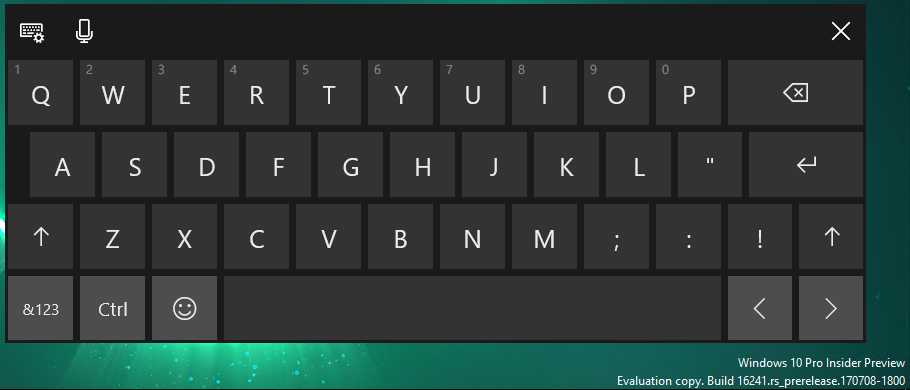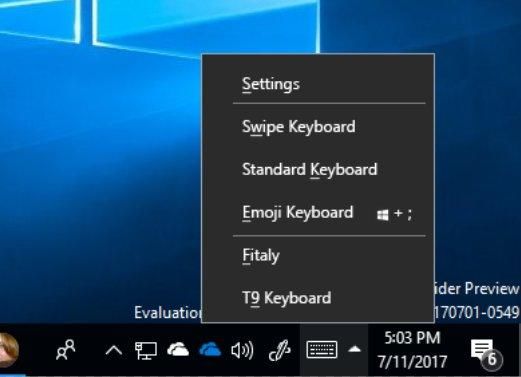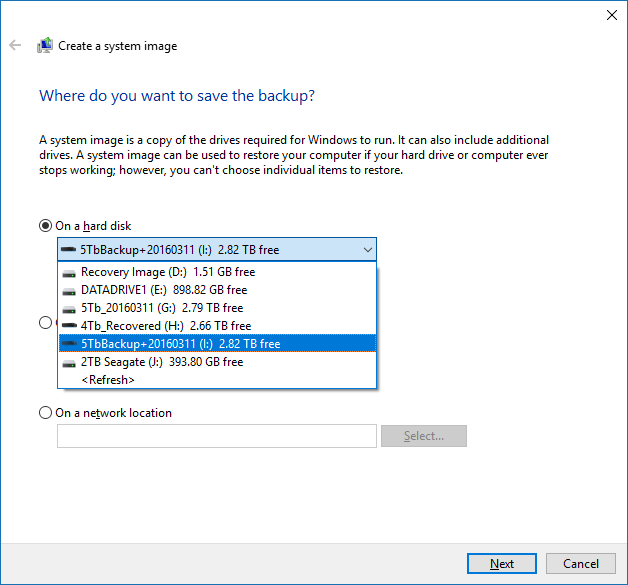If you’re a creative professional using one of the awesome creative-friendly Windows 10 tools like the Surface Pro, Surface Studio, Surface Book, Wacom Mobile Studio Pro, or a Cintiq enabled workstation, you’re probably not part of the Windows Insiders program since you need a reliable production machine to get your work done. That means Microsoft doesn’t get as much input from creative pros when they add features to Windows 10 that will probably have a negative effect on your workflow. Here are a few things coming to the Windows 10 Fall Creators update that will probably cause problems if they ship as is. Of course, the Fall Creators Update is still in progress so some of these things may change (one of them was just fixed) and of course there are lots of other excellent new features coming in the Fall Creators Update as well, but we’ll talk about those when it’s fully released.
Pen scrolling/panning
For some reason, Microsoft totally changed the behavior of the “Windows Ink” enabled pens in scroll-able pages and lists. No longer does pressing & dragging allow you to manipulate selections or objects like you would expect and like it has since Windows XP Tablet PC Edition in 2002… now that action will scroll or pan the list. This “feature” breaks many user interaction conventions that users rely on.
At least in its current incarnation, you can no longer even grab scroll-bars with the pen in order to drag the position to a specific point. Albeit, build 16241 actually returns scroll-bar functionality in some applications such as Edge and Win 32 programs, but certainly not all.
Trying to do the #WindowsInsiders bug bash about changing Quick Actions using a Wacom. Pen scrolling feature mega #UXFail! pic.twitter.com/LtNitq1Q95
— Adam Z Lein (@adamzea) July 17, 2017
OneNote’s UWP app automatic inking feature always switches to a writing tool even if you’ve tapped on the text selection tool first. That means you can’t select text with the accuracy of a stylus, which is extremely frustrating. Luckily the full OneNote x86 program (also free, but not available in the Windows Store) does have a setting to turn off the automatic inking annoyance so that you can manually switch between selection tools and writing tools as the need arises (as it should be.) Granted the automatic inking feature shouldn’t affect your real professional grade programs too much though.
Missing keys on the keyboard
The regular touch keyboard is missing lots of important keys.
At the time of writing this, Microsoft was originally going to remove the “standard layout” touch keyboard from the Windows 10 Creators Update. Luckily with the just-released build 16251, the proper keys have returned in a “Standard layout” keyboard option (see feedback hub post.) So we can probably cross this one off the list already as the Windows Insiders’ Feedback has already worked, but I’ll still mention the importance of a full keyboard layout on a tablet.
If you have a job and know how to work efficiently, you know you need keyboard shortcuts and especially modifier keys. The Alt key is essential for quickly accessing keyboard mnemonics or modifying editing tools as you work. The arrow keys and function keys are very important for shortcuts and command line controls as well. As a graphic artist, I often use the touch keyboard to access tools and modifiers instead of the program’s native UI because the touch keyboard has bigger touch-friendly buttons. Having the standard layout touch keyboard visible also gives you access to system functions via keyboard shortcuts that are often faster to get to than using the regular GUI.
There is also a normal “on screen keyboard” that can be launched as an app from the accessibility settings, but it isn’t an option within the touch keyboard task-bar button, it can’t be docked, and it doesn’t automatically appear when you activate an input field.
While we did already get the standard touch keyboard back, the implementation of software input methods on Windows 10 still has a lot of problems.
The Touch Keyboard input method should have a pop-up menu.
I really wish Microsoft would go back to what they had for on-screen software input methods back in the days of Windows CE and Pocket PCs around the turn of the century. I little pop-up arrow menu next to the input method icon would instantly let you choose and switch between input methods like handwriting recognition, character recognizer, Qwerty keyboards, etc. It was even extensible with 3rd party keyboards like the awesome Fitaly, Swype, T9 keyboards, etc. That’s what Windows 10 needs instead of these small handful of input methods in the taskbar, plus the hidden accessibility keyboard, plus 4 different versions of the emoji keyboard, and a hugely inconsistent/ambiguous user interface for them. Microsoft needs to bring back the ability to resize input panels too. With the recent build release, they made the swipe keyboard bigger, but really the swipe keyboard should be the same as the touch keyboard except with a user-resizable handlebar on the edges (just like all other windows) so that we can tap & drag to make it the dimensions we want.
System Image Backups are going away soon
This one isn’t directly related to creativity, but as a professional working with Windows, it’s a really good idea to keep at least one full system image backup of your computer in a known-good state. This way you can revert to that state whenever you want. Full system image restores rewrite the whole hard disk with what was there when it was good thus giving you a much more reliable restore compared to the system restore utility or uninstall options. It’s really good for when automatic updates go bad. For example, if you accidentally installed the Windows 10 Fall Creators update and then realized that you couldn’t work with the new pen scrolling feature or missing standard keyboard layout, you could go right back to a working system state with a full system image restore. While this functionality isn’t being removed right away, Microsoft is recommending you move to 3rd party system imaging tools instead. Ginny Caughey recommends Macrium Reflect. Hopefully, the PowerShell command for initiating system image backups might remain.
Paint
I suppose we need to mention the depreciation of Microsoft Paint here even though creative pros aren’t going to bat an eye at its dismissal. Microsoft Paint has long been the basic little graphics program included with Windows. A lot of people seem to actually rely on it. Going forward with the Fall Creators Update it will start to be hidden and eventually removed in favor of the new Paint 3D app. Paint 3D does include all of the 2D paint features, but it does not have the simple user interface that Paint assumed in the Windows 7 days to match the Office Ribbon. Paint 3D’s user interface doesn’t really go with anything and will require some tutorials to figure out.
Conclusion
It seems that Microsoft has forgotten an important lesson of software design; “Always provide an off switch for terrible new features.” Users really want to be in control, and taking away their ability to scroll through OneNote pages, invoke keyboard commands on a touch screen, back up a full system image, draw in certain apps, or NOT draw in other apps is going to be very frustrating.
The Microsoft Surface team has designed some amazing hardware that is sure to appeal to creative professionals. The Surface Pro’s pen hardware has come a long way and the Surface Studio with its customizable Surface Dial in combination with the Surface Pen is a huge step in competing with the traditional expensive Wacom displays and Macintosh computers. The Microsoft Surface devices look like amazing tools for production and creativity! They should be adding really useful stuff like customizable touch panels (See TabletPro) and radial pen-friendly gesture GUIs. Unfortunately, the Windows 10 Fall Creators Update isn’t quite keeping up with Microsoft’s hardware and is actually bringing bad user experience scenarios instead of great ones… at least in the current pre-release Windows Insiders versions, that is. There’s still time to fix it!