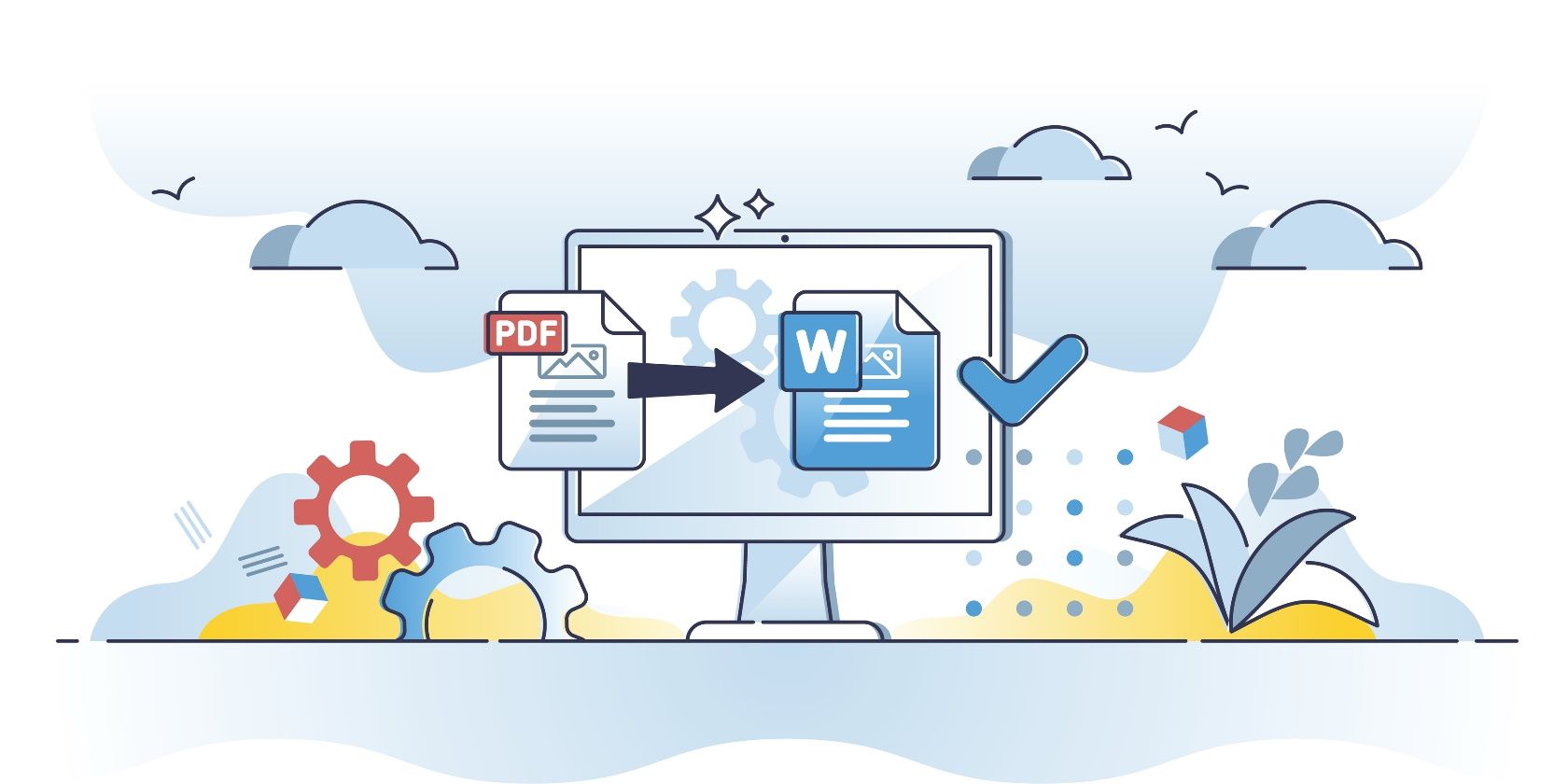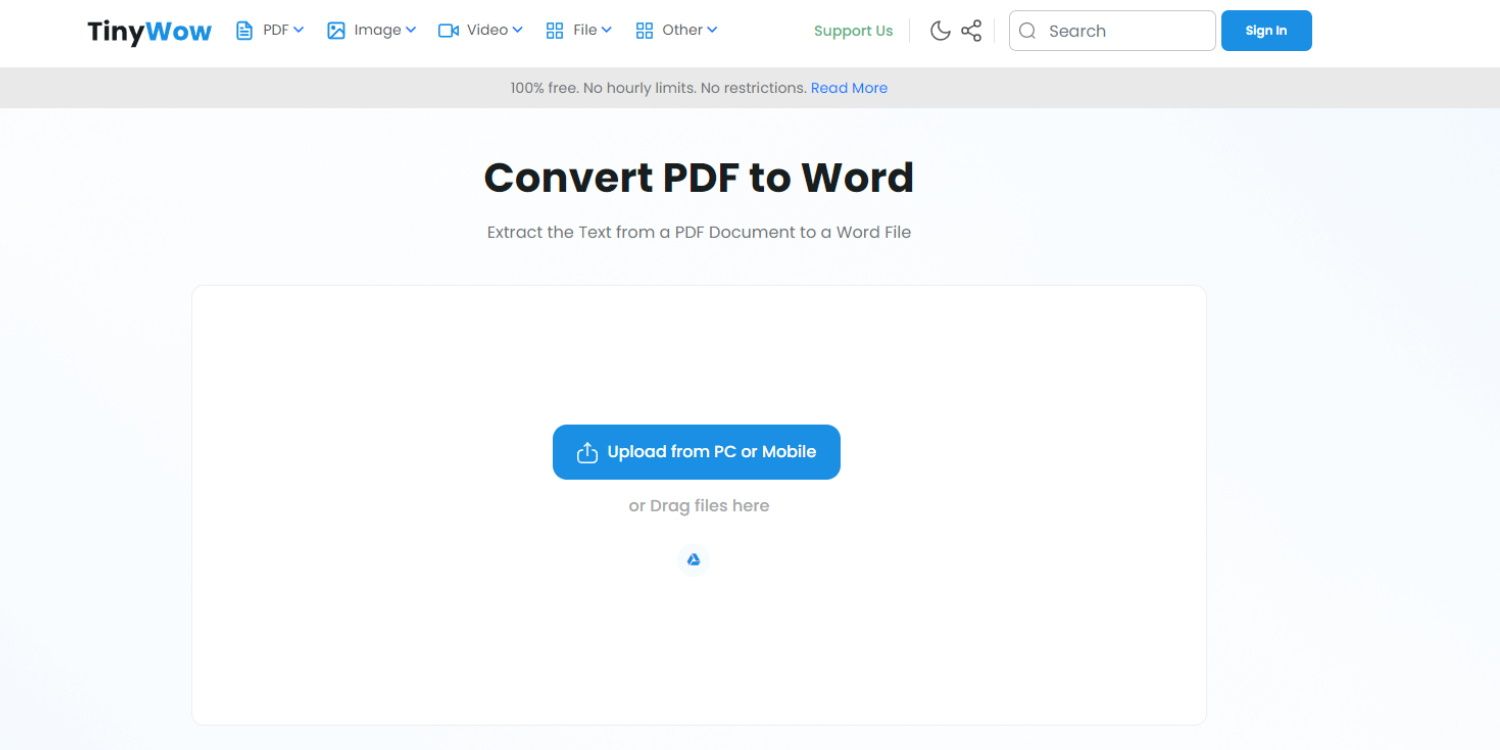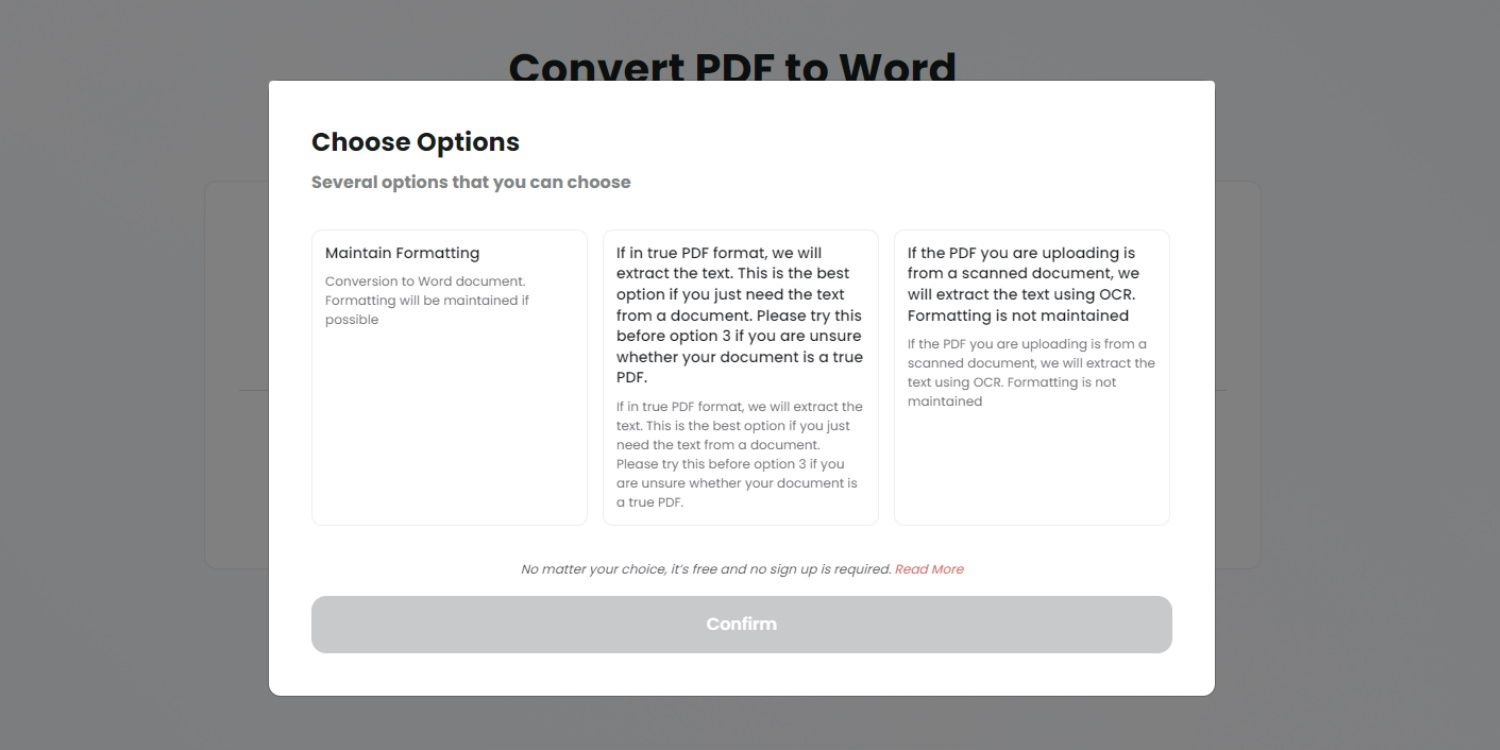Because of their small file size and wide compatibility, PDF files are perfect for read-only documents that you send to others. Unfortunately, however, they aren’t so easy to edit. TinyWow PDF to Word conversion tool turns PDF files into Word-compatible .DOCX files to make them easily editable with the software you already use.
But how do you use this simple and speedy tool? Let’s find out.
1. Go to the TinyWow website
Start by heading to the TinyWow website. Hover over the PDF dropdown on the main menu to open the PDF submenu. Choose PDF to Word from the top of the submenu to open the PDF to DOCX conversion tool.
2. Upload your PDF file
You can choose to upload files from your PC or mobile device or choose a file from Google Drive. Click Upload from PC or Mobile or drag and drop your file to upload a file from your device, or click on the Google Drive logo to log in to your account and pick a PDF from there.
3. Choose a PDF to Word conversion method
You will be presented with three conversion methods once your file is uploaded, each tailored to different types of PDF files.
- Option One: This method attempts to convert the entirety of your PDF file, including fonts, formatting, and even images.
- Option Two: This method only extracts text from your PDF file and works best with true PDF files.
- Option Three: Method three uses OCR to scan the text content of scanned PDFs or PDF files that can’t be converted using the other methods.
Option one worked for our file, a Google Docs document downloaded as a PDF, converting it perfectly. Make sure to test each method if the first one doesn’t work for you. Select your chosen method, click Confirm, and complete the reCaptcha to convert your PDF to a Microsoft Word file.
4. View your PDF to Word converted document
Your PDF file will be converted to a Word document in a matter of moments. Click on Display in Browser to see a preview of your converted document, and click on Download to save the file on your device. You can also click the Google Drive logo to save the DOCX file to the cloud.
Try loading the file using Microsoft Word or an alternative like Google Docs to test your new DOCX file, even if it doesn’t appear to work in the preview.
TinyWow PDF to Word conversion
Converting PDF to Word has never been easier thanks to this convenient, online tool from TinyWow. There are plenty of other Word, PDF, and other file format tools available on this website, and they can all be used for free, without restrictions.
We thank TinyWow for sponsoring this post. Our sponsors help us pay for the many costs of running Pocketnow. Although it may live on our home page alongside standard Pocketnow content, sponsored content does not necessarily reflect the views of the editorial team, and it will always be properly marked as such for full transparency. We pride ourselves on our ethics and journalistic integrity, and we will never put a price on a favorable review or opinion.