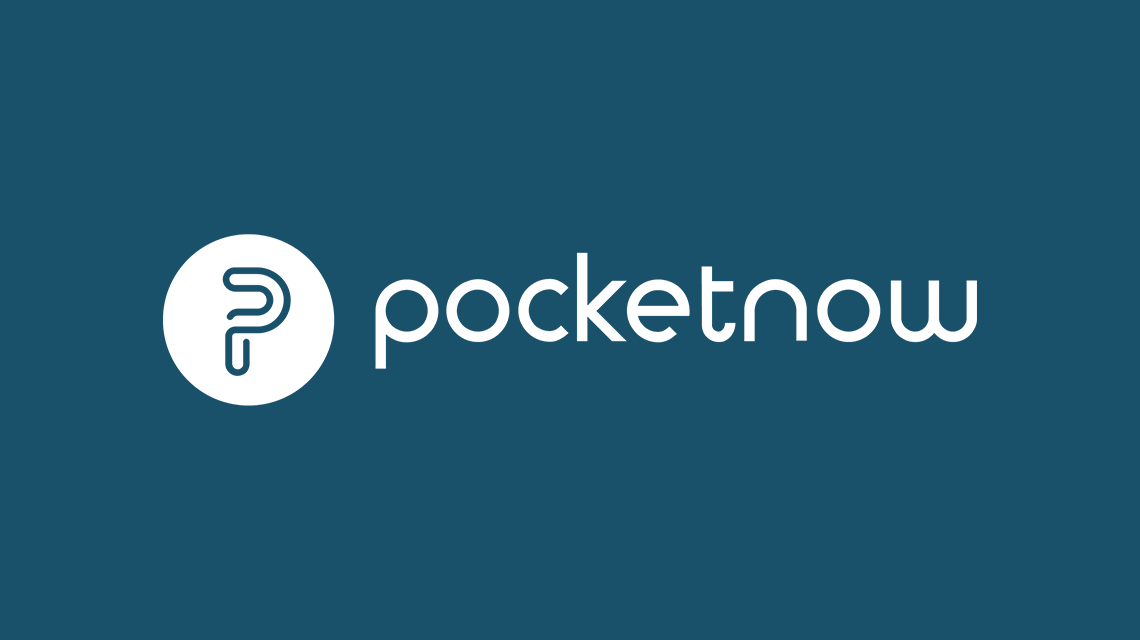INTRODUCTION
I find myself using remote desktop several times per week — I use my laptop to connect to my main PC, because that's where everything is. Until we can "clone" computers so that they are constantly in sync with one another, remote desktop seems to be the most viable alternative. Naturally, I also tend to use terminal services on my WM Device so that I may connect to my main PC on a smaller physical scale, when bringing around a laptop isn't in order. The trouble (besides shrinking Windows XP down to VGA/QVGA resolution) is that terminal services is cumbersome to use with a stylus and onscreen keyboard. But what if I paired together a mouse and a keyboard, almost like a laptop? That would be pretty neat, right?
The keyboards from Think Outside are notorious for being one of, if not the best in the mobile device realm. They are bit more pricey than competitors, but the quality is superb, and the range of compatibility is high. Recently, the company has upgraded their software (which allows for the programming of hotkeys and whatnot) for WM 5.0 compatibility, and today we'll evaluate the Stowaway Bluetooth Mouse & Universal keyboard to see if the company has upheld their reputation in these two releases.
WHAT'S HOT
It's been over two years since we reviewed a Stowaway keyboard, and the products overall design hasn't changed much since it made the jump from the suitcase-like layout to the current four-row style. Let's break down the mouse and keyboard to see what's worth mentioning:
-
Keyboard
- Full-size keys
- Truly pocketable at 9.9" x 5.8" x .5" and 160g (5.6oz)
- Programmable hotkeys
- Easy Bluetooth pairing
-
Mouse
- Use a mouse on your WM device — enough said!
- Optical precision
- Very small size, but comfortable in-hand
- Easy Bluetooth pairing
SETUP
If your device has an HID Bluetooth profile, you should be ready to use the keyboard without proceeding with the software installation. Nevertheless, the ThinkOutside software carries some extra features for both the mouse and the keyboard, so I elected to install them. The drivers that came on the CD were not the ones newly released for WM 5.0. I hadn't realized this, and got an error after installing the old software into WM 5.0 on my Axim.
After you go through the initial pairing process, described below, the subsequent connections between a PPC and keyboard or mouse is quick. To connect with the keyboard, you simply start typing, and the characters appear on the screen within three seconds. To connect the mouse, you turn it on (via the switch on bottom) and tap any button. It works every time, just like it should!
Keyboard pairing...
The general ThinkOutside software, once installed to your device, lets you setup all of their products.
To begin paring for the keyboard, the software prompts you to make the keyboard discoverable — this is done by holding control, left FN, and right FN.
You'll then be requested to enter a passkey.....and do the same on the keyboard itself.
And we're connected! This window displays the battery condition, as well as whether there is a firmware upgrade available. When I first used the keyboard, I was requested to upgrade firmware, which took about three minutes.
After switching the mouse to "on", you make it discoverable by pressing the small red button no the bottom of the mouse.
And we're connected without any fuss.
PRODUCT FEATURES
My review kit came with the (old) drivers on a CD, keyboard case, felt baggie for the mouse, keyboard, mouse, and four AAA batteries (two for each component).
The keyboard is small enough to be pocketable, but big enough to have full-sized keys. The shell is a silver metallic. Notice the button near the three dots on the left.
The rear of the keyboard, also the left half of the fully-opened device (if you can picture that), has two soft rubber feet which do a good job at keeping it in place on any surface. The battery holder runs along the top.
After you press the button near the three dots, the keyboard flips open.....and snaps into place. When the keyboard is closed, the top half of the keyboard has spring pressure exerted upon it from the compressed keys, which causes the handheld stand to flip open from the movement of the case when the open button is pressed — pretty cool! The handheld stand has a good little ledge and backrest that will accommodate almost any device. It's also detachable. There are rubber pads on the tips of the two prongs of the rear support. Regarding teh keyboard itself, the key layout is standard QWERTY with no number pad or number/character line above the top-most row of letters. The dual-colored function keys are used to print numbers and characters, denoted by blue or green, which can be a bit bothersome when typing quickly, but it's for the sake of keeping the product small with as few keys as possible. As a gripe on the side, the Windows logo on the bottom left corner is a bit outdated.
This image was adopted from Jason Oliver's recent review of the Freedom Mini Bluetooth Keyboard, which looks miniscule next to the Stowaway. Whether you need a keyboard THAT small is a matter of your personal needs.
The mouse is very petite and has a plasticy black coating. On the mouse there are standard left and right buttons, plus the scroll wheel, which is also a button. There is a rear hatch that slides out to expose the two AAA batteries.
The underside of the mouse is transparent, which lets the red light glow from beneath. There is an on/off button to save batteries, along with a red pairing button (on the left side) and a green LED to indicate it's in pairing mode.
The mouse is very comfortable in hand — and feels quite precise during use, as you are able to control it with just your fingertips
Putting it all together, this is what your mobile desktop could look like. Bringing this setup out into public, people were quite intrigued by this setup — I was viewing files and reading emails from my main PC, all on a device that fits in my pocket! This is what mobile computing is all about. Note the red glow from under the mouse, and the optimum angle at which my device sits in the cradle. Also note the green indicator light above the T key, which lets you know your keyboard is in use. Using the keyboard is easy and natural once you get used to having to pause to operate the function keys whenever you need a number or unique character. The keys have a good amount of spring to them. I preferred to have the keyboard on my lap and my device up on a table, and the connection remained strong with no visible delay on the screen. Using the mouse was also a terrific experience ... the precision was great thanks to the needle-thin tip of the semi-transparent pointer. Using a mouse and keyboard together was a liberating experience versus just using a keyboard, or only a stylus.
The software that Think Outside uses for keyboard configuration remains mostly unchanged since the product's early days, which is fine — because there isn't much other advanced functionality that can be accomplished with a keyboard and mouse.
In Mouse settings, you can specify what you want each button to do, and the speed of the pointer.
In keyboard settings, you can customize various hotkeys. Note the mouse pointer. As mentioned, it's semi-transparent with a very fine tip, making it quite precise.
Another view of the mouse pointer.
HELP SUPPORT
After I figured out that the software that came with my product wasn't updated, I downloaded the new WM 5.0 drivers, and was on my way. Initial pairing was easy, and thereafter, connection was quick and reliable.
SYSTEM REQUIREMENTS
Think Outside has put together a nice compatibility chart for the keyboard and mouse. The keyboard will support some Palm devices, while the mouse will not.
BUGS AND WISHES
These two products make a terrific duo. Indeed they work great separately, but together, they create a whole new experience. That said, I'd like to see Think Outside offer both components in a package deal, with a case to accommodate both. An elongated keyboard case would do the trick, or something to that effect. The black felt bag (no jewelry inside, folks) that the mouse came in is too bulky for such a small item.
As a small detail, I'd like to be able to change pointer options, such as color, size, and transparency. And while we're on small details — all of the icons associated with the mouse or keyboard aren't optimized for VGA screens.
PURCHASING
ThinkOutside doesn't offer both the keyboard and mouse together. The mouse can be purchased for $79.99 direct from ThinkOutside, while the Bluetooth keyboard is available for $149.99 from ThinkOutside. If you head on over to Amazon.com, you can get the keyboard for $90.99, and the mouse for $46.99.
Pros
- Converts your mobile device into a psuedo-desktop
- Mouse is comfortable, precise, and small
- Keyboard has good tactile balance and is pocketable in size
- Uses standard AAA batteries (two for each)
Cons
- No mouse/keyboard bundle available
- Lame case for the mouse
- Both are pricey
OVERALL IMPRESSION
This is what it's all about — challenging the definition of a mobile device. These products in tandem create the effective illusion of using a desktop or notebook PC, making it much less challenging when multitasking or using terminal services to access another PC. Even if you don't decide that you need the mouse, since it may prove to be a novelty to some, I advise considering the keyboard if you're in the market for one.