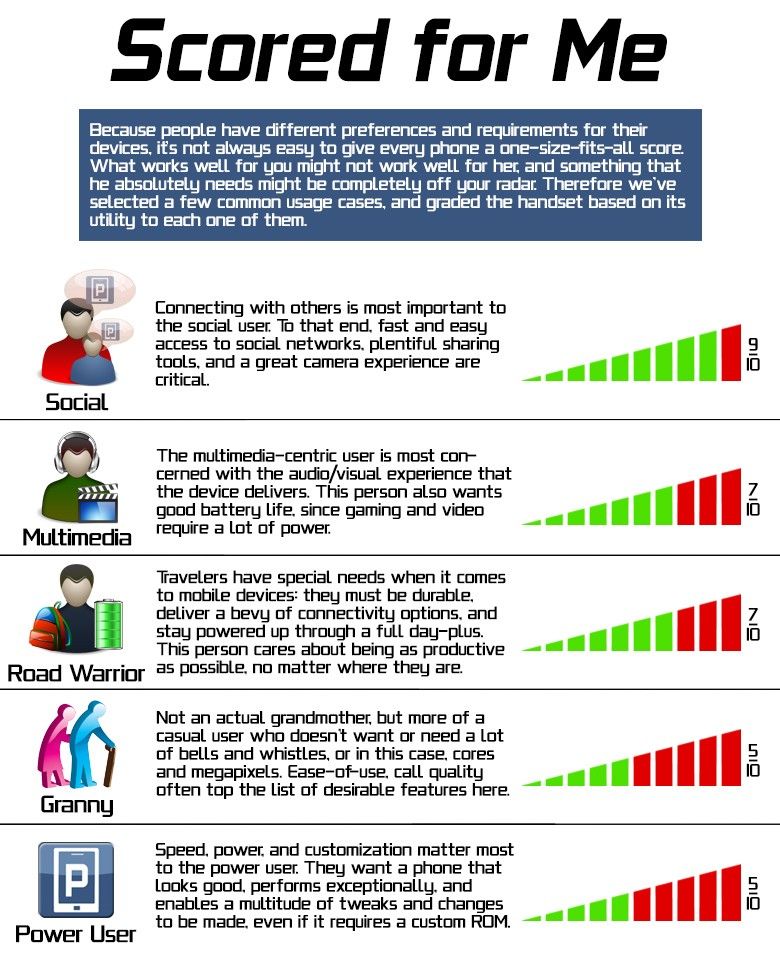Some might forgot that Microsoft was one of the first to the tablet market. Back in the 2000s, Bill Gates saw tremendous potential in the future of tablet devices. So much so that he pushed his company to invest in pen-input. But the technology wasn't right for the time, nor was the supposition that tablets should operate like a desktop computer. Tablet PCs of the day, also known as "Slate PCs", were thick, heavy, and had terrible battery life, not to mention they were built for stylus input and not optimized for finger input.
And while Microsoft continued to invest in the thought that consumers and business users wanted to experience the old Windows desktop in various forms (remember what Windows Mobile looked like?), Apple had a different idea, and one that has become the prevailing way of thinking: that the best way to interact with a tablet is not by pecking tiny minimize buttons with a plastic pointing device, but by interacting naturally with one's finger.
Now, it's time to play catch up. Windows 8 is a tale of two experiences: one for touch, one for productivity. And the Surface is the manifestation of this new approach in software. Microsoft's philosophy is simple: consumers want great full-screen touch apps, but they also want to be productive and run "real" Windows apps when needed. It's a tall order, and one only destined to be addressed by full Windows 8 Pro devices, which are not yet on the market.
In this review, we'll cover the Surface RT, which is designed to run with special ARM-based apps that can only be purchased through Microsoft's application catalogue — more on what the Surface RT can and cannot do later.
Video Review
Specs
The Surface RT has an Nvidia Tegra 3 quad-core CPU running at 1.30GHz. It's a similar chip to what's found in Android phones and tablets, and so it's pretty battery-friendly (at the expense of performance). The hardware also has 2GB of RAM with your choice of 32 or 64GB of storage. The 10.6' display has a 1366×768 resolution, granting it a relatively low 147ppi. It's about the same thickness as the iPad 3 at 9.3mm in depth (the iPad 3 is 9.4mm). In terms of wireless radios, Surface RT has WiFi, Bluetooth 4.0, and no cellular radio. Interestingly, Microsoft put the same camera on the front and back of the Surface RT: a 1.0MP shooter that can take 720p (16:19) and 800p (16:10) video.
Hardware
Here she is: the Microsoft Surface RT. It's a wide-format device, which means that you won't have black bars when watching 16:9 video. The downside to landscape tablets, of course, is that in portrait, they are unwieldy (except in the case with smaller displays), as you'll see below.
Like any tablet that has a 16:9 display, the Surface RT isn't designed to be used in portrait. When you hold it in this way, it's quite tall.
In landscape, the Surface RT feels a lot more natural, especially when used with two hands. Something we should mention is that while the capacitive home button looks nice, it's prone to mis-presses, which is why no other tablet has a capacitive home button (well, except for the HTC Flyer). A tablet is meant to be held in any orientation, but the Surface cannot be grasped along the bezel with the home button, because you're likely to accidentally press it.
All tablets should contain a stand! While a case that doubles as a stand is nice, there's nothing like having one always available when you need it. The Surface integrates the stand into the casing so that there is no added thickness. The stand is metal, so it's sturdy. And yes, it closes with a nice "tick" sound.
When you attach either keyboard cover (the touch cover is shown here, but one with tactile keys is available), signaled by an extremely satisfying "click" of the hardware, the tablet becomes somewhat of a hybrid device. Like the Transformer Prime, adding a keyboard to the Surface gives you new input options; you can obviously use the keyboard, and you also get the trackpad for something more like a traditional mouse pointer. We should mention that like other tablets, the touch cover has integrated magnets which will turn on the display and unlock the Surface.
The touch cover, on the other side, feels like felt. This is an interesting contrast to the cold metal of the casing, and it's totally different than any other tablet on the market.
So how is the touch cover? At first, you'll undoubtedly dismiss the touch cover as being impossible to use, because it's flat and thus feels like it should act like a capacitive on-screen keyboard.
And yet, the keyboard registers input if you press down on a letter. It's something you need to experience to be able to understand. In short: you can rest your fingers on the home keys like a real keyboard, but when you start typing, you'll have to physically press down on each key. Again, it's difficult to explain, and even after a lot of practice, we still didn't feel very efficient with the touch cover. Get the type cover, or a good Bluetooth keyboard.
It looks like we must have a flawed unit because after just a few days of careful use, my Windows logo on the back chipped off! Despite this, the Surface feels highly durable and has a truly unique angular design. The metal casing feels sturdy, albeit a bit hefty. And of course, the Surface has a kickstand that opens and closes with a nice "click" (and apparently Microsoft is noting this as a feature).
On the left side of the Surface is a volume rocker, 3.5mm headphone jack, and speaker.
On the right side of the Surface there is another speaker, an HDMI output, a full-sized USB port (for use with a mouse, keyboard, USB stick, or other plug-and-play devices such as printers), and the proprietary charging port.
Here's a closer look at the slightly magnetic charging wire. Since this isn't standard, you'll have to remember to bring your Surface charger with you. That said, the Surface charges particularly fast in about three hours.
The display on the Surface RT, while terrific in terms of brightness and color saturation, is low resolution, and it sure does show. Even those users with modestly good vision will be able to see pixels on the 147ppi display. Does this impact usability? Sometimes. If you're using the keyboard cover and you're sitting several feet away from the display, you can't really see pixels. But as soon as you hold it like a tablet, at around two feet away from your eyes, you notice the graininess.
Windows 8 RT
Windows RT is difficult to explain, so this video is our best effort to show you how it works and how it's different. But here's a summary: Windows RT is a tale of two worlds. One, the desktop world, that looks like a Windows desktop, but isn't, because no apps can be added to it. The apps that it comes with (IE 10, File Explorer, Word, PowerPoint, Excel, and all other built-in Windows apps like Calculator, Notepad, Control Panel, and yes, even Paint) are the apps you are stuck with. If you try to install Photoshop, Spotify, Chrome, or any other executable made for x86-powered computers, you'll get an error message. So what's the desktop good for, you might ask? It's best suited for more advanced tasks like accessing USB flash drives, managing files, and working with advanced system settings. Also, in desktop mode, finger-input becomes impossibly frustrating, as check boxes, tabs, and small links are just too tiny to be accessible with a fingertip.
The other world is the Windows 8-style environment, which used to be called Metro. That's where you get the live tiles that feels very much like a bigger Windows Phone UI (which isn't a bad thing). In this world, you can customize your tiles into groups and change their sizes. This environment also has some innovative multitask solutions. For example, you can swipe in from the left to quickly revert to a previous app. Oddly, you cannot do this in reverse like you can on the iPad. Then, you can access a Windows 8-style taskbar by swiping from the left, then swiping back the other way. It seems convoluted, but it actually becomes very natural. What's more, you can place two apps side-by-side with an adjustable bar in between This is super useful in scenarios when you want to do two things at once; it's handy. While the Windows 8-style world is beautiful, fluid (save for some performance issues), and innovative, it's scarily lacking in apps. That's so frightening because the functionality of the Surface RT (and all Windows RT devices) is severely limited. How long will it take to get a well-rounded app store? One year? Two? It took Windows Phone a good year and a half before its app catalogue reached parity with Android and iOS. Will developers bite? It's impossible to know with Windows 8.
Now, of course, tablets running Windows 8 Pro will be much better-off, because while they'll still have the "missing apps" problem, you'll get the full desktop experience and will be able to run each and every desktop app you run today on your desktop or laptop.
Performance
Windows 8 RT, like Windows Phone, does some neat tricks to give you the appearance of speed and fluidity. This is achieved through screen animations that buy the operating system precious seconds to load the app contents. But, this isn't enough on the Surface RT. Apps that have been shuffled out of RAM can take up to five, even ten seconds to load again before you see any usable content. Not only that, but once in apps, such as Music or Weather, swiping can cause hiccups and dropped frames. Also, gaming performance is sub-par with plenty of lag during intense gameplay. This lack of performance is most likely caused by a combination of software (which might be fixed with a future software update) and by the notoriously unimpressive performance of the Tegra 3. We're really curious to see how Windows RT performs on some of the more promising ARM chips like the Samsung Exynos and Qualcomm Snapdragon S4 Pro.
Battery Life
The Surface RT has great battery life. If you're using it for a full work day, it will last 9-10 hours if you're browsing the web, using apps, and doing a bit of gaming. As mentioned earlier in the review, the Surface RT charges in a quick three hours or so.
Pros
- Truly unique hardware
- Great battery life
- Bright, well-saturated display (despite being low resolution)
Cons
- Windows RT is a broken concept
- Laggy performance
- No cellular data option
- Keyboard covers are *way* overpriced
- Capacitive home button is prone to accidental presses
Purchasing
The Surface RT is priced similarly to other high-end 10' tablets, like the iPad, except that Microsoft is charging a huge extra sum for their touch cover and type cover additions (which, we must admit, work nicely with the Surface). Now, with the $399 Nexus 10, the Surface RT has even more competition And while Microsoft doesn't want you to think that the Surface RT competes with the iPad and with Android tablets, it does. You can buy a 32GB Surface RT for $499 at the Microsoft Store. Add a touch cover, and the price spikes to $599. For $699, you get 64GB of storage and a touch cover. If you're going to buy a Surface, get the cheapest unit and invest in a Bluetooth keyboard that has an integrated touchpad (hint: search Amazon, where you can find models for less than $50 that are rated highly).
Conclusion
The Surface RT is a problematic product. It attempts to be both a touch-friendly casual tablet computer while also allowing you to get work done with Microsoft Office and a fake Windows desktop... and it fails at both. The former endeavor, that of having a touch-friendly casual tablet computer, can only be realized when there are enough apps to cover your needs. And as of the time of this writing, that is just not the case. The latter goal, that of allowing you to be productive, is saved for the Surface Pro, a much more expensive tablet that can give you the real Windows desktop experience, in a nice hybrid form factor. That'll be the one to seriously consider if you're in the market for a Windows 8 touch-product that can also get some work done. We don't recommend the Surface RT, for anyone, until the app story changes on the platform. If you buy one now, it'll be like owning a car without wheels.