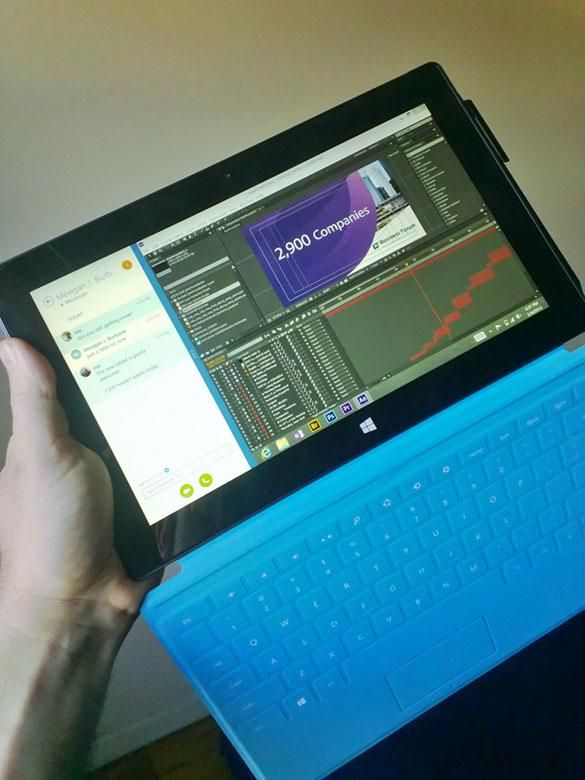Today we're going to take a look at some of the things that I often use the Surface Pro for during a work day and on the weekend. Not all of these things happen every day, but for the sake of demonstrating the wide variety of tasks that the Surface Pro helps me with, I'll compress them a little.
Workday
8:45 am
After most of the other morning activities are done, I like to catch up on the news. My Surface Pro's news tile usually has some interesting article animating on the start screen so I'll tap that to see what's going on. Really what I care about are my custom news feeds though, so I'll swipe the top edge and hit "My News" to see all the technology and smartphone related news based on keywords that I've saved. I'll use the "View in Browser" button in certain articles and snap them to the side of the screen, then load up OneNote on the other side in order to take some notes about certain things that I might want to write a Pocketnow article about. If I use the desktop version of OneNote 2013 in its docked mode, it will automatically record the URLs of the web pages that I'm looking at while taking notes so that I can easily reference them later.
The highly portable Surface Pro helps look up Server 2012 troubleshooting solutions.
10:00 am
After getting to the office of the design firm I work at during the day, I'll unpack the Surface Pro's lightweight charger and plug it in at my desk next to my larger desktop workstation since I'll want to top off the battery around lunch time. I'll take the Surface Pro over to the test server I have set up in order to learn about Windows Server 2012 and Exchange 2013. Since the Server 2012 web browser is so locked down (and maybe not even connected to the internet in my test environment), I use the Surface Pro to look up things like PowerShell commands for configuring prerequisites or I'll look up solutions to error messages that might appear.
1:00 pm
This is about the time when my Surface Pro's battery is down to the 50% range. It's also lunch time, so I'll plug the Surface into its charger and take off to lunch.
3:15 pm
Time for a meeting about conference graphics. Others have spreadsheets and architectural drawing print outs on paper, while I have the same documents attached to a OneNote page and subsequently opened in Acrobat Pro or Excel on the Surface Pro. I take notes in OneNote and link directly to the documents, or take clippings and draw notes on top of them. OneNote's handwriting recognition is very fast and remains searchable without having to convert to text and if I'm recording audio during the meeting, OneNote automatically tags my handwritten or typed notes with the time code of the audio recording so that I can easily reference what was being said at the time that I was writing each note. (This feature does not work on the RT version of OneNote 2013, by the way.)
Somebody asks what did we do last year. Since I'm connected to the office network, I load up the file share and open the Adobe Illustrator files for the particular 30 foot wide banner in question so that everyone can see. As soon as I get back to my desktop workstation, the notes are right there in OneNote for easy reference.
4:30 pm
Back at my desk, I plug the Surface Pro back into the charger again to top off for a night out after work while using the desktop workstation for my normal work.
AfterEffects animation in one hand? Sure, why not.
5:45 pm
If there's any projects I think I might need to work on while mobile, I'll either make sure they're in a SkyDrive folder that already syncs with my Surface Pro (and other PCs), or I'll manually copy them to the Surface Pro through the network shares. I have a public folder on the Surface Pro that I can access from both my office workstation and home desktop which makes transferring files very easy. If I want to transfer large files even faster, I can pop out the 64 Gb Micro SD card, and plug that into my desktop with an adapter. I'll copy some PSD files, a Premiere Pro CS6 Project, and an AfterEffects animation to work on.
6:30 pm
Get on the subway to go to a fashion show in downtown Manhattan. I've got a heavy backpack full of camera equipment with a special slot for a 17' laptop. The Surface Pro fits there with plenty of room to spare and its 2lb weight is extremely light by comparison.
By using the stylus included with the Surface Pro, I can hold the tablet securely in my left hand and control classic desktop programs like Photoshop or Premiere Pro with much more accuracy than a finger on a touchscreen (or a track pad for that matter). Sometimes a bump on the train will cause some mistakes in Photoshop retouching, but a quick tap to Edit > Undo fixes the mistake.
Yes, having to use the stylus to tap on each tool or menu command I want to activate is much more tedious than using keyboard shortcuts with my left hand and a Wacom graphics tablet in my right (like I do on my desktop workstation), but that kind of set up is not possible on a crowded subway train even with a laptop computer, and of course something like an iPad just isn't capable of doing the things that full Photoshop can do.
Using the Surface Pro as a large-screen viewfinder & remote at a fashion show.
10:30 pm
Depending on what kind of photo shoot I'm doing, the Surface Pro tablet may or may not stay in the bag. Yes, I can tether the camera to the Surface Pro in order to instantly open RAW photos and see them up close on a larger 10' high resolution screen, but often being mobile is more important. In the latter case, I'll plug my camera's memory card into the USB 3.0 port on my Surface Pro after a shoot in order to download all of the photos to my 64Gb MicroSD card. Sure I could work with them directly on the camera's memory card, but I kind of prefer not having a big USB adapter sticking out while on the train.
Copying 1500 RAW photos for processing while walking to the train.
After loading however hundreds of photos I may have shot onto the Surface Pro, I'll start sorting and ranking them on the train ride home. For this I prefer Adobe Bridge, but others might like to use Lightroom instead. Bridge has a nice touch-friendly review mode, but it works best with hardware GPU acceleration which it does not support on the Surface Pro since its Intel HD4000 GPU reports zero VRAM. Still, with the Surface Pro, I can pretty quickly flip through all of the pictures and rank the ones I like with stars and labels. I can select multiple images at a time and apply keywords or metadata templates and then open selections in Camera RAW for global adjustments to things like white balance or lens distortions and chromatic aberrations.
The Surface Pro generally gets pretty hot once I start doing really heavy duty batch process manipulations to multiple high-res RAW photos or when rendering 1080p HD videos for posting on YouTube. Luckily, it's very easy to move those full projects to a more powerful desktop computer in order to take care of the heavy lifting.
Weekends
Weekends are often a bit different from the workdays during the week and my Surface Pro usage reflects that. Luckily it works quite well for the non-professional consumer-friendly uses. Plenty of my weekend activities involve lunches, dinners, parties, and outdoor activities that I wouldn't even think of bringing a tablet to (unless it was just to show off), but the Surface Pro comes in very handy during the more relaxing hours at home.
8:15 am
My God Daughter calls me on Skype to show me her new puppy. I answer on the Surface Pro and carry our video call into the kitchen. I pop-out the kick stand and set her on the counter so that she can still see me as I pour some orange juice to drink or make some breakfast.
The SmartGlass app is a great companion for the Xbox 360.
9:00 am
It's still too early to go out with friends, so after playing some Xbox Kinect workout games, I'll listen to some music. The Surface Pro makes a great Xbox companion due to it's Smartglass integration. I can load up the Xbox Music app on the Surface Pro, search my cloud collection or new releases, and then tap the "Play on Xbox" button. Or I can go right into Smartglass and use the tablet to control the Xbox UI. When I get to a search field, the tablet loads its own keyboard so that I can enter text right into the Xbox using the familiar touch screen keyboard, handwriting recognition, or an attached keyboard cover. If I want to browse some websites on the large TV screen, the Smartglass app is extremely useful here as well. I can use the touch screen to pinch-to-zoom and pan through websites on the large screen, and I can use the Surface Pro's software keyboard (or keyboard cover) to type URLs into the address field or fill out online forms.
9:00 pm
Sunday night is usually another good relaxation time. While watching "The Walking Dead" it's fun to lay down and let the Surface Pro load the TV show's live companion website that gives little add-on information in sync with the program. Since the Surface Pro is only 2lbs, I can flip the keyboard cover around the back and use the kickstand to make a nice touch-screen display stand for the browser. I can also keep an instant messenger chat window snapped to one side so that I can carry on a conversation at the same time as browsing web pages. Or I can put Twitter on the side and see what humorous comments people are making about the show as I watch it.
Are you using your tablet for work and play as much as I am? Let us know in the comments!