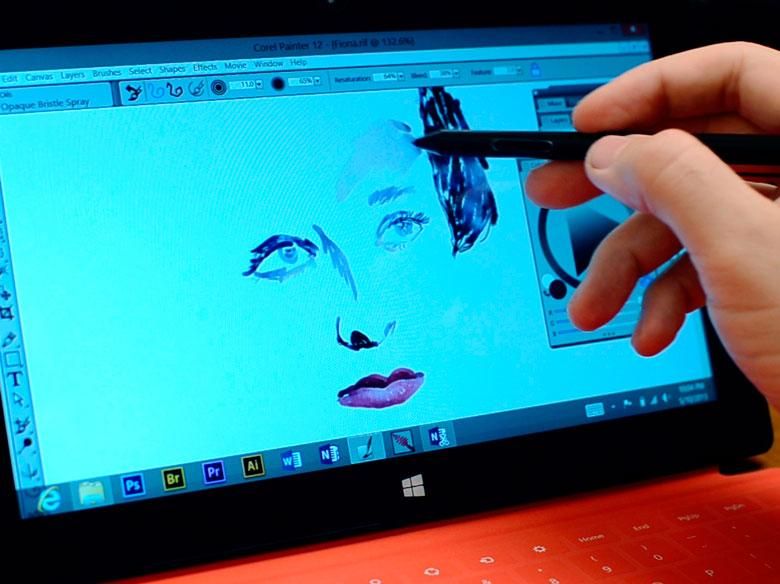My first and biggest complaint after buying the Surface Pro months ago was that it did not include WinTab drivers for the screen’s pressure sensitive digitizer input. The hardware supports pressure sensitivity, but with the default drivers, that only worked in certain newer graphics programs like Sketchbook Pro and Manga Studio.
My first tweet the day I bought the Surface Pro went to the Surface team explaining that they NEED to implement the WinTab drivers. At first they thought it was an Adobe issue, but really they just needed some help from Wacom to make the right drivers. Those drivers are finally available so many months later and that means you’ll finally see pressure sensitive drawing capabilities in all of the older professional graphics programs that have been in development for 20 or 30 years. Photoshop, Corel Painter, Illustrator, ZBrush… Anything that ever supported pressure sensitive Wacom graphics tablet input is now going to work with the Surface Pro… and it turns out that they work pretty famously.
You’ve got a new tablet settings control panel with a few extra Wacom options. You can turn on a click sound effect that plays whenever you tap the screen with the stylus, you can customize the stylus button options, you can calibrate the accuracy, and you can create a custom pop-up menu that you can set to appear by pressing the stylus button. Of course, palm rejection still works so that when the stylus pointer is within an inch of the screen, you can rest your hand on the screen for more stable drawing and unlike some implementations of Wacom’s digitizer, the stylus pointer does not “jiggle” when you’re holding the stylus still or trying to draw a straight line.
I did have one bug where the stylus pointer wouldn’t move from a 1 inch area in the upper left corner. Restarting the Wacom ISD service in the services management console fixed that and I think it’s a small price to pay for having excellent drawing capabilities in all of your favorite graphics programs. The Wacom digitizer built into the Surface Pro’s screen is not quite as advanced as the Cintiq display digitizers you’ll find in the $1000-$2400 range since it does not support other variable inputs such as stylus tilt angle, but having the pressure input is really the most important.
The Surface Pro could very well be a digital artist’s dream tablet now that it can support pressure sensitive stylus input in all of your traditional professional graphics programs. The drawing capabilities are very responsive and smooth (as long as you’re not maxing out the 4 Gb of RAM.) Unfortunately Adobe does not support multi-touch for zoom/panning through your artwork, but Corel Painter 12 does. In other words, with Painter 12, you can use the stylus to paint and then touch the image with two fingers in order to pan around or change the zoom level.
If you’ve got a Surface Pro or another Windows 8 Tablet that uses the new “Wacom Feel IT” digitizer technology, you can download the new WinTab compatible Wacom drivers here and don’t forget to read our full Surface Pro Review.