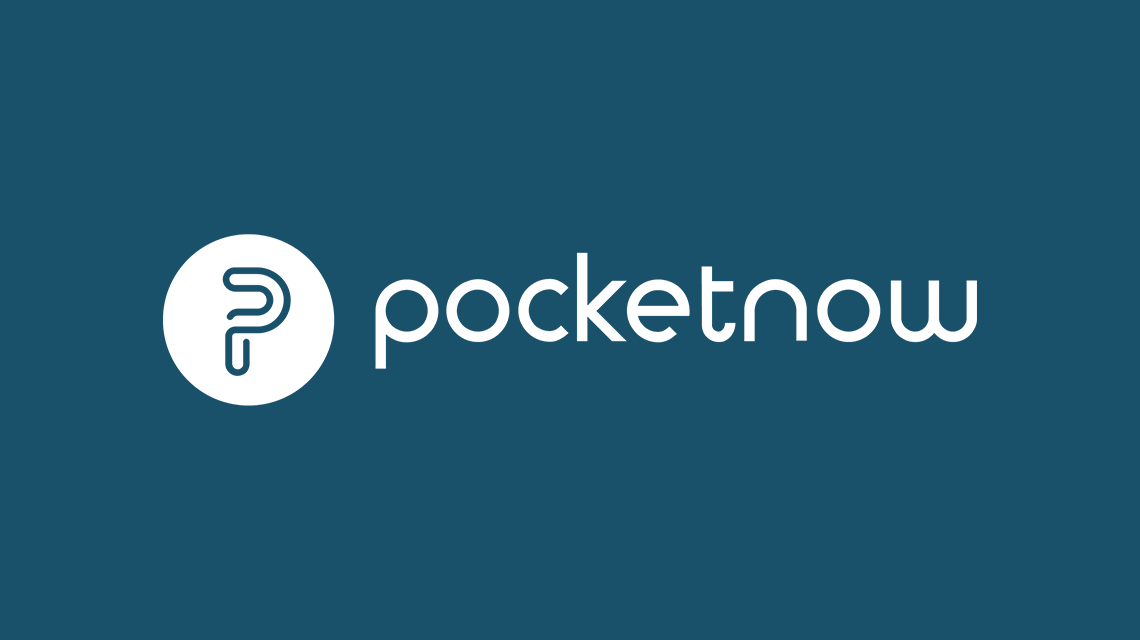The original Samsung Omnia turned out to be one of the most popular Windows Mobile devices ever. Why? It had everything: a slick form factor, terrific multimedia capabilities, speed, extra memory, terrific photo quality, and an interesting widget interface. Samsung is back with the second iteration of the Omnia, and with many upgrades. The Omnia II i8000 sports a next-generation AMOLED high resolution display, a more deeply integrated custom interface, and a plethora of widget choices that should allow anyone to customize the home screen to their heart's content. The device has a lot to promise, but does it deliver? We've got the full review ahead. Read on for more!
WHAT IS AMOLED?
Since the Omnia II uses an AMOLED display, which is a rarity for a mobile device, it deserves an explanation. Traditional LCD displays require backlighting, which is the single biggest killer of battery in mobile devices. An AMOLED screen actually illuminates active pixels individually. That means anywhere you see black, the pixel is "shut off" thus allowing for a true black color to come through. This not only saves on battery, but also produces deep blacks and very vivid colors.
Now, the Omnia II does have a standard backlight in addition to the invididual pixel lighting. If you turn choose to turn it off, the screen still is very readable, unlike an LCD display that requires a backlighting to be visible. Doing this will save hugely on battery life, but you won't be able to view the device while outdoors if it's sunny.
If you want the technical definition of AMOLED, hit up Wikipedia.
WHAT'S HOT
Let's go through the specs. The Omnia 2 i8000 sports a Samsung S3C6410 processor running at 800MHz. It has 256MB ROM (168MB accessible), 8GB storage memory (7324MB accessible), 256MB RAM (60MB accessible), and has a microSD/HC expansion slot for added memory. The resistive AMOLED touchscreen is 3.7" and is WVGA 480×800 resolution, making for a pixel density of 252ppi (the Touch Diamond's screen is 285ppi, the Touch Diamond2's screen is 292ppi, and the iPhone's screen is 164ppi). It's a quadband GSM (850/900/1800/1900) phone with triband UMTS (900/1900/2100) with HSDPA and HSUPA. It also has assisted GPS, WiFi b & g, Bluetooth 2.0 + EDR, USB 2.0, a proximity sensor, an accelerometer (which works in the web browser, photo gallery, and video player), plus FM radio. For audio, there is a 3.5mm headphone jack, and for syncing and charging, the Omnia II uses microUSB. The rear camera is 5.0MP with auto focus and a dual flash, and the front camera for video calls is VGA resolution. Powering all of this is a 1500mAh battery. For even more specs, check out PDAdb.net.
Here is the unboxing video for the Omnia II. Included is a charger, sync cable, a set of great in-ear headphones with an extender, a plastic case, the battery, and the device.
The Omnia II includes a plastic case. I wish it were leather!
THE DEVICE
The screen sensitivity on the Omnia II is excellent...very close to capacitive, like on the HTC Touch Diamond2 and Touch Pro2.
As we'll see on page two, the Omnia II has a variety of program launcher options, including this cube.
Like the original Omnia, the second iteration doesn't have a built-in stylus. Instead, those wanting to use a stylus will have to carry around this annoying extremity.
As you can see, this is the 8GB model. On the top we see the speaker grill, front facing video camera. Also up here is the proximity sensor and light sensor.
On the bottom, we have large call start and end keys surrounded by a nice brushed metal-like texture. In the center is the "cube" which will launch the Omnia II's programs launcher, and can be programmed for a second function with a tap and hold.
On the top we have microUSB for syncing and charging, plus a 3.5mm jack for audio output. Nice!
On the first side, we have the volume up/down rocker.
And on the other side, we have buttons for OK, the camera, and unlock.
The back of the device is painted in glossy back, which is slippery and fingerprint-prone. Towards the top is the 5.0MP camera with dual LED flash. More on photo quality on page three of this review.
Popping off the back battery cover, we reveal the SIM card slot, microSD insert, and 1500mAh battery.
Here is the hardware tour in case you missed it.
COMPARISONS
From left to right we have: the iPhone, Omnia II, Touch Diamond2, and Touch HD.
And here they are again, stacked.
Though it's difficult to tell, the blacks on the Omnia are darker than on the iPhone. Be sure to subscribe to our video channel where we'll post a screen comparison between the Omnia II and many other devices.
Click onto the next page where we'll dive into Samsung's widget-based interface!
This is the stunning unlock screen, which shows you how many messages and missed calls you have. It would be great if it showed next appointment.
Samsung's widget interface has been revamped. Now you get three screens that you can use for widgets instead of just one. To see the list of available widgets, you press the flap on the left.
On the left here is the widget tray. You can tap and drag a widget, and place it anywhere on the screen. You can have as many widgets on the screen at once that you can fit.
New to the widget interface is the ability to get more widgets. Most of the available widgets are limited in functionality and not too compelling.
And since the amount of widgets on your device can add up quickly, you can select the ones you want to show up in the widget tab.
Check out this video where we show all of the widgets in action. When using a lot of widgets, things get get laggy.
If you tap on the notification area at the top of the screen, you get finger-friendly icons that allow you to act on a certain notification.
When you press the Start button, or the cube hardware button, you get this iPhone-like program launcher. It consists of four panels that you can access by gesturing right or left.
You can change the theme of the launcher to the higher contrast mode.
By hitting the Edit button, you can add, delete, and move icons. You can add up to 10 pages of icons if you have a lot of programs.
Here is the second panel for Multimedia.
This is the third panel for Internet. The Connected Home program, which we won't cover, is for sharing media files between devices in your home if they support the DLNA standard.
And finally, the fourth panel is for Office.
The Omnia II has a Palm Pre-like task manager that takes a few too many taps to access, making it less useful. You can use this to end certain programs, or you can tap on an image and jump right to the program.
This is another view of the TaskSwitcher.
This is another Task Switcher. While it's pretty, it's not very practical. You can flip around the cube, or tap the icons along the button to jump to a specific side of the cube.
For example, there is a side of the cube for favorite people that you can flip through like coverflow.
There is also a side for internet favorites. Again, I'm not so sure that accessing internet favorites this way is practical, as it requires to many screen presses.
Also revamped is the system volume. A simple change, but it's consistent with the interface.
PHONE
As you're going to find going forward in this review, Samsung has used a lot of white on black. That's because the Omnia II has very rich blacks, which makes light-colored text pop. Also, using black with an AMOLED screen saves on power, since anywhere you see black, the pixels are shut off, thus saving power.
Above is the screen you see when you press the Call Start button. The dial pad is large and very easy to use with a thumb to quickly dial someone in your phone book.
Here is the Phonebook program, which allows you to see photos. From here, you can quickly call or email someone with the buttons to the right.
This is the call log.
Samsung has skinned the incoming call screen which is quite nice. It takes up the whole screen, shows you a picture, and gives you the opportunity to reply with a text message.
While the call is coming in, you can quickly select from a list of text messages to send someone.
And when you're on a call, you get this screen. Because the Omnia II has a proximity sensor, the screen will shut off while you're in a call. The speakerphone was loud and crisp.
PROGRAMS
Like the iPhone and like TouchFLO 3D on HTC devices, the Omnia II has a terrific calendar application. Above, you can view a month.....or a week.....and also a day.
There is also an agenda view which makes it easy to see, at a quick glance, where you need to be.
Also new is the Alarm interface that resides within the Clock program. It's much nicer than the default Windows Mobile Alarm interface.
You can view multiple times, perfect if you are traveling.
The File Manager is also skinned.
When you open the FM radio application, it will scan for reachable frequencies.
Once scanned, you'll be able to set favorites. The FM radio reception was terrific.
This is what the Photo Library looks like. You can tap on a picture to make it full screen, then swipe right or left to change the image.
Also included is a handy converter to convert currencies, lengths, weights, etc.
The Touch Player is a robust video player that plays all the major file formats, even DivX. You won't have to buy CorePlayer! Video playback was ultra smooth, and looks great on the AMOLED display.
Midomi is a sweet application that lets you hum or sing part of a song to find out the name.
It works very well, even if you have a bad voice like I do.
Here's a video covering the Midomi program, plus the video editor program.
The onscreen keyboard is as good as the one on the iPhone. It has xt9, so you don't have to be perfect in your typing. There is also a bit of haptic feedback to let you know you've pressed a key. I just wish the backspace was placed a bit higher.
When you're sending a text message or email and you rotate the device, you get a huge landscape keyboard. Even better!
This is pretty rare—Samsung skinned Outlook Mobile with the black background.
Everything works the same as usual, except that the icons and colors are different. I actually prefer the white background and black text when viewing email.
The Omnia II gives you access to online communities so that you can upload photos right from your device.
You can add multiple files, plus place them in an album of your choice.
Click on to the next page as we cover Settings and talk about photo quality on the Samsung Omnia II!
The entire Settings screen has been skinned. From here, you can drill into the setting for sounds, display, the phone, etc.
The sub menus are just rows of white text.
In the Display and Light menu item, you can change the wallpaper, color theme, brightness, design of the lock screen, and more.
The automatic light adjustment doesn't work too well. The polling frequency is too high, so you get the brightness changing every few seconds.
In General Settings, we see that there is an item for TV-Out. You'll need an extra cable to do the TV out.
Ahh...and buried deep in the Settings is an option to allow you to force programs to close when you tap the X. Since the Omnia II doesn't have endless program memory, this helps and should be enabled.
You can customize the function of the cube button, plus the "ok" button on the side.
This is what the wireless manager looks like.
From the Security screen, you can lock access to your device or SIM with a password.
The Omnia II has CPU throttling which is pretty neat. I found that leaving the CPU on high didn't hugely impact battery life and helped performance a lot.
The Omnia II has a fair amount of free RAM. If you disable the main screen widgets, you get 20MB of RAM back.
You get 512MB as ROM, which fills up quickly with all of the programs that are on the device.
And then you have a huge reserve of about 8GB for multimedia and other files.
This video shows some software features that we've written about so far in this review.
CAMERA
The camera application on the Omnia II is fast, and well optimized for finger-friendly operation. It also rapidly takes pictures.
You can take images up to 5MP.
The camera app is actually quite sophisticated for a mobile device. It has face detection, anti-shake, panorama mode, and even geo-tagging (which simply turns on the GPS to assign coordinates to a picture you've just taken).
The video can be taken at a resolution of 720×480, at 30fps. This is very high for a mobile device. There's a sample video below.
If you're trying to take a close up, you must first change the mode to Macro, or else you'll get an out-of-focus picture. But here we're using Macro mode, and the picture is crisp.
Here is an indoor shot using the flash which came out with noise. That's surprising considering the camera on the Omnia II has two flashes.
Here is an outdoor shot. The colors are actually quite dull.
Click here to see a sample in MP4 format. You'll be surprised to see that even at 720×480 resolution at 30fps, the video quality is poor.
Click on to the next page where we'll cover performance benchmarks, Pros and Cons, battery life, and more!
BENCHMARKS
The Omnia 2 i8000 smashes the other devices that we compared in the benchmark, thanks to the 800MHz CPU and well-optimized hardware. Daily operation (program responsiveness, going from screen to screen, etc) does indeed feel fast.
**BATTERY ** The battery on the Omnia II is 1500mAh. I think it's safe to say that the AMOLED screen is a huge power saver. Even with the CPU turned to "high" the entire time, the battery life on the Omnia was excellent. With moderate use of the device, including several GPS sessions, a good amount of internet browsing, a handful of calls, and even a few video-watching sessions, you'll get a full two days of life from the Omnia. With heavy use, expect a day or a day and a half, and with light usage, you'll go for three or four days. If you're brave and can go without the backlighting, you'll get an extra 20-40% boost in battery life. Without backlighting, you can still see the screen fine indoors, but not outdoors.
BUGS AND WISHES
There are a few major issues with the Omnia II, chief of which is the poor outdoor screen visibility. When you take the Omnia II outdoors, the screen appears to have a milky coating on it, cutting down on the contrast dramatically. Perhaps this is an issue plaguing AMOLED screens in general, or perhaps it's a flaw with just the screen on the Omnia II. Speaking of the screen, while the device has a light sensor to regulate screen brightness, it doesn't work too well. The polling frequency is far too high, and thus there are times when the screen brightness rapidly changes.
The widget interface has been much improved thanks to the nearly endless supply of available widgets. That said, the power user is likely to disable this 20MB-of-RAM-using-hog to get some performance back. The widget interface feels clunky and slow, which is too bad for a device that is normally quite snappy and responsive. Also, Samsung ought to find a way to hide the top and bottom bars in Windows Mobile as to provide the maximum amount of screen space for the gadgets possible. It's easy to quickly fill up the available space. Thankfully, there are three widget screens you can use.
While the shiny black coating on the Omnia II makes it look sexy, it's also not practical. It's slippery to hold, plus requires frequent cleaning because of fingerprints.
The original Omnia had a terrific camera, almost as good as some standard digital cameras out there. Sadly, the camera on the Omnia II isn't too great both for photos and videos. It low light conditions you get a low of noise, and also the colors reproduction is dull, especially in videos. That's too bad.
PURCHASING
As of this writing, the Omnia II seems to only be available on eBay, where you'll find them for about $700. The device is expected to show up on Verizon at a subsidized price in 2009, and it will also see release on various carriers around the world.
Pros
- Gorgeous AMOLED display
- Fantastic battery life
- Snappy performance
- Great build quality
- Includes 8 or 16GB of memory
- Has the UMTS 1900 band for US 3G in some areas
- Video player can do DiVX
- Screen sensitivity is high
- Interface is optimized for finger-operation
- Widget interface is useful
- Has a 3.5mm headphone jack with terrific audio output
- Excellent on-screen keyboard choices
- Windows Mobile 6.5 upgradable
- Camera application is sophisticated
- Is TV-Out capable
- Has a proximity sensor to turn off display during calls
Cons
- Outdoor screen visibility is horrible
- Attracts fingerprints
- Photo and video recording quality are under whelming
- Widget interface can get slow and uses a lot of RAM
- Expensive (unsubsidized)
- No inbuilt stylus
- Crappy case included
- No TV-Out cable included
- Automatic screen brightness doesn't work well
OVERALL IMPRESSION
The sub title for the original Omnia review we wrote back in August of 2008 was "something for everyone." The Omnia of last year was exceptionally well-rounded, with features to appease everyone from the multimedia fiend to the business user. This title is also perfectly fitting for the Omnia II. Samsung was meticulous in making sure that the Omnia II had every radio and feature that the most discerning of power users demand, and they've succeeded. The innovative use of AMOLED screen technology will provide users with a picture sharper than can be found on any other mobile device. Though the device is not without its faults, the Omnia II is a terrifically refined device that, like its predecessor, is going to be a big seller.