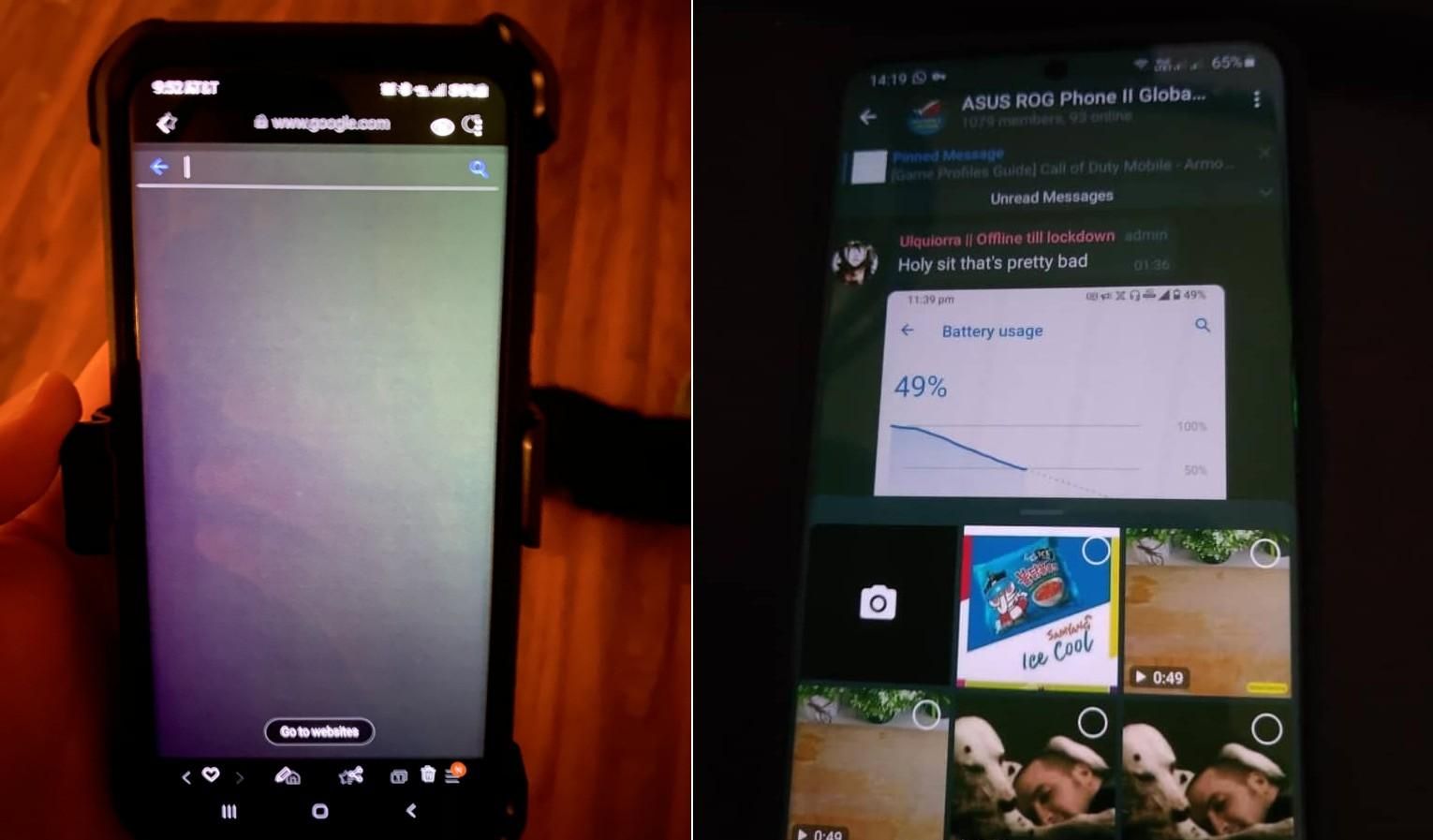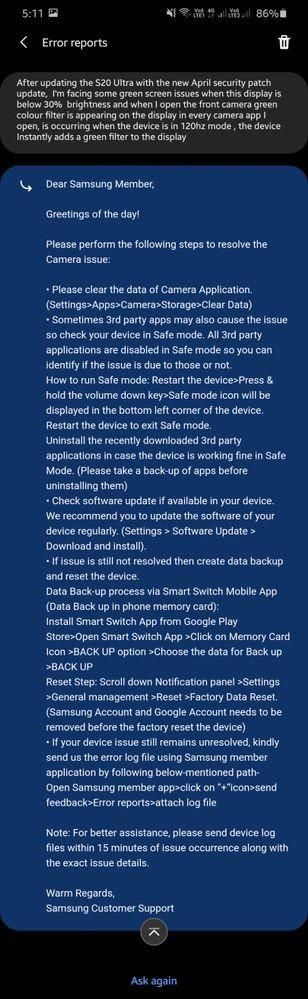Just a day ago, we reported that multiple Galaxy S20 Ultra users are plagued by a green tint issue on the phone’s display, and so far, a concrete solution is yet to be found. It now appears that Samsung has taken cognizance of the complaints and is working on a fix.
SamMobile reports that Samsung is ‘aware of the issue and that it’s going to release a software update soon to fix the problem.’ However, it is not known when exactly the said corrective update will be rolled out.
As for the issue itself, user complaints suggest increasing the refresh rate above 60Hz and lowering the brightness around the 30% mark imparts a prominent green tint to the display. It is also worth noting that mainly owners of the Exynos 990 variant of the Galaxy S20 Ultra are reporting the problem.
Here’s what a Samsung support executive advised an affected user on the official Samsung community forum (full text below the image):
Please perform the following steps to resolve the Camera issue:
- Please clear the data of Camera Application. (Settings>Apps>Camera>Storage>Clear Data).
-
Sometimes 3rd party apps may also cause the issue so check your device in Safe mode. All 3rd party applications are disabled in Safe mode so you can identify if the issue is due to those or not.
- How to run Safe mode: Restart the device>Press & hold the volume down key>Safe mode icon will be displayed in the bottom left corner of the device.
- Restart the device to exit Safe mode.
- UnInstall the recently downloaded 3rd party applications in case the device is working fine in Safe Mode. (Please take a back-up of apps before uninstalling them)
-
Check software update if available in your device.
- We recommend you to update the software of your device regularly. (Settings > Software Update > Download and Install).
-
If issue is still not resolved then create data backup and reset the device.
Data Back-up process via Smart Switch Mobile App (Data Back up in phone memory card):- Install Smart Switch App from Google Play
- Store>Open Smart Switch App >
- Click on Memory Card Icon >BACK UP option > Choose the data for Back up >BACK UP
- Reset Step: Scroll down Notification panel >Settings >General management >Reset >Factory Data Reset. (Samsung Account and Google Account needs to be removed before the factory reset the device)
-
If your device issue still remains unresolved, kindly send us the error log file using Samsung member application by following below-mentioned path
- Open Samsung member app>click on “+”icon>send feedback>Error reports>attach log file