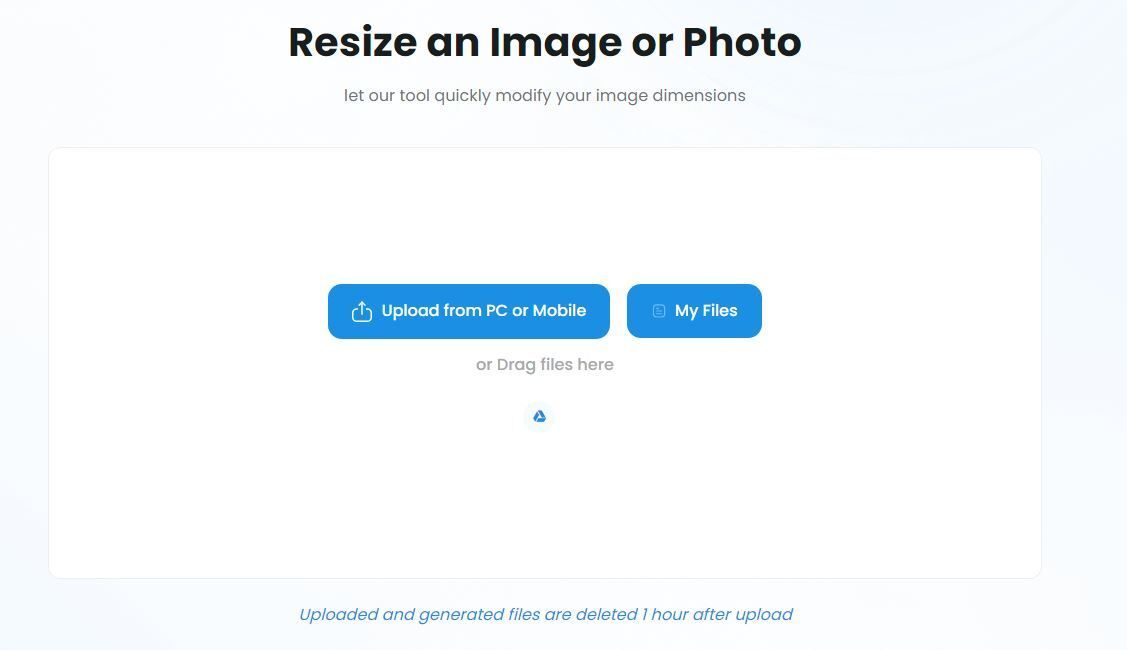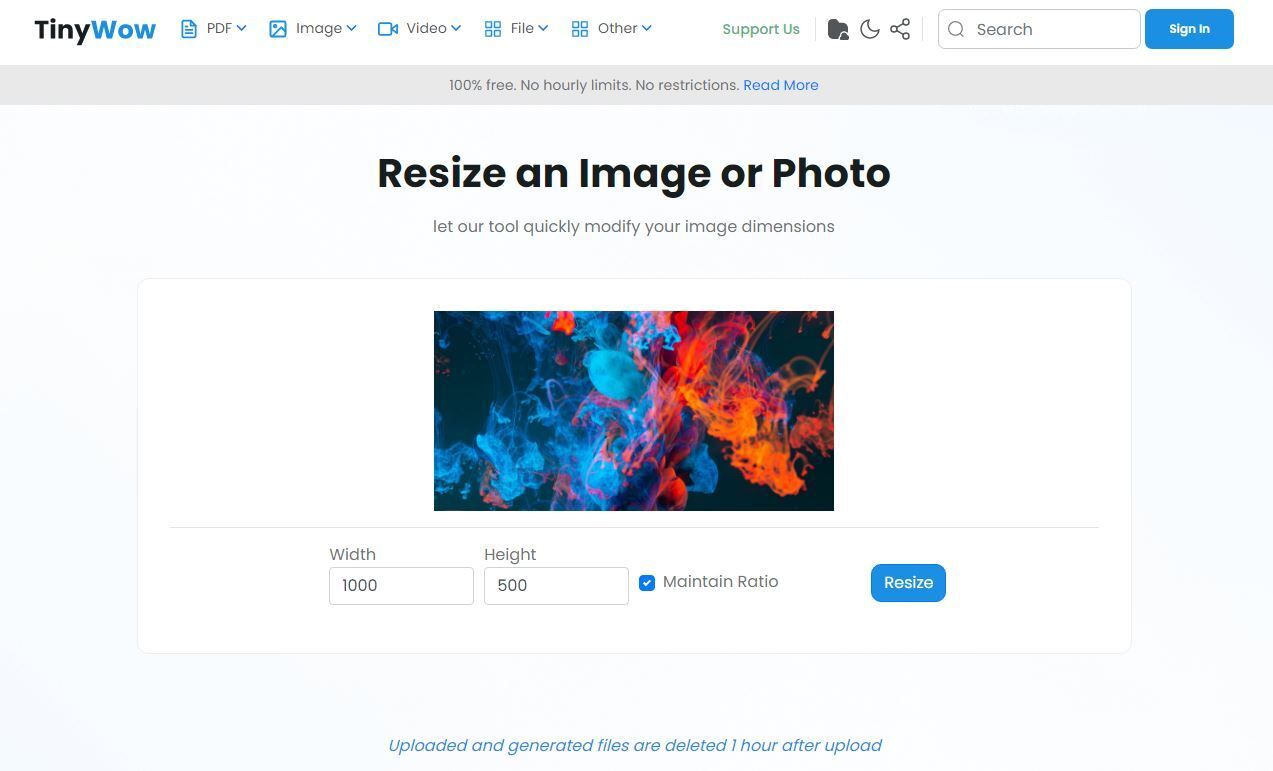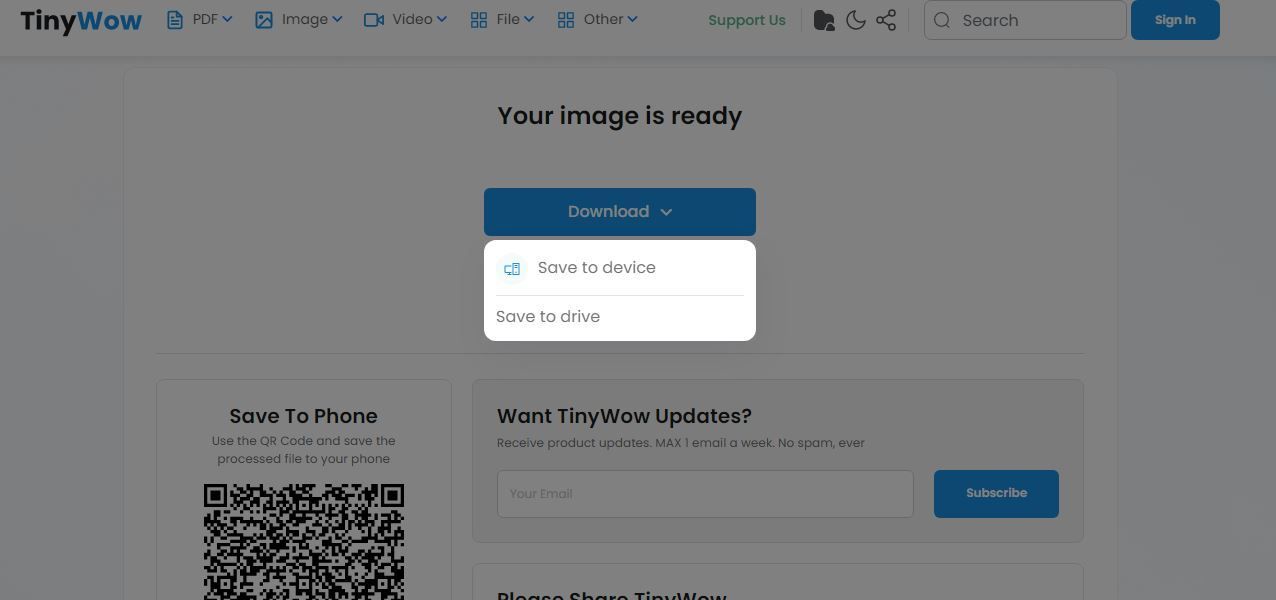Changing the size of your images is a small task, but it's an annoying one when you use apps that simply have too many features. Plus, downloading new software on your computer can prove to be dangerous, especially when they come from unfamiliar sources. This is where TinyWow comes in, which is a browser-based tool that can help resize images in a blink of an eye.
Resizing images the right way
As we already mentioned, installing random software on your computer is not something we'd advise you to do since you never know whether or not they have some type of malware attached.
Using browser-based tools, however, also has its own risks since the files you're uploading are kept on a third-party server for some time, at the very least.
TinyWow's Privacy Policy states that all files are deleted from their servers within an hour of completing any processing. There are no restrictions regarding how many files you can resize in an hour, so you'll just be able to use this one time and time again.
Also, something important to know is that TinyWow is free to use, so you won't have to pay anything for the service.
How to resize an image with TinyWow
TinyWow has a ton of tools you can use, but the image resize one can be the most useful, especially since there are really no complicated steps.
Here's what you have to do:
-
Load TinyWow Image Resize tool. You can click on the Upload from PC or Mobile button or simply drag and drop the files on the frame. You'll also find a button titled My Files where you can see exactly what files you've previously resized and even have them deleted from the tool's servers.
Screenshot taken of TinyWow website
- You'll be able to preview the photograph. In the boxes below the image you'll notice the original width and height. Our recommendation is to always keep the Maintain Ratio checkbox filled.
-
You'll have to confirm you're not a robot once the reCaptcha pop-up shows up.
Screenshot taken of TinyWow website
- Once you do this, TinyWow starts processing your file and you'll get the results in a few seconds. You can download the file to your device or save it to the cloud. For the latter, however, you'll need to sign up to your cloud account.
- If you realize you've put in the wrong size, you can press the Keep Editing button. Otherwise, click Start Over to resize another image.
There you go, that's all you have to do. The whole process is super easy to go through so you won't need any specialty knowledge, and you won't stumble over a million other features that image processing apps usually have.
Super quick and easy
Using TinyWow for image resizing jobs could very well be the easiest process ever. Just remember that when you resize to a higher number of pixels, you should expect some blurriness.
Head over to TinyWow to get started!
We thank TinyWow for sponsoring this post!