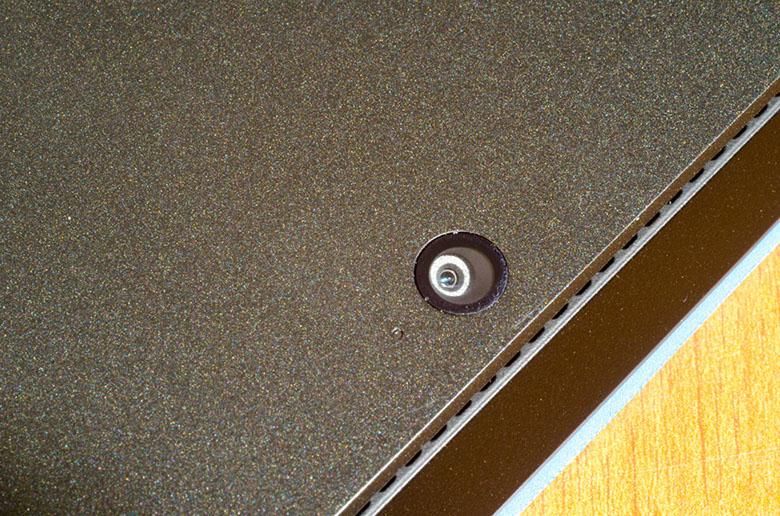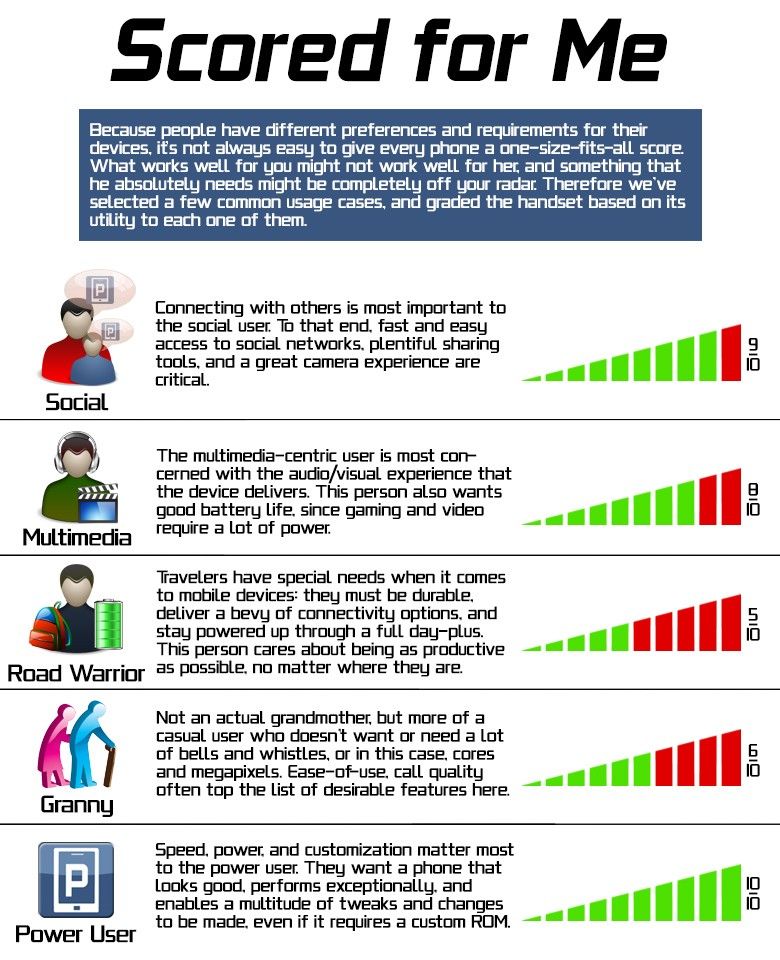There are two ways to look at the Surface Pro. You can either compare it to the other “consumer” style tablets out there which are generally considered smartphone-type devices with larger screens, or you can compare it to professional “ultrabooks” out there which are basically full-powered laptop computers compressed to fit in thinner form-factors. In some ways it’s better than both of those device types put together, but in other ways it’s not as good as either. Of course, your take-away is going to depend on which aspects of a mobile computing device are most important to you.
Some would say that this is a new class of tablet because it has such high-end computing internals, but in reality, this is how tablets have been since their introduction in 2002. Of course, back then the hardware couldn’t really keep up and the Windows XP Tablet PC Edition operating system really wasn’t as well-designed for portable tablet computing. Windows 8 has completely changed that and the Surface Pro is the first real poster-child for professional-quality Windows-based tablets. Read on for our full review of Microsoft’s Surface Pro.
Video Review · Specs · Hardware · Windows 8 · Performance/Battery Life · Conclusion · Scored for Me
Video Review
Specs
The specs for the Surface Pro are very similar to the MacBook Air in the same price range. You’ve got an Intel Core i5-3317U 1.7Ghz processor with 4 Gb of RAM and versions available in either 64Gb SSD or 128Gb SSD storage configurations. The 10.6″ screen runs at 1920 x 1080 with a 208 ppi pixel density and wide IPS viewing angles. It includes dual-band WiFi, Bluetooth 4.0, and no cellular radio built in. There are two cameras included that both shoot 720p HD video. These are definitely not intended for anything other than video chat, which is really the only thing you should be using tablet cameras for anyway.
In terms of dimensions, the Surface Pro is 10.81 x 6.81 x 0.53 inches (27.45 x 17.3 x 1.35cm). That’s a bit thicker than the Surface RT, but the Surface Pro is still the smallest Core i5 tablet around, and it’s still thinner than the Macbook Air and many other Ultrabooks. At only 2lbs, it’s also lighter than many other Ultrabooks. However, 2lbs is heavy compared to consumer tablets running slower CPUs and less-capable operating systems.
You’ve also got some useful ports including USB 3.0, Mini-Display for connecting a second monitor, 3.5mm audio out, and a MicroSDXC slot for adding more storage.
Hardware
The Surface Pro is designed with a 16:9 screen aspect ratio which matches it’s 1080p resolution. This is great for watching movies, and it also works really well for split-screen usage of multiple apps.
In portrait mode, of course usage is going to be different with the very tall 9:16 aspect ratio. You can do split screen mode for multiple apps this way, but most of them have specific portrait designs that work quite well. Portrait mode is best for reading long web pages, emails, etc. since the shorter width means your eye doesn’t have to travel as far left to right and you have a much taller area which requires less vertical scrolling. In other words, content is easier to read in portrait mode.
Landscape mode has its advantages as well. If you hold the device by the left and right bezels, you’ve got extremely easy access to the edge swipe gestures for controlling many parts of the Windows 8 operating system. Windows 8 was really well designed for this type of tablet use ergonomics. As with the Surface RT, there’s a capacitive windows key in the middle of the bottom bezel and you might find you’ll activate it accidentally especially when holding the device in portrait mode. I find this capacitive button to be wholly unnecessary since accessing the start menu from the right edge swipe gesture is so much more natural since there’s no reason to move your hand all the way to the bottom bezel.
The integrated stand from the Surface RT is also included in the Surface Pro, but it’s slightly different in that the sound it makes is quieter and more muffled. It’s more of a stealth kickstand, which is great for business meetings since you don’t want everyone hearing that distinctive sound that’s so popular in the Surface RT commercials. Including a stand is of course fantastic. Yes, you can get accessories for almost all tablets out there that act as stands, but having it built into the hardware seems like such an elegant solution. You can’t customize the display angle when using the stand, but there are other stand accessories available that will allow you to do that if it’s that important.
Underneath the flip out stand there’s some hidden copyright information as well as a label indicating which Surface Pro model you’ve got. Again, very nicely done.
The Surface Pro does not come with any keyboard or cover, but you might want to buy one to go along with it. It uses the same keyboard covers available for the Surface RT, so you’ve got a good selection to choose from. The “touch covers” are very innovative in that they’re made from a combination of flexible cloth-like materials and ultra-thin electronics. The keys don’t move at all on these touch covers and they don’t work with touch… they actually work with pressure. The advantage here is that you can set your fingers on the correct keys like a touch-typist would with a real keyboard, and you can type by pushing down on the keys just like you would with a real keyboard. Instead of feeling the keys press down though, you’ll hear a key press sound effect which helps a lot in making up for the lack of tactile feedback. Still, because the keys are so flat, it’s often difficult to feel when your fingers are on the proper keys. There is a subtle texture differentiator on the F and J keys for orienting your index fingers though, so if you feel for those you can line up your other fingers properly.
The covers also have a track pad at the bottom which is touch sensitive just like other trackpads. It supports multitouch gestures for scrolling, but does not include edge swipe gestures like some other modern Windows 8 trackpads.
The keyboard attaches to the tablet’s spine port with magnets that keep the covers secure and aligned. One difference with the Surface Pro vs. the Surface RT is that the Pro has extra contacts available in the spine port that could support more advanced keyboard covers that might include things like extended batteries.
It’s pretty clear that the touch covers keyboards, with no hinge and a super-thin flexible material are mainly intended to be used when set on a hard surface like a desk or table. Despite this, I hear some people try to use the keyboard on their laps while sitting. Luckily for those people there’s a video from Apple that will teach them how to use a tablet on a lap.
The “Type” keyboard is a thicker keyboard cover option that gives you real physical plastic keyboard keys that you will instantly be able to type with without the frustrations of trying to learn how to use the extremely thin touch covers. Of course, since the Surface Pro is using full Windows 8, you can also use any other keyboard and pointing device that is compatible with Windows 8’s bluetooth or USB support. So that means you have a huge number of other options when it comes to accessories.
On the left side of the Surface is a volume rocker, 3.5mm headphone jack, USB 3.0 port, kickstand lifting spot, and speaker.
On the right side of the Surface there is another speaker, a Mini-Display output, a MicroSD card slot, and the proprietary charging port.
The MicroSD slot is especially useful for adding storage space to the Surface Pro since the 128Gb version only comes with 89Gb available at first boot (though you can increase that available space with some tweaks.)
The Stylus is an important part of the Surface Pro. It’s based on Wacom technology which means it can be used to activate mouse-hover commands, left clicks with a tap, and right-clicks with a hardware button + tap. There’s also a shirt clip and eraser on the other end of the stylus. You can use this stylus very easily as a mouse replacement for everything that was not designed for touch screens. Unfortunately, Microsoft did not build in the standard “Wintab” driver APIs so that means pressure sensitivity does not currently work in programs like Corel Painter, Photoshop, Illustrator and others that depend on those APIs. Microsoft only implemented the “Ink” APIs, but some drawing programs like Fresh Paint, Artrage and Sketchbook Pro do fully support those APIs and work beautifully with the Surface Pro’s active digitizer. A day after the Surface Pro’s release, Microsoft announced that they would be fixing this problem in order to enable advanced pressure sensitive drawing in the programs that depend on the “Wintab” APIs, but we haven’t seen a driver update for this just yet.
One innovative feature is that instead of a dedicated slot or silo within the tablet, the stylus can clip to the magnetic power charging port. The advantage to this is that there isn’t an empty hole taking up space in the tablet’s hardware, but the disadvantage is that you have to remove the stylus and put it somewhere else when charging the battery. The external placement is also not as secure since it’s possible to knock the stylus off of its magnetic edge.
The accessories and peripherals compatibility is really incredible when compared to Android or iOS devices. In the above video I tethered a DSLR camera to the Surface Pro for remote control of the camera, remote shutter, and instant RAW photo transfer. It really makes other tablets look amateurish.
Windows 8 Pro
Since the Surface Pro comes with Windows 8 Pro, you are getting the most powerful tablet operating system around as well as the largest application ecosystem on any tablet. Not only can you run all of the new “Modern/Metro” style apps found in the Windows 8 Store, but you can also run all of the x86/x64 desktop programs that have been in the works for 30 years or so.
Unfortunately most of those professional quality high-end programs that you might want to use really were never designed for touch tablets, so they might be a little frustrating to use with a finger, but that’s why you’ve also got a stylus which works much better for interacting with mouse-based software. And you can always use a trackpad in the keyboard cover or connect any other kind of pointing device you might want to use.
Other people say that the whole desktop vs. tablet interface makes for an annoying duality in terms of UI design, but it’s no different than switching between Adobe Premiere, Lightwave, Softimage, and Office 2013 all of which have drastically different UI designs. Furthermore, this duality is much much less frustrating than having to put your iPad down and go over to your real PC in order to do something the iPad is incapable of (like viewing Flash content). Things like that are a left-edge thumb-flick away. It’s ridiculously fast and easy to switch between functions and apps on the Surface Prol
If you’re an Android fan, you can also run Android apps on the Surface Pro. I’ve found they run a little slow sometimes, but the Bluestacks software is still in beta and performance might improve. You might find that Android apps run better on the Surface Pro than they do on some older dedicated Android devices though.
Since the Surface Pro has a Core i5 processor, it also supports Hyper-V hardware virtualization. That means it’s extremely easy to set up virtual machines and VHDs for running secondary operating systems and other applications not directly supported by Windows 8. In the above video you’ll see how easy it is to get Linux running in a virtual machine. You can imagine it would be pretty simple to keep an extra virtual machine available on the Surface Pro if you want to do some advanced things in Linux like building your own Android ROMs.
Handwriting recognition with the stylus is great, and the UI for fixing errors is very well done. You won’t find anything like this on other tablet platforms.
In terms of “easy to learn” versus “easy to use”, if you’re used to the point and touch UI of and iPad, or the mouse-and-click UI of a Windows 95 PC, you’re not going to be able to look at Windows 8 and instantly know how to use it. Many controls and commands are hidden underneath the edges of the screen and there are other gestures you’ll have to learn for things like scrolling or pinch-zooming other interface elements. However, those new interface conventions don’t take too long to learn and once you get them into your head, the touch-based Windows 8 interaction method becomes very easy to use and very fast. You won’t want to go back to a mouse or trackpad ever again.
For more about Windows 8, be sure to check out our full review.
Performance
The Surface Pro is one of the fastest tablets out there. The Core i5 processor puts anything ARM-based to shame. To give you an example, Photoshop CS6 launches in about 6 seconds, and cold boot-up also takes about 6 seconds.
In the above video, you can see how well the Surface Pro handles real-world benchmarks like the Premiere Pro Benchmark and Photoshop Speed Tests. You’ll also see some web browser tests and a look at the full PC game called “League of Legends” as well as a Metro style version of Hydro Thunder Hurricane.
Compared to the Surface RT, the Surface Pro is the clear winner in the performance department.
Battery Life
Comparing the battery life of the Surface Pro to an iPad is like comparing the battery life of an iPhone to a Nokia 3310… Sure, they’re both phones, but one has far more capabilities. Since the Surface Pro has specs as powerful as many laptops and ultrabooks out there, you’re obviously going to get similar battery life. So depending on your usage, you’ll usually see about 5 hours of battery life in the Surface Pro. If I use it more like an iPad with light use in only the low-CPU-style tablet apps, then I can get more battery life out of it. If I use it for rendering 1080p HD videos in Adobe Premiere or AfterEffects, then the battery life is going to suffer significantly. Clearly, the advantage of running high-end 64-bit programs comes at the cost of reduced battery life, but at least in my opinion, the advantages far out-weight the disadvantages.
Pros
- + Gorgeous high-end hardware
- + Largest application ecosystem of any tablet operating system
- + Faster than any ARM-based tablet
- + Huge hardware compatibility ecosystem
- + More enterprise & business features than any other tablet (Active Directory support, Bitlocker encryption, central management, multi-user log-ins, etc.)
- + Pressure sensitive stylus with right click button, eraser, and shirt clip
- + High resolution screen
- + USB 3.0 and MicroSD for storage expansion and high speed peripherals
- + Extremely innovative thin keyboard cover options
- + 5 hour battery life is better than many laptops with similar specs
Cons
- – 5 hour battery life is less than many low-power tablets
- – Intel Core i5 CPU generates some heat when under heavy use
- – Maximum RAM option is only 4Gb
- – Maximum SSD storage option is only 128Gb (with around 89Gb available at first boot.)
- – Stylus drivers don’t currently include “Wintab” APIs
- – Capacitive home button is prone to accidental presses
Purchasing
While the Surface Pro is most definitely a tablet, its internals are more similar to those of ultrabooks as opposed to smartphones like many of the cheap Android and Apple iOS powered tablets out there. So that means the Surface Pro is going to have a pretty high price by comparison. You’ll find the 128Gb Surface Pro for $999.00 while the 64Gb version is $899.00 at the Microsoft Store. That’s pretty close to the same price as a similarly-specified MacBook Air, except you get a thinner, more portable device, with a touch screen and pressure-sensitive stylus. You’ll probably want a keyboard cover for the device as well. The incredibly thin versions are an extra $119.99 in your choice of colors, while the black keyboard cover (with real tactile plastic keys) is $129.99. That probably sounds pretty expensive for a keyboard, but if you think about the huge amount of innovation and engineering required to create something so thin, the price makes more sense. If you’d rather plug in a $5 keyboard instead, of course you can do that as well.
Conclusion
The reason it’s called the Surface Pro is because it’s for Professionals (or people who would like to be professionals someday), but it’s also great for amateurs. The price reflects that, the processor power reflects that, the operating system reflects that and the build quality reflects that. This is not the type of tablet that you sit on the couch with and play Angry Birds, Words with Friends, and Draw Something for 10 hours per day. This is the type of tablet you take to meetings or take along on short trips in order to get some real work done quickly. It will handle just about any high-end program you normally use at work, but naturally you’ll have to keep your workload under the 4Gb of RAM limit while mobile. Want to work on some AutoCAD engineering designs? How about some 3D models for export to a 3D printer? Want to develop your own programs with Visual Studio or any other integrated development environment? Do some work on a video editing project in Premiere Pro, create a Blu-Ray interactive menu in Encore, design some special effects animations in After Effects? Not a problem. Sure you’ll be more efficient with most of those programs on a large desktop system, but with the Surface Pro, you can also work on them while walking through a hallway, sitting on the couch, or standing on a crowded subway train.
Thanks to Windows 8, not only does the Surface Pro excel at professional work-related uses, but it’s also pretty great at the consumer-style tablet functions like reading magazines or ebooks, listening to music, renting movies, social networking, controlling an Xbox, and playing games… as long as you don’t mind recharging the tablet after about 5 hours of that kind of thing. Be sure to check out “Living with the Surface Pro” to see how useful this tablet is in my personal real-life scenarios.
If you’ve ever wished that you could use your laptop computer while walking or standing instead of having to set it down on a table… or if you’ve ever used an iPad and wished that it was more capable of doing some real work, then you’re sure to like the Surface Pro.