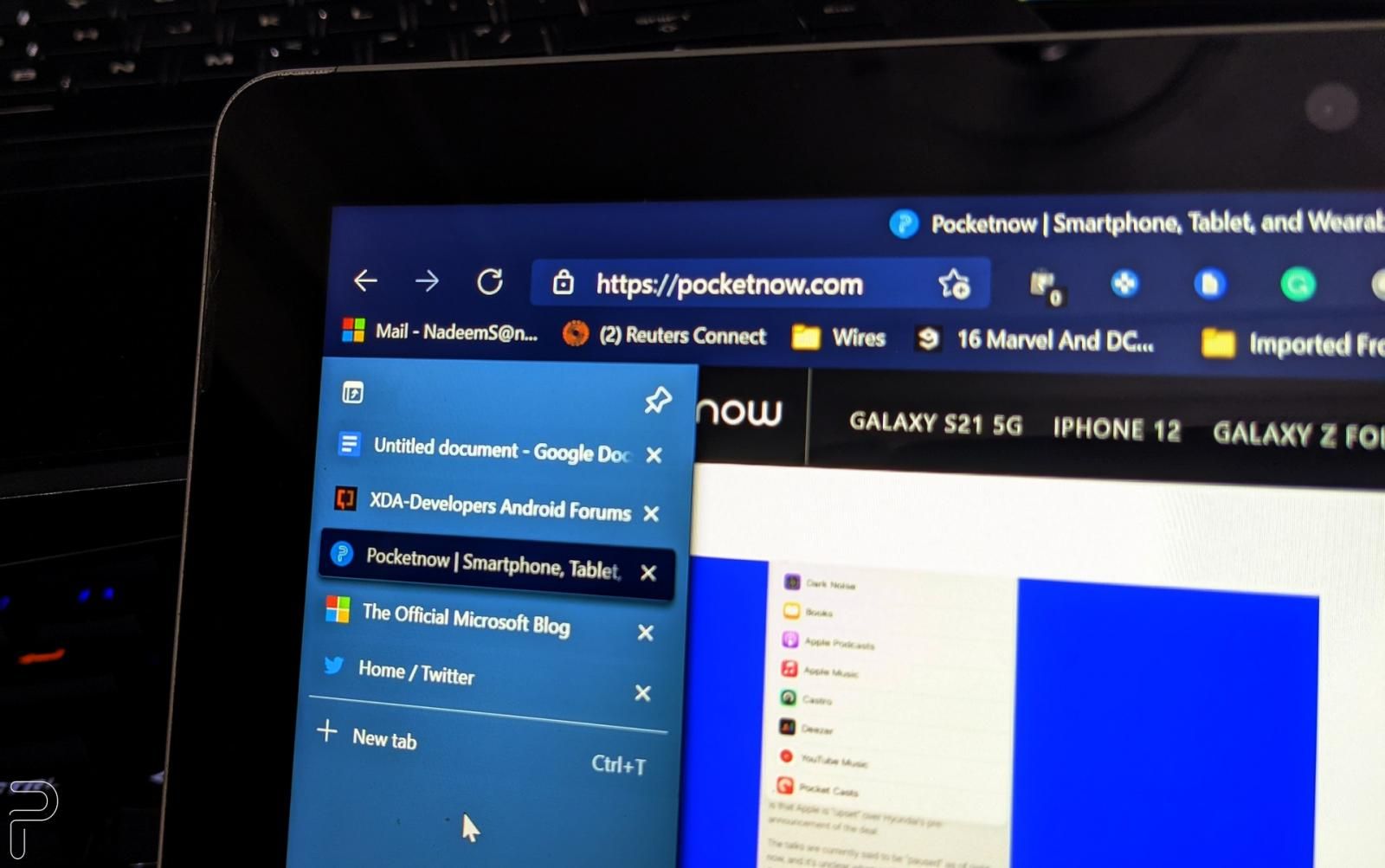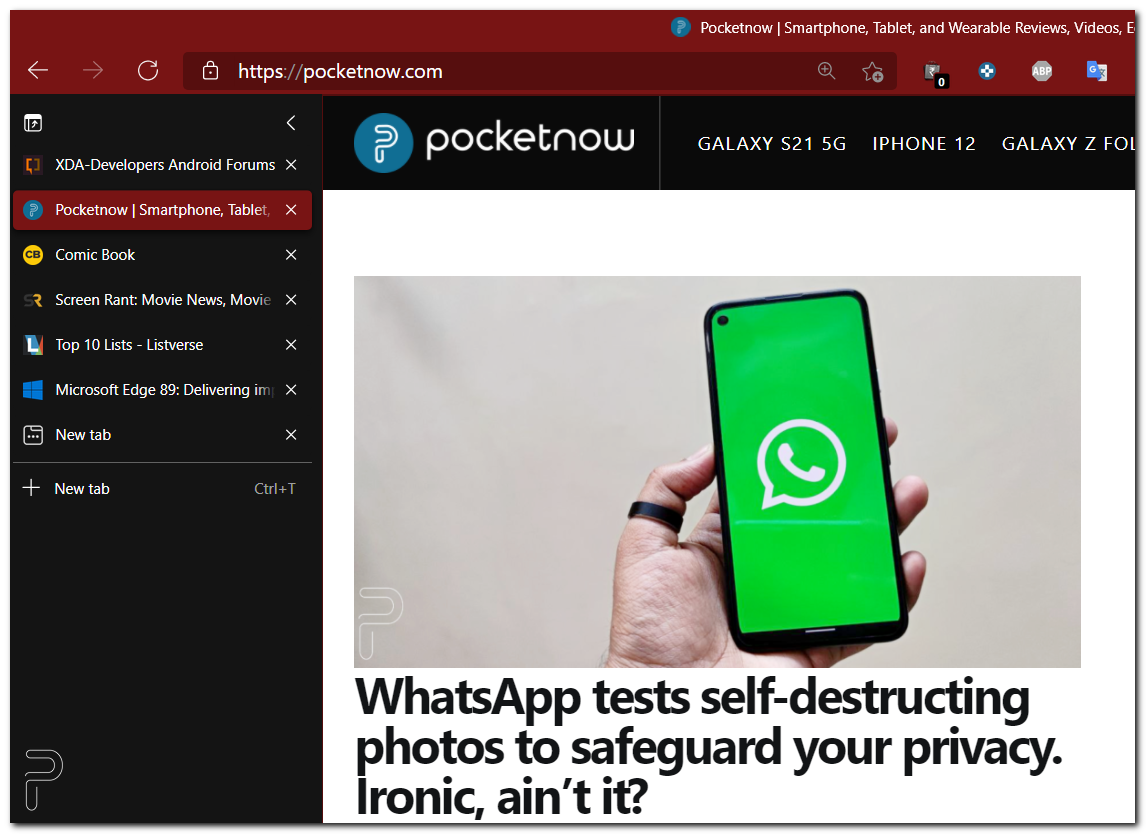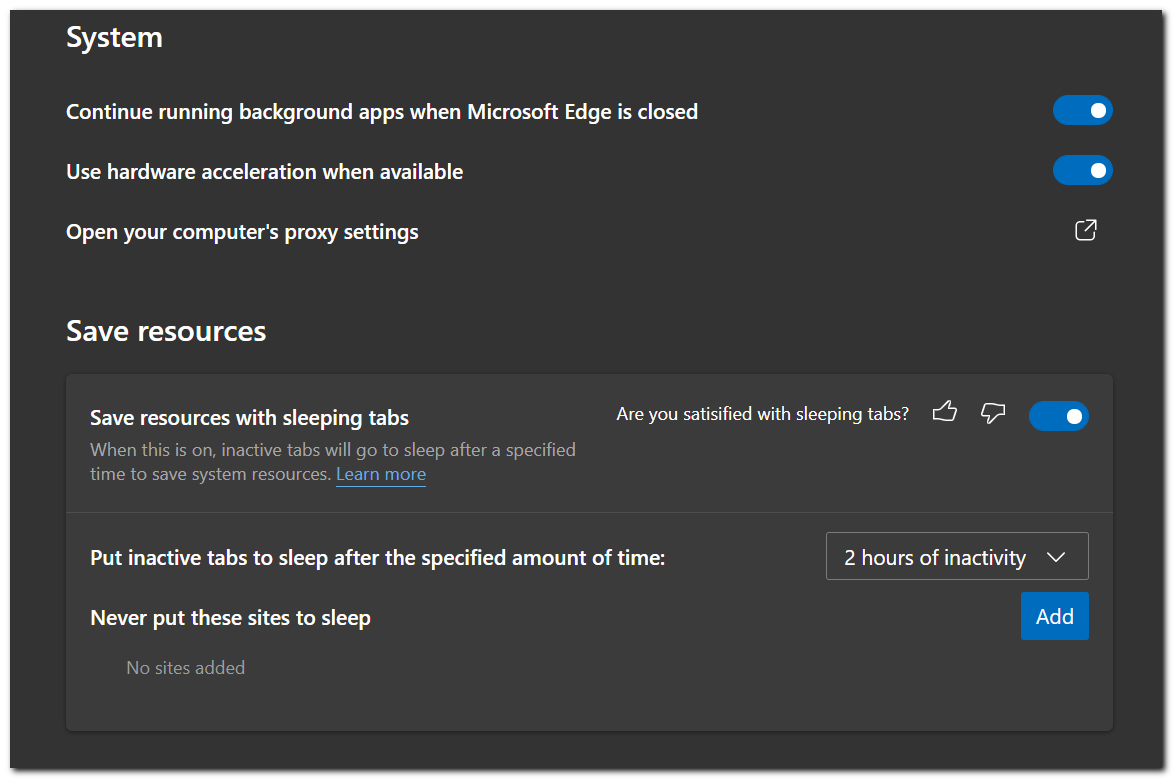Microsoft has started the rollout of Edge v89 update, and it brings a bunch of useful new features. The first one, and probably the one that tab hoarders will love, is vertical tabs. As the name makes it abundantly clear, vertical tabs will allow you to stack your tabs vertically alongside the left edge of the screen. All you have to do is tap on the ‘Turn on vertical tabs’ icon that appears in the top left corner of the screen.
Just over the cursor over tab icons to expand the vertical tab view
Vertical tabs actually look pretty neat and they make each tab more easily identifiable, especially if all of them have identical icons after originating from the same website. Once you enable vertical tabs, you just have to hover the cursor over one of the tab icons to open the expanded view. You can choose to keep the expanded view open all the time, or you can make it collapsible to free some screen real estate. Personally, I like the vertical tab stacking in Edge a lot more than the classic horizontal view.
Vertical tabs in Microsoft Edge v89
Another cool feature that arrives widely with Edge v89.0 is Startup Boost. This trick speeds up the launch of Edge browser. Microsoft says that once enabled, a set of core processes keep running in the background, but these consume a significantly less amount of system resources compared to when Edge is actually running in the foreground with its own window(s) open. Based on internal tests, Microsoft is touting an improvement between 29% and 41% in startup times after enabling the new feature.
Microsoft is also releasing the sleeping tabs feature – which was spotted testing late last month – with the stable Edge v89 update. This feature automatically frees the system resources for certain tabs after a period of inactivity, without actually closing them. You can choose the inactivity period after which tabs are put to sleep, ranging from 5 minutes to a full 12 hours.