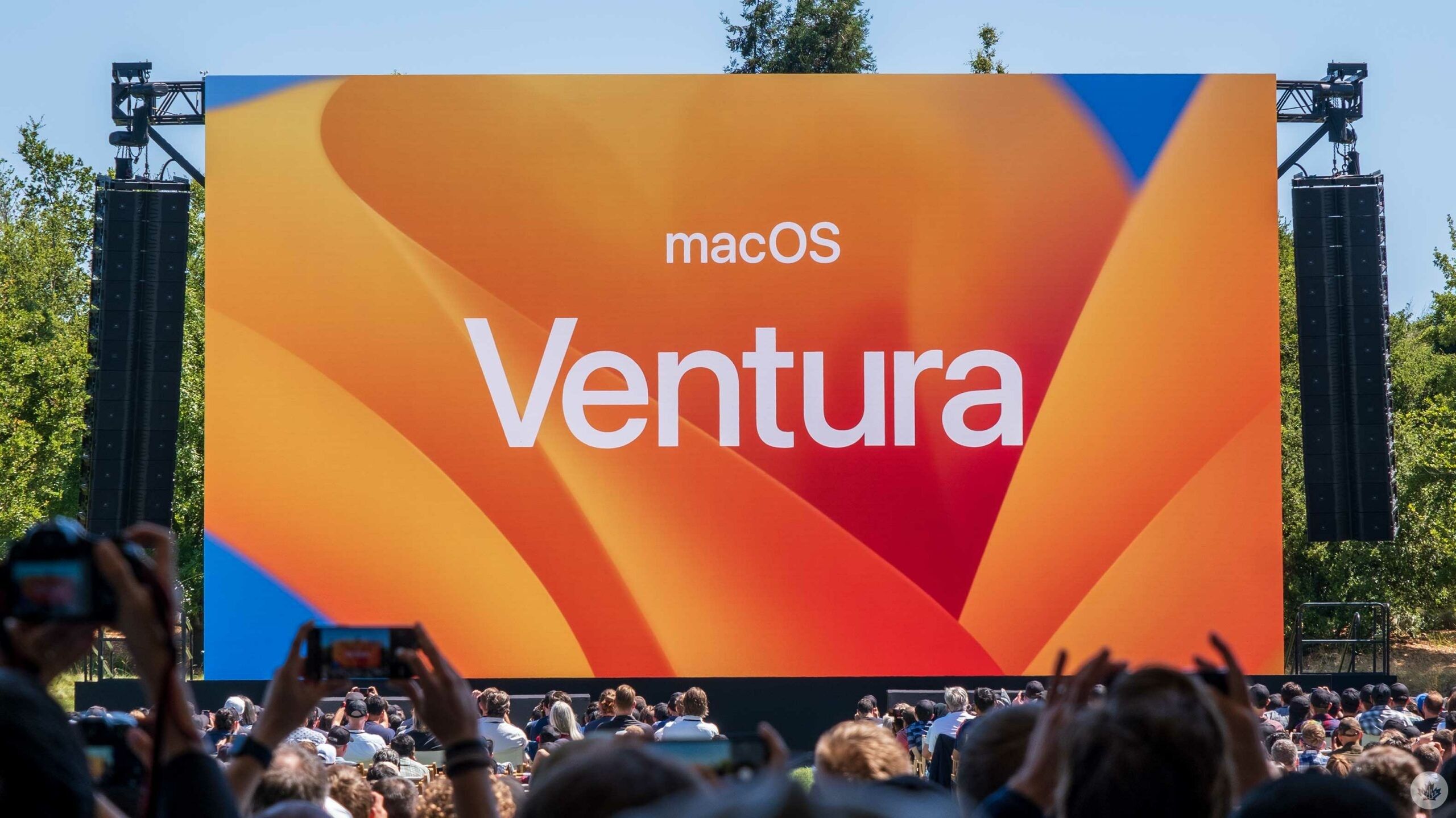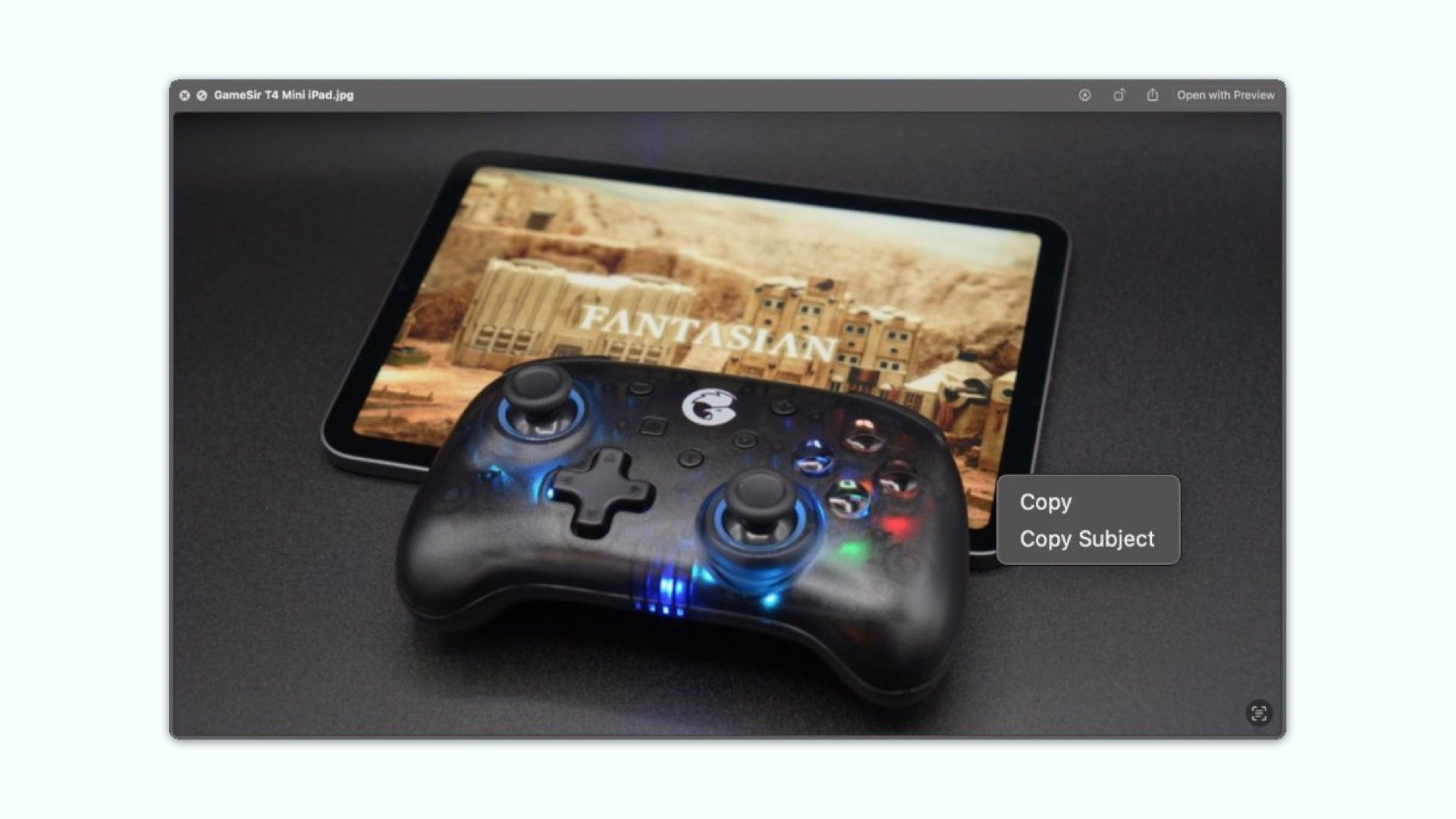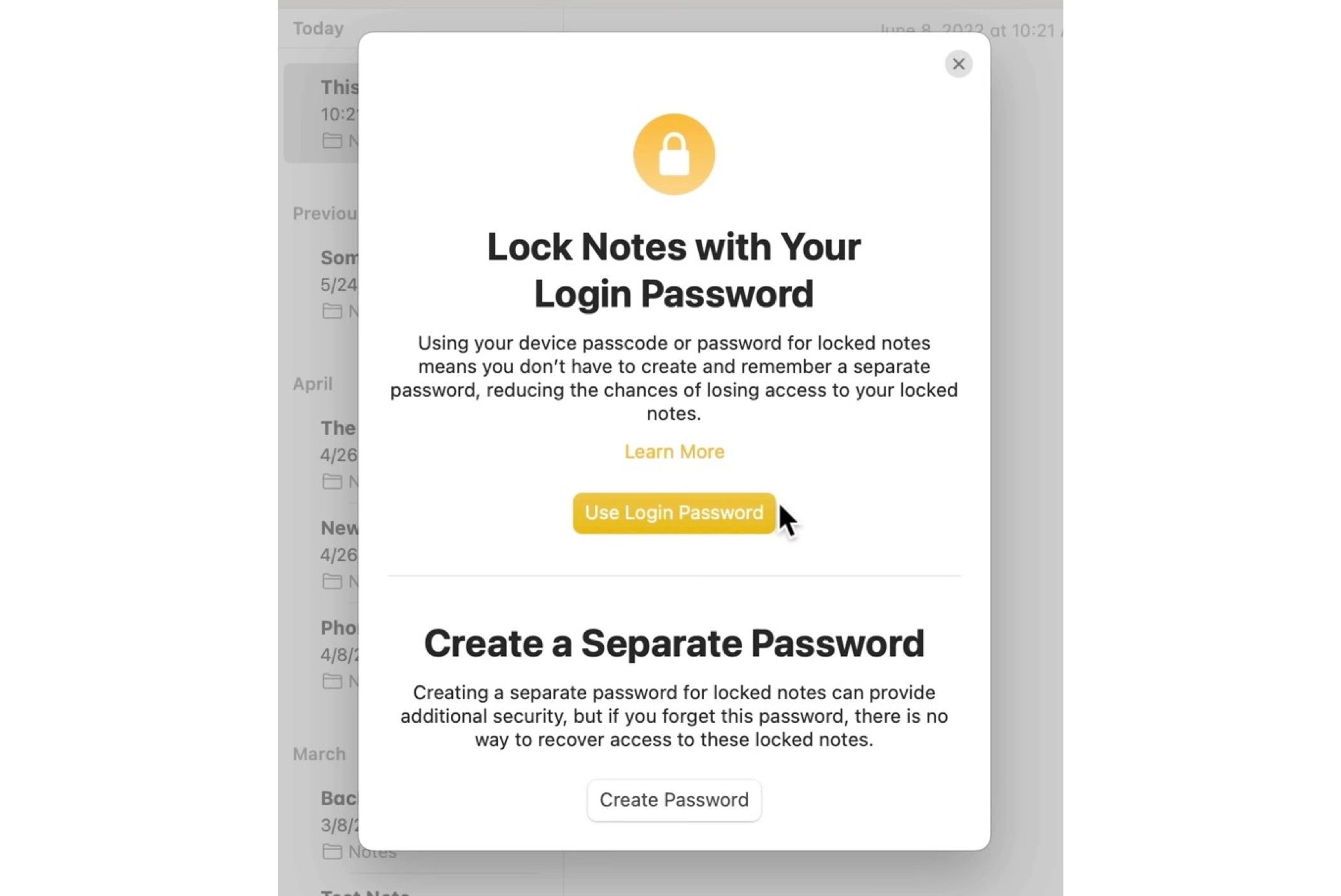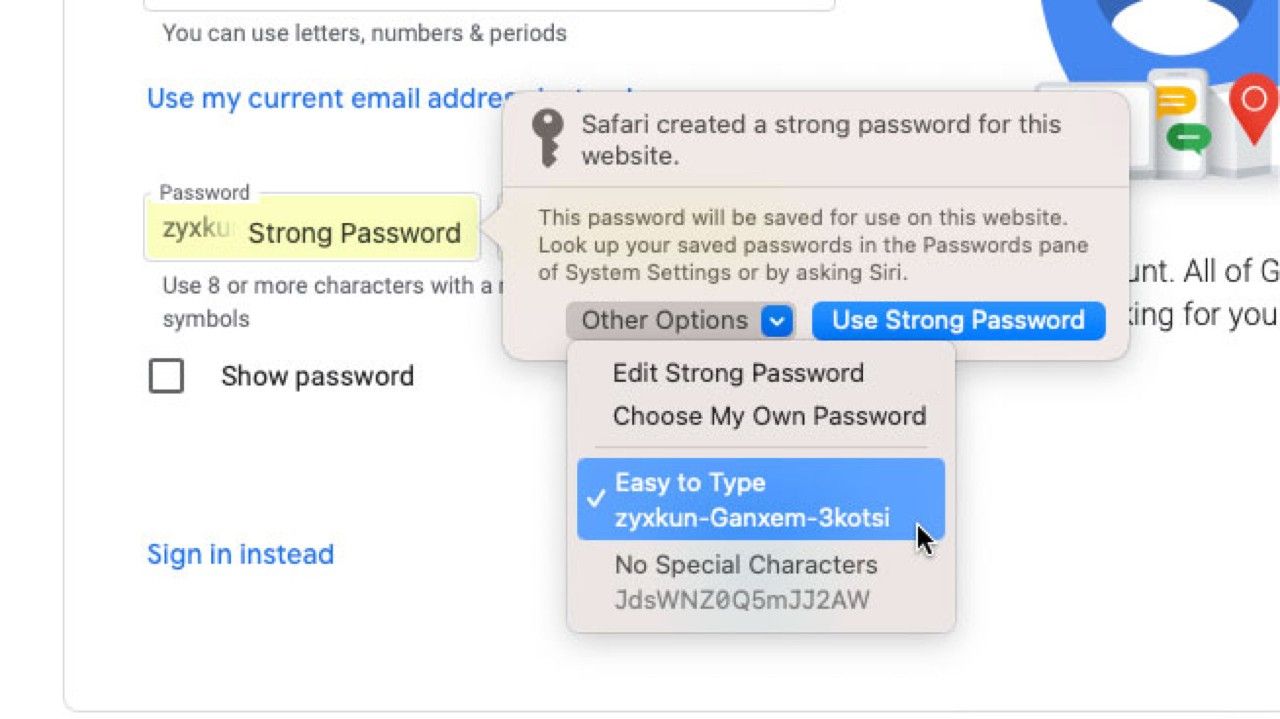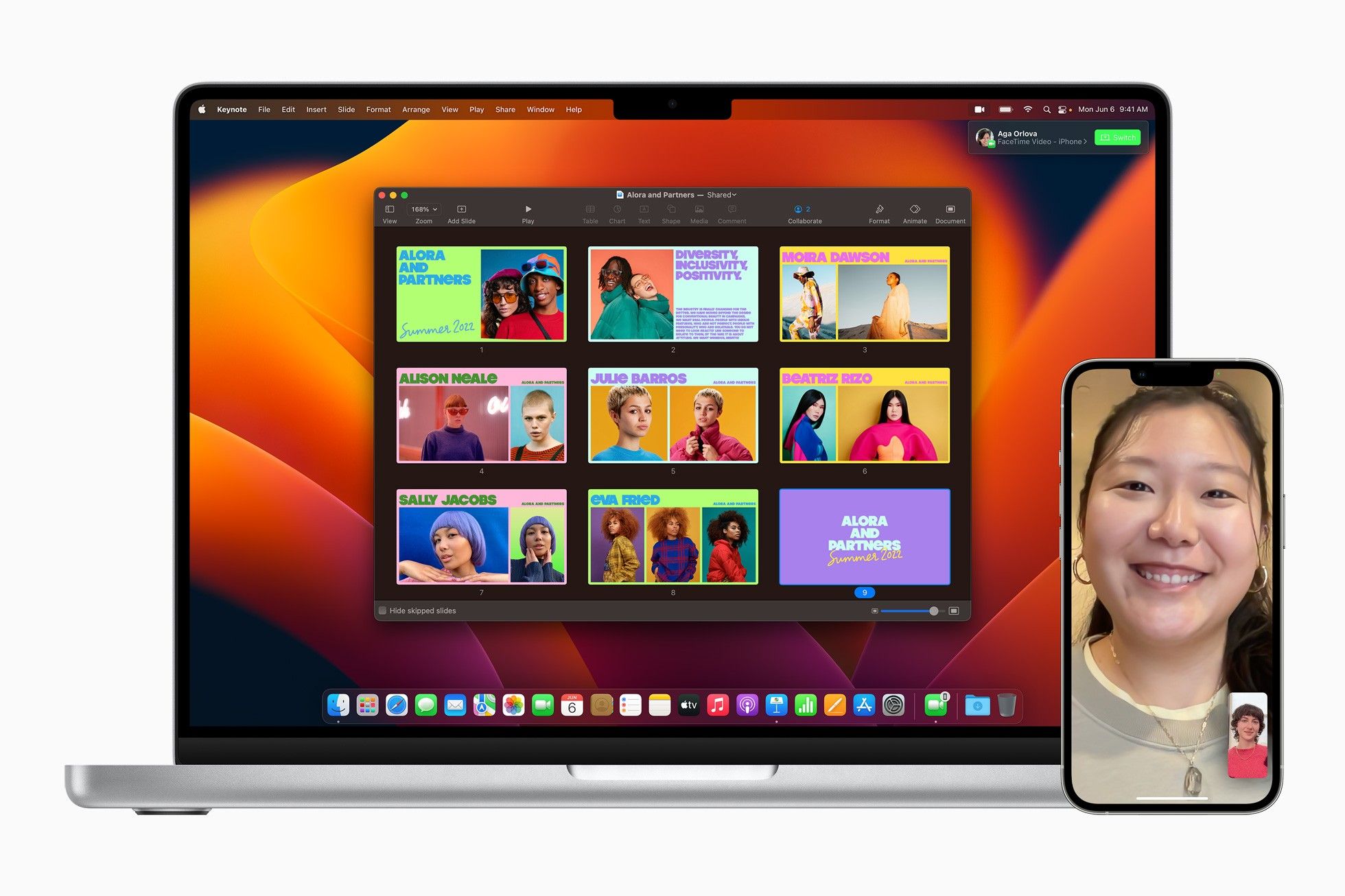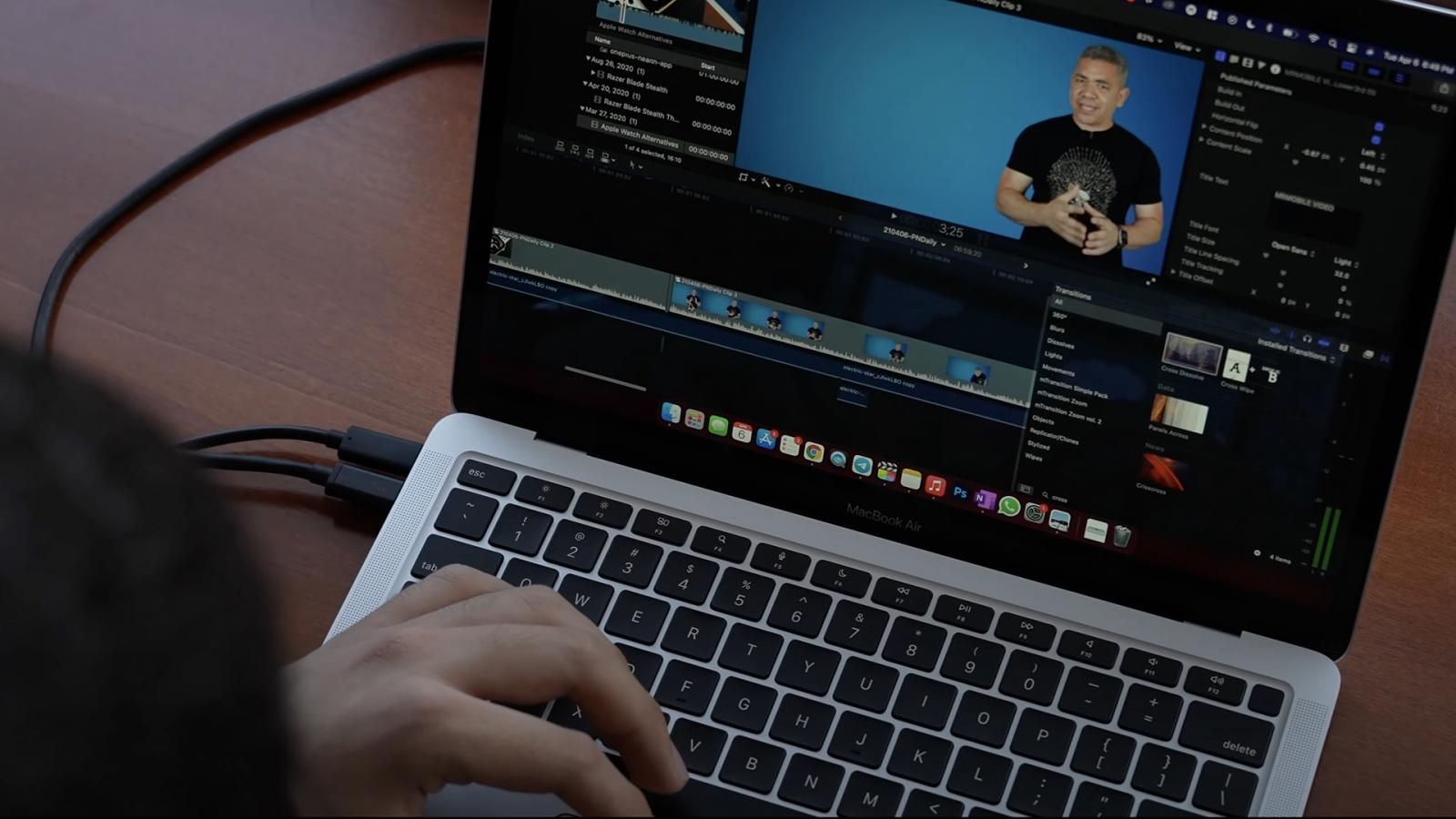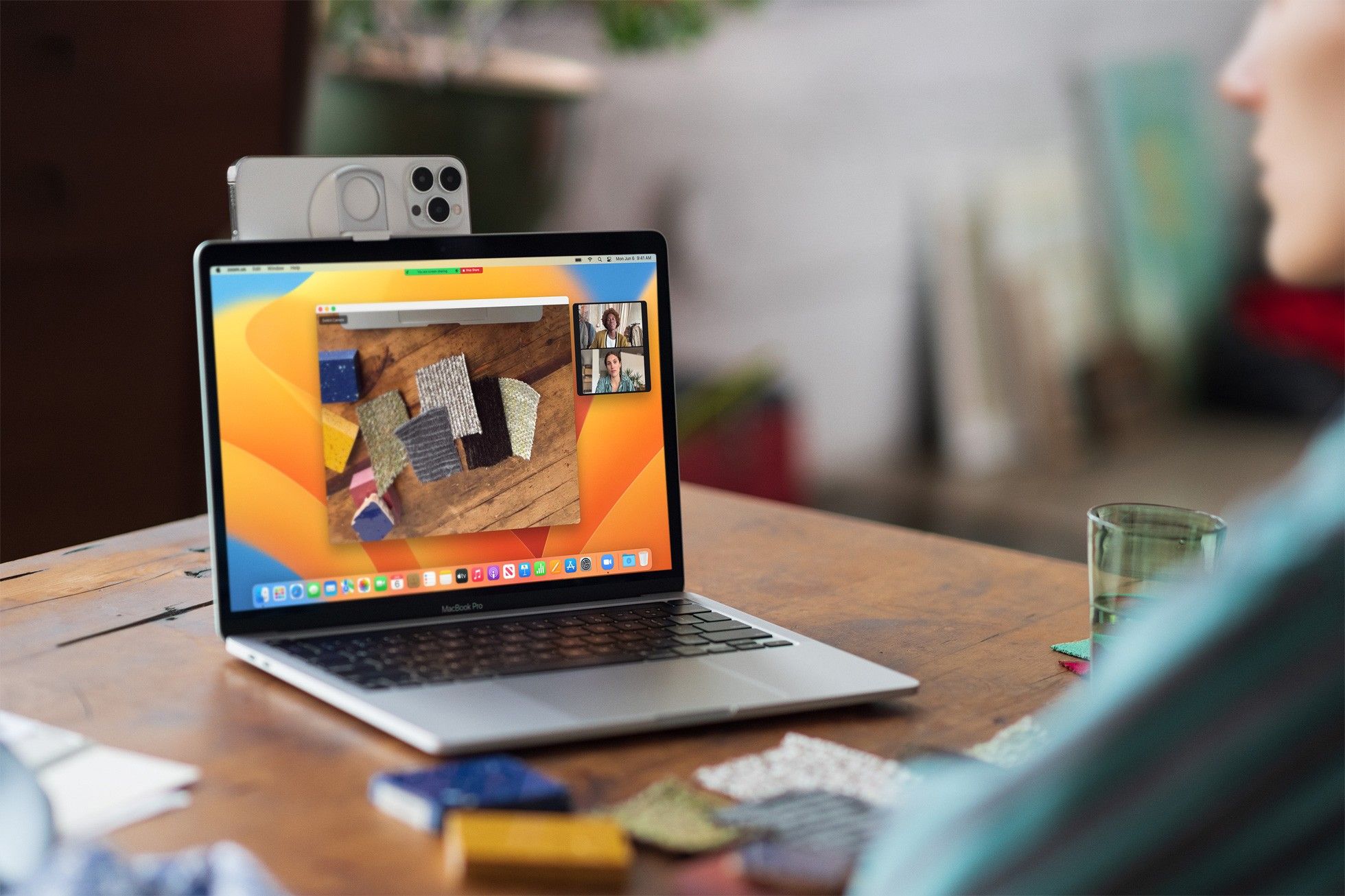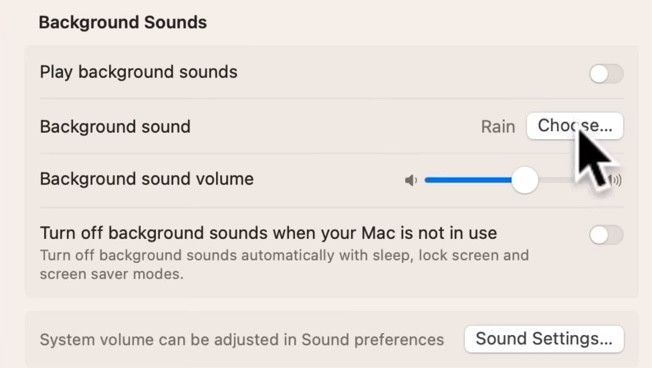Apple today released the macOS Ventura software update for public users. The new macOS update comes with a whole load of features such as Stage Manager, redesigned System Settings, first-party app improvements, Continuity Camera, Passkey, and much more.
When Apple unveiled macOS Ventura at WWDC earlier this year, it couldn't showcase all the changes that macOS 13 Ventura comes with due to limited time on stage. We have been playing with macOS Ventura for quite a while now, and we have found some great features that Apple didn't show off on stage. Here are the top 10 hidden macOS 13 Ventura features that you should know about.
1. Lift a subject from the background
Thanks to a new machine learning model that Apple has implemented across all of its latest operating systems, macOS 13 Ventura can now differentiate between the subject and background of an image. The image doesn't necessarily need to be a Portrait mode photo with depth data. Instead, the Mac can separate the subject from the background of any image.
The feature isn't as fluid as it is on iOS 16, on which you can just tap and hold to lift the subject from the background. On Mac, you'll have to open the image in Quick Look and then use the right-click menu to copy the subject. You can then paste the copied PNG image pretty anywhere across the OS.
2. Lock Notes using Mac's password or Touch ID
Notes is a powerful and easy-to-use tool on Mac. Though it is not advised, many of us, including myself, use it to store sensitive information, which can prove to be quite risky. And no, you aren't wrong — we have always had the functionality to lock Notes on Mac. However, you currently need to create a separate password for it.
Now, on macOS Ventura, we now have the ability to secure any note using Mac's password or Touch ID. This way, you don't need to create and remember a separate password for your Notes, thus reducing the chances of losing access to your locked notes.
3. Faster security updates
Ever so often, Apple releases a new update for its Mac with nothing but just security patches. These patches take time to install on your Mac and can even eat up to half an hour of your day. With macOS Ventura, Apple is bringing a new feature called Rapid Security Response that aims to solve this problem. With the new macOS update, such improvements can be applied automatically between normal updates — without a restart. In simple terms, you will no longer need to restart your Mac to install security patches, and they will be applied automatically.
4. Improved password suggestion in Safari
With macOS Ventura, Apple is redefining the way we sign-up and log in on websites and apps. The feature, called Passkey, will allow users to sign in on their favorite websites using just the Touch ID authentication. However, not all websites will support it at launch, and you might be forced to use passwords on a number of websites even after macOS Ventura's release.
To generate and save passwords easily, Apple already offers password suggestions in Safari that are automatically synced to your iPhone via iCloud Keychain. However, we all know that there is no one-size-fits-all approach, and different websites can have different requirements for passwords. To make it easier, Apple is introducing a new option in Safari on macOS 13 Ventura that allows the users to choose from other preset options, such as "Easy to Type," "No Special Characters," and others. This way, you won't need to enter a password manually when a website's password requirements aren't met.
5. Automatically generate transcript during video calls
You're not alone; group FaceTime calls can get chaotic, especially when multiple people start speaking together. Thankfully, with macOS Ventura, Apple is making it easier to catch up. There's a new setting called Live Captions in FaceTime that automatically generates a transcript of what's being said in during the video call. It works pretty well and even attributes speakers automatically. The feature can be a life savior for those who take notes during a meeting.
Read: 12 iOS 16 hidden features Apple didn't show off on stage
6. Hide Photos using the Mac password and Touch ID
Just like Notes, you can now lock Hidden and Recently Deleted albums in Photos using Touch ID or your Mac's password. Just mark a photo as Hidden, after which the photo will be shifted to the Hidden photo album. Once you select the Hidden album from the sidebar, you will be required to enter the password of your Mac or authenticate via Touch ID to view the album.
7. USB-C accessory prompt
Security and privacy are two key focus areas of Apple, and the company continues to improve on this front with each OS release. The new macOS Ventura adds a new hidden layer of security to the USB-C port of your Mac. Now, whenever you connect a USB-C accessory to your Mac (with Apple Silicon), a prompt will pop up on your Mac asking for your approval before the external USB or Thunderbolt accessory can communicate with macOS.
You will then have to click on "Allow" to successfully connect the device to your Mac. This setting does not apply to power adapters, standalone displays, or connections to an approved hub, so they will continue to work normally. Instead, this only applies to non-certified USB hubs and accessories that request data access.
8. Record videos using Continuity Camera
One of the key highlights of macOS Ventura is the Continuity Camera feature. This feature allows you to attach your iPhone on top of your Mac (using an accessory) and use it as a webcam for video calls. What Apple didn't tell you on stage is that you can use QuickTime on macOS Ventura to record videos. There's a new option in QuickTime that allows you to record videos using the Continuity Camera feature. This way, you can create innovative videos using just your iPhone. For example, you can use the Desk View feature to show your face and record the view of your desk simultaneously.
9. Ambient Sounds
With iOS 15, Apple introduced a new Ambient Sound setting on iPhone that continuously plays certain nature sounds, such as rain, ocean, and others, in the background. Apple says these sounds enable the user to minimize distractions so they can focus or rest. The company has now introduced the same feature on Mac with macOS Ventura. There are six types of background noise that you can choose from, namely balanced noise, light noise, dark noise, ocean, rain, and flow.
10. Hide your email address
Apple launched 'Hide My Email' with iCloud+ last year. This service masks your email with a randomly generated email ID and protects your actual email ID from phishing attacks and data leaks. While the functionality was available in Apple's first-party Mail app, the feature was weirdly absent on third-party apps. macOS 13 Ventura finally brings the ability to hide your email address in third-party apps.
With so many features, macOS Ventura changes the way you use your Mac. The software is now available to download and install on your Mac. Have you updated your Mac to the latest macOS version? What are your thoughts on the hidden features? Let us know in the comments section below!
-

MacBook Air M2
The latest MacBook Air is powered by the M2 Apple Silicon, offering even better performance than the M1 series of chips. It comes with an all-new design similar to the new MacBook Pro models, fast internal memory, excellent battery life, and an Apple M2 chipset that provides all the performance you need for multitasking, editing, and working on-the-go.
-

Apple MacBook Pro 14-inch (2021)
Apple's latest MacBook Pro features an M1 Pro chipset, a 120Hz ProMotion Liquid Retina XDR display, MagSafe charging support, up to 17 hours of battery life, 1080p FaceTime HD camera, and much more. Check out all the deals on the device using the links given below.
-
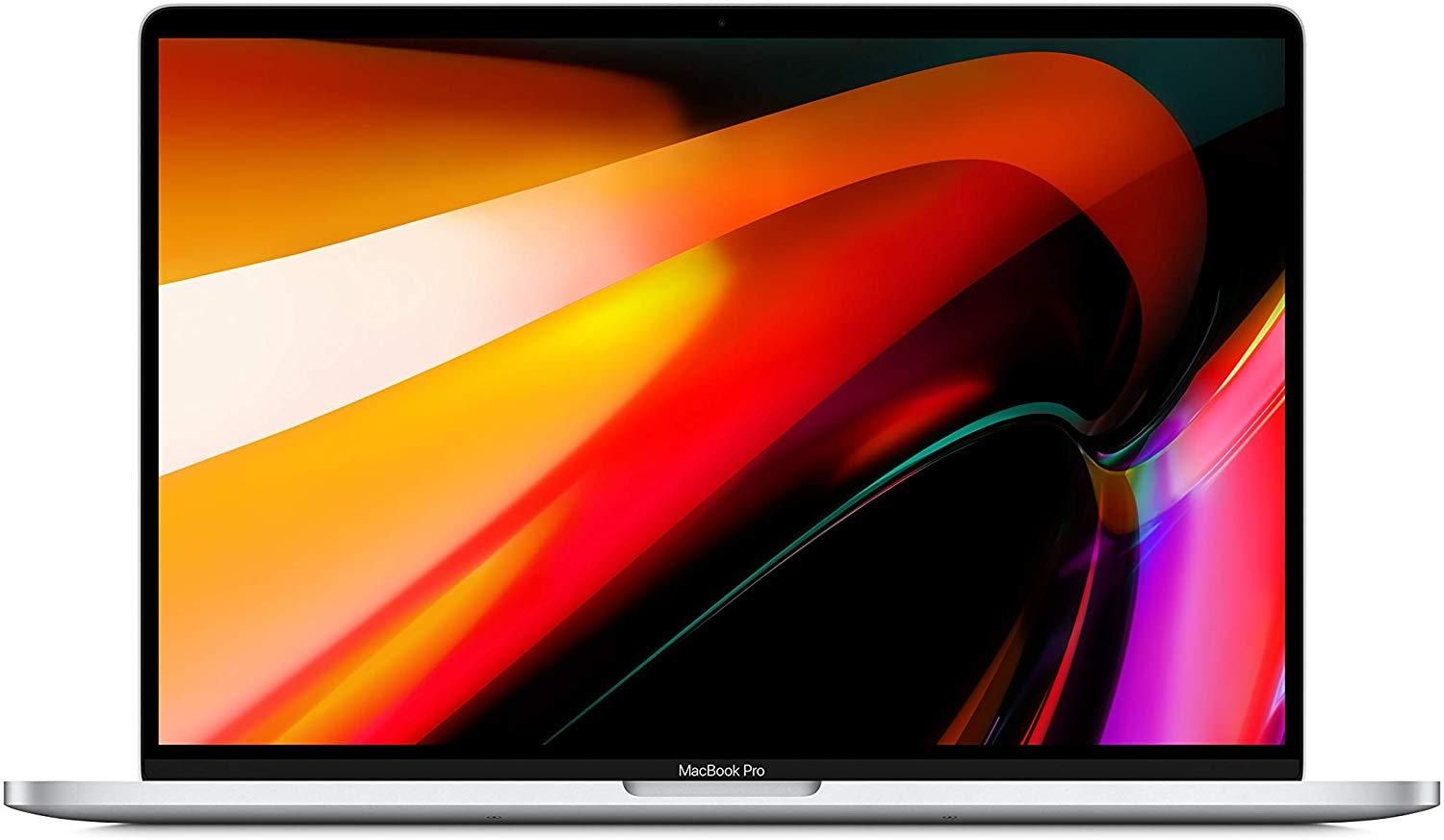
Apple MacBook Pro 16-inch (2021)
Apple’s 16-inch MacBook Pro is one of the best Macs on the market. It comes with tons of power that massively outperforms its predecessor, and you get more ports to connect anything you want and anything you need.