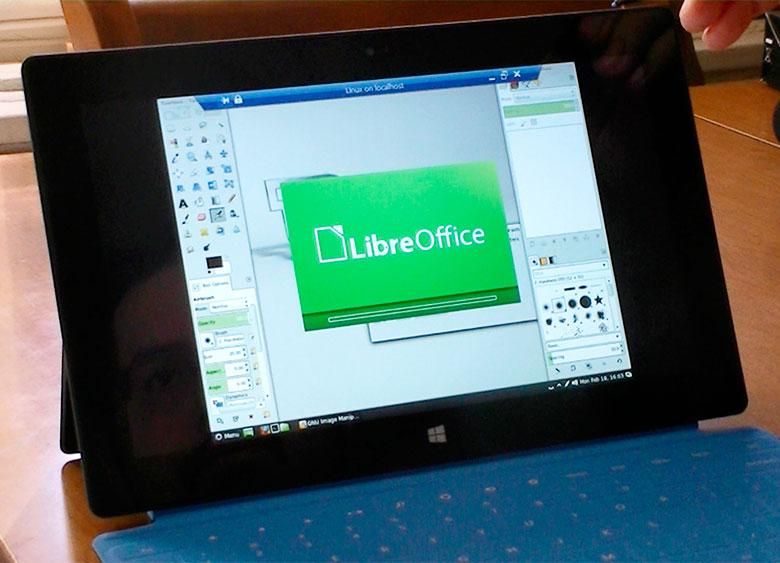We've already seen how well the Surface Pro performs with high-end desktop programs as well as Android apps. How about Linux? Since the Surface Pro hardware supports Hyper-V virtualization, it's extremely easy to install secondary operating systems in a Virtual Machine. Hyper-V is not enabled by default on the Surface Pro, so you'll have to turn that on first. To do this, swipe from the right edge to get the charms and tap the Search charm. Then tap "Settings" and type "Turn Windows Features On" in the search field. Tap the "Turn Windows Features on and off" item and scroll to find the "Hyper-V" feature. Click the checkbox to turn it on and Windows will install Hyper-V support. You might have to reboot, but then you'll have some new items on the Start Screen.
You'll want to download an ISO image file of whichever Linux distribution you want to try first. That's just a matter of going to your favorite Linux website and finding the download. After you get one of those, you can start the Hyper-V manager and create a new Virtual Machine. You'll probably want to make a Virtual Switch in the Hyper-V manager in order to give the virtual machine network access. In the Virtual Machine creation wizard, you'll see one spot where you can select an ISO image file to boot to for installation of an operating system. Select the Linux distribution you downloaded for that option. Then all you have to do is connect to the virtual machine and press the power button to boot it up.