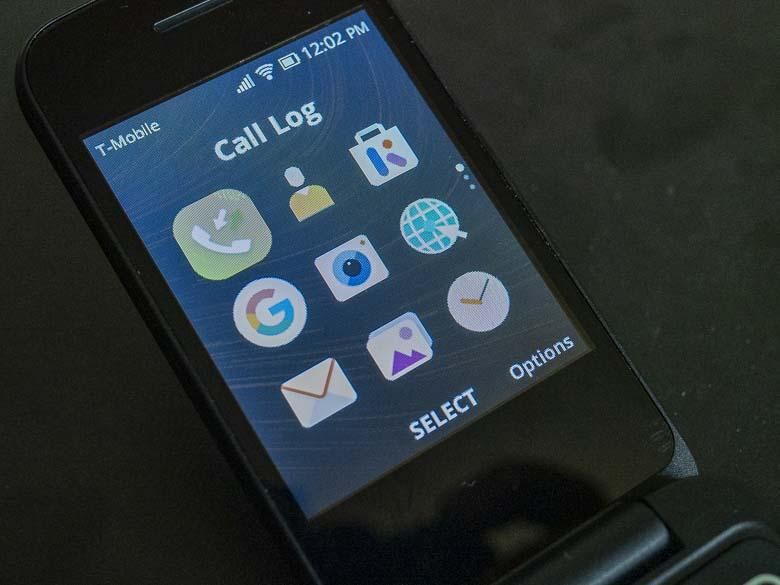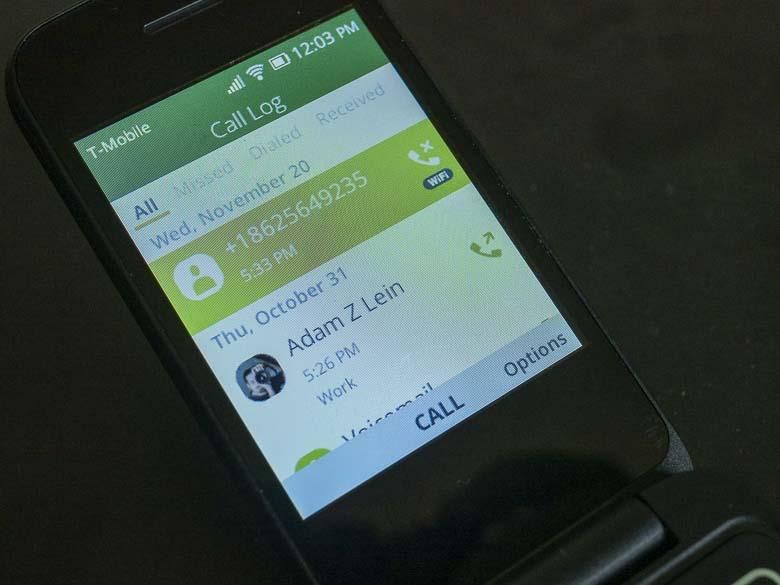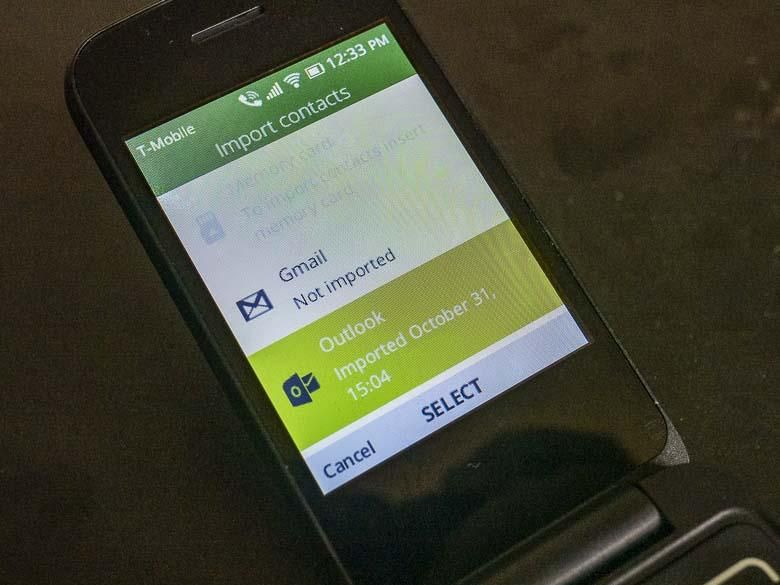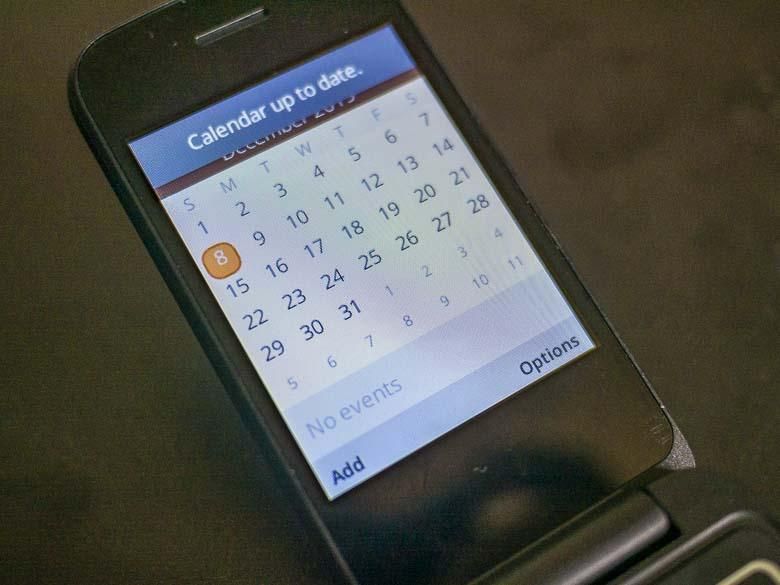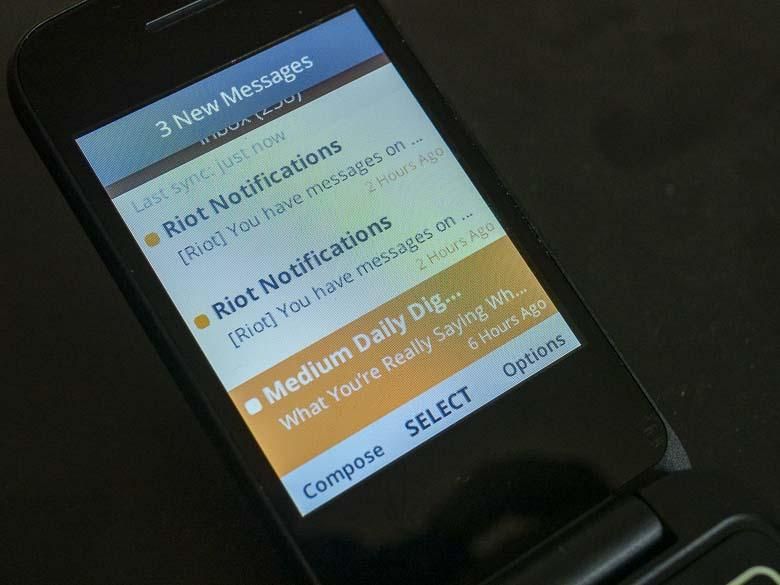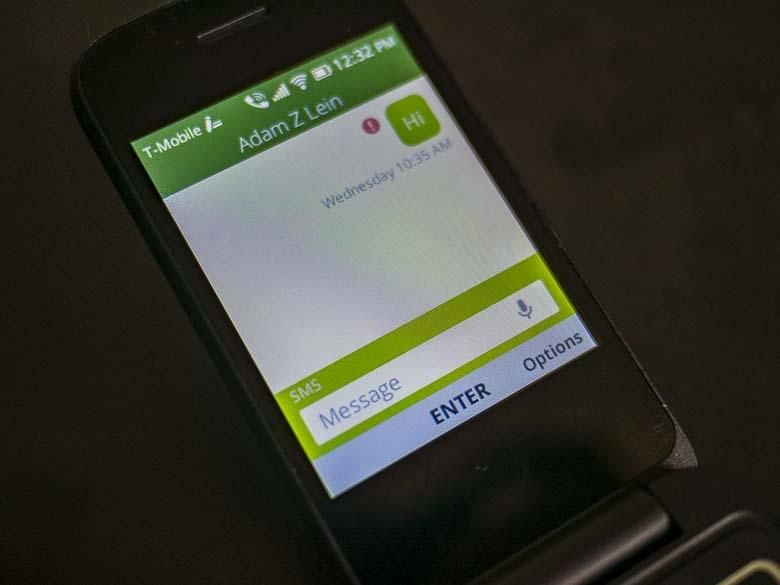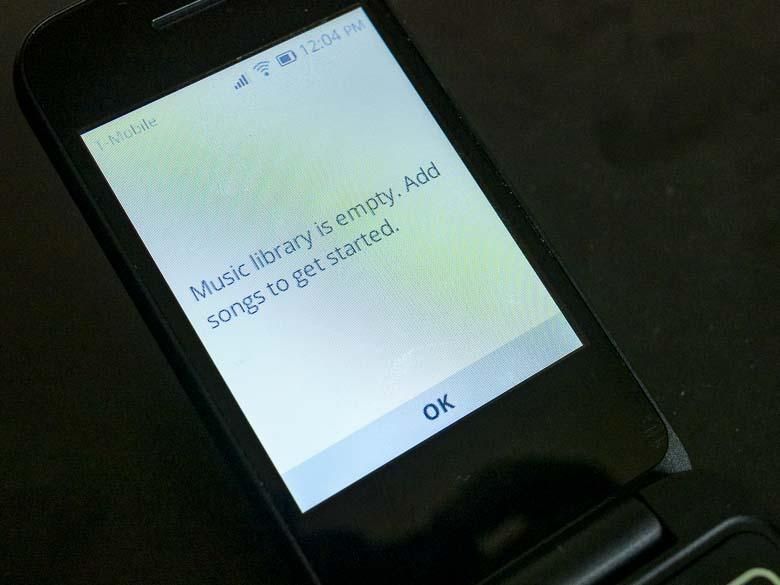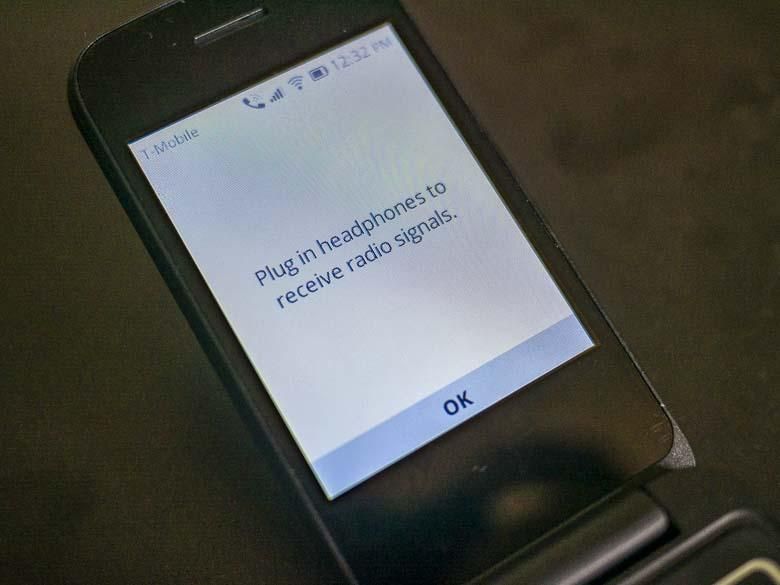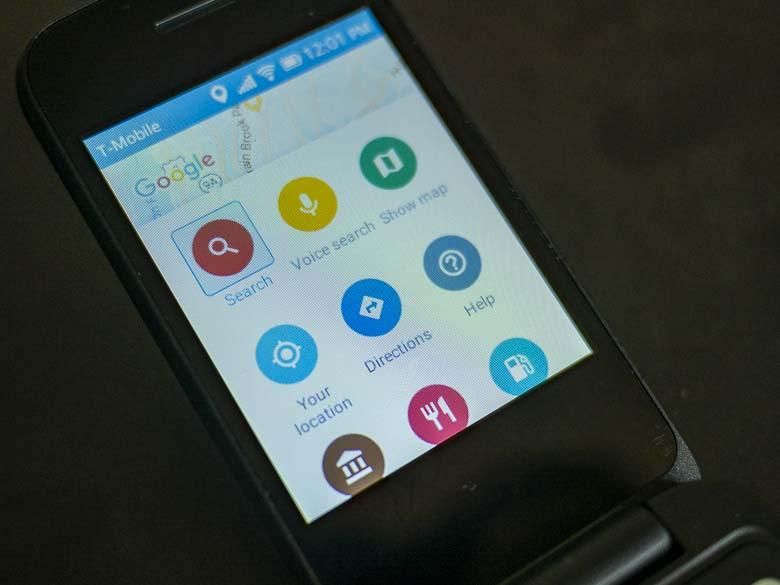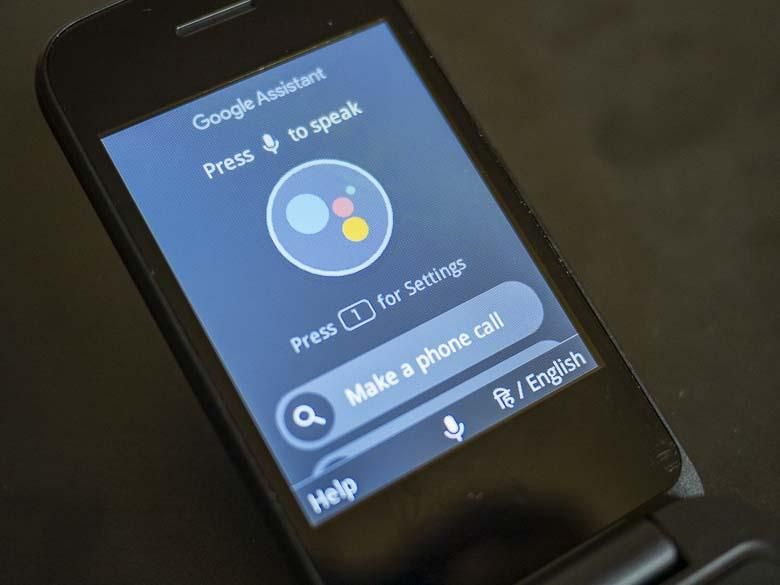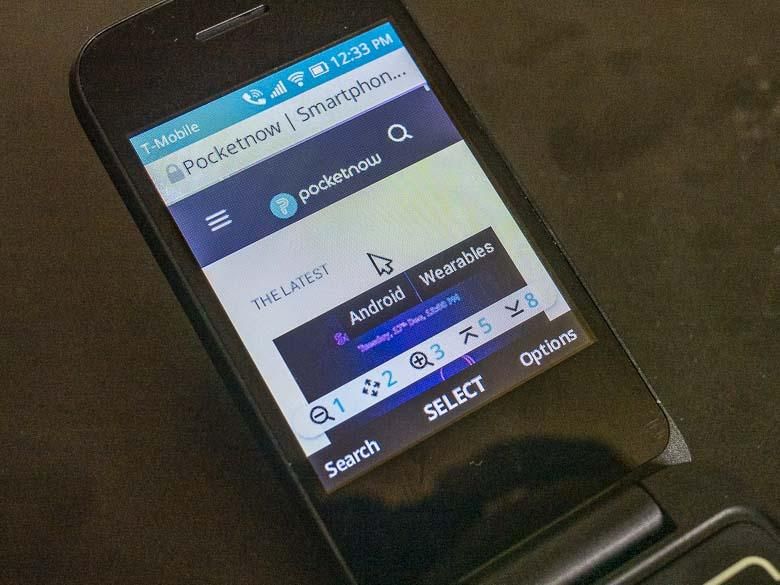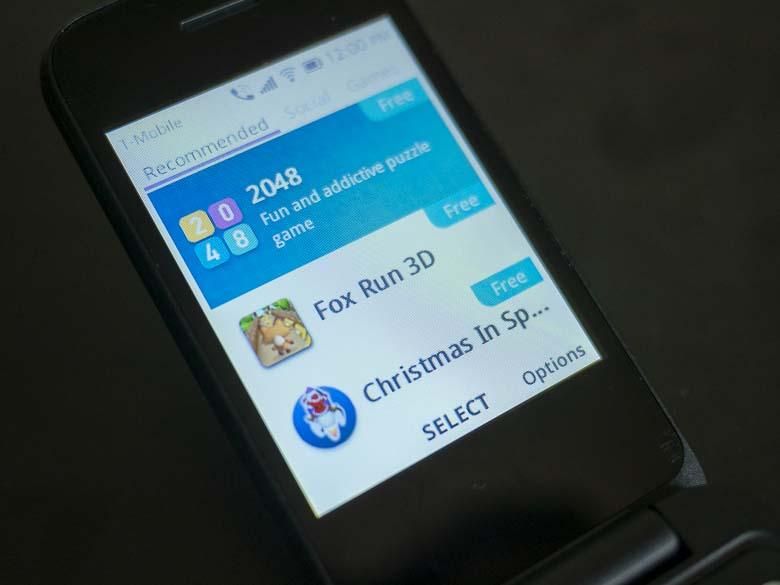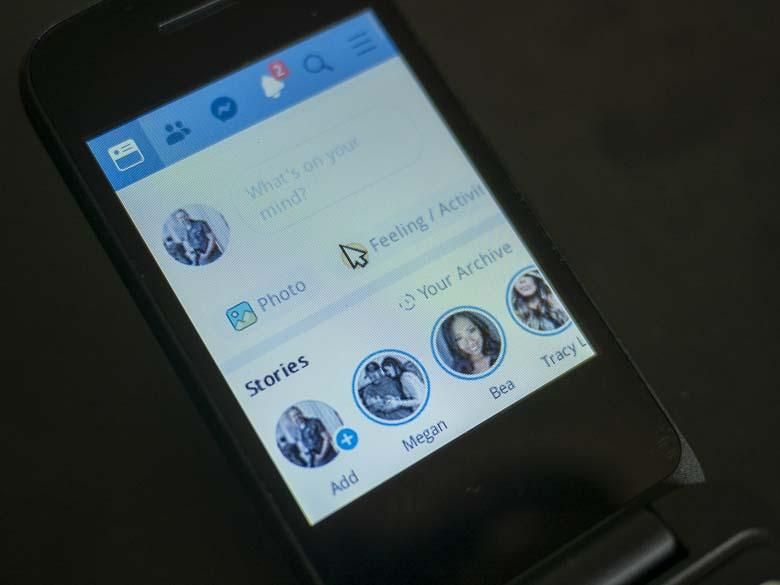I’ve been curious about Kai OS for a while now. It’s been growing a lot and is now the 3rd most popular smartphone operating system on the planet. Being stuck with only two; Google’s Android and Apple’s iOS, ever since Microsoft gave up on smartphone operating systems… has been kind of disconcerting. Some may argue that being stuck with only two smartphone ecosystems will stunt innovation, and that’s absolutely a valid concern.
While Android is absolutely a spiritual successor to Microsoft’s Windows Mobile Pocket PC edition of 2000-2009, there was never a real replacement for Microsoft’s Windows Mobile Smartphone Edition operating system which brought smartphone features to smaller non-touch-screen phones who’s primarily mode of navigation was tactile hardware buttons. Using hardware buttons as an interface brought many advantages, such as quick access shortcuts, one-handed usage, and lower costs. Nicely, Windows Mobile Smartphone edition happened to be much more stable and reliable than its touch-screen cousin Windows Mobile Pocket PC Edition.
Today, we finally have a new spiritual successor to Windows Mobile Smartphone edition in the form of Kai OS!
Origins of Kai OS
Kai OS is a fork of a fork of an old open-source project called Firefox OS. Firefox OS was a Mozilla project from 2012-2016 which used a Linux base to run lightweight HTML-based web apps on smartphone hardware. Basing apps on web technologies such as HTML is a very smart idea since they can be made to run on pretty much anything with a web browser. The platform agnostic nature of the World Wide Web is what made it so successful, we should have done the same with smartphones. (See: How to design the OS of the future.)
When Firefox OS was discontinued, the open source picked it up as a fork called “Boot to Gecko” for a while, but that only lasted until 2017. That’s when Kai OS Technologies Inc. made another fork and started getting some investors involved. Jio, an India-based telecommunications company, invested in Kai OS and started making inexpensive smartphones for the Indian market, which is doing very well. Google also invested in Kai OS, thus bringing some heavy integration with Google services.
What can it do?
Kai OS doesn’t have anything close the massive application ecosystem of Android or iOS or even recent failed operating systems like Windows Phone. While Microsoft blames Windows Phone’s failure on their inability to get the number of popular apps up, Kai OS is actually doing well without a huge application ecosystem. In fact, so is Mac OS. See “If you think Windows Phone has no apps, you should try a Mac“.
Some of you may also mistaken Kai OS for a “dumb phone” OS, but that’s not true. The whole definition of a smartphone comes from its ability for its functions to be extended by installing extra software, and that is absolutely the case with Kai OS.
GUI Navigation
Getting around Kai OS using the hardware buttons is very intuitive… and we have the excellent added bonus of requiring very little thumb movement to do everything. That’s not at all true with today’s modern large-touch-screen devices that often require two hands to use! It’s extremely refreshing to be able to efficiently use a phone with one hand.
Kai OS does lack a lot of the usability shortcuts that non-touchscreen phones once boasted though. For example, the application listing in the GUI is a grid of 9 icons. They could have set the 9 numbers on the phone’s keypad to match up to those 9 icons for instantly launching the one corresponding to the number on the keypad. Instead you have to use the directional pad to repeatedly scroll through and select the one you want. Furthermore, the icons aren’t labeled individually until they are selected which means you need to scroll through with the directional buttons and select each one just to see the label and understand what it means, and that’s another usability crutch that slows down user interactivity.
Phone calls
A phone should be able to make phone calls, and Kai OS is… able to do that. From the home screen or application grid, simply use the number pad to start typing out a number and Kai OS will start trying to match the number with contacts in your contacts list.
Sometimes Kai OS can’t keep up with the numbers you type though and even though you may feel the button on the hardware get pressed, the software may not recognize it while its busy trying to do a look up. Unfortunately, this matching process does NOT include T9 style name resolution either. So if you try to type someone’s name, you’re not going to get them in the auto-complete listing. You’ll have to go to the contacts app to do that.
Contacts Management
While the old Windows Mobile, Palm, and Symbian smartphones were designed to sync contacts with a desktop PC personal information program like Outlook and Palm Desktop, today most PIM data is synced directly with online servers via Exchange ActiveSync (Office 365, Outlook.com, etc.) or CardDAV (iCloud, Gmail, etc.).
Thankfully, Kai OS also syncs contact data with online servers, but unfortunately it only supports one type and that’s Gmail. Not even the open-standard CardDAV protocol is supported… which is the protocol Gmail uses… You can ONLY sync with Google accounts. That means even though I have a CardDAV server, because it’s not Google’s server, I can’t sync that.
Thankfully, in the contacts app, there is an Import/Export option and this is able to import contacts from Office 365 business and Outlook.com Exchange accounts into the phone’s memory. The contacts don’t sync, but at least you can import them. The fact that contact sync via Exchange ActiveSync is missing from Kai OS is a huge disappointment as most smartphones were able to do this direct sync to online servers since 2005. The fact that it’s not able to sync with non-Google CardDAV servers is another huge disappointment.
It’s also possible to import contacts from the memory card, so that seems to be the only option for those who don’t want all of their information stored in Google or Microsoft servers.
Calendar
Another very important piece of a smartphone software is the ability to manage your appointments and get reminders while on the go. Kai OS does include a calendar, and it syncs with Google accounts as well as CalDAV accounts. So yes, I can sync the Calendar with my private CalDAV server, but I can’t sync the contacts with my private CardDAV server. That inconsistency is kind of frustrating. Oh, and the lack of Exchange ActiveSync calendar support here is hugely disappointing.
The whole reason wireless internet was added to cell phones 20 years ago was so that we could get email while mobile. (The World Wide Web wasn’t really ready for mobile at the turn of the century.) Email has been the standard messaging protocol on the internet for decades and today its usage is surprisingly still growing. It is completely open after all with no proprietary or platform restrictions from big tech or phone companies. It’s basically the only communications protocol that you can really control yourself and still federate with the rest of the world for democratic, freedom-friendly communications.
Kai OS’s email app is quite usable in fact. Unlike the Contacts and Calendar apps, it actually syncs with Office 365, Exchange Server, and Outlook.com (although it does so via the IMAP protocol). It also supports Gmail, of course, and the open standard IMAP/SMTP protocols allow for practically all other email accounts to function on Kai OS.
Kai OS does not however support the IMAP IDLE extension for real time push-email like most other email clients have had for decades. (Although, Apple disables this for non-iCloud accounts on iOS, as Google disables it for non-Gmail accounts on Gmail for Android in favor for proprietary push tech.)
Kai OS’s email app also nicely supports voice recognition provided by Google Assistant. That means I can dictate subject lines and email messages using my voice instead of the numeric keyboard (although filling out the “to” fields still requires the keypad.)
SMS Text Messaging
As someone who has been switching smartphone platforms frequently, I’ve grown to hate the limitations of text messaging; it only works on one phone at a time, it’s extremely obsolete now that we have the internet and can send data through that without requiring a phone company. Still, people use it anyway and of course there’s a text messaging app in Kai OS.
It’s not very good though. First of all, the “To” field doesn’t auto-complete with names in your contacts list. Typing with T9 in the “to” field just guesses normal words, not names. So I have to specifically type the name or number and then I can choose from the contacts auto-complete listing. The “To” field doesn’t support Google Assistant voice recognition either.
Music
Almost 20 years ago, when everyone else was going crazy for those big brick iPods that played MP3s, I had my Windows Mobile smartphone connected to my car stereo for listening to my MP3s. Today, we all use our smartphones for listening to music.
Kai OS does of course have a Music app for listening to MP3s, but there’s one major bug in it… It doesn’t recognize files on the MicroSD card! With this Alcatel phone I’m using, there’s only 2.3Gb of storage available for Media on the phone. I’ve added a 64Gb MicroSD card filled with about 25Gb worth of MP3s, and the Music software doesn’t recognize that at all. So we are very limited in the amount of music that can be played on this Kai OS phone and that’s another major disappointment.
It does have an FM Radio though, so that will work well for local radio stations.
Maps
The next most important aspect of a smartphone is the ability to see where you are and where you want to go on a map.
Kai OS includes a fairly extensive version of Google Maps and it is very useful. It obviously doesn’t have full feature parity with the Google Maps apps on Android and iOS, but it’s better than the Google Maps that was available on Windows Mobile Smartphone edition 10-15 years ago.
You can use voice commands to search for locations and find directions. You can show the usual map layers. You can search for local mass transit stops or gas stations. It supports GPS to find your location on the map and get directions, but it unfortunately does not support turn by turn navigation instructions so you won’t be able to use this for driving. It’s not able to download map data for offline use either, so you’ll need a data connection at all times if you need directions.
Google Assistant
One excellent feature that’s a lot better than its equivalent was on the old non-touch smartphones from 15 years ago is the Google Assistant speech interface. Starting in 2002, Windows Mobile had one of the best speech interface apps on smartphones. It had some excellent features that don’t exist on modern smartphones today, but it never integrated with apps as well as Google Assistant does on Kai OS.
You can open Google assistant as a stand-alone speech interface and speak many of the usually commands and questions.
But the real advantage of Google Assistant in Kai OS is the ability to use it to transcribe text into input fields. You don’t have to type words with a number pad! Just hold down the center “OK” button for a couple seconds while the cursor is within a text field and a “listening” dialogue will appear which will let you dictate the text you want to enter. Usually text fields that support this will show a microphone icon to the right, but others may support it as well. Unfortunately, not all text fields support this, so that’s a little annoying.
Web browser
Of course Kai OS includes a web browser and using websites on a small screen in 2019 is a lot better than in 2002 when very few websites were designed to be responsive.
The browser includes a few useful keypad shortcuts. The 1 key zooms out, 3 zooms in, 8 scrolls to the bottom, and 5 scrolls to the top. The 2 key switches to scroll/panning mode which lets you navigate a web page more easily. Pressing 2 again disables scrolling mode and switches back to the hyperlink navigation mode where you can use the directional pad to select the interactive buttons.
Kai OS Store
Back in the 2002-2009 smartphone era, there weren’t really app stores included on devices. You had to search the internet and install apps via regular downloads or through a desktop PC link. Today, of course, it’s kind of a requirement that smartphones include an easy way to install extra apps and Kai OS is no exception.
There’s only a couple hundred apps in the Kai OS app store and they’re mostly games, but you have to start somewhere.
Social Networks
One of the most important aspects of a smartphone these days is access to the major social networks. There are three social network apps in the Kai OS store: Facebook, Twitter, and Whatsapp. YouTube is another one that’s already included on the device. All of these are basically just web apps though, but that’s true with everything on Kai OS. That being said, you may be missing some of the features that exist in other social network apps (which may be a good thing).
Conclusion
It’s really exciting to see a 3rd smartphone operating system coming up in the world especially since Microsoft gave up on the smartphone operating system scene when Satya Nadela became CEO and all of the other previous options had died out before then. Kai OS is finally bringing back some one-hand-usable smartphone interactions that had previously been lost to Windows Mobile Smartphone Edition, Palm’s Web OS, and Windows Phone 8.
Unfortunately, Kai OS is still young and doesn’t really get the basics right when it comes to things like listening to music, syncing with cloud services, dialing phone calls, and GPS navigation. Perhaps Microsoft should have kept Windows Mobile Smartphone edition around for a while longer since clearly there’s a market for it considering how similar Kai OS is to that old operating system from decades ago.
Hopefully, Kai OS will continue to improve and eventually prove to be a real contender to the Android and iOS duopoly… although, with Google’s investment in Kai OS, perhaps it won’t really be as much of a competitor as one might hope.