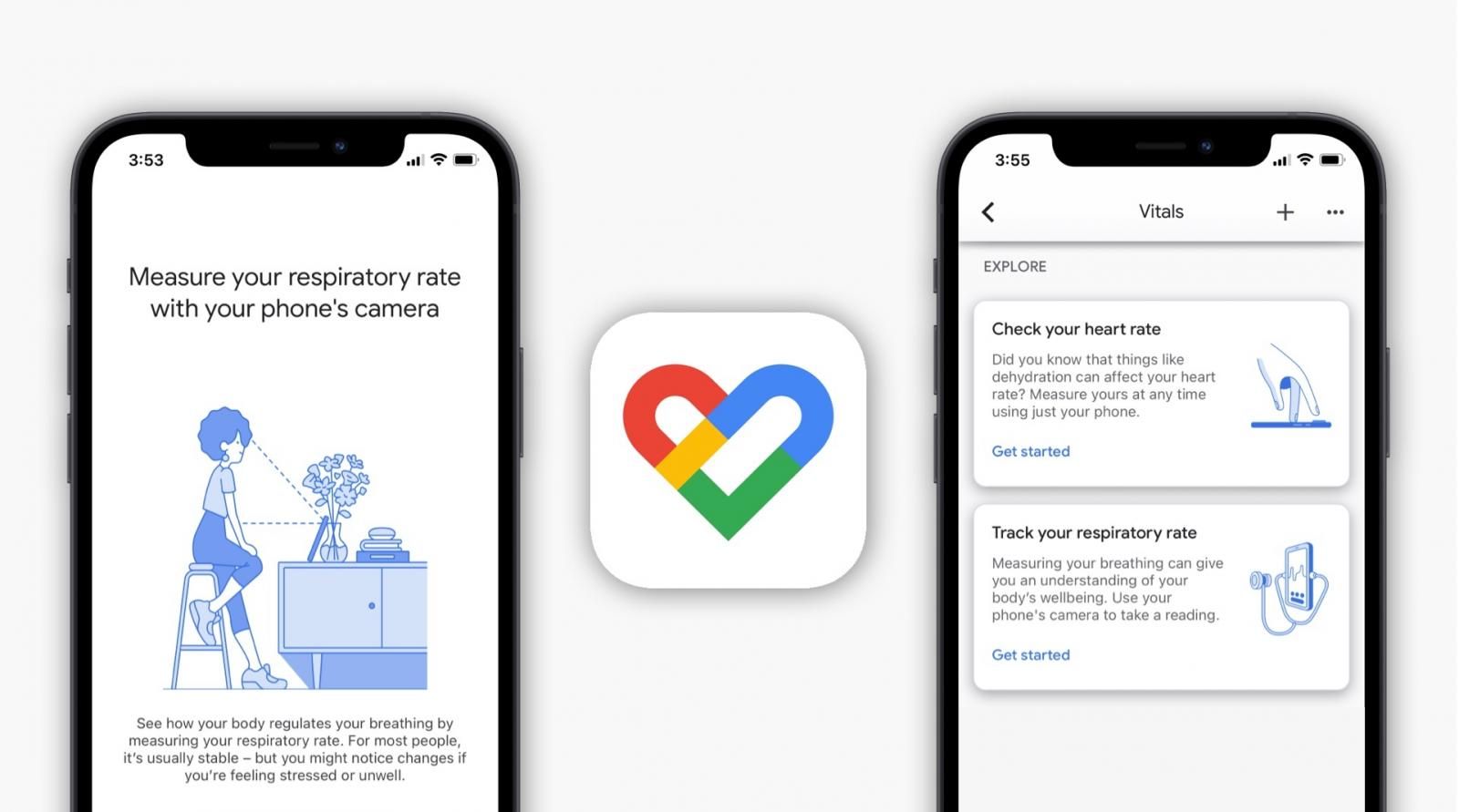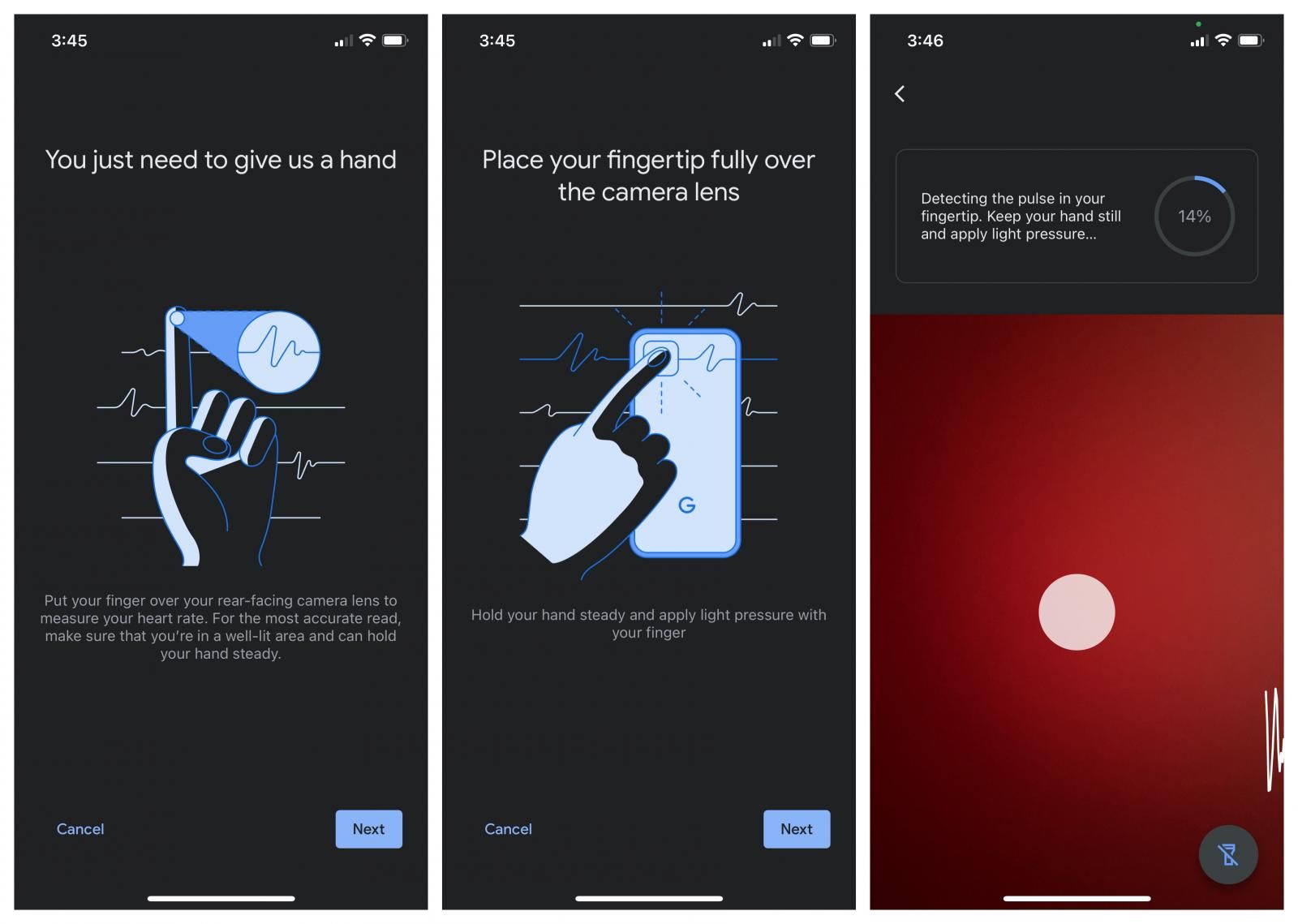In November, Google's flagship smartphones, the Pixel 6 and the Pixel 6 Pro gained the ability to track users' heart rate and respiratory rate through the Google Fit app. This technology uses the phone's camera and AI to determine the key vitals. And now, Google is rolling out the same ability to iPhone.
Google Fit for iPhone has been updated which brings the support for heart rate and respiratory rate tracking. Heart rate tracking works when you place your index finger on the camera. Google says it tracks “subtle changes in the color of your fingers” to approximate blood flow. This algorithm also takes into account lighting, skin tone, age, and other factors. Google says the feature works even when there is no internet connection.
On the other hand, respiratory tracking takes advantage of the front camera to track the number of breaths you take per minute. It tracks subtle movements of your body and then using computer vision algorithms, it indicates your approximate respiratory rate. Even though Google Fit can help you track your heart rate and respiratory rate anywhere on the go, the company dos caution that the "results are not intended for medical purposes and should not be used to diagnose, treat, cure, or prevent any disease or medical condition."
How to track heart rate and respiratory rate via Google Fit on iPhone
Source: Pocketnow
- Download the updated Google Fit app on your iPhone.
- After signing into your Google account, scroll down and check for "Check your heart rate" and "Check your respiratory rate" health cards. If these are not visible, head over to the "Browse" tab.
- Click on "Vitals".
- Now select the appropriate option: "Check your heart rate" or "Check your respiratory rate".
- When measuring heart rate, place your index finger on the iPhone's primary camera. Wait for the graph to show up and hold still for 30 seconds.
- If measuring respiratory rate, place your iPhone on a flat surface with back support. Position yourself into the frame so that your chest and head are visible to the iPhone's front camera. Click on "Get Started" → "Next". Now, if your iPhone is able to track your chest and head, you should see frames around it. Wait for the graph to show up and hold still for half a minute.
- Once the measurement is complete, the Google Fit app will show your heart rate or respiratory rate.
- Additionally, you can set up alerts to be reminded to take measurements periodically.
Lastly, we would like to remind you that these measurements are taken using the camera and AI on your iPhone. If you're looking for accurate results, we wouldn't recommend you to rely on these results. Instead, we would recommend you to get dedicated heart rate and respiratory rate tracking devices from medical stores.
Via: 9to5Google