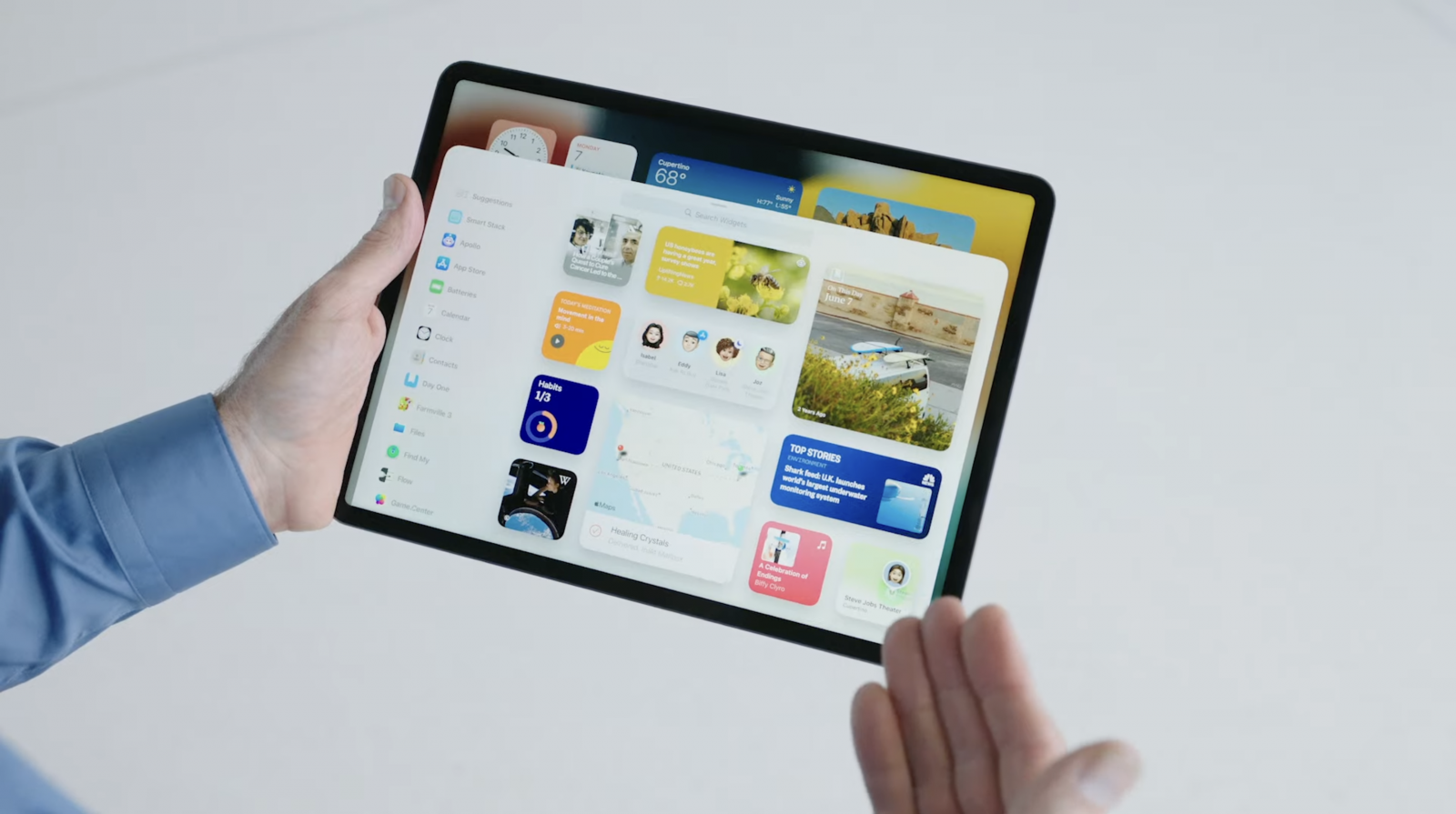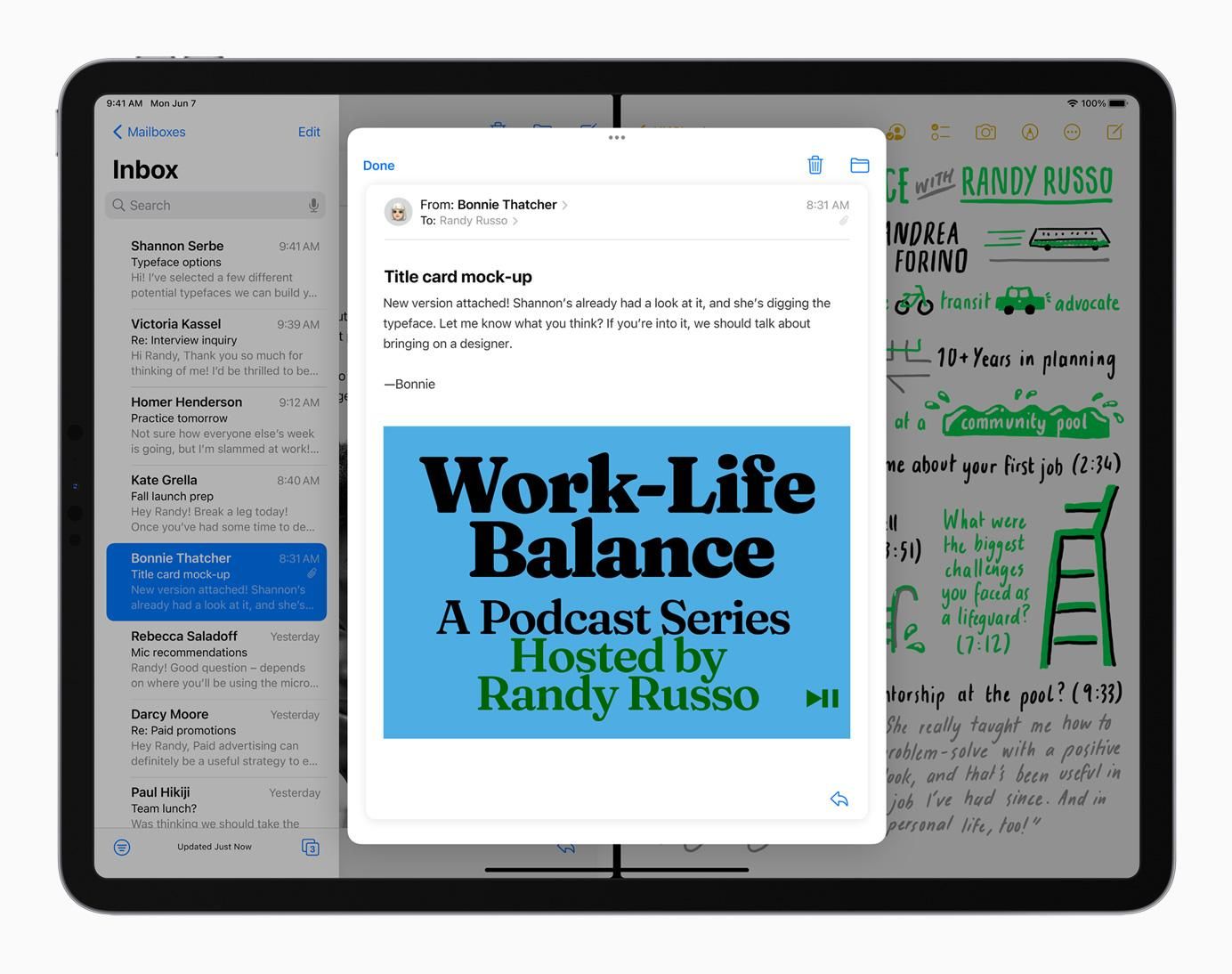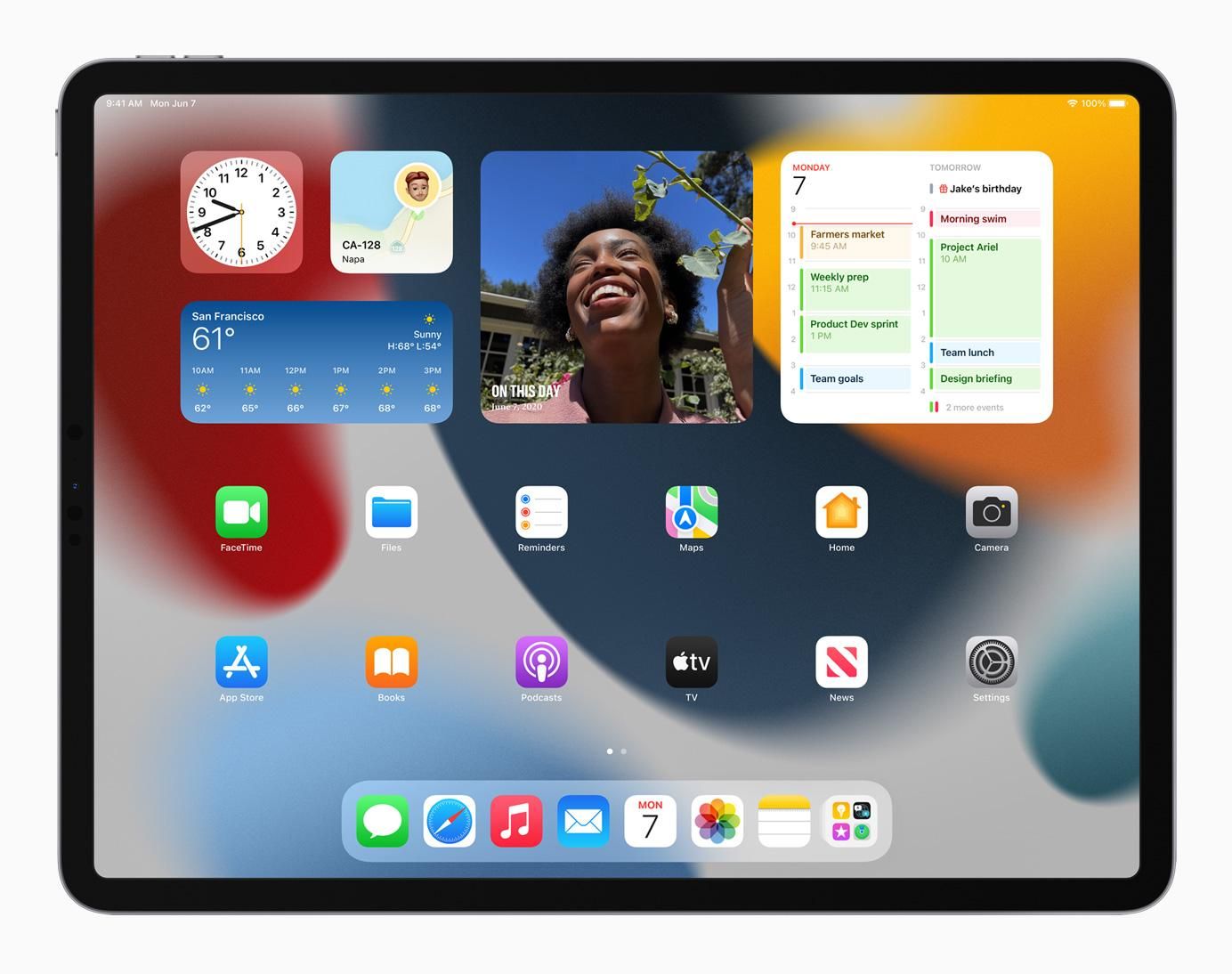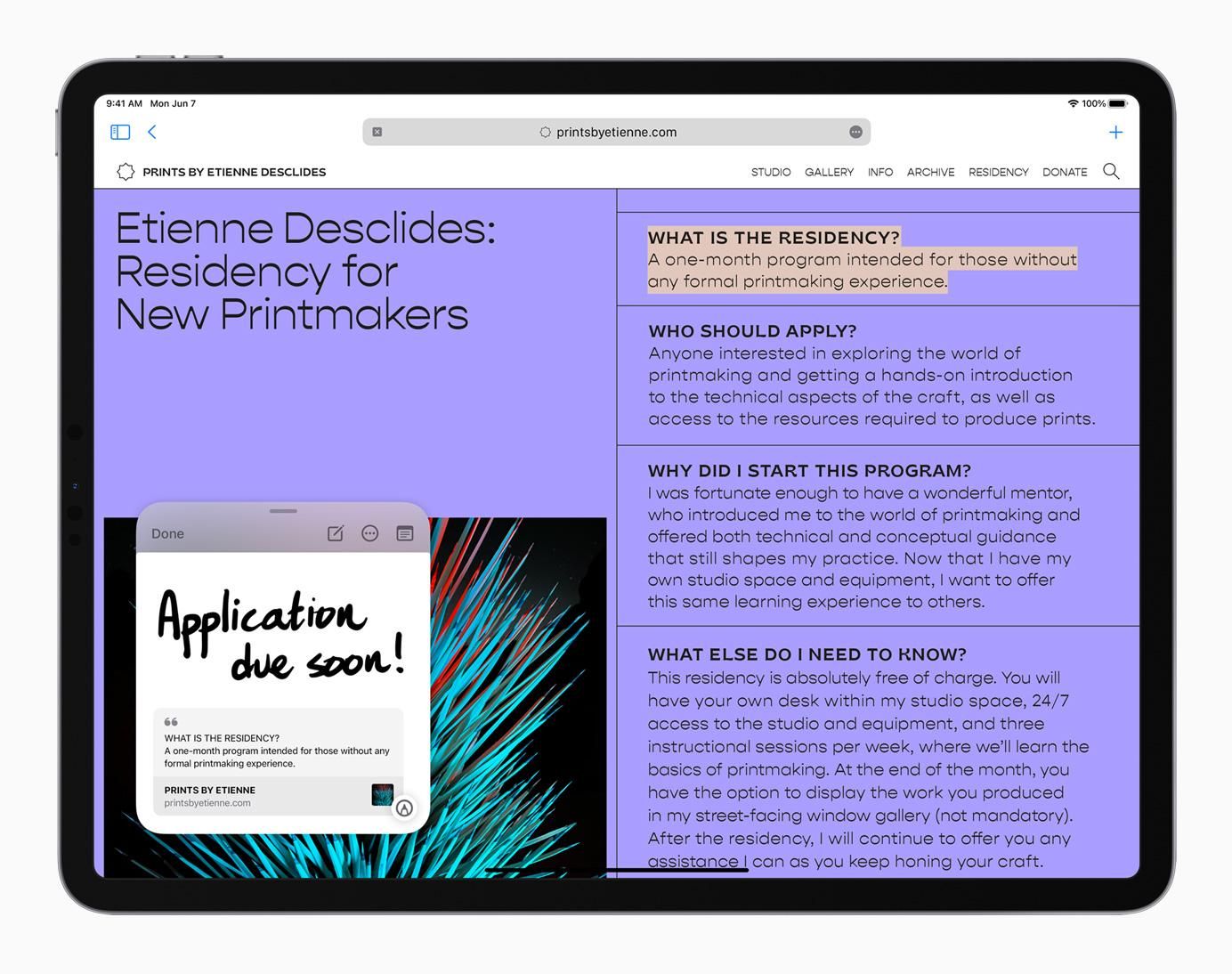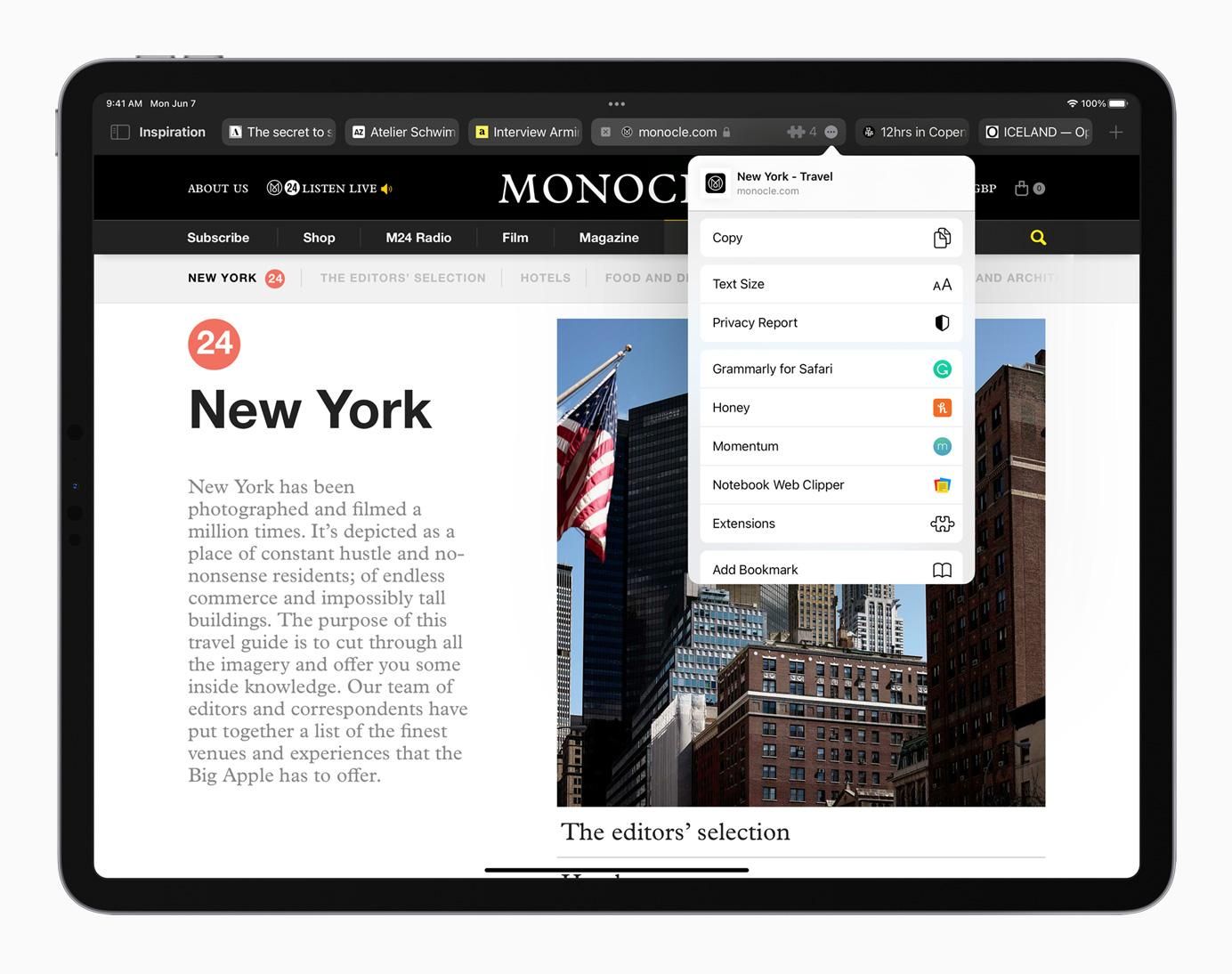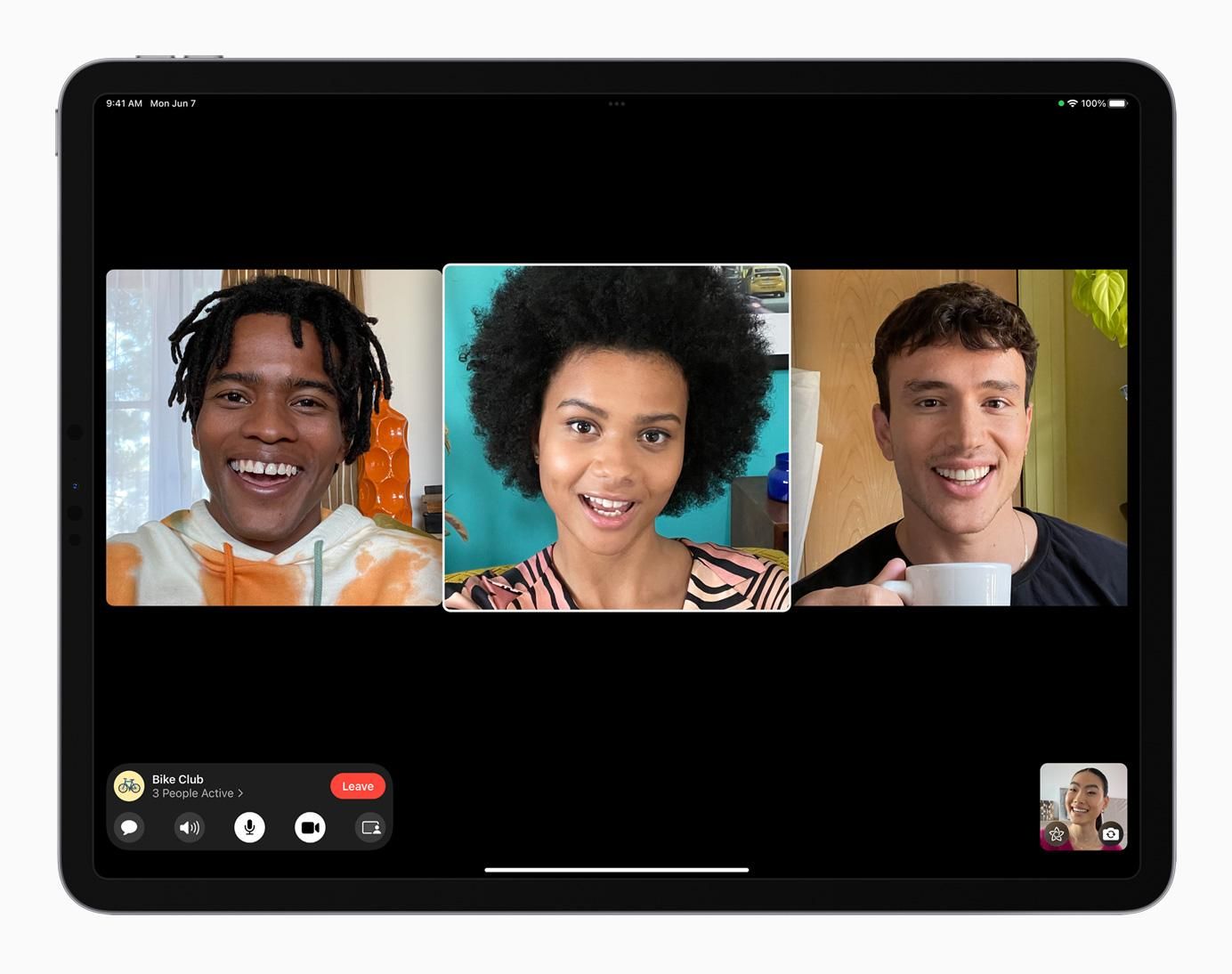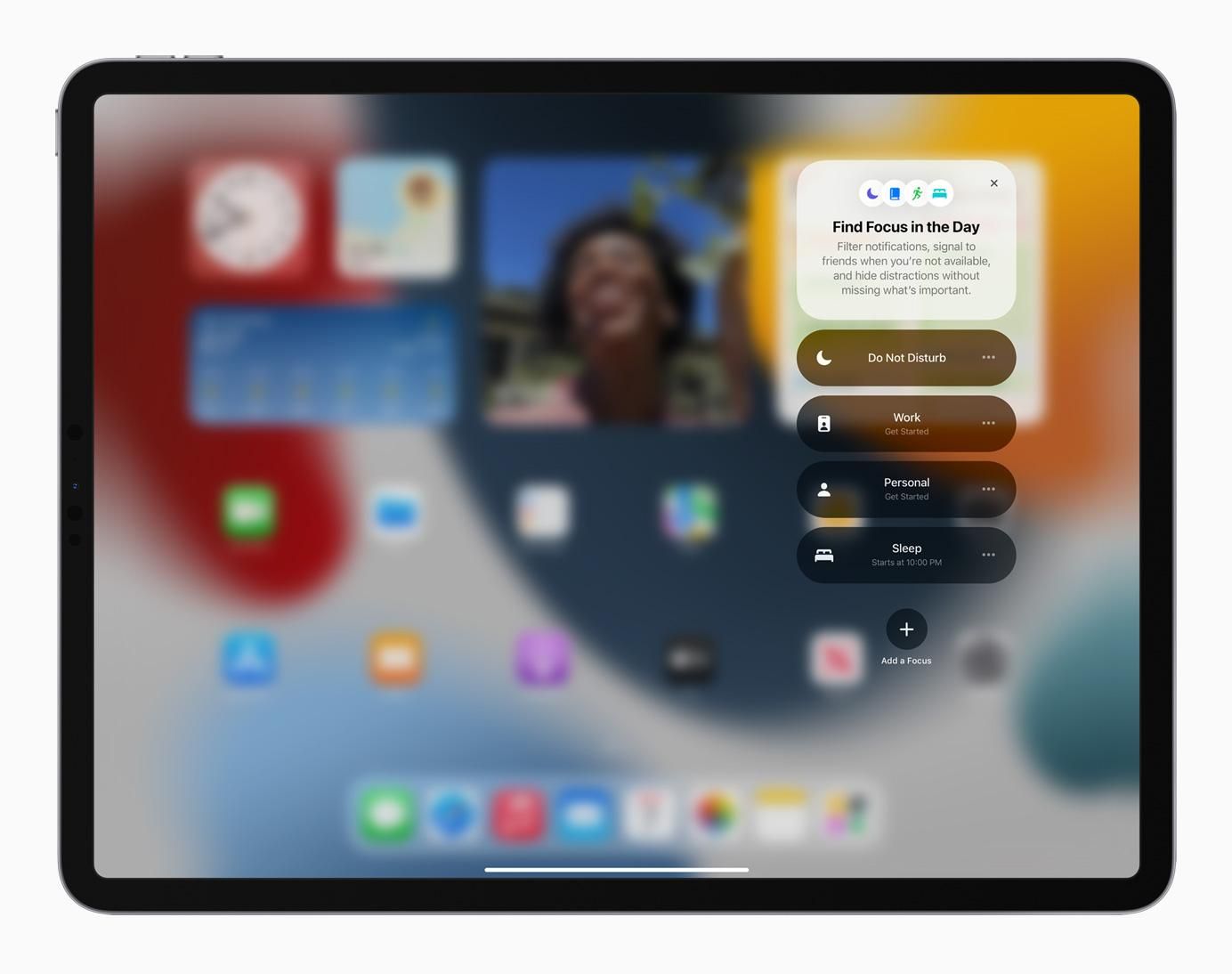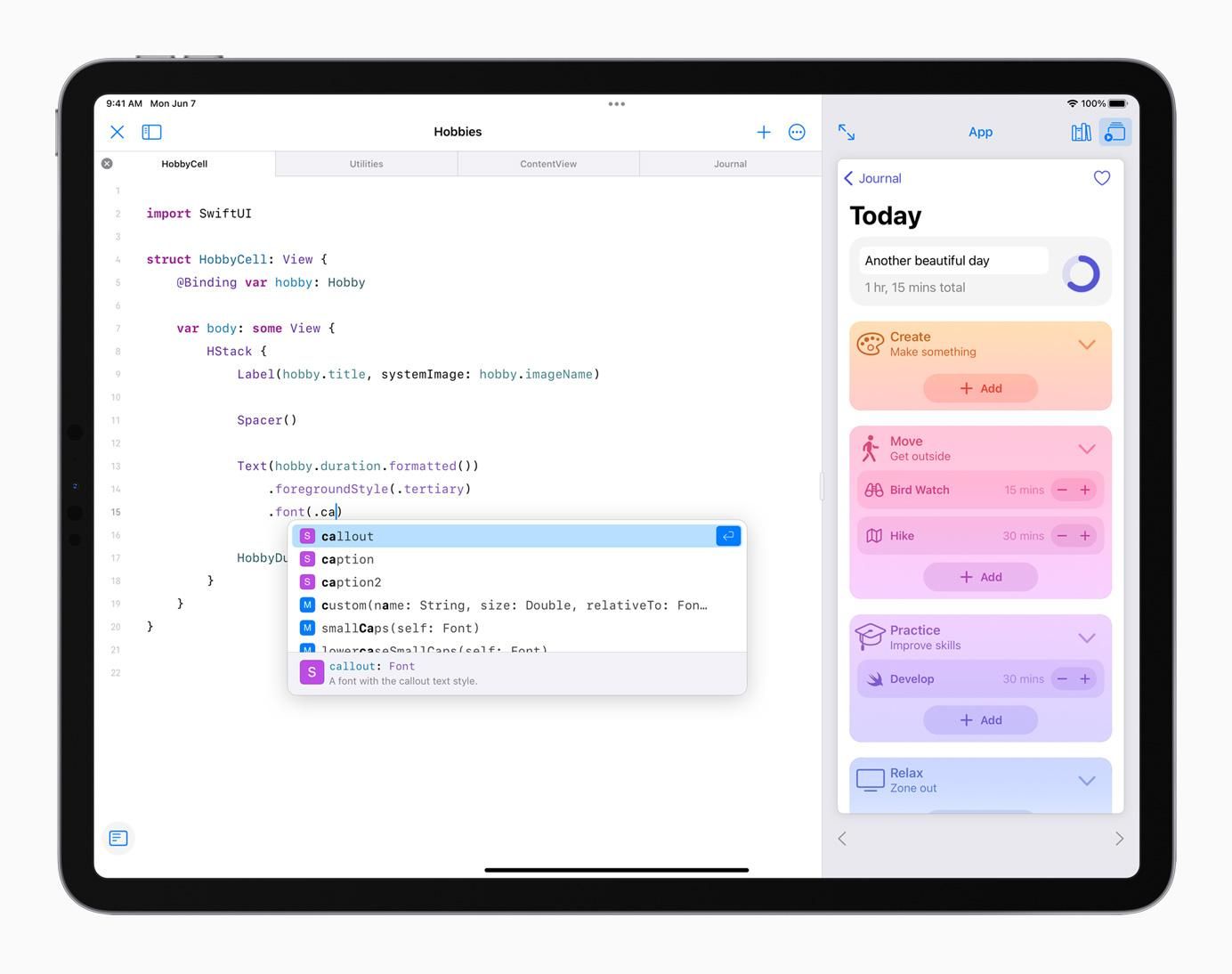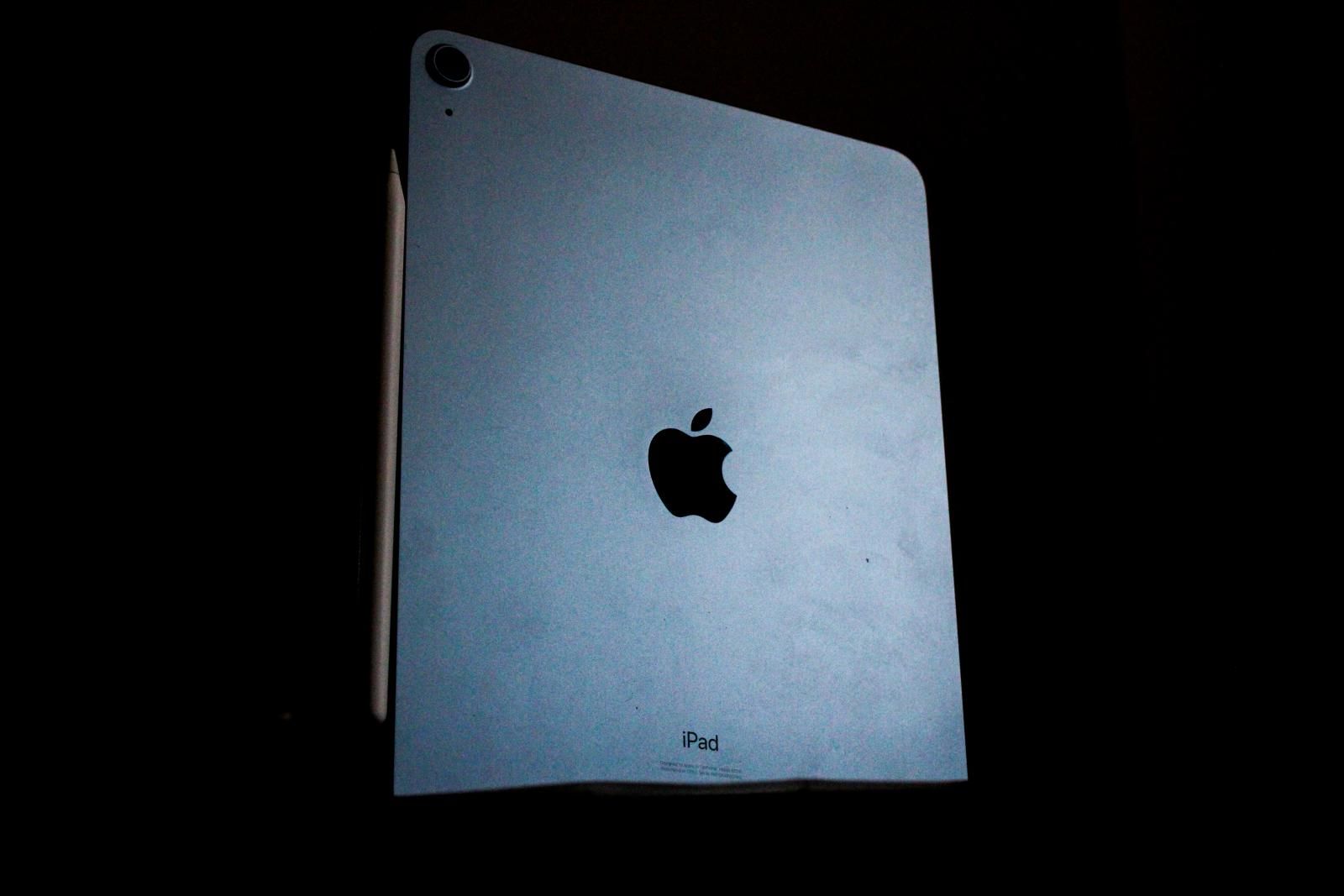Apple’s iPadOS is receiving a big update with iPadOS 15. There are several minor additions as well. The OS will make your iPad more intuitive with multitasking, making features like Split View and Slide Over easier to discover. There is a new Home Screen design with integrated widgets as well. Further, it is also borrowing the App Library feature from iOS. The iPadOS 15 brings systemwide note-taking with Quick Note, SharePlay, a redesigned Safari experience, and new tools to stay focused. Moreover, Translate delivers new features for translating text and conversations. Here’s everything you need to know about iPadOS 15.
Multitasking
Apple is making working with multiple apps on the iPad easier than ever. There is a new multitasking menu that appears on the top of apps. It lets users go into Split View or Slide Over with just a tap. Users now have quick access to the Home Screen when using Split View. Hence, allowing them to get to the right app easily.
Apple is introducing a new Shelf that helps you minimize apps. Even if you call on the dock, the shelf re-appears whenever you launch your apps. Moreover, you can multitask with apps that have multiple windows like Safari and Pages, as well as quickly preview emails.
Additionally, Apple will let you take advantage of an external keyboard by allowing users to get more done with all-new keyboard shortcuts and a redesign of the menu bar. You can quickly set up and switch between Split View and Slide Over with new shortcuts for multitasking without lifting your hand from the keyboard.
A new Home Screen
With iPadOS 15, Apple is allowing you to place widgets among apps on Home Screen pages. Hence, providing more information at a glance and offering a more personalized experience. The company has modified and designed widgets for the larger display of the iPad. The new OS also brings all-new widgets for App Store, Find My, Game Center, Mail, and Contacts.
Another feature coming to iPadOS from iOS is App Library, which now automatically organizes apps into helpful categories like Productivity, Games, and Recently Added. It allows users to access all their apps right from the Dock.
Notes
Every student or professional who takes notes on an iPad is going to appreciate this feature. Note-taking on the iPad is getting better than ever with features that make it easier to capture and organize thoughts. Apple is enabling Notes systemwide with Quick Note, a fast and easy way to take notes anywhere across the system. You can bring up Quick Notes while browsing Safari and jot down a thought or add links, which provides an easy way to get back to exactly what you were looking at.
Notes also has new ways to organize, collaborate, and capture information. It gets Tags that make it easy to categorize notes and find them quickly with an all-new Tag Browser and tag-based Smart Folders. If you work in shared notes, you can now mention people, and your iPad will notify collaborators and link them back to the note.
Safari
Apple’s beloved browser is getting an update as well. Safari is getting a new tab design that lets you see more of the page as you browse. You get a new tab bar that takes on the color of the webpage and combines tabs, the toolbar, and the search field into a single, compact design.
Safari is also getting Tab Groups, which offer a new way to easily save and manage tabs. It can be a godsend for planning trips, shopping, or storing frequently visited tabs. Moreover, these Tab Groups sync across Mac and iPhone, so you can continue your project from anywhere or easily share them with friends and family. Further, Safari on iPad also now supports web extensions.
FaceTime
Apple is bringing SharePlay to FaceTime, which will allow you to do things together with the people on the call. You can listen to songs together with Apple Music, watch a TV show or movie in sync, or share your screen to view apps together. Shared playback controls let anyone play, pause, or jump ahead.
You can also extend playback to Apple TV, and watch it on your TV while sharing the moment with friends and family connected over FaceTime. SharePlay also lets users share their screens, perfect for browsing the web together.
Tools
iPadOS 15 brings powerful tools that help users focus and reduce distractions. You get a new tool called Focus that filters notifications based on what a user is doing. You can set your iPad to help you be in the moment by creating a custom Focus or selecting a suggested one based on your context.
You can also create Home Screen pages with apps and widgets that apply to moments of focus to only display relevant apps and reduce temptation. Apple is bringing a new notification summary that will offer an organized collection of notifications that can be delivered any time you choose.
Translate
Translate is making its way to the iPad. It comes with Auto Translate that detects when someone is speaking, and in which language, so you can converse naturally without having to tap a microphone button. Text can now be translated anywhere on iPad by selecting it and tapping Translate. Moreover, handwritten text can also be translated.
Swift Playgrounds: Build Apps for iPad and iPhone on the iPad
Apple is introducing Swift Playgrounds 4, which will allow users to have the tools to build iPhone and iPad apps right on their iPad. You can also submit your app directly to the App Store. Moreover, the code is immediately reflected in the live preview while building apps, and users can run their apps full screen to test them out.
Universal Control
Apple is taking Continuity to the next level with Universal Control. It lets users work with a single mouse and keyboard to move between iPad and Mac for a seamless experience, with no setup required. You don’t need to hassle with the settings or tap a button. It just works! Users can even drag and drop content back and forth between devices. You can start your video editing on your MacBook and drag an image from the iPad to your video without the need to mess with the settings or enabling any option.
New Accessibility Features
Apple is one of those companies that focuses on accessibility day in and day out. With iPadOS 15, the company is introducing new accessibility features that are designed to work the way users do. The VoiceOver screen reader now uses on-device intelligence to explore objects within images. It enables users to discover more details about the people, text, table data, and other objects within images.
Moreover, support for third-party eye-tracking hardware enables users to control iPad using only their eyes. Sound Actions lets users customize Switch Control to work with mouth sounds. Users can now customize display and text size on an app-by-app basis.
iPadOS 15 is now available in developer preview. You can click here to check how to install the iPadOS 15 developer preview on your iPad.
Is your iPad compatible with iOS 15?
The iPadOS 15 is compatible with a wide range of iPads ranging from the iPad 5th generation to the iPad Air 2. Here is a list of the compatible devices:
- iPad Pro 12.9-inch (5th generation)
- iPad Pro 11-inch (3rd generation)
- iPad Pro 12.9-inch (4th generation)
- iPad Pro 11-inch (2nd generation)
- iPad Pro 12.9-inch (3rd generation)
- iPad Pro 11-inch (1st generation)
- iPad Pro 12.9-inch (2nd generation)
- iPad Pro 12.9-inch (1st generation)
- iPad Pro 10.5-inch
- iPad Pro 9.7-inch
- iPad (8th generation)
- iPad (7th generation)
- iPad (6th generation)
- iPad (5th generation)
- iPad mini (5th generation)
- iPad mini 4
- iPad Air (4th generation)
- iPad Air (3rd generation)
- iPad Air 2