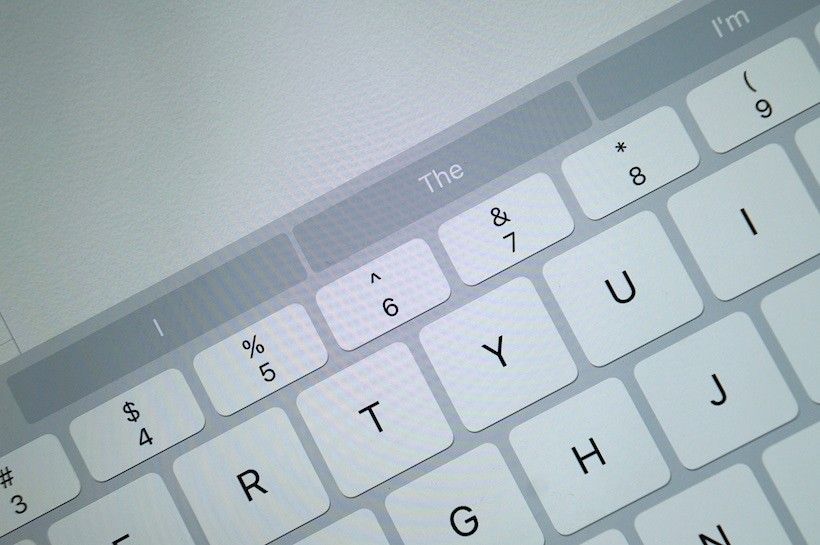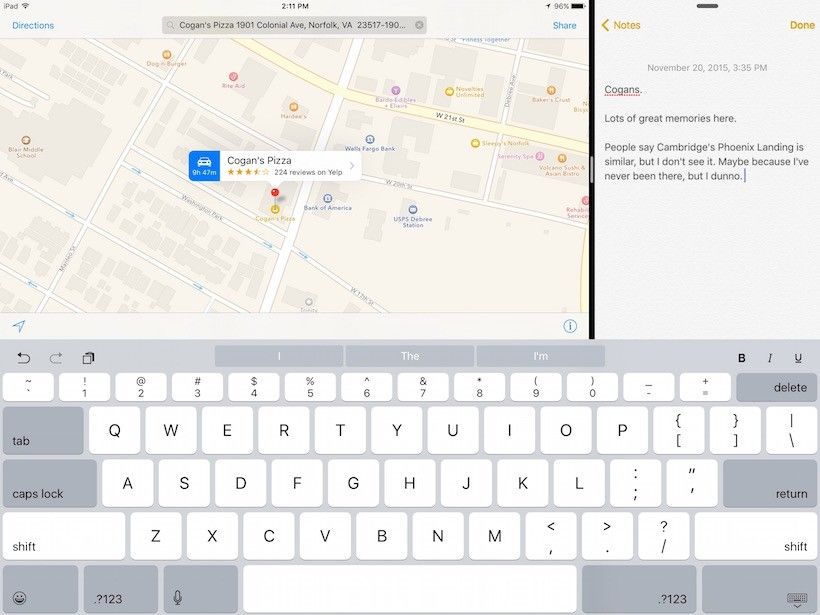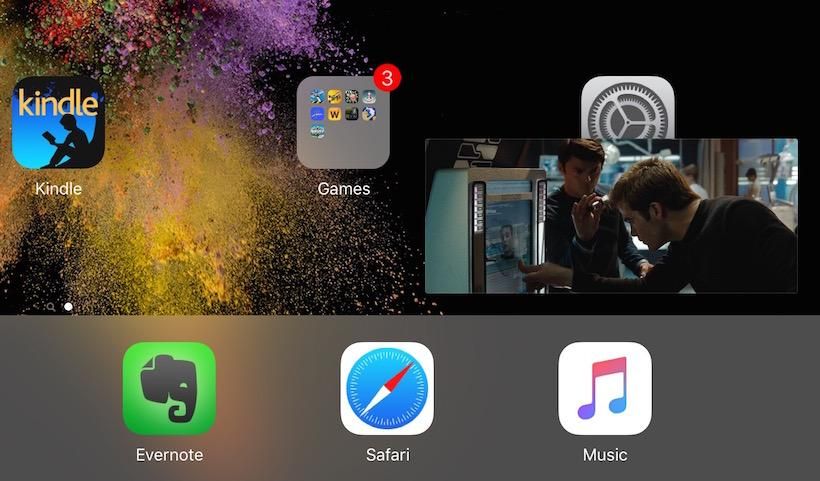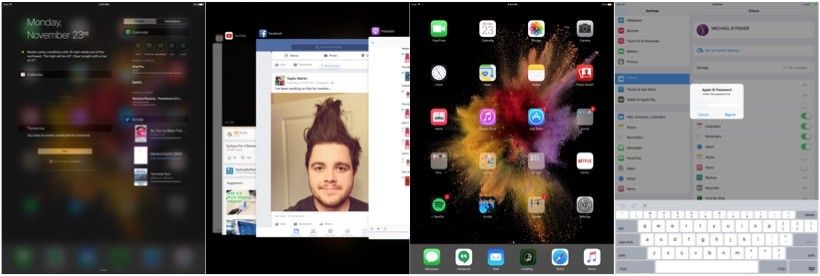Standing alone, the iPad Pro is a pretty confusing product. Priced within a stone’s throw of the much-more-capable MacBook Air and packing dimensions closer to a desktop monitor than anything you’d willingly include in your everyday carry bag, Apple’s latest tablet seems strangely out of character for the company better known for cautious iteration than bold reinvention. Last year’s move to a larger screen size with the iPhone 6 Plus was an essential choice given consumers’ ever-growing appetite for supersized smartphones; by contrast, no one seems to be asking for a nearly-13-inch tablet.
Of course, the iPad Pro isn’t just a tablet. Not if you factor in the added cost of the Keyboard Dock and Apple Pencil, accessories that convert the iPad Pro into the productivity machine its “Pro” moniker suggests (and also, incidentally, into a dead-ringer for the Microsoft Surface). We’ll be reviewing the iPad Pro in its full configuration as soon as Apple gets those accessories back in stock, since those accoutrements make up a big part of the “Pro” experience. But there are people out there who will take a look at the iPad Pro’s massive display –and the combined $268 price tag of the Pencil+Keyboard combo– and decide that the tablet alone is all they need.
To see if those people will get their money’s worth, we spent six days with the WiFi-only version of the device in its standalone configuration, and what we found was a tablet with some incredible highs – and not a few lows. Join us as we get to know the iPad Pro, solo.
Video Review · Specs & Hardware · Software · Camera · Performance
Pros/Cons · Pricing/Availability · Conclusion
iPad Pro Review Video
Specs & Hardware
Nearly every iPad Pro review reads the same way: from first impressions to the ultimate takeaway, no one can resist talking about the sheer size of this sucker. That size is what makes the iPad Pro’s standout features (the 12.9-inch display and 10,307 mAh battery) possible, but is the reduction in portability worth it?
For the always-on-the-go mobile maven, the answer will likely be no. (Again, keep in mind that this review concerns the iPad Pro alone; adding the keyboard will likely change the equation entirely.) In terms of portability, the difference between the iPad Air 2 and iPad Pro is effectively the same as the difference between the iPad Air 2 and a notebook computer. Yes, the iPad Pro is significantly thinner and lighter than most notebooks, but its aluminum construction means it’s still pretty hefty at 710g, and its sheer scale makes it very cumbersome to carry without a bag. We wrote most of this review from a coffee shop about fifteen minutes’ walk from Pocketnow’s Boston offices, and we had to resort to a laptop bag for the journey, since the satchel that usually houses our Surface 3 was too small for the Pro. It’s truly a monster.
Even once you figure out how to carry it, the iPad Pro’s ponderous size remains an impediment. Using it one-handed is basically impossible, so it’s not a suitable companion for lunch or coffee unless you’re using it with a stand, case, or keyboard dock. And even with two hands, the layout of the tablet’s few physical controls is less than ideal. All of the typical iPad buttons remain in their customary places, despite the fact that the Pro’s massive size makes using them impractical in some cases. A fingerprint scanner/home button in the corner might have looked a little odd, but it would have made more ergonomic sense than keeping it in its current position. The corner-mounted volume and power buttons seem impossibly far away on a tablet this huge, which only serves to highlight Apple’s stubborn refusal to implement double-tap-to-wake, a mainstay of other tablets for years. If the iPad Pro had been made by a company other than Apple, we’d have called it a lazy imitation; physically, it’s just a scaled-up version of last year’s iPad.
If you can get past all that, though, the iPad Pro offers something fantastic in exchange for its lack of originality: an almost-sinful amount of space. At 2732×2048 (264ppi), the 12.9-inch screen packs a dense-enough pixel mat that making out individual dots is tough,with color saturation and brightness in line with what we’ve come to expect from Apple’s tablet line. The only complaint we’ve got is one common to all IPS LCDs: blacks aren’t really black but more of a blue-gray thanks to the display’s backlight. That’s a small price to pay for such a massive screen, though: everything from web browsing to watching videos to taking a virtual stroll in Maps is just better on a bigger display. The big panel is also well suited to gaming: graphics-heavy games like F-18 Carrier Landing become more immersive, while collaborative titles like Sim City become much easier to share. And it probably goes without saying that your cat will appreciate the added acreage when playing Cat Fishing, which we were all too happy to verify.
The iPad Pro’s added space translates to much more real estate for the virtual keyboard as well, which Apple has sensibly used to include a persistent number row, formatting toggles for bold/italic/underline and other bonuses like dedicated “undo” and “redo” keys. Fire up the bundled Pages app, turn the iPad to landscape mode and start clacking away; the added width of the keyboard makes typos less common, making it less likely that Apple’s intrusive autocorrect will offer any of its ducking suggestions. Though the iPad Pro lacks the 3D Touch feature of its smartphone sibling, a handy shortcut remains in another form: just place two fingers on the keyboard to turn it into a trackpad, allowing for precision cursor placement. While most folks will still prefer a physical solution for longer writing tasks, the iPad Pro’s virtual keyboard is probably the best we’ve used on a tablet, thanks almost exclusively to the device’s massive size.
Software
It took six generations to do it, but Apple has finally given the iPad software that’s capable of taking advantage of its large canvas. iOS 9 includes native support for split-screen multitasking, and the implementation is about as good as it gets – once you figure it out. In a gesture that Windows users will be well acquainted with, you just swipe in from the right bezel when you’re running an app. So if you’re surfing a message board or reading the local paper in Safari, you can swipe in from the right edge to bring up a list of compatible multi-screen apps, then tap the one you want to snap it dock it to the side of the screen. Our most-often used combination is Safari + Twitter, but there are all kinds of combinations: Maps + Notes; Email + Calendar; YouTube + Evernote. Like other multiscreen solutions, there are limitations –only certain apps can be run simultaneously (this is called Split View), while others are relegated to a more limited one-at-a-time implementation (Slide Over)– but the number of compatible titles is expected to grow as developers build multiscreen support into their iOS 9 apps.
Other improvements take a little bit of poking around to uncover. If you start watching a movie in the Videos app and press the home button, you’ll find that the movie continues playing in a small, movable window that hovers atop whatever else you’re doing. This feature, called Picture in Picture, will be even more useful once it’s officially supported by Netflix and YouTube, but if you’re an iTunes or Hulu user (or you make a lot of FaceTime calls) it’s pretty impressive even in its current form. Pressing and holding the home button summons virtual-assistant Siri as usual, but she now understands a wider range of commands: ask her to show you photos you took yesterday, or the ones you shot on your North Carolina vacation, and she’ll open the Photos album to the appropriate page. If you want to know how the New York Jets are doing, type their team name into Spotlight and get a quick summary of their last game and current standing.
Elsewhere, iOS 9 is a very familiar experience. Double-clicking the home button pulls up the multitasking interface, which is now a cascading array of cards very similar to Android’s implementation; as before, apps can be dismissed by flicking them upward. Swiping up from the bottom bezel opens Control Center with its associated volume and system toggles. Swiping down from the top opens Action Center, with a new two-column view in both portrait and landscape to show more information at once. Dragging a finger down the homescreen (or flicking it to the right) opens the aforementioned Spotlight, which allows you to search the iPad for an app, contact, calendar appointment and so on – or just convert whatever you type into a web search.
The center of the experience, as always, is the 4-by-5 grid of app icons and folders, arranged into pages which extend off the screen to the right. Each year we bemoan the lack of customizability in iOS compared to Android and Windows offerings, and on the iPad Pro it’s particularly egregious thanks to the almost comical amount of space between the icons. Other annoyances persist as well, like Apple’s convoluted PIN requirements and its frustrating insistence on re-verifying your iTunes credentials every chance it gets. But given the very welcome improvements iOS 9 brings with it, these are relatively easy frustrations to overlook.
Camera
We’ve been here before: if you’re taking important photos with almost any tablet, you’re doing it wrong. It’s not just that you look like a total goober (though that’s true); it’s that tablet cameras just aren’t very good.
The iPad Pro is no different. By and large, photos taken with the 8MP iSight camera are dull, with large amounts of grain in even moderate lighting. There’s no flash, which means trying to take nighttime photos with this f/2.4-aperture shooter is a fool’s errand. About the only things it’s truly good for are scanning documents and showing a FaceTime caller what you’re looking at when you switch over from the 1.2MP f/2.2 shooter on the front side. We were honestly surprised to see Apple settle for such an underwhelming FaceTime camera on this device – not only because the iPhone 6S got a much-needed bump to 5MP this year, but because it’s so out of place on a device that puts such emphasis on being a “Pro.”
Pros
+ Huge display
+ Multitasking that makes the most of the screen
+ Incredibly good speakers
+ All-weekend battery life
Cons
– Surprisingly buggy software
– Lackluster cameras
– Almost as expensive as a laptop, even without core accessories
Pricing and Availability
Apple offers the iPad Pro in WiFi-Only and WiFi+LTE configurations, with two storage options (32 or 128GB) and three color options (Silver, Gold and Space Gray). Price starts at $799 for the base 32GB/WiFi-only model and climbs to a maximum of $1079 for the LTE/128GB trim.
Conclusion
That puts the iPad Pro in the same league as the MacBook Air ($899) and at the higher trims it even gets close to the base model MacBook Pro ($1299) – and here we come to the fundamental problem with the iPad Pro. If you’re spending much the same money, why would you buy this tablet instead of springing for a full computer? For the great speakers? For the huge touchscreen? For the awesome battery? All good reasons, to be sure … but to our mind, they don’t quite amount to enough.
Given the limitations of iOS versus OSX and the bugs that have yet to be squashed on the Pro, we think most Apple shoppers would be better served either saving their money on a smaller iPad, or seeking the greater value of a MacBook. We’ll see if this conclusion holds up in part two of our iPad Pro review (as a final reminder, this review applies only to the tablet itself). It may well turn out that, in the case of the iPad Pro, the accessories make the tablet.