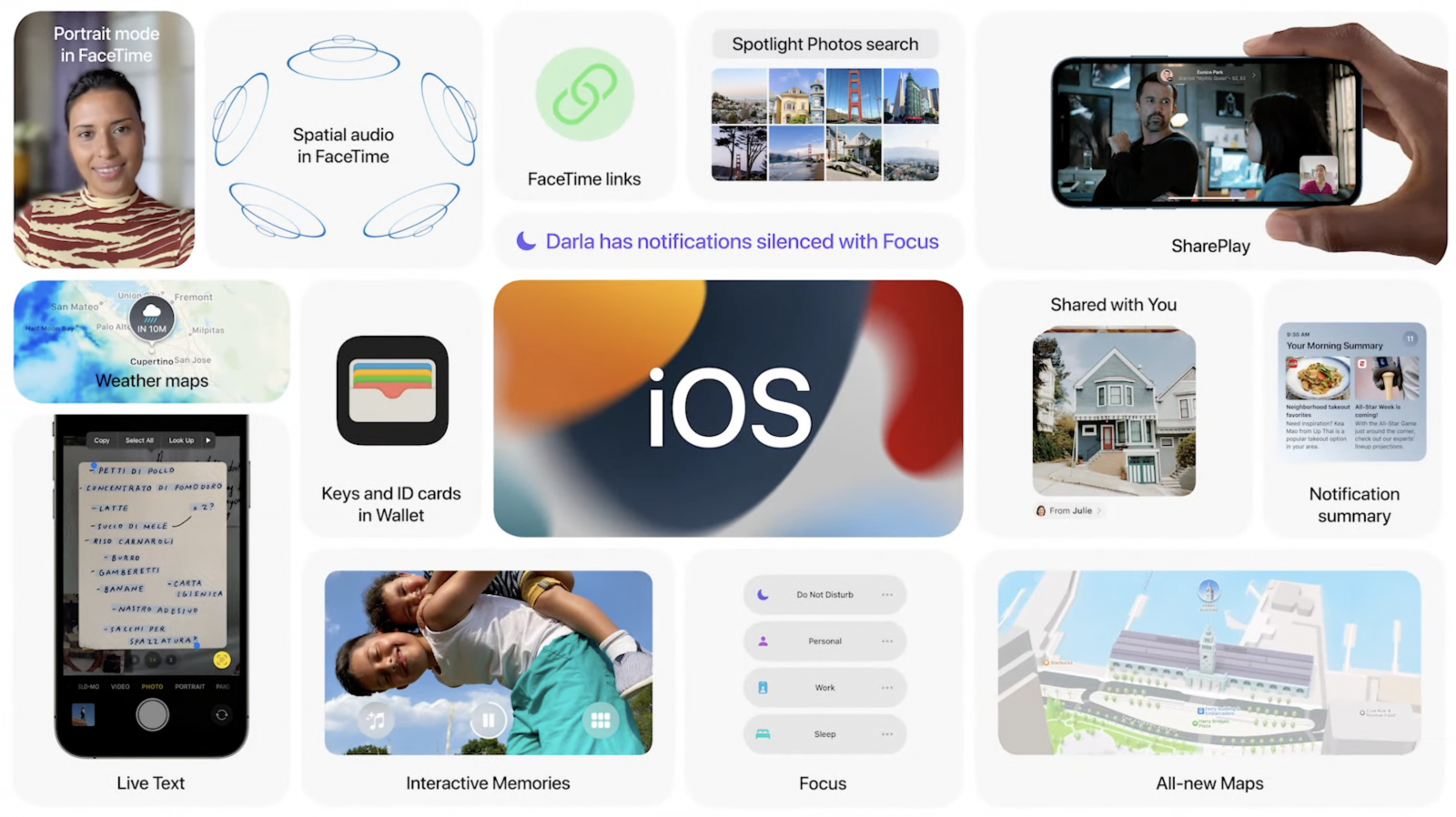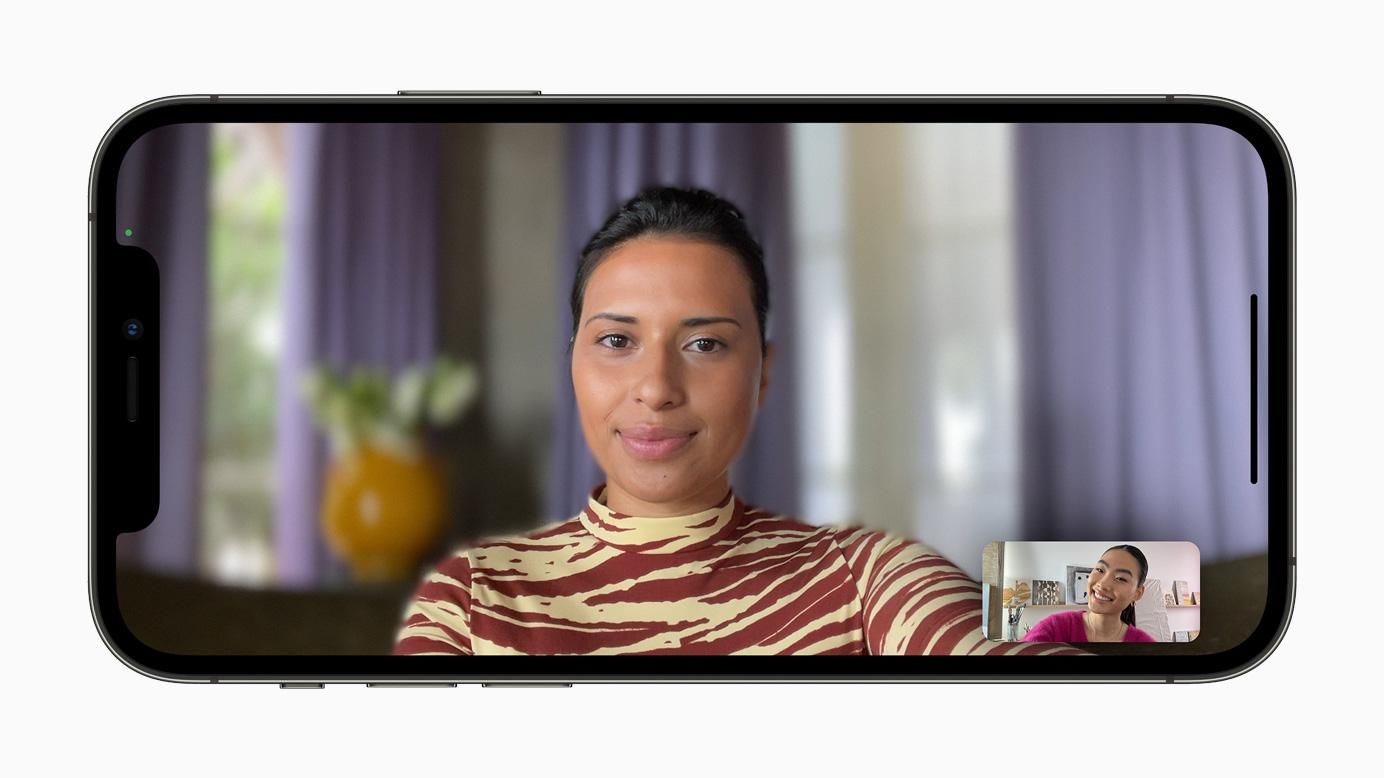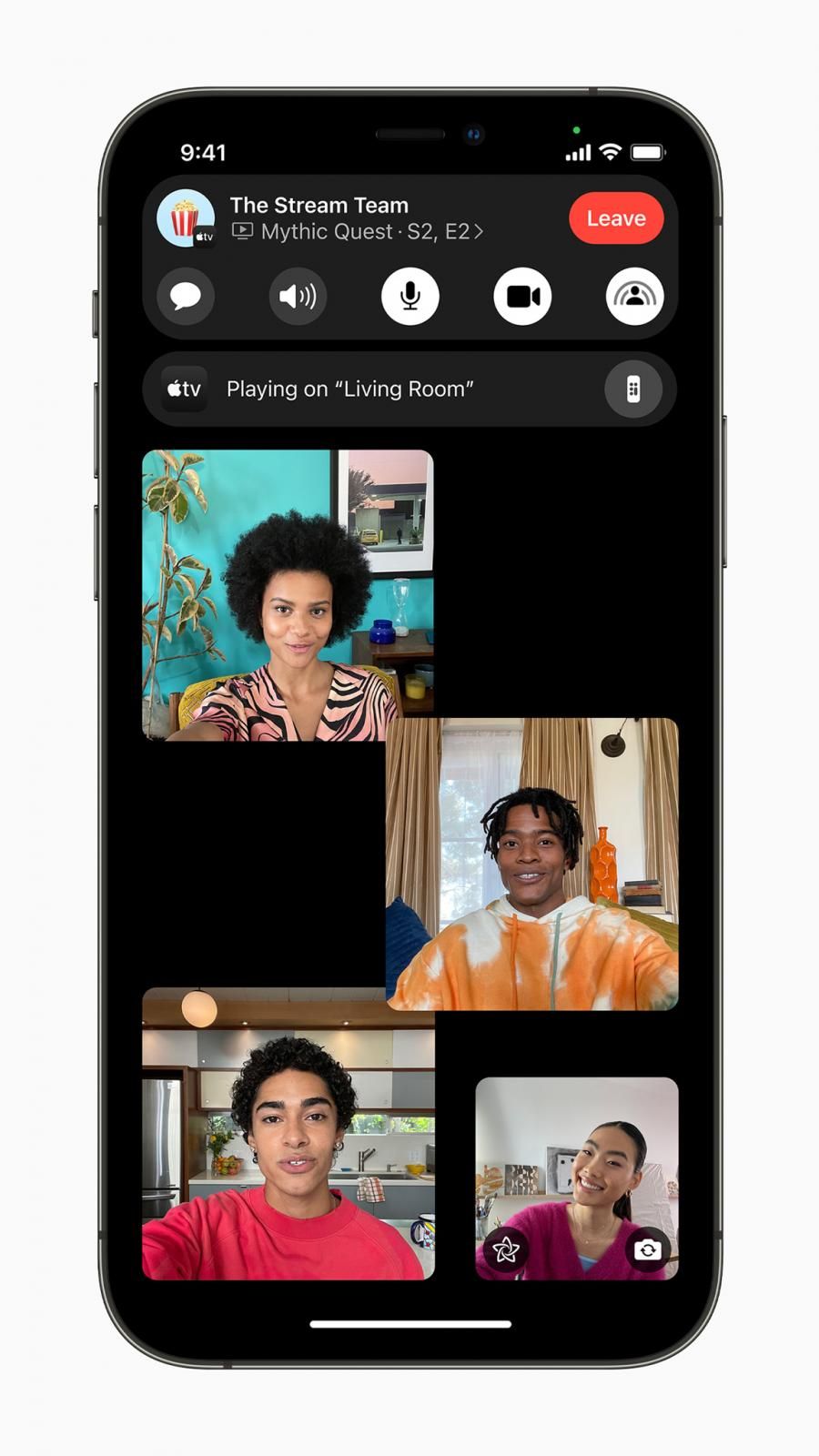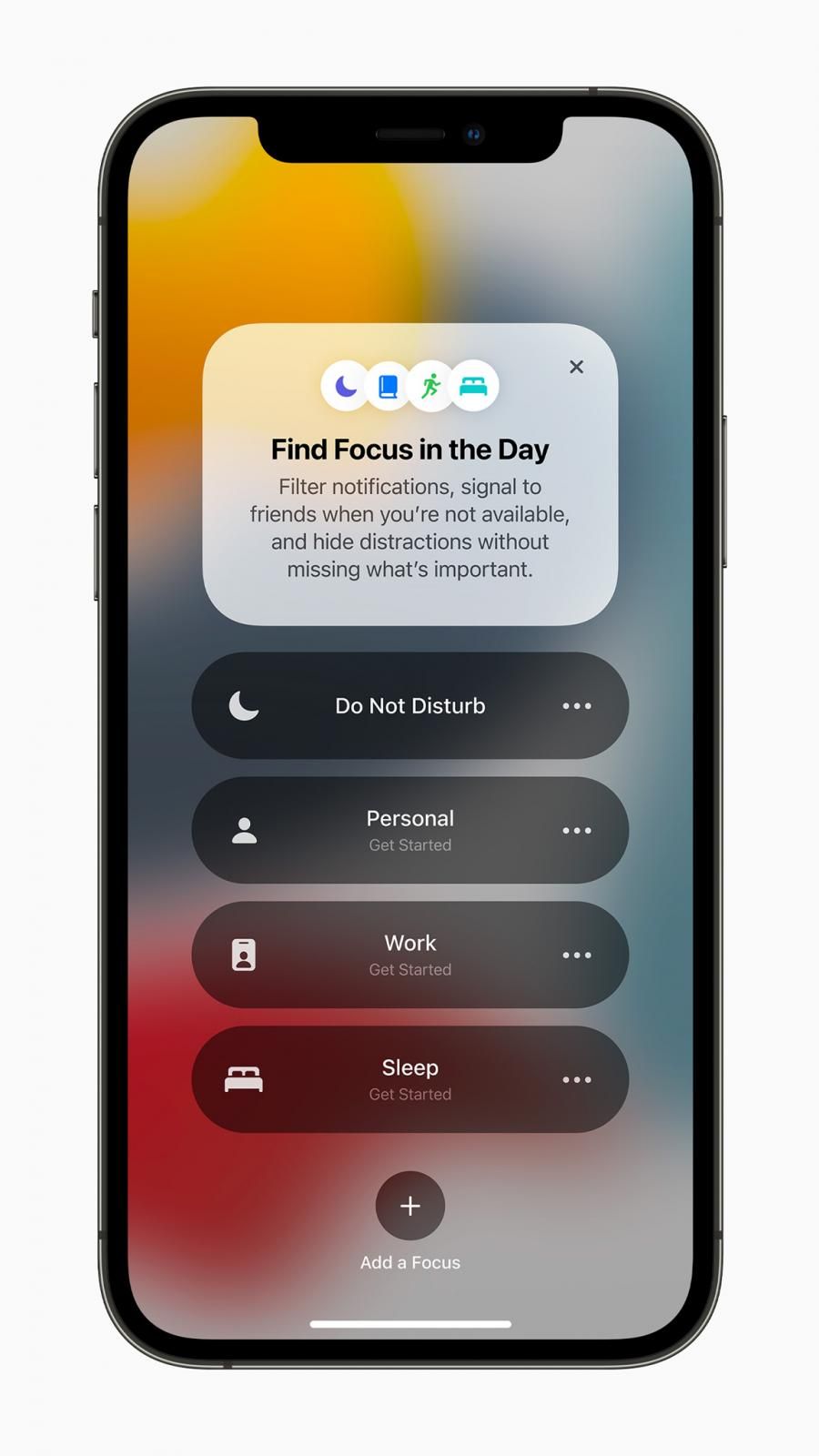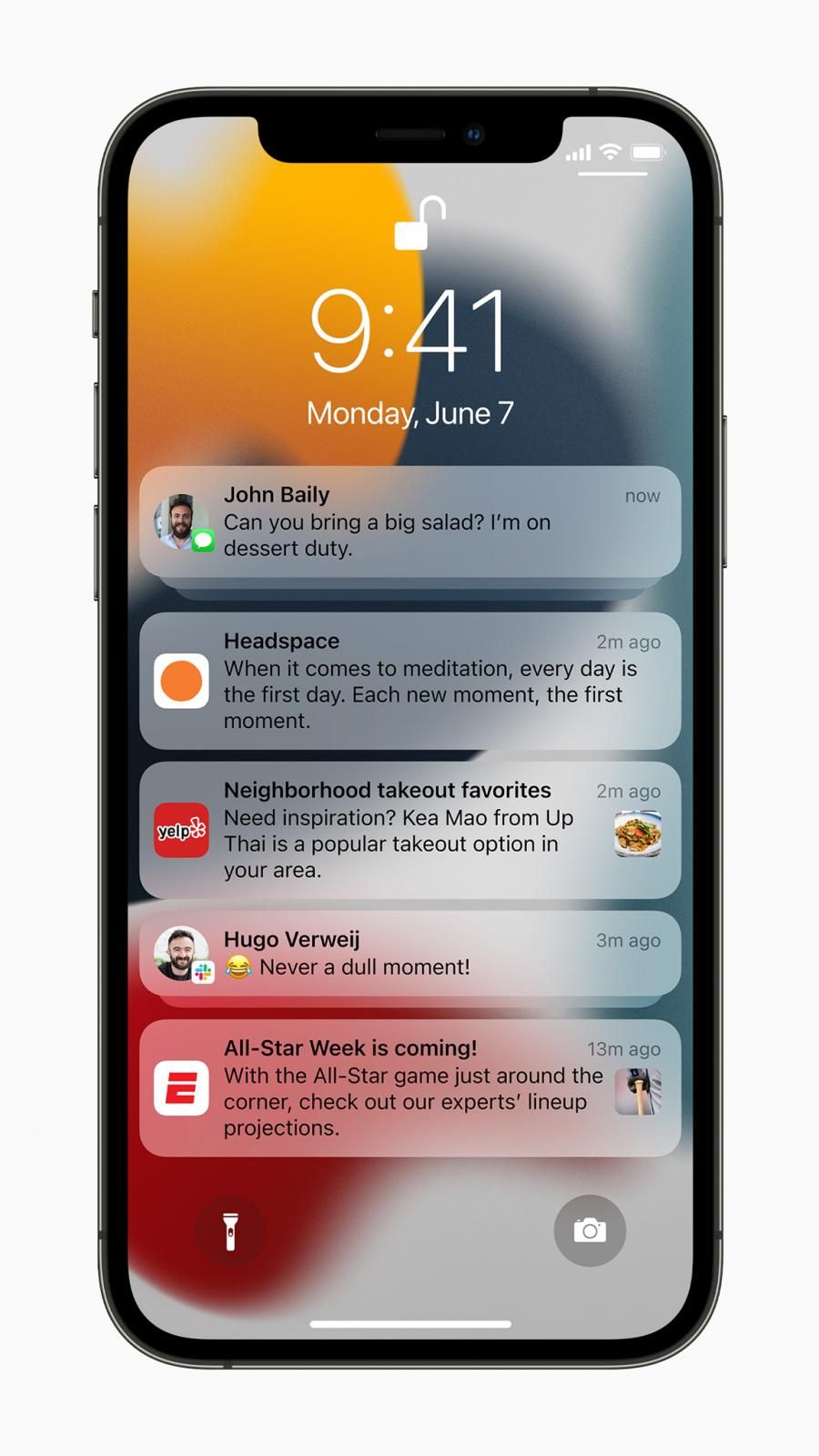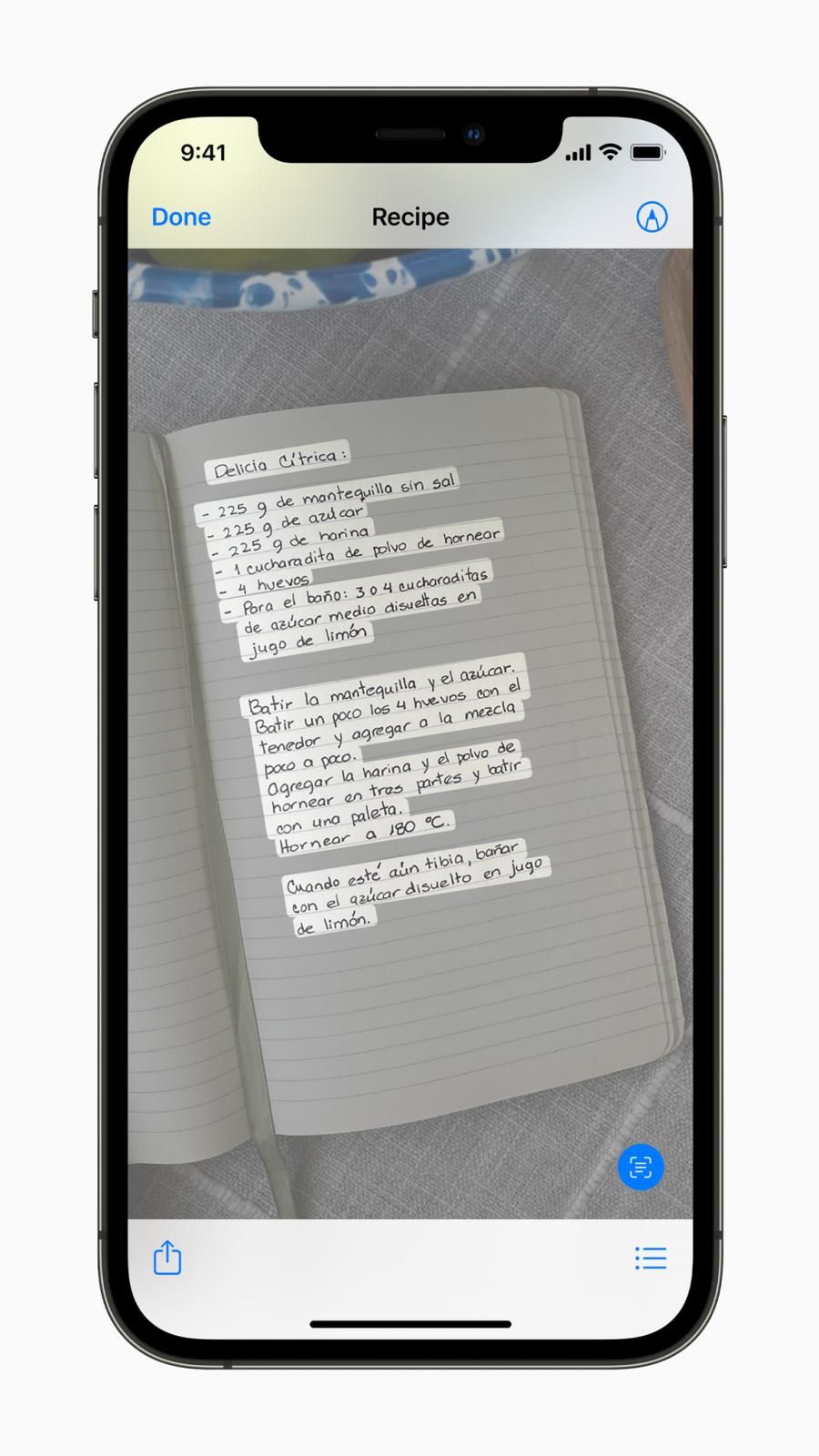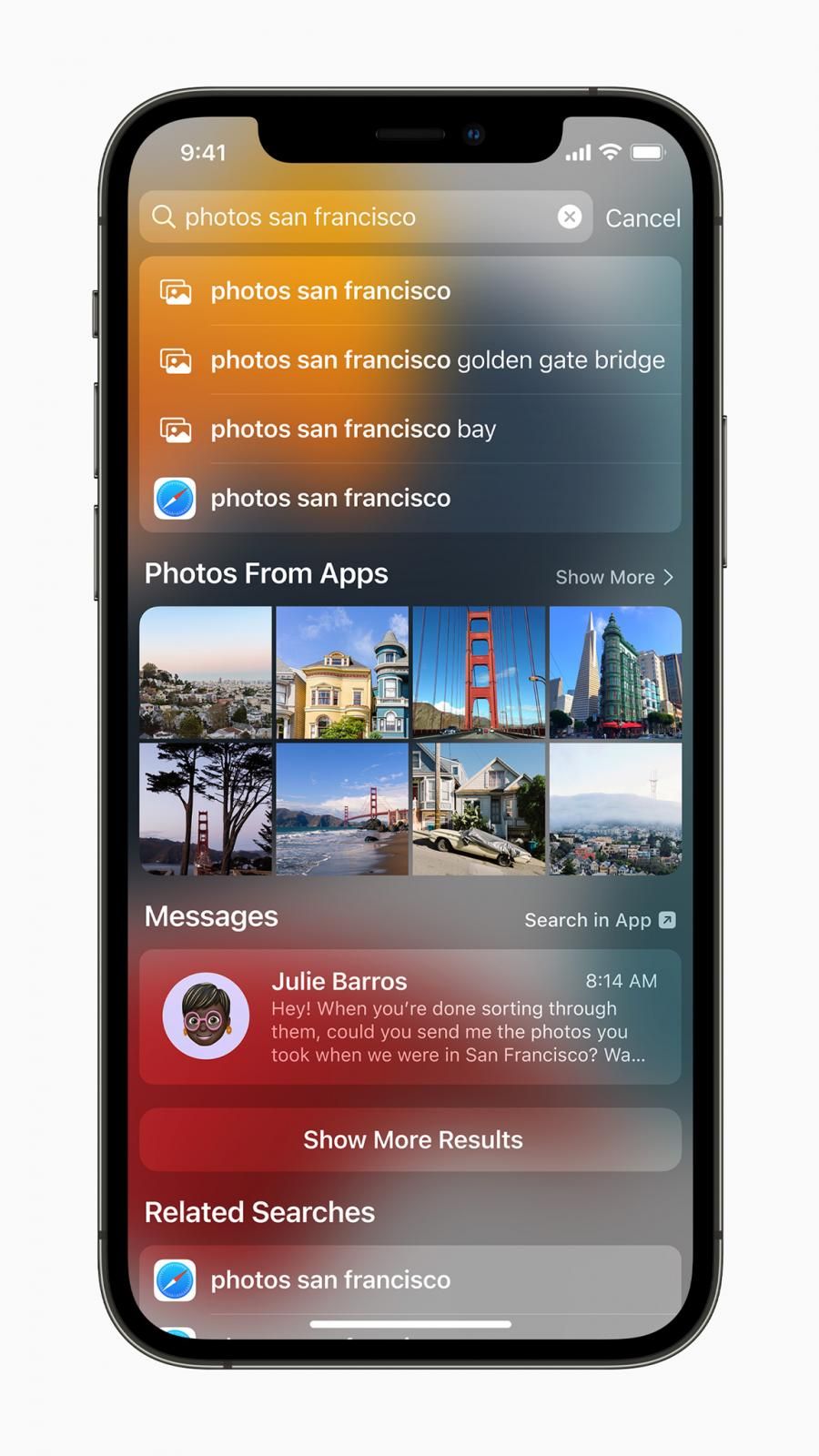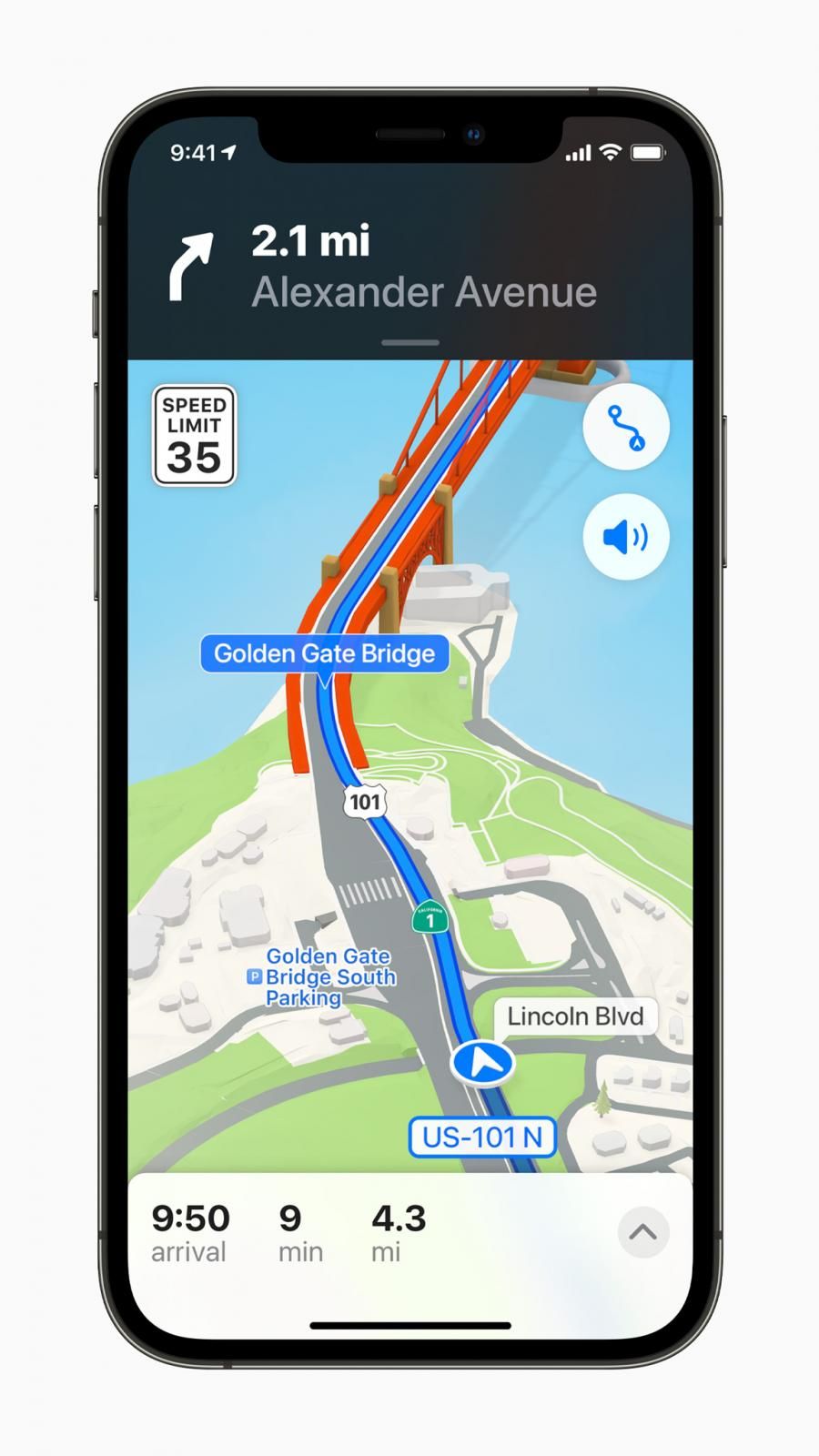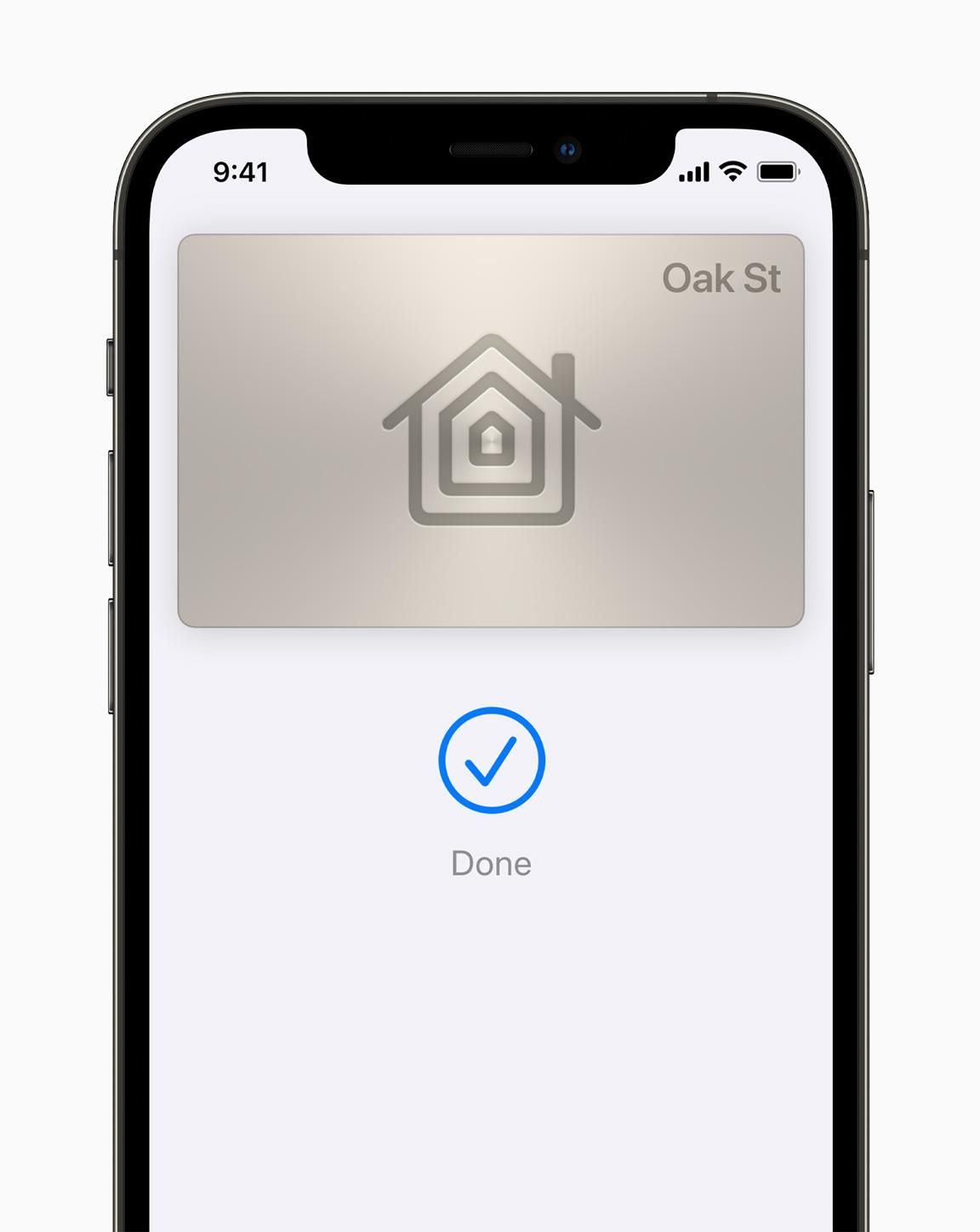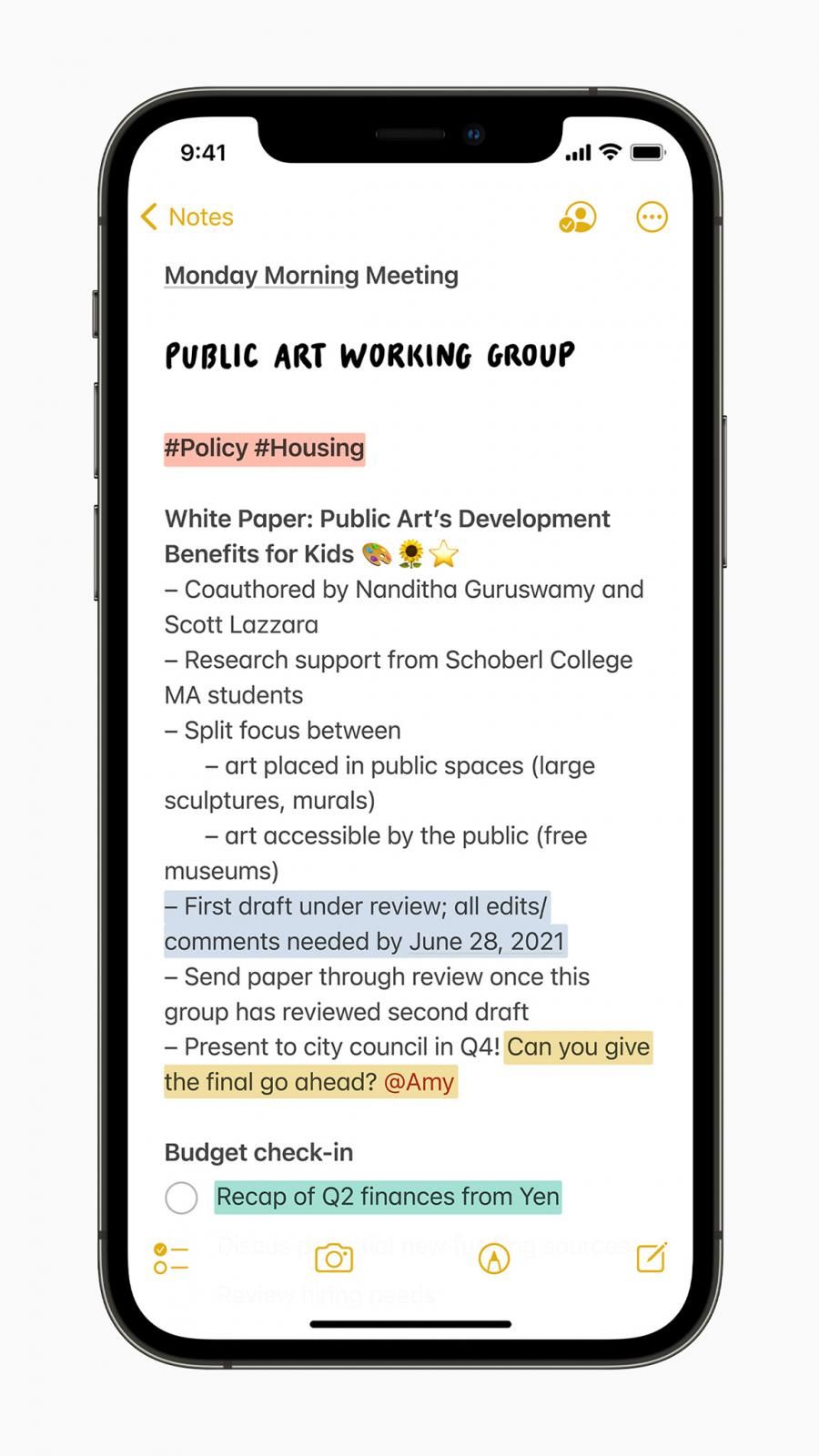Update July 1
Apple’s public beta is now available for you to explore and enjoy the features that were announced during the latest WWDC. However, you must remember that this is not the finished version, so you may bump with an issue here and there, and even Apple warns about running iOS 15 public beta on your device:
“The Apple Beta Software Program lets users try out pre-release software. The feedback you provide on quality and usability helps us identify issues, fix them, and make Apple software even better. Please note that since the public beta software has not yet been commercially released by Apple, it may contain errors or inaccuracies and may not function as well as commercially released software. Be sure to back up your iPhone, iPad, or iPod touch and your Mac using Time Machine before installing beta software.”
Now, if that is not enough to stop you, you can proceed and start to experience iOS 15 public beta by following a series of simple steps:
How to install iOS 15 Public Beta
- The first step you need to take before upgrading to iOS 15 public beta consists of making a backup of your iPhone so that you may go back to iOS 14 in case you’re not pleased with the experience. And remember that you cant restore from a backup made in iOS 15 if you downgrade to iOS 14.
- The next step will have you going over to Apple’s public beta website. After doing this, you must tap the arrow n the right corner to sign in if you aren’t already signed in.
- Make sure you’re on the iOS “Guide for Public Betas,” and swipe down until you get to the Get Started section, and tap enroll your iOS device.
- After doing this, you have to swipe down again, tap Download Profile, and then download the Profile.
- Now you have to go to your iPhone’s settings, and select Profile Downloaded near the top, and tap Install in the top right corner. You will also be required to enter your passcode if necessary.
- After this, you only have to read the consent agreement and tap Install. You will then have to restart your device to complete the changes.
- After your iPhone reboots, head back to Settings>General>Software Update. You will see the iOS 15 public beta version available. Tap Download and Install, and voilà.
Apple has announced iOS 15 with a slew of updates. The new OS makes FaceTime calls more natural, introduces SharePlay for shared experiences, helps users focus and be in the moment, brings new ways to manage notifications, and more. iOS 15 also includes new privacy controls in Siri, Mail, and more places across the system to further protect user information. Here is all you need to know about iOS 15.
FaceTime
FaceTime is getting a wide range of updates. Portrait mode in FaceTime now blurs your background and puts the focus on you. You get Spatial audio that creates a sound field, which helps conversations flow as easily as they do face to face. Your friends’ voices are spread out to sound like they’re coming from the direction in which they’re positioned on the call.
There is a new Voice Isolation mode that spotlights your voice by using machine learning to identify ambient noises and block them out. Hence, a dog barking in the next room won’t interrupt your call. The Wide Spectrum mode brings every single sound into your call. It’s ideal for when you’re taking music lessons or want your friend to hear everything that’s happening in the space you’re in.
Moreover, FaceTime now works on Android and Windows! FaceTime links allow you to invite your friends into a FaceTime call using a web link you can share anywhere. They can join you for one-on-one and Group FaceTime calls right from their browser instantly — no login necessary. As of now, only the latest versions of Chrome and Edge support this feature.
You get a new grid view that lets you see people in your Group FaceTime calls in the same-size tiles and highlights the current speaker. iOS 15 also brings SharePlay that brings music, movies, and TV shows into your FaceTime calls. You can also share your screen to bring web pages, apps, and more into your conversation on FaceTime. Anyone in a SharePlay session can play, pause, or jump ahead. SharePlay even extends to Apple TV, so users can watch shows or movies on a big screen.
Focus
iOS 15 delivers powerful tools that help users focus and reduce distraction. Focus is a new feature that filters notifications and apps based on what you want to focus on. Moreover, you can set your device to help you be in the moment by creating a custom Focus or selecting a suggested Focus. The feature uses on-device intelligence to suggest which people and apps are allowed to notify them.
Focus suggestions are based on users’ context, like during their work hours or while they’re winding down for bed, and when. Further, it is an inter-device thing, meaning that is Focus is set on one Apple device, it automatically applies to their other Apple devices. You can also create Home Screen pages with apps and widgets that apply to moments of focus to only display relevant apps and reduce temptation.
The contacts outside the notifications that you allow for a Focus will be told that your notifications are silenced. You can also turn on a standard auto-reply for your contacts when they message you while you’re focusing.
Notifications
With iOS 15, Apple is redesigning Notifications. It adds contact photos for people and larger icons for apps that make them even easier to identify. To help reduce distraction, a new notification summary collects non-time-critical notifications for delivery at a more opportune time, such as in the morning and evening.
Moreover, Apple is now arranging notifications by priority. The most relevant notifications will rise to the top – based on your interactions with the apps. Urgent messages will be delivered immediately, so important communications will not end up in the summary. You can also temporarily mute any app or messaging thread for the next hour or for the day.
If a thread is really active and you aren’t engaging with it, you’ll get a suggestion to mute it. Notifications from people across your communication apps now feature contact photos to make them easier to identify.
Live Text
Users can now search for and locate the picture of a handwritten family recipe or capture a phone number from a storefront with the option to place a call using Live Text. This feature uses on-device intelligence to recognize text in a photo and allow users to take action. Thanks to the Apple Neural Engine, the Camera app can also quickly recognize and copy text in the moment, such as the Wi-Fi password displayed at a local coffee shop.
Spotlight
Using the Live Text, Spotlight can find text and handwriting in photos. Spotlight now offers web image search and all-new rich results for actors, musicians, TV shows, and movies. Further, enhanced results for contacts show recent conversations, shared photos, and even their location if shared through Find My.
You can pull down from the Lock Screen or Notification Center to open Spotlight. For businesses that support App Clips, you’ll see an action button on the Maps result in Spotlight.
Safari
Safari is getting a streamlined tab bar that takes up less room on the page and floats slightly above the bottom of the screen, where it’s easier to reach. The bar seamlessly moves out of the way as you scroll and appears again with a tap. You can tap the tab bar to search with the integrated Smart Search field.
Apple is also introducing Tab groups to help you save and organize your tabs in the way that works best for you. Tab groups sync across devices so you have access to your tabs from anywhere. Further, you can now Customize the start page to make it your own. You can set a background image and select new sections to display, like Privacy Report, Siri Suggestions, and Shared with You. These customizations also sync across devices, so you can have the same Safari everywhere.
Moreover, Safari is getting web extensions that can add functionality and features to Safari. You can install extensions through the App Store.
Maps
With iOS 15, users will experience significantly enhanced details in cities for neighborhoods, commercial districts, elevation, and buildings, new road colors and labels, custom-designed landmarks, and a new night-time mode with a moonlit glow. When navigating using iPhone or CarPlay, Maps features a three-dimensional city-driving experience with new road details. Hence, helping users better see and understand important details like turn lanes, medians, bike lanes, and pedestrian crosswalks.
With iOS 15, users can simply hold up iPhone, and Maps generates a highly accurate position to deliver detailed walking directions in augmented reality.
Wallet
With iOS 15, Apple is adding support for additional types of keys, making it possible to access everyday places with just a tap. This year, digital car keys get even better with support for Ultra-Wideband technology, so users can securely unlock and start their supported vehicle without removing their iPhone from a pocket or bag.
Later this year, customers in participating states in the US will be able to add their driver’s license or state IDs to Wallet. The Transportation Security Administration is working to enable airport security checkpoints as the first place customers can use their digital Identity Card in Wallet.
Privacy
Apple is introducing even more privacy controls with iOS 15. With on-device speech recognition, the audio of Siri requests is now processed entirely on iPhone by default, which significantly improves the performance.
You get Mail Privacy Protection that stops senders from learning whether an email has been opened, and hides IP addresses so senders can’t learn a user’s location or use it to build a profile on them. Further, App Privacy Report offers an overview of how apps use the access that has been granted to location, photos, camera, microphone, and contacts in the last seven days, and which other domains are contacted.
Other
- Weather app is getting updated to include more graphical displays of weather data, full-screen maps, and dynamic layouts that change based on conditions.
- Notes add user-created tags that make it easy to quickly categorize notes, and mentions allow members of shared notes to notify one another of important updates.
- The Health app gets a new sharing tab that lets users share their health data with family, caregivers, or a care team.
- Find My introduces new capabilities to help locate a device that has been turned off or erased, as well as live-streaming locations for family and friends who choose to share their location.
- Translate adds a new Live Translate feature that makes conversation flow naturally across languages.
- New iPhone setup makes it more seamless than ever to get started with iPhone. Existing iPhone users can temporarily back up data to iCloud — even without a subscription — to easily transfer their data to a new iPhone.
- Accessibility across iPhone expands with new features for VoiceOver that enable users to explore even more details about the people, text, table data, and other objects within images.
- Memoji represents more of your look and style with new customizations, including oxygen tubes, cochlear implants, and a soft helmet for headwear.
Compatible iOS 15 devices
Surprisingly, iOS 15 still supports the iPhone 6s series and the original iPhone SE. Here are all the compatible devices for iOS 15:
- iPhone 12 Pro Max
- iPhone 12 Pro
- iPhone 12
- iPhone 12 mini
- iPhone 11 Pro Max
- iPhone 11 Pro
- iPhone 11
- iPhone SE (2020)
- iPhone XS Max
- iPhone XS
- iPhone XR
- iPhone X
- iPhone 8 Plus
- iPhone 8
- iPhone 7 Plus
- iPhone 7
- iPhone 6s Plus
- iPhone 6s
- iPhone SE