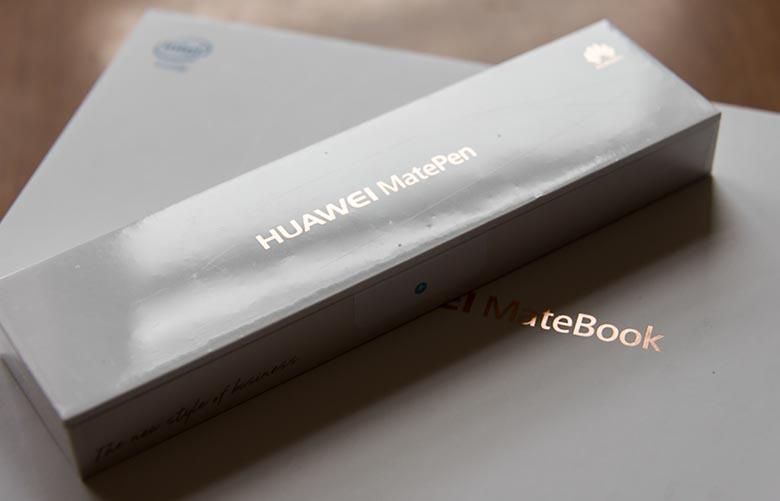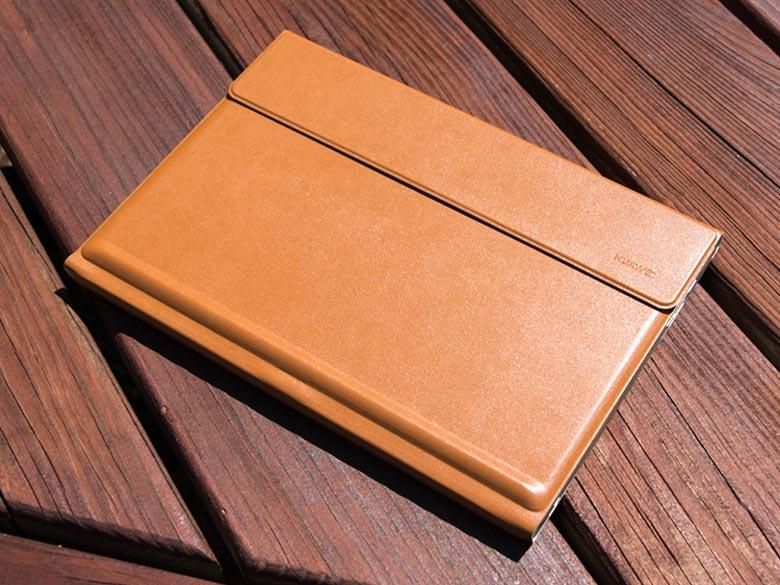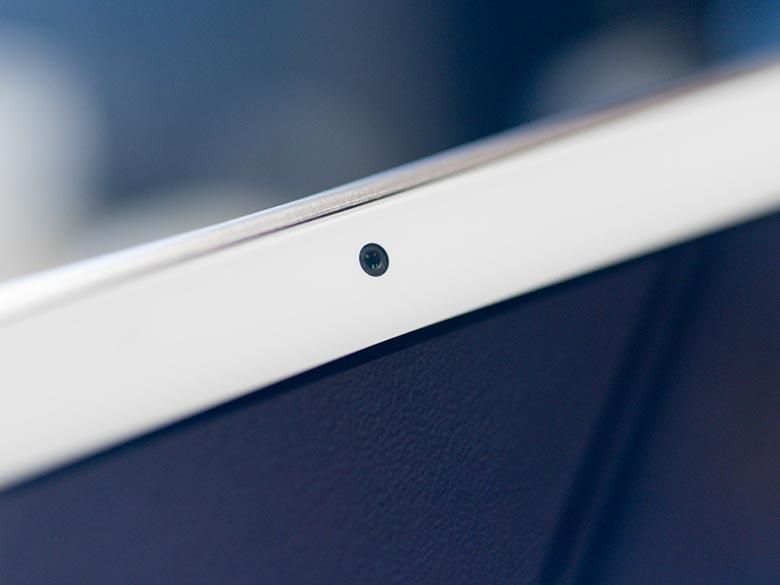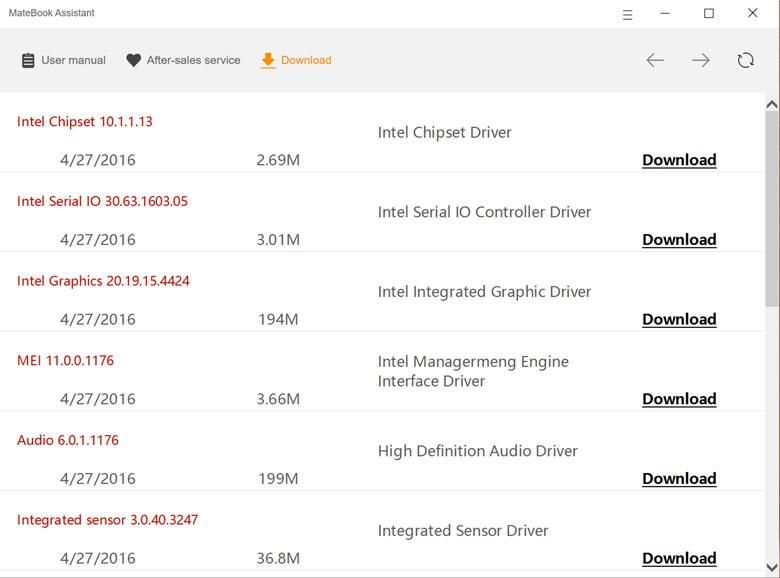I know what you’re thinking, “Huawei made a Windows 10 tablet PC?” It’s true, the brand isn’t well known for making Windows PCs, but apparently the burgeoning 2-in-1 tablet PC market is too attractive to avoid grabbing for a piece of that pie. The Android and iOS tablet market has gone into decline and there really isn’t much of an opportunity for growth in those segments anymore. However, the tablet PC 2-in-1 market… especially those devices running the full Windows desktop operating system has seen a 73% year over year increase. That’s the fastest growing tech device market right now besides phablets according to Huawei. A lot of that growth is probably due to Microsoft’s excellent Surface Pro 3 which has seen some success especially among businesses. Even Apple validated what Microsoft has done by releasing an iPad Pro with a detachable keyboard and pen, though it still runs the fairly limited iOS operating system. A few months ago we reviewed Samsung’s version of the tablet that can replace your laptop, and now we have Huawei’s version. Huawei’s never made a Windows powered tablet before, so if they want to get noticed, they’d better do something good. Read our MateBook review to find out if this Huawei convertible is worthy of replacing your laptop.
In the Box · Specs · Hardware · Software · Camera· Battery Life ·
Conclusion
What’s in the Box
First, let’s talk about the packaging and accessories. Our MateBook review unit came with 4 boxes, and man, they look nice. Each box is solid white with foil-embossed gold lettering labeling each one.
There’s one box for the Huawei MateBook tablet itself. That includes a USB-C cable, USB-C charger, USB-C to Micro USB adapter, and a Micro-USB to full USB-A adapter. The USB-C to Micro USB adapter is a small wire that you can use to charge the pen or a phone. Plugging in the USB-A adapter of course lets you plug in any regular USB peripherals like external hard drives, memory sticks, printers, and anything else you might want to use. The MateBook tablet itself is available in either gray with a black bezel or gold with a white bezel.
The Huawei MateBook Portfolio Keyboard is sold separately and comes in 4 colors. The keyboard box also includes a small leather magnetic pen loop that will attach to the back of the keyboard’s kickstand. It will also attach to the sides of the tablet. The Huawei MatePen is also sold separately and comes in yet another box. It includes one spare tip if you need to replace the one that’s pre-installed. Lastly is the Huawei MateDock box. This includes a port-expansion brick and a leather case that also has a plastic compartment area that will store your USB-C to Micro USB and USB-A adapters. The case even has an inner leather loop for holding the MatePen. The port-expansion dock is held in by magnets as is the leather enclosure.
Unfortunately, the USB-C charger doesn’t fit in the MateDock’s case, so you’ll have to carry that separately if you plan on recharging while on the go. Incidentally, this is a fast charger which should get you back up to 60% capacity in one hour and a fully charge in 2.5 hours.
Specs
The Huawei MateBook is available in 4 configurations and 2 colors. There are two models with a 6th generation Intel Core m3 processor. Both of those come with 4Gb of RAM and either 128 Gb SSD or 256 Gb SSD. Then there are two more versions with a 6th generation Intel Core m5 processor. Both of those come with 8Gb of RAM and either 256 Gb SSD or 512 Gb SSD. Our review unit is an Intel Core m5 version with 8Gb of RAM and 256Gb SSD (in the gold color). Our version is running Windows 10 Home, but you can also get it with Windows 10 Professional. It’s got the Intel HD Graphics 515 GPU running the 12″ IPS TFT LCD 2160×1440 pixel screen. There is no Micro SD card slot for storage expansion, but our MateBook review version came with the 256Gb SSD partitioned into one C drive with 80Gb of storage and a secondary D “Data” drive with 157Gb of storage. While the USB-C port is the only expansion port available, there is a 3.5mm TRS headphone jack for listening to audio. There’s also a 4430mAh (33.7Wh, 7.6V) internal non-removable battery, along with WiFi 802.11 a/b/g/n/ac MIMO 2.4+5Ghz, Bluetooth 4.1, dual microphones, and a 5Mp front-facing camera.
The Huawei MateBook is even lighter than the Samsung Galaxy TabPro S at only 640 grams though it’s 0.6mm thicker at 6.9mm. The tablet’s dimensions are 278.8 x 194.1 x 6.9 mm (10.97″ x 7.64″ x 0.27″).
Hardware
The Huawei MateBook’s hardware design is gorgeous. The tablet by itself is beautiful with its smooth matte metal back, shiny edges, and thin bezel, but when you pair it with one of the leather keyboard covers… it’s just gorgeous.
Seriously, the leather just feels and looks totally premium.
The 12″ IPS TFT screen looks great as long as you’re indoors. With too much ambient light, even on the brightest setting, the display will become hard to see. That’s true with just about everything these days since no one is really investing in outdoor screen tech anymore. The screen is very shiny so there’s going to be a lot of fingerprint smudges as well as a lot of glare if you’re trying to use it in a well-lit area. The automatic brightness feature in Windows 10 doesn’t change the brightness level as well as one would expect, but the keyboard thankfully has screen brightness controls as well as keyboard back-lighting controls.
The keyboard’s function keys actually have a lot of useful shortcuts. There is a mute key, but no volume controls which is fine since there are volume controls easily accessible on the side of the tablet. Here you can see the minimal Huawei branding in the front bezel along with a slight exposure of the magnetic connector for the keyboard. The keyboard connector is not centered, by the way. That’s so if you attach the keyboard backwards, the leather case won’t cover it completely and you’ll notice that you attached it the wrong way.
Here’s a closer look at the bottom edge with its inset connector port that magnetically attaches to the optional keyboard.
The back flap of the leather cover folds into a triangular kickstand shape that you can prop the tablet on. It has a pretty stable and wide base so pressing on the screen with your finger or stylus won’t accidentally knock it over.
The second keyboard angle is accomplished by sliding the folding leather flap up the back of the tablet a bit. There are magnets that keep it in place here. This angle is less stable than the first one since it’s possible for the magnetic attachment to slip backwards and allow the tablet to crash flat especially if you’re moving the tablet to a different location on a table or desk. Using this configuration on your lap is not very stable at all either. You’re better off forgoing the keyboard completely and using the touch screen keyboard or handwriting recognition with the tablet flat on your lap if you don’t have a flat stable surface to set the flexible keyboard on.
When it comes to typing, the keyboard takes a bit of getting used to. Its width is slightly smaller than a regular full-sized keyboard like I’m used to with my desktop PCs and Surface Pro 4. So as a touch typist, some of the keys feel slightly off. Obviously, the keyboard had to fit the smaller width of the tablet in order to act like a proper cover, but still it’s a small thing to adjust to. They keys are very close together, too, so if you rely on feeling the gutters between keys in order to tell where they are, you might have some trouble with that. However, the lack of keyboard gutters helps significantly with the splash-resistance of the keyboard (so you won’t destroy it if you spill your drink). The trackpad is nicely very large and easy to use. It supports the Windows 10 multi-touch gestures and pressing it causes a satisfying click like you’d expect.
Closing the keyboard cover up around the tablet makes for a gorgeous package. The flaps fasten with magnets, and it’s all pretty secure and very portable.
The back of the Huawei MateBook is completely clean and smooth metal. The Huawei logo in the middle looks great, but the Windows 10, Intel, and other stickers on the back kind of ruin the aesthetics. Of course you can remove these stickers if you want, and they’re in a place that is covered by the leather keyboard stand when set up on a desk. Also notice there is no rear camera on this tablet. That’s a really good thing because you shouldn’t be using a tablet for photography anyway.
There is a front-facing 5 megapixel camera though, and that’s going to work great for video calls and video conferencing. When in use, there’s a little white light that shows up next to the camera so that you know it’s on. I know many business users will put a piece of tape over the camera just to make sure, but having the light indicator turn on when the camera is in use is a nice feature none the less.
The top right edge of the Huawei MateBook is where the power button is located. It’s raised a bit and there’s a noticeable unique texture to it. This makes it very easy to feel the power button when sliding your finger around the edge of the tablet. It doesn’t feel like the volume buttons or anything else on the tablet, so you’ll instantly know that it’s the power button. Other tablets often make their buttons feel the same with the same smooth textures which makes them more difficult to identify using only touch. This design is much better. The stereo speakers are also located along the top edge of the tablet. In use, they are sufficiently loud and totally acceptable for watching movies.
The upper left corner houses a 3.5mm TRS headset jack if you want to plug in some headphones.
On the right edge is the volume up and volume down keys separated by a fingerprint scanner in the middle. The volume keys are raised so that you can feel them with your finger without having to look at the edge, and placing the fingerprint scanner between them makes that very easy to locate, too. The fingerprint scanner fully supports Windows Hello bio-metric security as well so there is no 3rd party software required to use it, and it works amazingly well. Touching that little bit of edge between the volume keys will log you in right away (assuming you set up your fingerprint with your account already.)
The right edge is also where the single USB-C port is located. You can use that for peripherals or charging or both. In the above photo, the Huawei MateDock is connected. You can see an orange LED next to the USB-C port on the tablet which indicates that its battery is charging. When the charging is complete, the LED light turns green. This is a great feature for quickly being able to tell that your tablet is 100% charged. There must be something different about USB-C chargers though since the Samsung USB-C charger does not work with the Huawei MateBook and Huawei’s USB-C charger does not work with the Samsung Galaxy Tab Pro S. The Microsoft Lumia Display Dock isn’t compatible here either. I thought USB-C was supposed to be a great new standard peripheral interface.
The port expander works well enough. It’s easy to add full USB-A peripherals, an Ethernet connection, HDMI display, or even a VGA display. Some may be surprised at the inclusion of a VGA display port since that tech is so many decades old, but how many conference rooms have projectors that still use a VGA interface? This tablet means business and business means not replacing old conference room projectors as long as they still work. Even PC Magazine’s best 2016 projectors still have VGA ports.
The layout of the USB-A ports on the MateDock is a bit unfortunate for my full-sized SD card reader though. The width of my card reader overlaps the USB-C and Ethernet ports. If the USB-A ports were rotated 90 degrees, this would be less of a problem. Instead I’ll have to use the separate single USB-A adapter that came with the MateBook.
The Huawei MatePen is also sold separately, but for many it might be worth the extra price. The stylus has a non-removable internal battery and lasts for 100 hours. The back end cap comes off and there’s a Micro-USB port there for charging. I’m not sure why it doesn’t use USB-C, but the MateBook does come with a USB-C to Micro USB wire so you will have the necessary charging equipment. The button closest to the tip has an eraser function when you hold it and tap the screen. (Yes, the eraser works in Adobe CC, too.) The 2nd button is a right click context sensitive menu button that activates when you hold it and press the tip to the screen. All the pressure sensitivity, right click, and drawing functions work out of the box just by holding the pen to the screen.
There’s no Bluetooth requirements here, it’s all built into the digitizer inside the screen. However, the pen does also have Bluetooth. Pressing the two front buttons down for a couple seconds will make a little light on the pen flash and it will enter Bluetooth pairing mode. Use the Bluetooth settings on the tablet to complete the pairing and now the MatePen will have a few extra secret functions. When paired via Bluetooth, a single press of the right click button will go to the next slide in a PowerPoint presentation or scroll down in an open document. Double pressing the right click button will open OneNote. Single pressing the eraser button will go to the previous slide in PowerPoint or scroll up in an open document, while double pressing will take a screenshot using OneNote. Those Bluetooth button functions will work as long as you’ve got the MatePen within Bluetooth range. That means you can be walking around a conference room controlling your PowerPoint slides while holding just the pen.
In use, the MatePen feels a lot like Wacom technology. It does support hover actions so when the pen is within proximity of the screen (about 1″), a cursor appears and activates hover actions within applications. The pen has 2048 levels of pressure sensitivity and it works fantastically in Photoshop CC 2015.5. We didn’t see any weird tapering effects like Microsoft’s Surface Pro 4 can have. Oddly, the stylus drawing seems to lag a bit more in Adobe Illustrator CC 2015.3 whereas it’s very smooth in Photoshop. Again this is with the Intel Core m5 version and 8Gb of RAM, so the less expensive Huawei MateBook models may behave differently.
By the way, instead of an eraser tip or a button on the opposite end of the MatePen, there’s a laser pointer! If you’ve got your Huawei MateBook plugged into a projector in a conference room or classroom running a presentation, this laser pointer built into the stylus will be perfect for manually highlighting chart values while you’re walking around giving your speech. Combine this with the Bluetooth functions of the other MatePen buttons and you’ve got a killer tool for giving presentations! There is no shirt clip on the MatePen though, so be careful not to let it roll away.
Software
The Huawei MateBook comes with Windows 10 pre-installed including all of the updates as of June 2016. Windows 10 is probably the most feature-rich operating system for tablet PC convertibles (AKA 2-in-1’s). It can easily switch between an interface designed mainly for touch that uses gestures and large active areas for controlling programs and snapping them side by side… and the more conventional desktop Windows style interface that gives you a small start menu in the corner along with infinitely resizable overlapping application windows like you’ve been used to since 1995. This is also one of the most mature tablet operating systems out there since Microsoft unveiled the first Windows tablets in 2002 running Windows XP Tablet PC Edition. That means you’ve got access to the largest computing ecosystem in the world with more software than Android’s and Apple’s app stores combined. For more about Windows 10, check out our full review.
Huawei hasn’t added any bloatware to the Windows 10 experience either. It’s completely in line with Microsoft’s “Signature Edition” experience that you’ll get in the Microsoft Stores. There’s no extraneous slow anti-virus software (Windows 10 has built-in protection), no eBay desktop links, no secondary propietary update apps. It’s all straight Windows 10 with just the required native drivers installed. When you first boot it up, it looks like a completely clean install of Windows 10 with a different background image and that’s it.
Okay, I take that back, there is one thing Huawei added that’s not part of a normal Windows 10 clean install. It’s called “MateBook Assistant” and it’s a simple program that loads documentation about the Huawei MateBook and its accessories. You can use this to learn about some secret features of the MateBook such as what new functions are enabled when you pair the MatePen via Bluetooth. It also has a link to the Huawei support page in case something breaks. And it has another section with a big list of driver downloads along with their file sizes and latest update date! How awesome is that? It’s a super easy way to save all the drivers you may need for the Huawei MateBook if something goes wrong and you need to reinstall drivers or reinstall the entire operating system. Very well done, Huawei.
Office 2016 is pre-installed with a 30 day trial. If you already have an Office 365 subscription, of course you can simply log-in to activate Office instead of using the trial. All of those programs run beautifully and have no match in terms of functionality on Android or iOS platforms. If you don’t want to use Office 2016, you can easily uninstall it too.
We also tested a few of the latest versions of Adobe CC 2015 on the Huawei MateBook. Everything we tried in Photoshop, Dreamweaver, Illustrator, and Premiere Pro worked flawlessly. So, the Huawei MateBook should handle many content creation needs just fine.
Camera
There is only a front-facing 5 megapixel camera included on the Huawei MateBook and that’s great. The resolution is plenty for high-definition Skype video calls or other video conferencing uses. There’s no reason to be using a tablet this large to take photos of anything else.
Battery Life
Clearly battery life is a relative term depending on what kind of CPU intensive programming you’re going to do along with your screen brightness, but Huawei says you should get about 9 hours of work, or 9 hours of video watching or 29 hours of listening to music on one full charge. In our use with Outlook 2016 running constantly, a couple Microsoft Edge browser tabs open, some light Photoshop work and Dreamweaver CC editing HTML, the battery easily lasts through a full work day. As mentioned earlier, if you do find the battery running low, the USB-C fast charger will get you back to 60% capacity in one hour and full capacity in 2.5 hours.
Pros
- + Gorgeous hardware design
- + Windows 10 Signature Edition
- + Windows Hello Fingerprint scanner
- + Leather folding keyboard cover
- + Fast charging via USB-C
- + Optional stylus includes presentation control buttons and laser pointer
- + Huge hardware compatibility ecosystem (ancient printers still automatically install)
- + 2048 levels of pressure sensitivity with stylus
- + Great selection of configurations, colors, and accessories
Cons
- – MateDock USB-A ports don’t have much horizontal room for wide peripherals
- – One keyboard stand angle is not as secure as the other
- – MateDock leather case magnets don’t keep it closed very well
- – No Hyper-V virtualization support
- – No internal Micro SD storage expansion
- – USB-C port requires adapters and port expanders to be useful
Availability
The Huawei MateBook is available for pre-order right now, but it won’t be released until July 11. The base tablet is available in grey with a black front bezel or gold with a white front bezel. You can also choose from the below 4 configurations.
|
Processor |
RAM |
Storage SSD |
USD |
|
Intel Core m3 |
4 Gb |
128 Gb |
$699 |
|
Intel Core m3 |
4 Gb |
256 Gb |
$849 |
|
Intel Core m5 |
8 Gb |
256 Gb |
$999 |
|
Intel Core m5 |
8 Gb |
512 Gb |
$1199 |
Those prices are without the keyboard cover, MatePen, or MateDock. The MateBook Portfolio Keyboard cover will be another $129, but the advantage of ordering that separately is that you can choose the color of leather you want, and it’s available in 4 very nice looking options. The MatePen is also sold separately for another $59. That’s not a bad price considering it also has Bluetooth presentation control buttons and a laser pointer built in. The Huawei MateDock port-expansion brick is also sold separately for another $89, and you can choose from a number of leather case colors for that as well. Some other tablet PC 2-in-1’s will include either the stylus or the keyboard cover, but the advantage of selling each piece separately is that you don’t have to pay for something you might not use or you can choose the color you want.
Pre-ordering is currently possible at the Microsoft Store (though it doesn’t seem that all accessory options are available yet) and it should be available at Amazon and Newegg at launch.
Conclusion
The MateBook is Huawei’s first attempt at a Windows 10 tablet PC, and it’s a home run. It’s got the clean Windows 10 “Signature Edition” software, all the hardware drivers are working beautifully (except for one time when the fingerprint scanner didn’t work, requiring a reboot), the hardware itself is working beautifully, and the one added Huawei Assistant program is minimal, non-obtrusive, and absolutely useful. Not only is everything stable and smooth, but the hardware is gorgeous. Then you’ve got the accessories. The leather keyboard cover feels oh so premium. The MatePen works beautifully and includes awesome presentation remote and laser pointer features. The MateDock provides all the extra ports you might need that are missing from the MateBook’s ultra-thin metal frame. It feels like Huawei thought of everything and executed it practically perfectly. Not only is this tablet thin and light enough for playing touch-screen games on the couch for extended periods of time, but it also sets up on a desk, table, or podium for some best-in-class business presentations. It can handle complex Excel spreadsheet macro’s, organizing your life in Outlook, content design and creation in Adobe CC, entertainment in Crossy Road, Angry Birds, Netflix, etc… everything from relaxing couch tablet functions to walking note taking to all day conferences, the MateBook seems to have you covered.
Granted, we’ve only been using the Huawei MateBook for a week so far, but the biggest thing that I think we can complain about might be the name. MateBook sounds a little too much like MacBook and it’s also got the word “book” in it which is usually meant for something more like a laptop with a stiff folding hinge. Also, it’s not really something to mate with. Although as William Shakespeare once wrote, “What’s in a name? That which we call a rose by any other name would smell as sweet.”