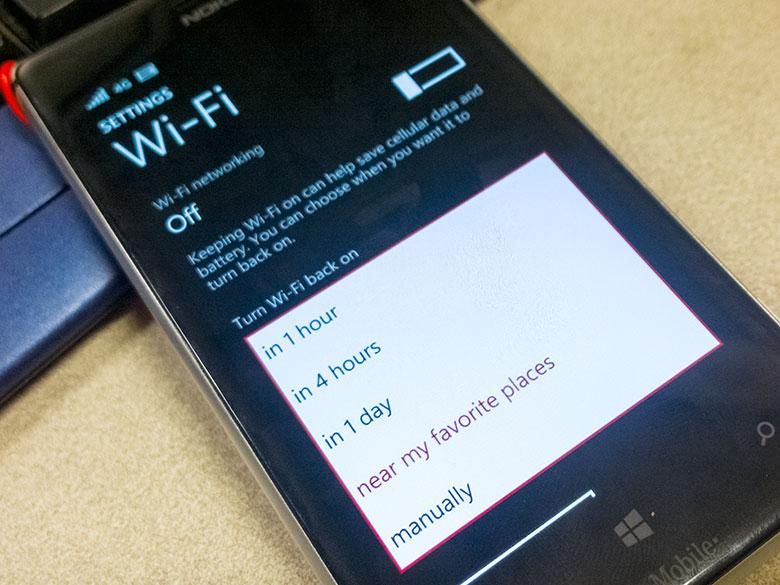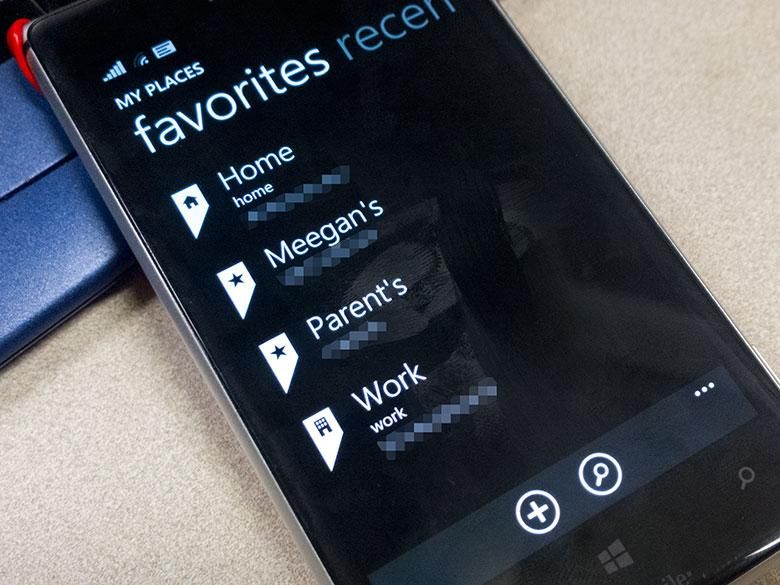A few of our readers out there have asked me how I got the WiFi to turn on when arriving at certain locations in the new Windows Phone 8.1. We heard a while back that Windows Phone 8.1 would have the ability to turn WiFi on automatically after a certain amount of time, but the geolocation-based WiFi power-on option is a pleasant surprise. You probably already know that Android has had numerous apps available that can do this type of thing; turning WiFi on and off based on your location. It’s really useful if you don’t want the WiFi radio on all the time using up your battery life, but you definitely do want it turned on to access your home or work WiFi networks when you’re there. Well, as it turns out, this feature has finally come to Windows Phone, and it’s pretty cool. It is a bit hard to find however, so read on and I’ll tell you how to do it.
Specify your favorite locations that have WiFi
First, launch the “Maps” app on Windows Phone 8.1. This is not to be confused with “HERE Maps”. The native Maps app has some features where you can set a location as a “Favorite”. Search for the address of the location where you’d like WiFi to turn on automatically and set it as a Favorite using the “Add to Favorites” button at the bottom of the location’s card window.
Repeat the search and “add to favorites” process for all of the locations you want WiFi to turn on for when you arrive.
Set up your favorite locations in the Maps app.
Turn WiFi off to find the secret settings
The geolocation WiFi on option is nowhere to be found UNTIL you turn WiFi off in your settings. Then you’ll see some new options for when to automatically turn WiFi back on. You can choose time periods such as “after 1 hour”, “manually”, or even after a day, but the most interesting option is “near my favorite places”. Select that and when you make it to your next “Favorite place” as specified in the Maps app, the WiFi radio will turn back on and automatically connect to your saved WiFi network access point in that location.
There does not appear to be an option to automatically turn off WiFi when you’re out of range and disconnected from one of your saved WiFi access points, but now that the Action Center has quick actions for toggling WiFi, you can shut it off from there pretty easily.
UPDATE: If your Windows Phone 8.1 installation does not have Cortana due to your phone’s region, this feature will not be available.
•
Wondering whether Windows Phone 8.1 deserves a place in your pocket after all these functionality cuts? Not sure what to make of Cortana even after our in-depth feature on her? Hop over to our full Windows Phone 8.1 review for our take on Microsoft’s latest smartphone OS, and tune in later on for more insights on this week’s Pocketnow Weekly podcast!