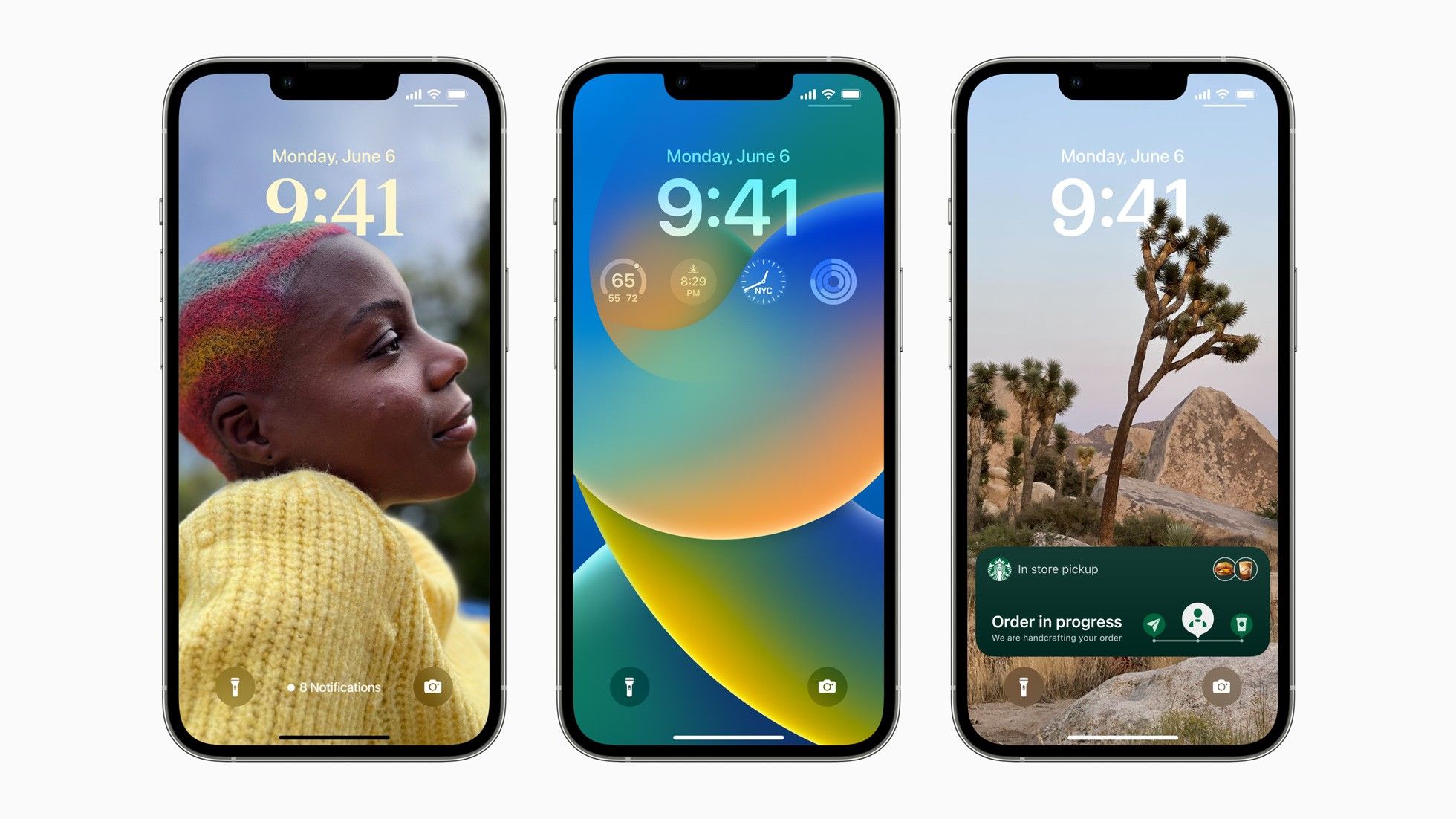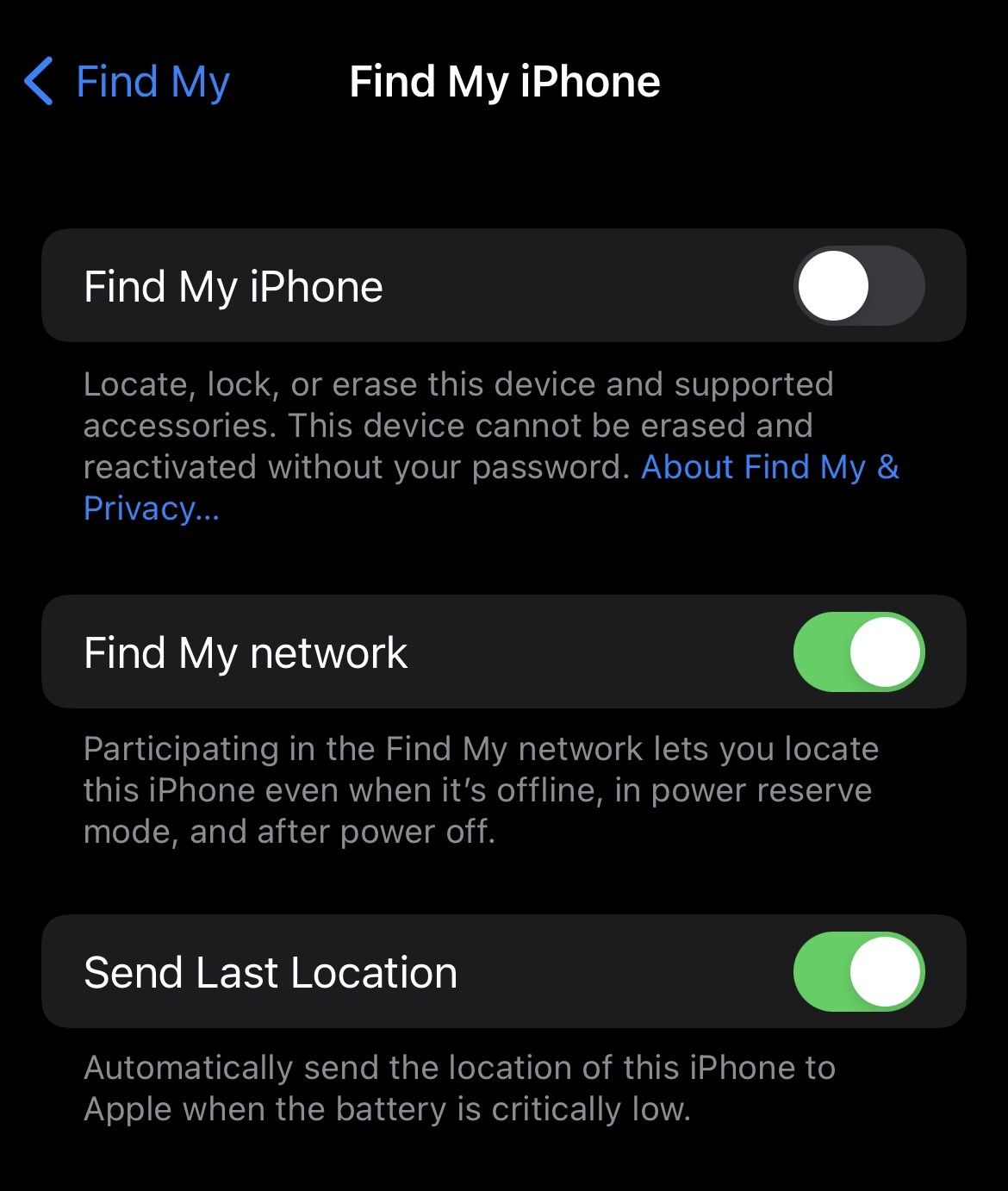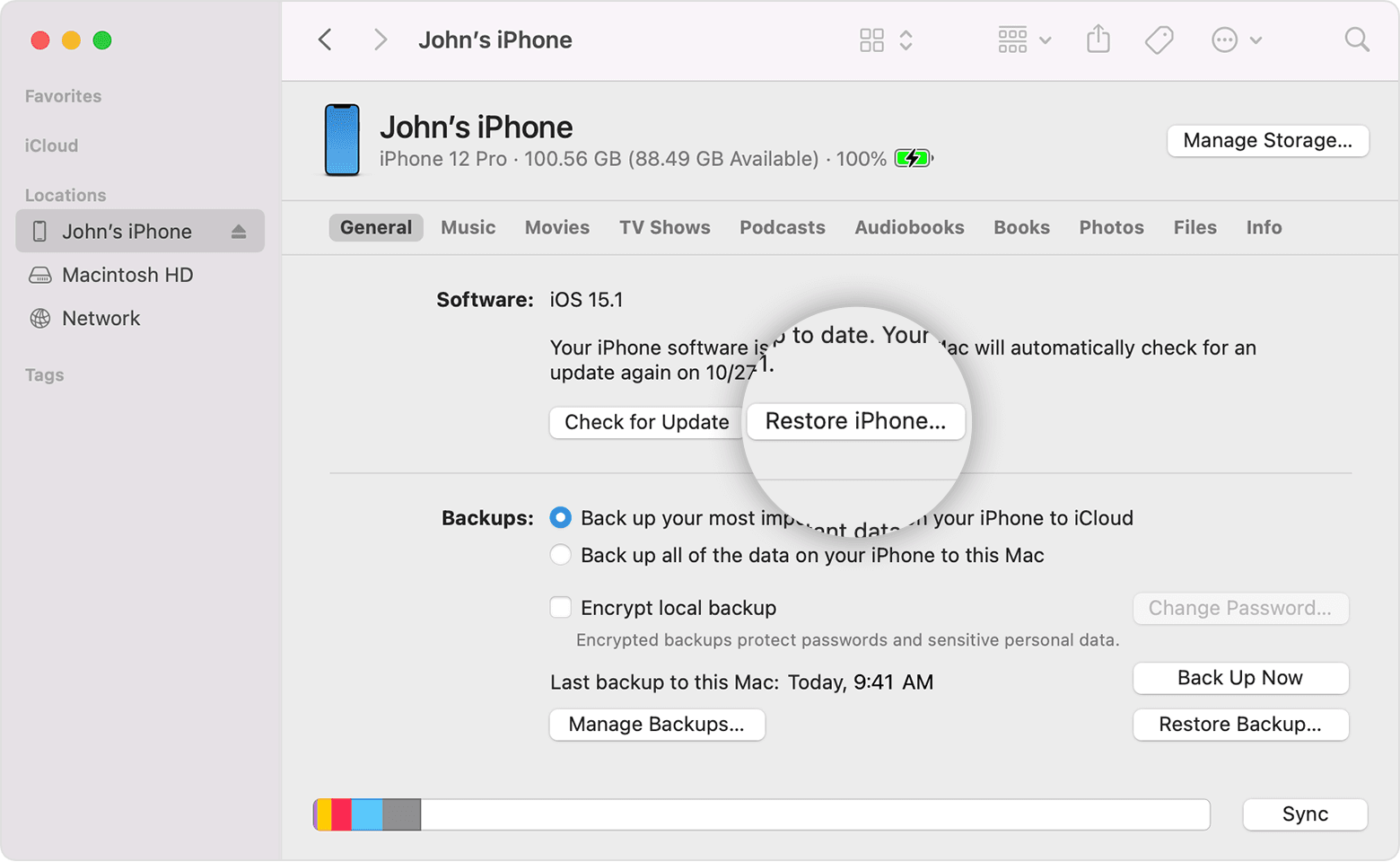Apple released the first iOS 16 beta a few days ago. The new software update comes with a number of improvements and features, but it's a developer build and, naturally, it's not stable enough for daily use. If you're frustrated due to the iOS 16 beta bugs, here's how you can downgrade from the iOS 16 beta to the iOS 15 stable build.
Things you should know before downgrading from iOS 16 beta to iOS 15
-
You'll need a Mac or a PC.
-
You can restore backup on your iPhone once you revert back to iOS 15. However, you will only be able to restore the backup you took before upgrading to iOS 16. It is not possible to restore iOS 16 backup on iPhone running iOS 15.
-
In case you didn't take a backup while upgrading to iOS 16 beta, then you will have to set up your iPhone as a new device. All the data on your device will be wiped.
-
You will need the IPSW file for your iPhone. Download the latest stable iOS 15 IPSW file for your particular iPhone model from this website.
How to revert to iOS 15 after you installed iOS 16 Beta on your iPhone
Follow the step-by-step guide to downgrade your iOS 16 beta device to iOS 15:
-
You'll need to turn off Find My on your iPhone. To do this, head over to the Settings app, tap the Profile icon on the top, select Find My → Find My iPhone, and then turn off the feature.
-
Once you turn off Find My, connect your iPhone to your Mac/PC using a USB cable.
Source: Pocketnow
- If you're on the Mac, open Finder and select your iPhone from the left bar. If you're using a Windows PC, open iTunes and then select your iPhone.
Note: If you're connecting your iPhone to your Mac/PC for the first time, you will have to unlock your iPhone and mark your computer as a trusted device.
- Now, while holding the Alt/Option key on the Mac or Shift key on Windows, click on the Restore iPhone button.
Source: Apple
-
Select the IPSW you downloaded earlier. Next, click on the Restore and Update → Next → Agree.
-
The downgrade process should now start. Finder/iTunes will now verify the system update and your iPhone will boot into iOS 15 once the restore process is completed. The whole process should take about 10-15 minutes.
Although it may be exciting to use the iOS 16 developer beta, the current developer beta is not-so-stable and you will experience several bugs. Thankfully, Apple provides an easy method of downgrading to the previous stable iOS version, and the process is pretty simple as well. Have you used iOS 16 beta on your iPhone? How has your experience been? Let us know in the comments section below!