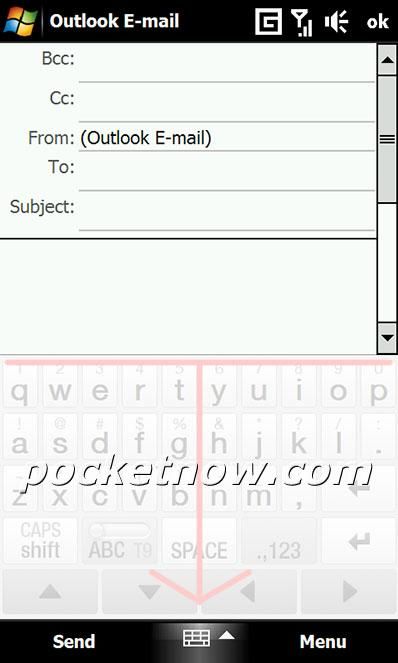By default, the Windows Mobile Professional SIPs (Soft Input Panels) automatically pop up when there is a place on the page you are on that contains a place for you to enter text, let it be a standard text box in settings (i.e.: Owner Information) or the To: box in Messaging. This behaviour is referred to as "Auto Deploying the SIP".
If you find this behaviour rather annoying, please note that you can disable SIP Auto Deploying, and you can do it several ways from which I'll present two:
-
In Advanced Config, go to "Input" (sixth category from the top), tap the + sign to expand the group, go to "Auto deploy SIP" and toggle its state to "Disabled" at the bottom. -
With a registry editor, navigate toHKEY_CURRENT_USERControlPanelSipand create a new DWord entry calledTurnOffAutoDeploy, setting it's value to 1 (that means enabled).
Regardless of what method you use, you need to soft reset in order for changes to take effect. If you don't like the outcome, just turn the setting back to "Enabled" in Advanced Config or delete TurnOffAutoDeploy you've just created in your registry, soft reset and you've just reverted.
Read also: Offer Your Keyboard More Freedom by Undocking It