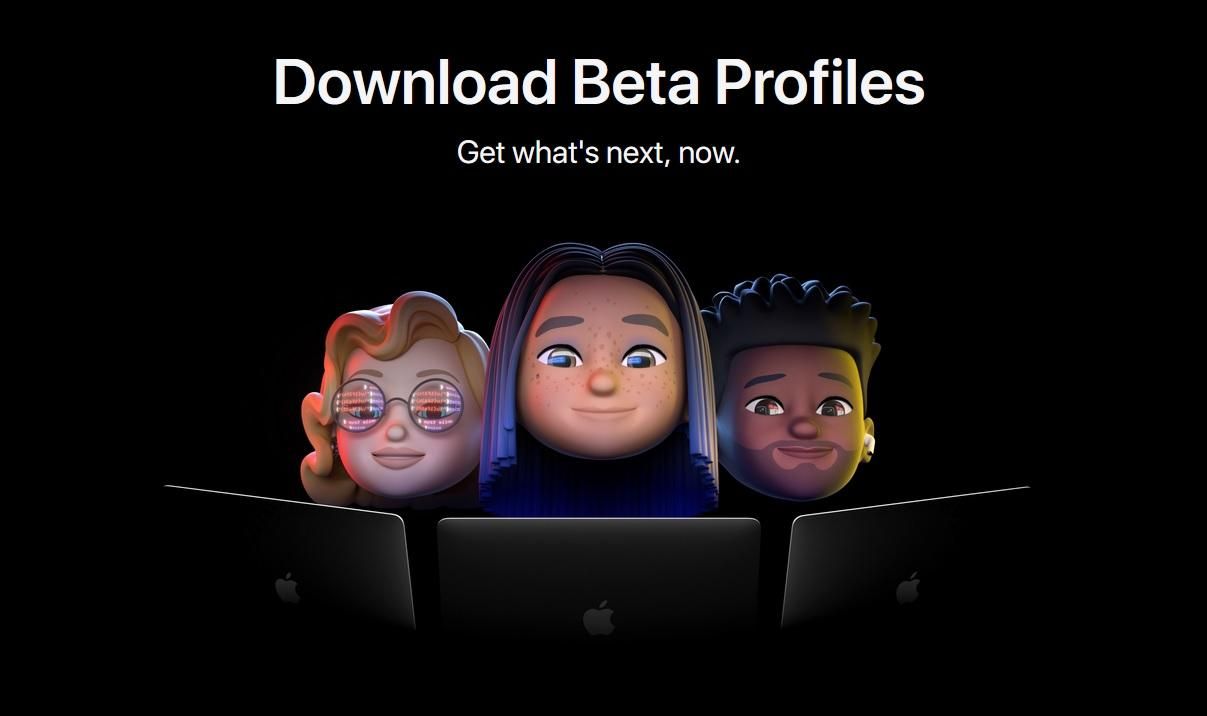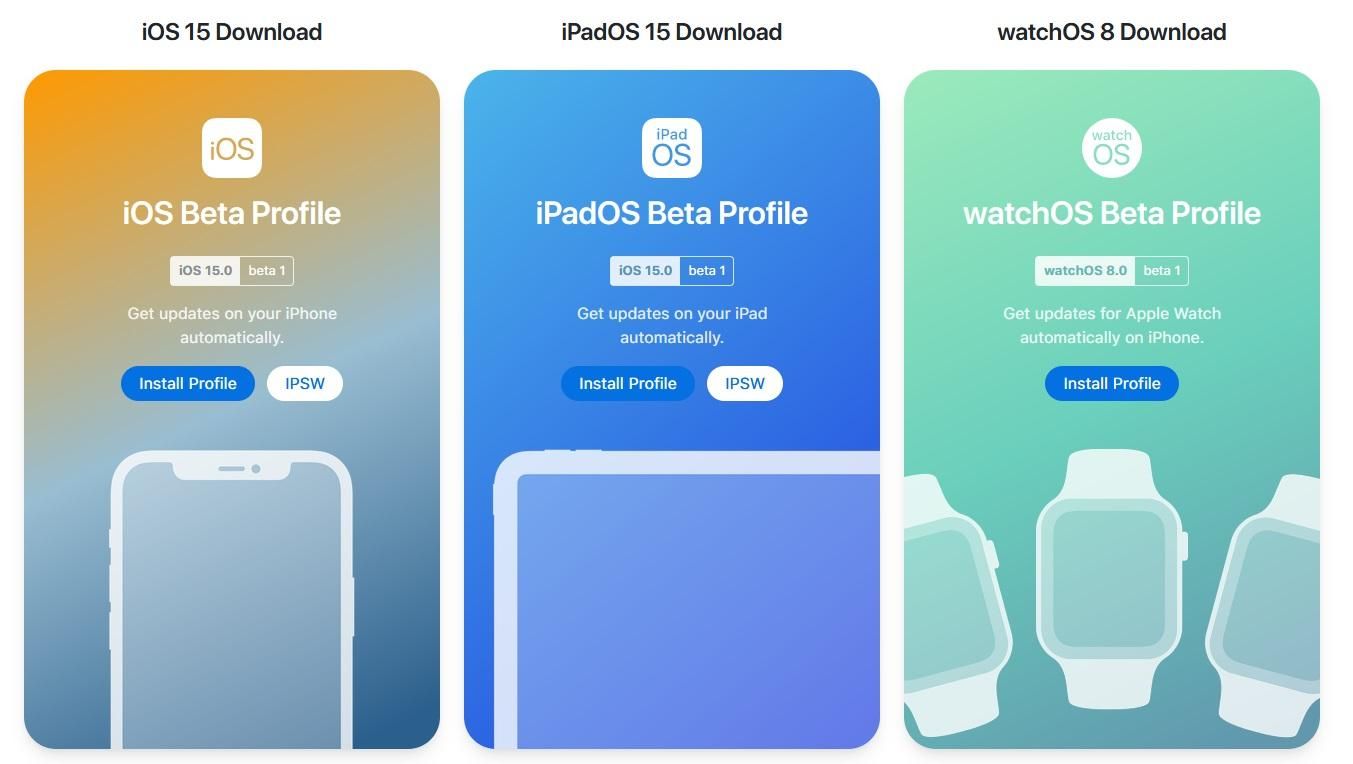The latest iOS 15 developer beta is ready and up for grabs for anyone who wants to get first dibs on everything that is coming. Of course, we have to understand that this is not a finished product, so you will most likely find a bug or two if you decide to make the jump. Now, there are several steps you must follow to get this new software, and we have listed them here so you can get started on this new adventure.
iOS 15 developer beta is now available for anyone with a compatible iPhone. However, that’s not the only requirement. You must also have a paid Apple Developer membership to download and try everything that’s coming.
First up, the most important step to take is to back up your iPhone before installing this or any other developer beta, as you may want to wipe your device to reinstall the current and stable iOS 14 version later. After doing this, you will need to head over to the Apple Developer site. In there, you will then need to sign in to your Apple ID and agree to Apple’s Terms and Conditions. You will then head over to the Downloads page, where you will find out if you have the necessary access to download it or not.
If the iOS 15 developer beta does not appear, you will have to head over to Apple’s Developers Program enrollment page and select ‘Start Your Enrollment.’ You will then need to fill out the required personal and payment information to complete the purchase.
Back on the Apple Developer Download page, you will tap the download link, which will install the iOS Beta Profile on your device, so we advise you do this from your phone’s browser. This will place the configuration profile directly on your iPhone and make the installation process less of a hassle. If you are doing this on a computer, you must email the profile to yourself, then open the email on your compatible iPhone and tap the attachment.
After downloading it, you will grab your phone, then open Settings>General>Software Update, and the iOS 15 Developers Beta should be visible and available to download and install. You should then enter your passcode if required, and the new developer beta should be ready for you after you restart your device. Now you will be able to enjoy the latest iOS version, and you will also get beta upgrades every time there’s a new version available.