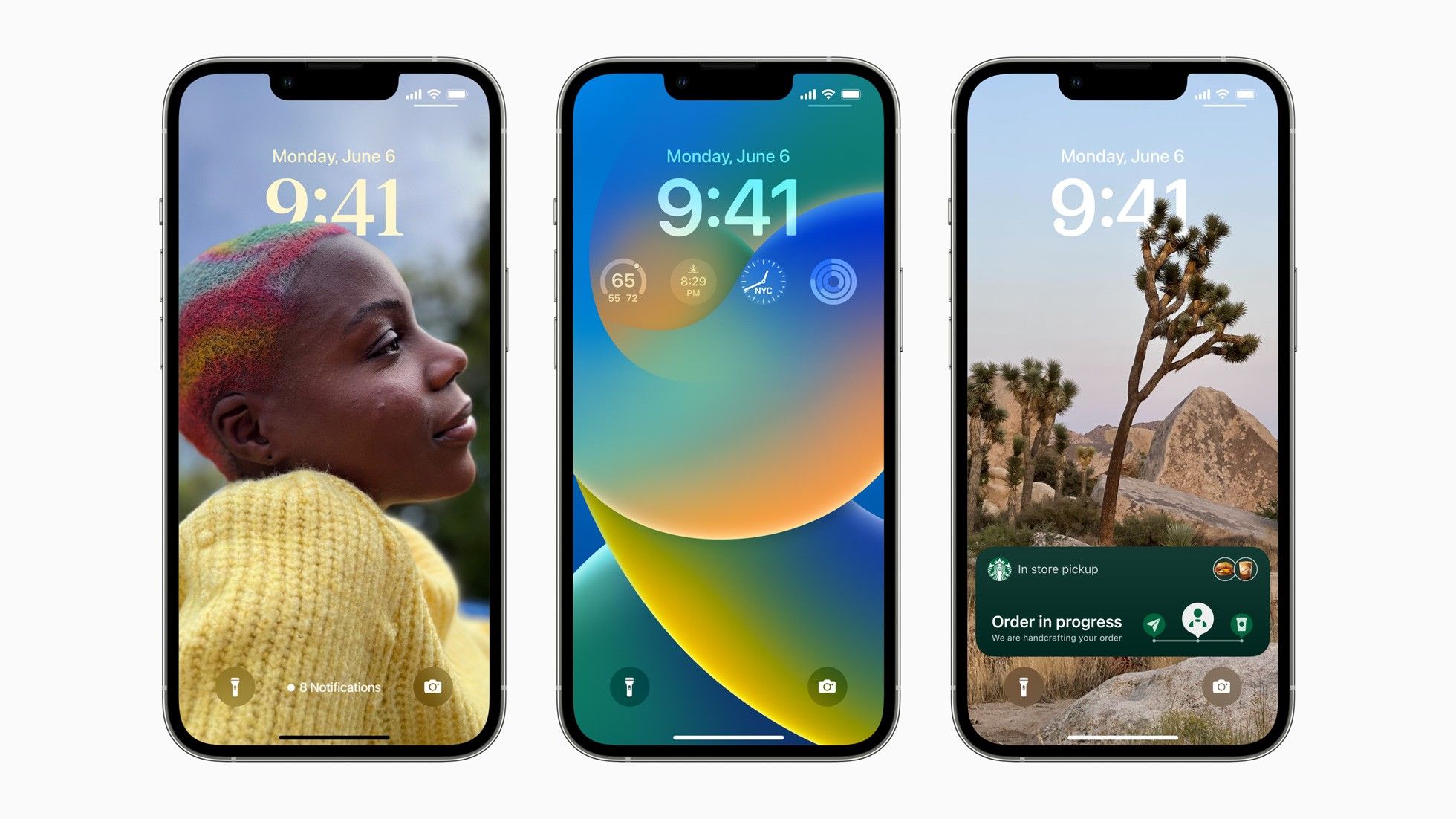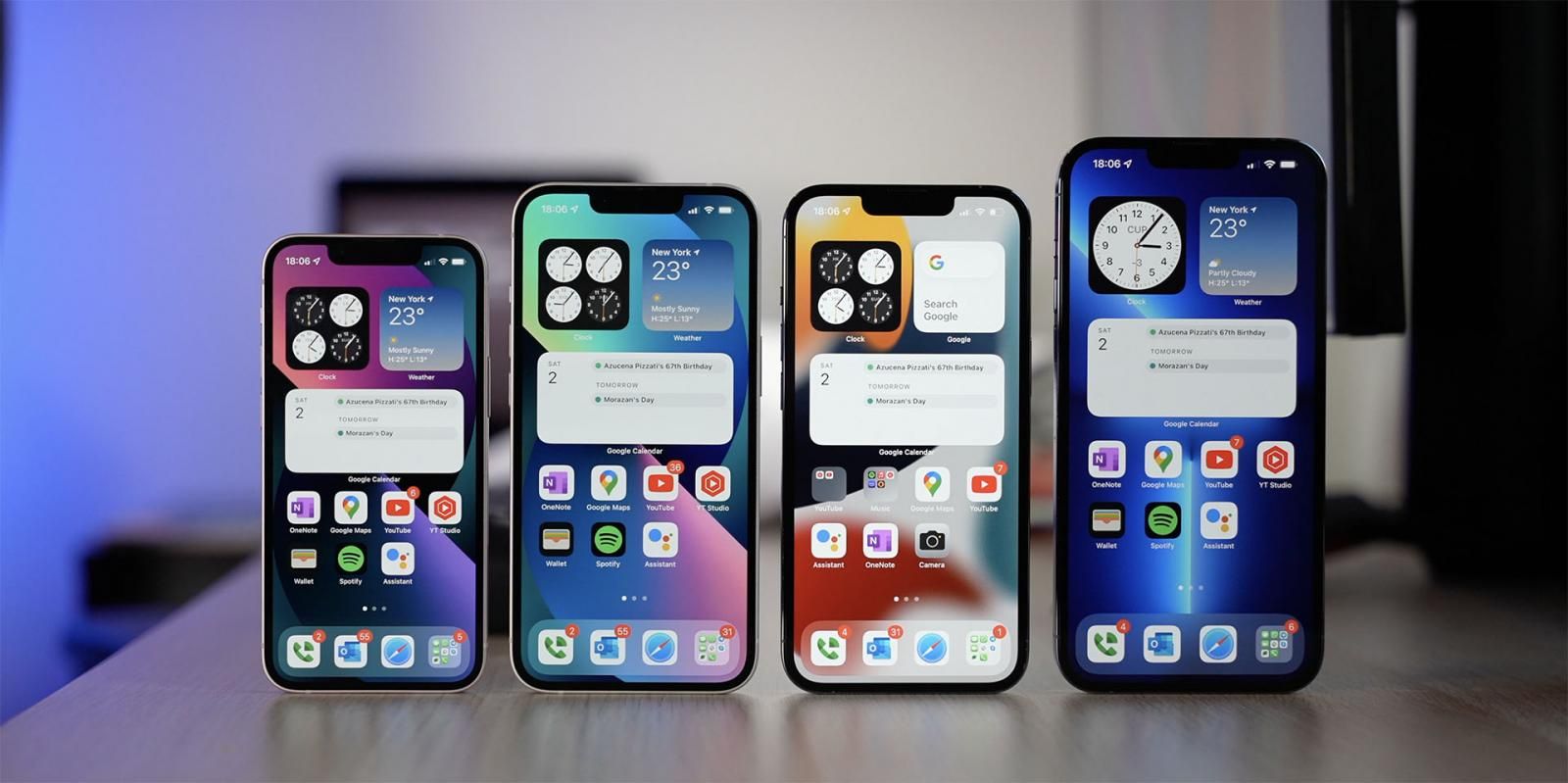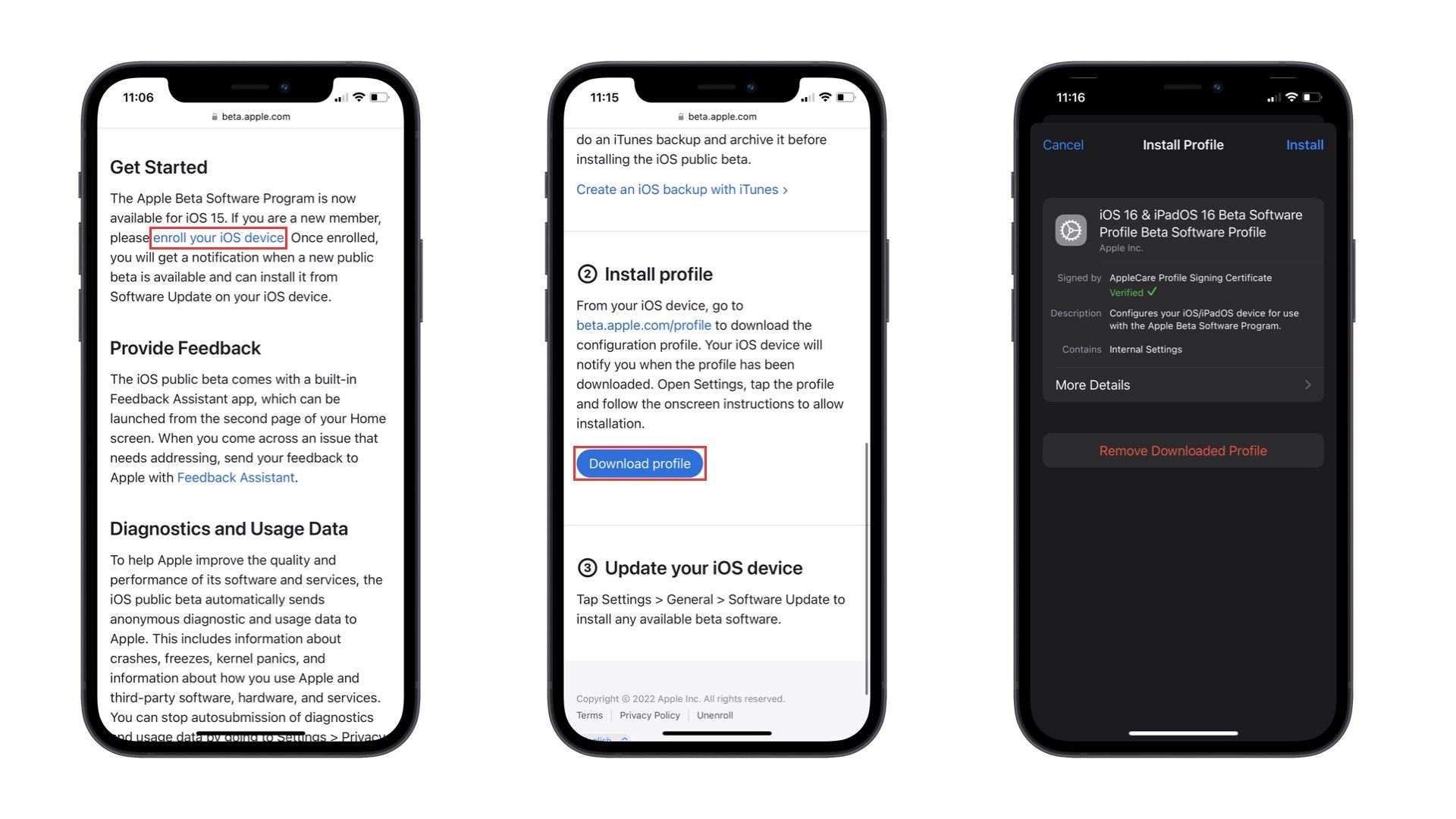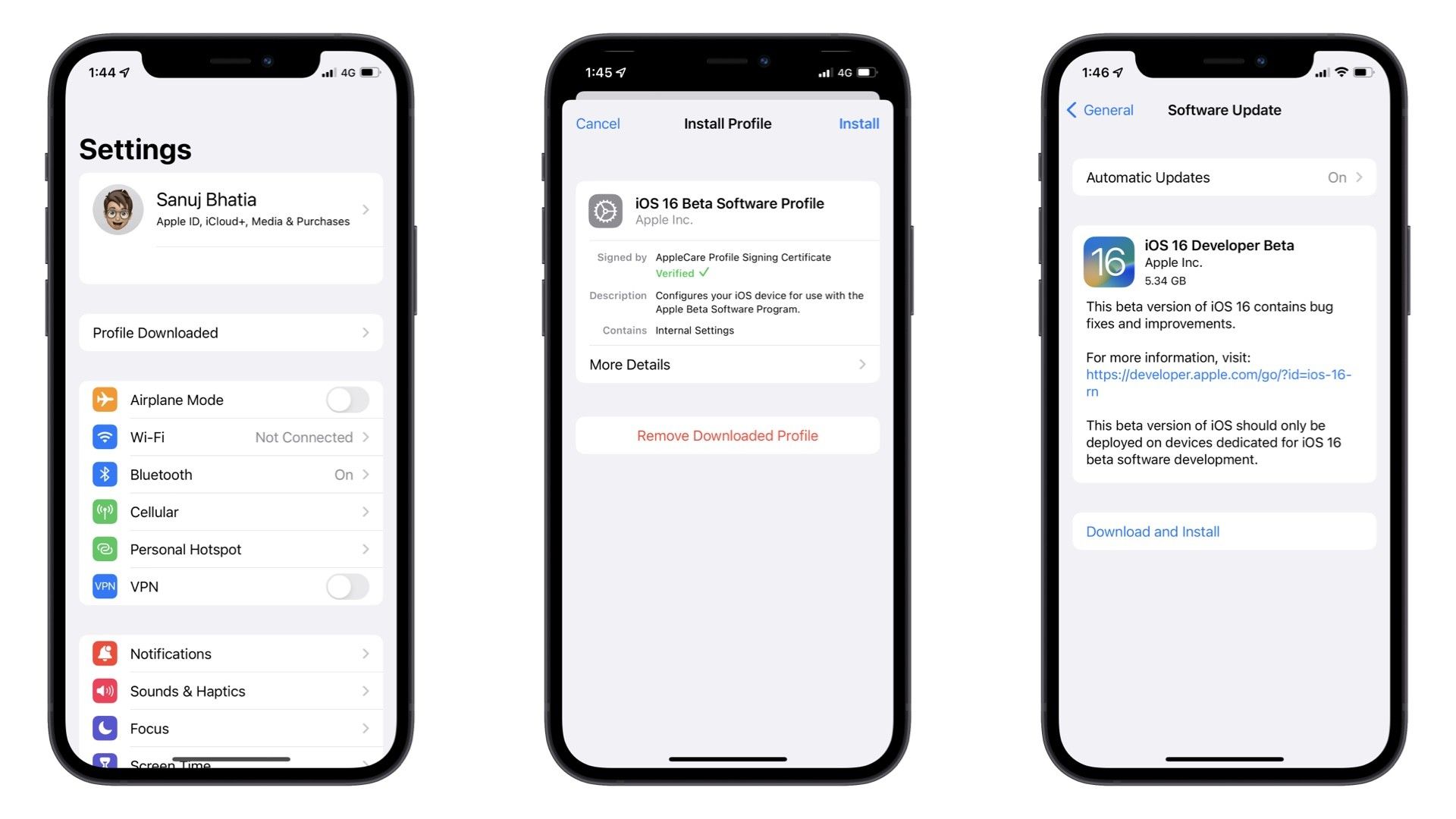At WWDC 2022, Apple unveiled the new versions of iOS, iPadOS, macOS, watchOS, and more. The latest iOS 16 update brings a number of major improvements and features to the iPhone, including a major redesign of the Lock Screen. Just like the past few years, Apple has started beta testing the upcoming iOS update before it releases the stable update in the fall, and iOS 16 is available both in the form of Developer and Public beta. Here's how you can install the iOS 16 beta on your iPhone.
Before we go ahead and explain how you can install the first iOS 16 developer beta on your iPhone, let's go over some of the features that the new iPhone software update comes with. For the first time in a while, Apple has completely redesigned the Lock Screen with new customization and communication features. The new update also brings more features to Apple's first-party apps, such as Messages, Mail, and more. If you're willing to know more about iOS 16, then do check out Aryan Suren's iOS 16 article which covers all the features and improvements it brings.
iOS 16 Beta: Compatible Devices
Apple has dropped support for iPhone 6s/6s Plus, iPhone SE (first generation), and iPhone 7/7 Plus devices with iOS 16, so it's important to make sure that your iOS device is compatible with iOS 16 before you try and install iOS 16 on your iPhone. Here's the list of all the iPhones that are compatible with iOS 16:
- iPhone 8 and 8 Plus
- iPhone X
- iPhone XR
- iPhone XS and XS Max
- iPhone 11, 11 Pro, and 11 Pro Max
- iPhone SE (2nd generation)
- All iPhone 12 models
- iPhone 13 models
- iPhone SE (3rd generation)
iOS 16 Beta: Things you should know before installing
There are some things that you should keep in mind before installing the iOS 16 Beta on your iPhone:
-
Create a backup of your iPhone running iOS 15. It is, however, not recommended to restore the backup once you upgrade to iOS 16 due to compatibility issues. This backup may come in handy if you need to revert to iOS 15 after you've installed iOS 16.
-
The beta is generally quite buggy and isn't stable enough for daily use. If you're planning to use your iPhone running iOS 16 beta as a daily driver, we recommend you to skip the update and instead wait for the stable release, which will be available in the fall.
-
iOS Beta updates are generally 2-3GBs in file size. Make sure you have access to a fast internet connection.
-
Your iPhone's data will stay intact after you install iOS 16. But it's appreciated to take a backup just in case things go south.
If you don't have an Apple Developer Account... (Public Beta)
Source: Pocketnow
In July, Apple released the Public Beta of iOS 16. Here's how you can install iOS 16 Public Beta on your iPhone:
-
Head over to beta.apple.com from the Safari app on your iPhone.
-
Scroll down and select Get Started and sign in with your Apple ID.
-
Once signed in, tap Enroll your device in the iOS 16 section.
-
Next, select Download Profile.
-
A pop-up will show up on your iPhone. Select Allow and then tap Close.
-
Now go to the Settings app and you should see the new Profile Downloaded option appear on the top.
-
Click on Install, enter your iPhone's passcode, and wait for the profile to be installed. Now select Done and then select Restart.
-
Once your iPhone restarts, go to Settings → Software Update → Download and Install.
If you have an Apple Developer Account...
Source: Pocketnow
If you have an Apple Developer Account, follow these steps to install the iOS 16 beta on your iPhone:
-
Head over to developer.apple.com from Safari on your iPhone.
-
Sign in with your Apple Developer ID and then select the Downloads section.
-
Scroll down and select iOS 16 beta and then tap Install Profile.
-
A pop-up will show up on your iPhone. Select Allow and then tap Close.
-
Now go to the Settings app and you should see the new Profile Downloaded option appear on the top.
-
Click on Install, enter your iPhone's passcode, and wait for the profile to be installed. Now select Done and then select Restart.
-
Once your iPhone restarts, go to Settings → Software Update → Download and Install.
iOS 16 beta should start downloading on your iPhone. Remember that this is a big update, and it will take some time to complete. Once the download is finished, select Install and the iOS 16 beta will begin installing on your iPhone. Your iPhone will restart a couple of times during the process, and you’ll need to enter your iPhone's PIN/password once the installation is complete.
Now that you've installed iOS 16 Beta on your iPhone, you can begin using all the new features that come with it. However, as stated above, the beta builds are generally buggy and if you plan to use your iPhone on which you've installed iOS 16 as a daily driver, you should refrain from it. Apple will be launching the stable version of iOS 16 in the fall and we recommend you to wait for the stable build. What are your thoughts on the new iOS update? Let us know in the comments section below!