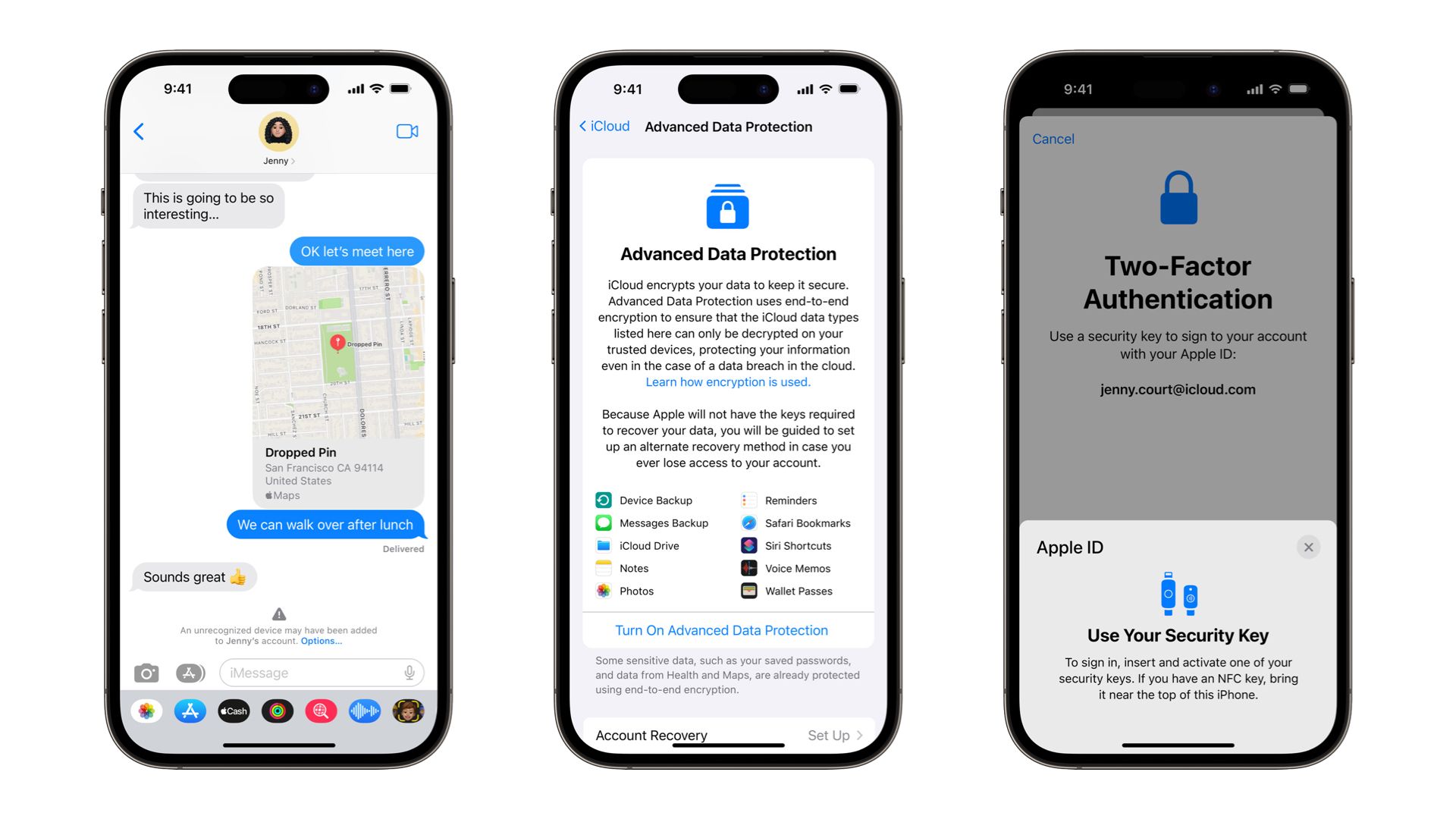Quick Links
Apple iPhones offer the best smartphone experience. However, as an iPhone user, you should be aware that not all the parts of iCloud data backups are encrypted by default. Thankfully, Apple introduced this feature with iOS 16.2. While enabling it does require an extra step, it guarantees the privacy of your backed-up data. In this article, we'll walk you through the steps to enable end-to-end encrypted iCloud backups on your iPhone.
What is Advanced Data Protection for iCloud?
Advanced Data Protection for iCloud is a feature that helps you to keep your iCloud data private and secure. This feature provides end-to-end encryption for your iCloud data, which means that the data is secured in such a way that no one else can access it, not even Apple. For those wondering, the Advanced Data Protection feature expands end-to-end encryption for the following extra iCloud categories:
- Device and Messages Backups in iCloud
- iCloud Drive
- Notes
- Photos
- Reminders
- Voice Memos
- Safari Bookmarks
- Siri Shortcuts
- Wallet Passes
Say you have a lot of sensitive personal information stored in your iCloud Backup, such as financial documents, personal photos, and confidential documents. With Advanced Data Protection enabled, this data is fully encrypted so that only you have the ability to access it. Even in the case of a data breach, your data will remain safe.
While Apple plans to enable it by default in the future, Advanced Data Protection is an opt-in feature right now, so you must enable it yourself using the steps provided down below. If you decide to enable Advanced Data Protection, you will be guided through the process of setting up at least one recovery contact or recovery key. This is important because if you lose access to your account, you will need to use one of these recovery methods to recover your iCloud data.
It is also worth noting that when Advanced Data Protection is enabled, you won't be able to access your data via the iCloud.com website. However, you will have the option to turn on data access on iCloud.com, which allows the web browser and Apple to have temporary access to data-specific encryption keys. Without further dwelling into the specifics, let's see how you can enable end-to-end encrypted data on your iPhone.
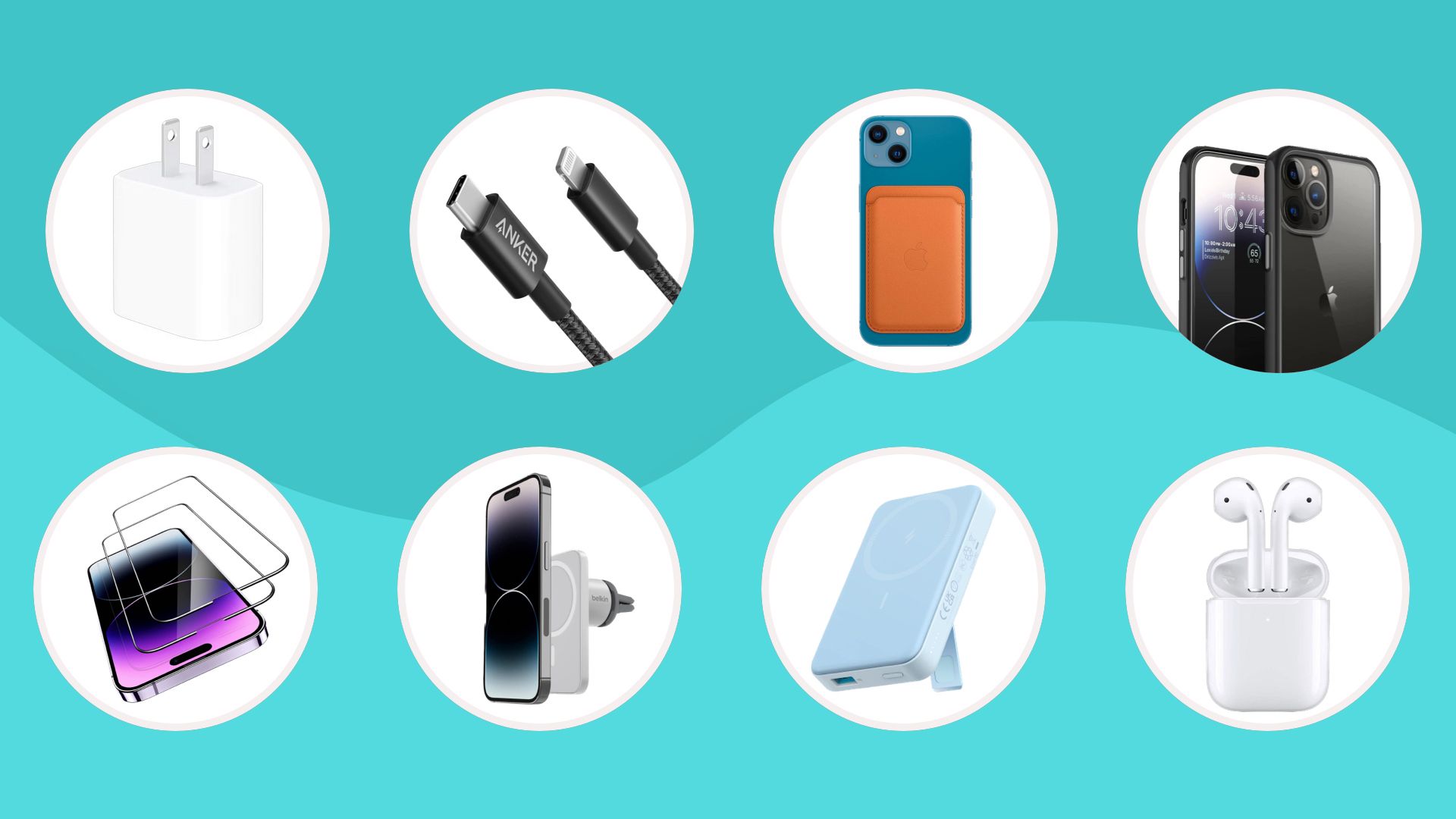
Best iPhone accessories in 2023
Here are the best accessories for your iPhone, including USB-C chargers, Lightning cables, cases, MagSafe accessories, power banks, and much more.Requirements for end-to-end encrypted iCloud backup
Before we guide you on how to enable Advanced Data Protection on your iPhone, there are a few requirements that you need to keep a note of:
- Make sure your iPhone, iPad, Mac, Apple TV, HomePod, and every other device linked to your Apple ID is up-to-date.
- You should have an Apple ID with two-factor authentication enabled.
- The device should be password protected.
- To enable Advanced Data Protection, you will need to have at least one account recovery contact or recovery key set up. If you do not already have one, don't worry. You will be guided through the process of setting one up when you turn on Advanced Data Protection.
How to turn on Advanced Data Protection for iCloud
Set up Account Recovery
Before you set up Advanced Data Protection, you'll need to set up an Account Recovery key. Here's how you can do it in just a few steps:
- Head over to the Settings app on your iPhone.
- Tap the Apple ID banner on the top and then select iCloud.
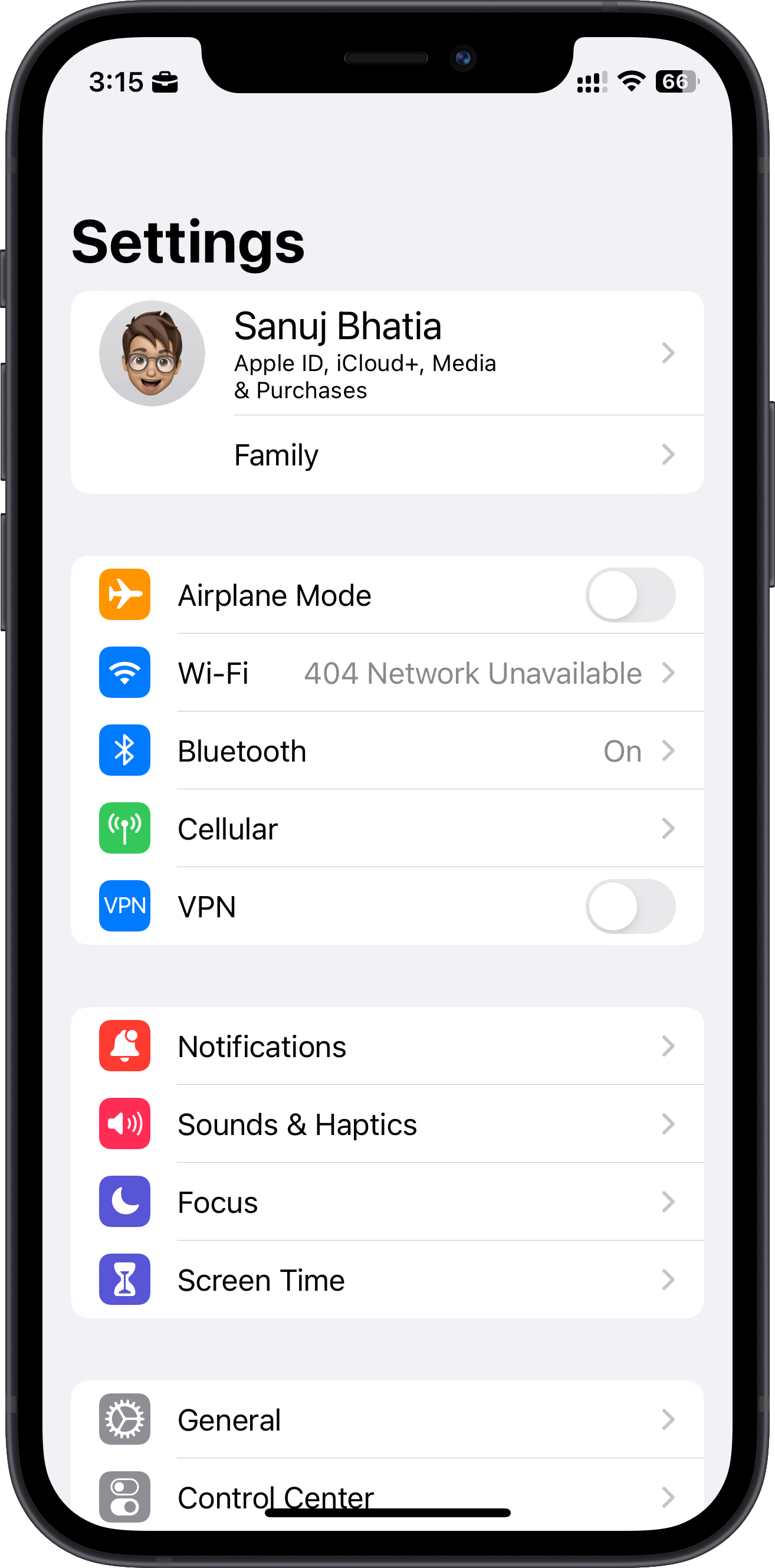
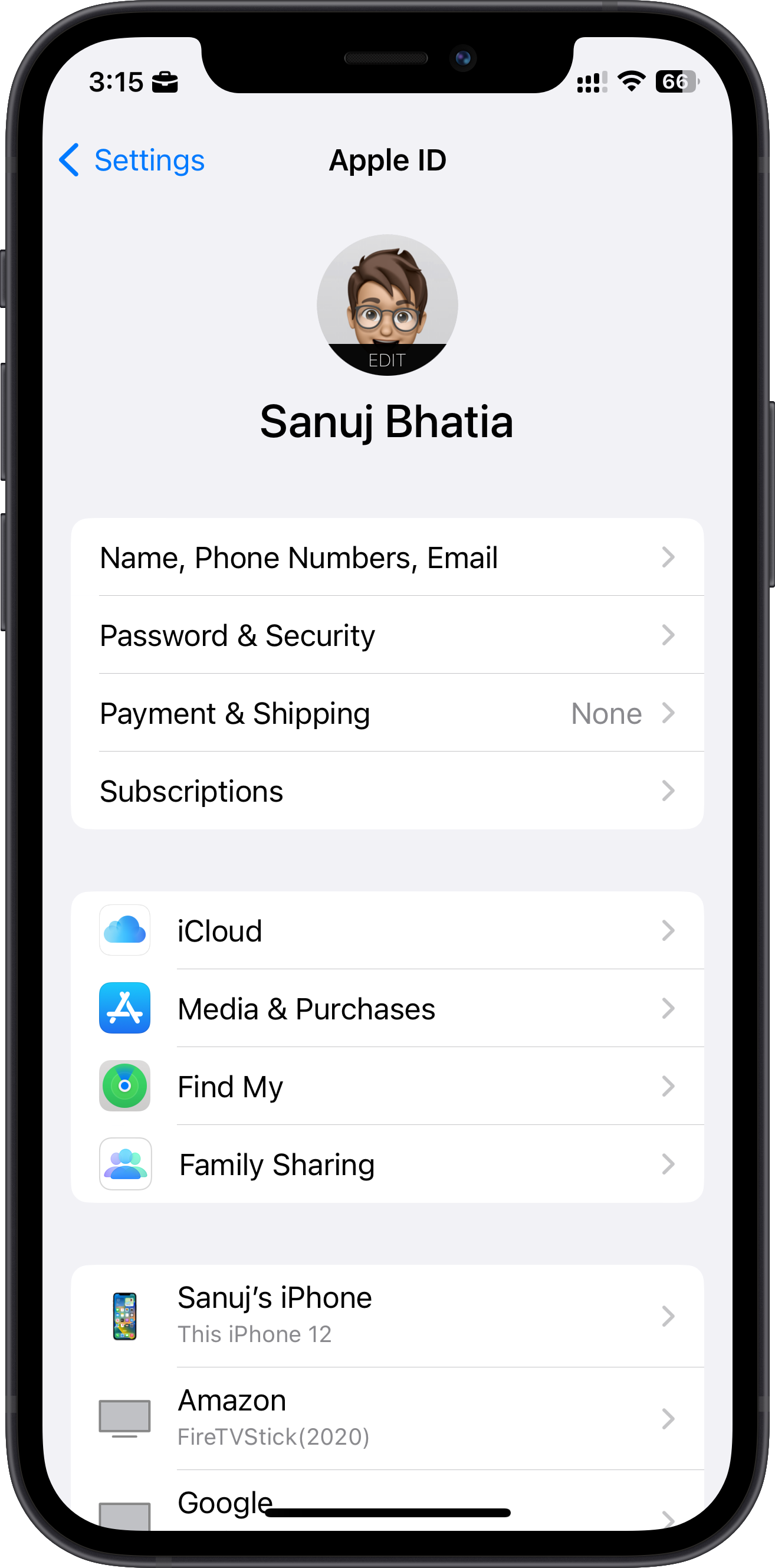
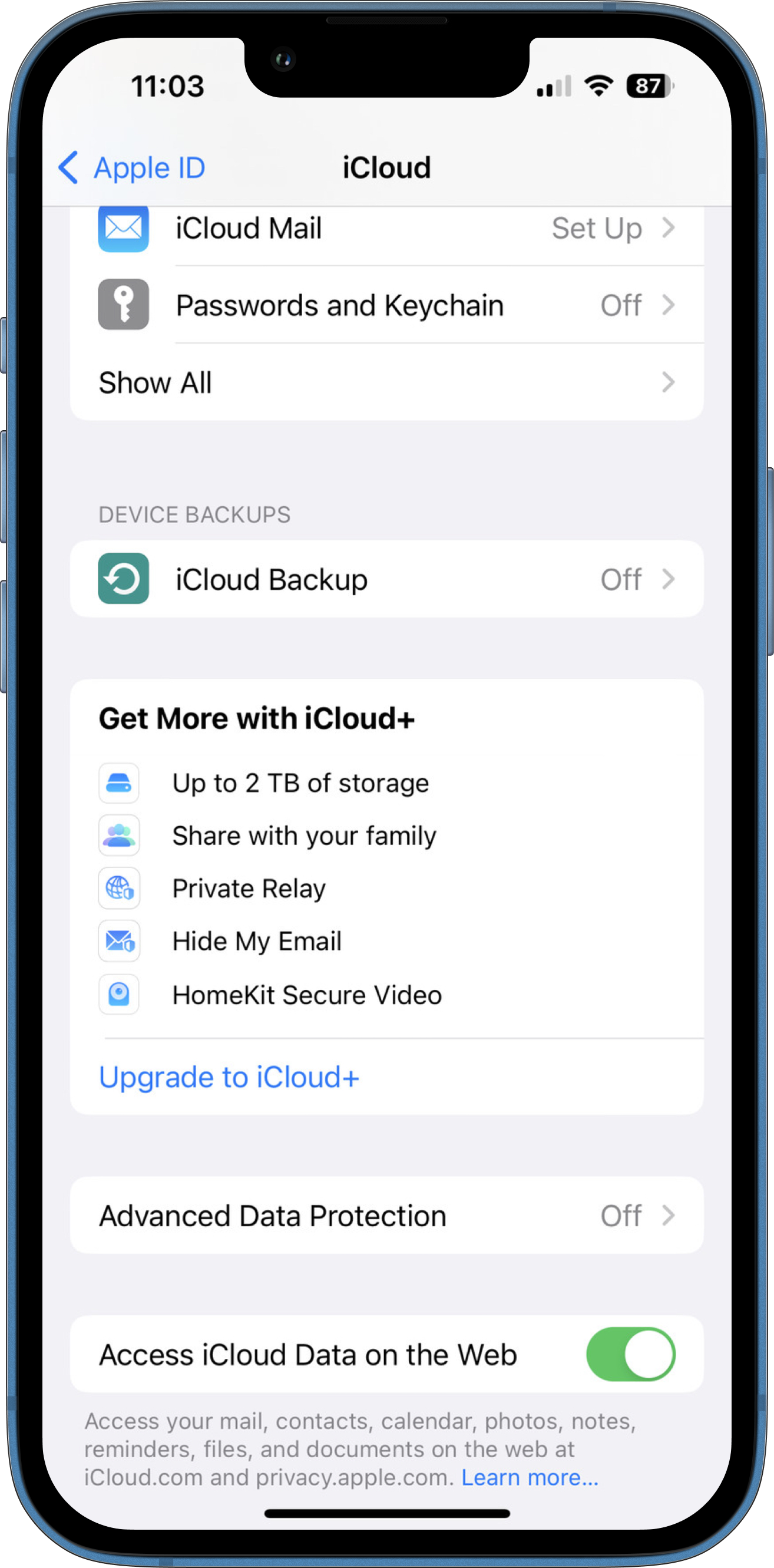
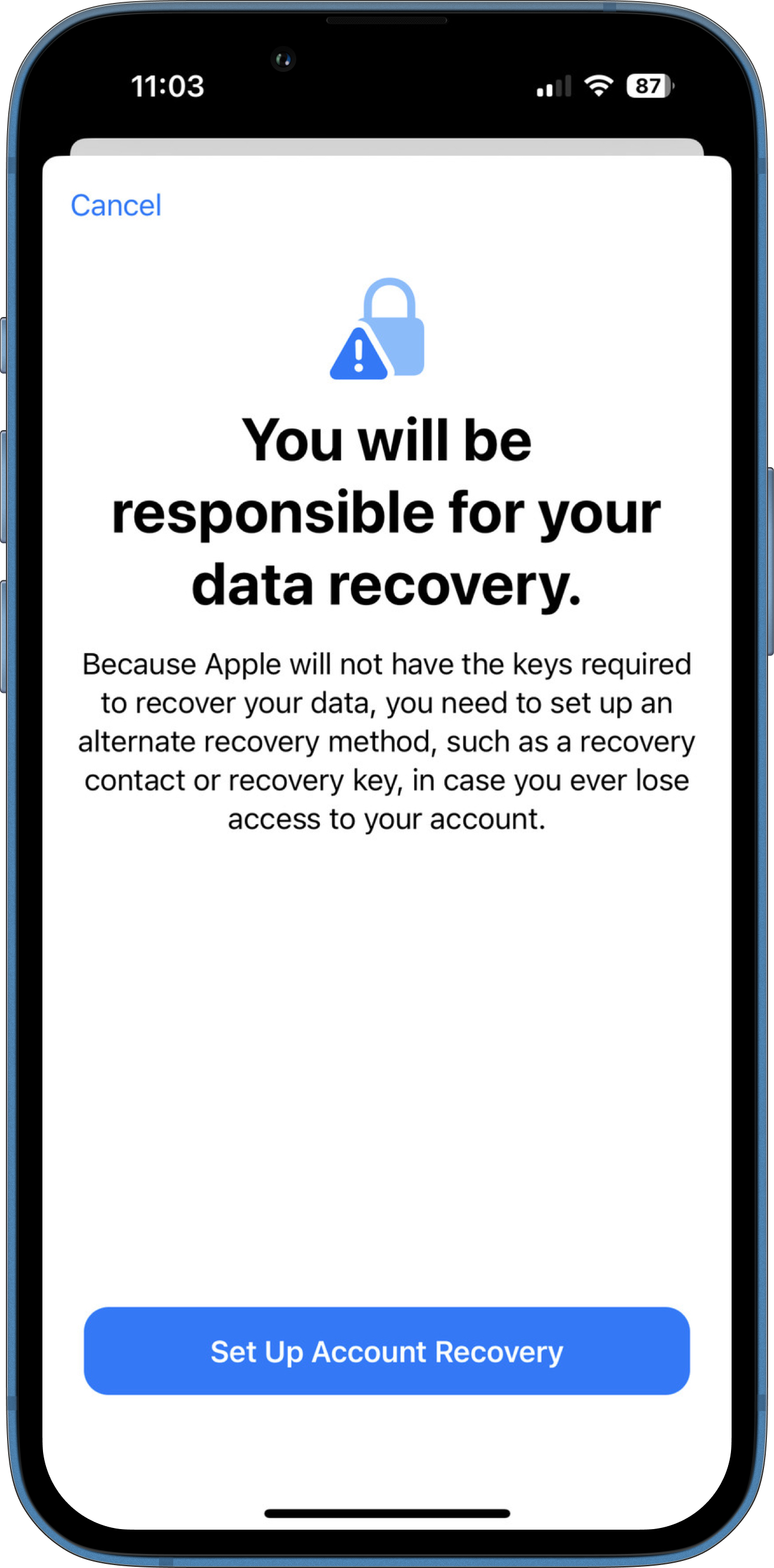
- Scroll down and tap Advanced Data Protection.
- Towards the bottom of the screen, you'll see an option to set up Account Recovery.
- On the next screen, you will be prompted to add a recovery contact or generate a recovery key. It is recommended to choose a trusted friend or family member to be your recovery contact.
- You will be asked to send a message to your chosen recovery contact, informing them that they have been selected. They will need to approve the request.
- Alternatively, you can set up a recovery key, which is a 28-character code that you will need to keep in a safe place or store in a password manager. This can be used to recover your iCloud backup in case you lose access to your account.
- As a final step, you will be required to verify the recovery key to finalize the setup.
Enable Advanced Data Protection on iPhone
Once Account Recovery is set up successfully, you can enable Advanced Data Protection for iCloud Backups on your iPhone fairly easily.
- Once again, open Settings on your iPhone.
- Tap your Apple ID banner and then select iCloud.
- Now select Advanced Data Protection and then turn on the feature.
Enabling end-to-end encrypted iCloud backup on your iPhone is a simple process that can provide an extra layer of security for your personal data. While it does require a bit of extra effort on your part, the peace of mind that comes with knowing that your data is secure is well worth it.