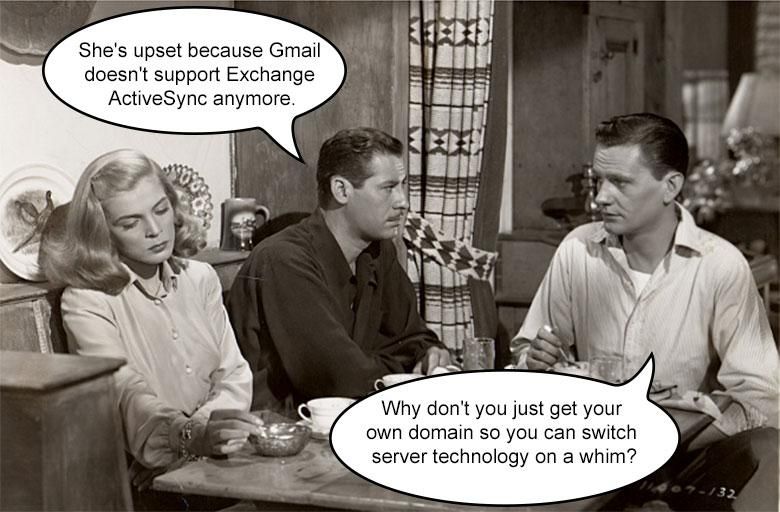The reason the title here is about avoiding paying extra for Gmail is because all of these years that you’ve been using it for free, you’ve been paying for it with your data. Google already has all of your conversations and is able to use that info to sell advertisements and profit off of what you are giving them for free. That’s fine, you’re giving that up for a great email service, so it’s probably worth it.
But now… Google also wants you to pay them for the opportunity to keep more of your data in their system. This is one of the issues with depending on cloud services that you really have no control over. The company offering services can, at any time, either completely shut down or decide to charge you extra for your stuff or start pouring advertisements into your face. This Bloomberg article “Gmail Hooked Us on Free Storage. Now Google Is Making Us Pay” and this New Indian Express article suggests that there’s nothing you can do about it and that you just have to pony up the extra monthly fee… But Gmail is really just regular freedom-friendly email, and you actually have many many choices both for switching services and preserving your data.
First, we’ll look at how to clean up your Gmail account without losing your data in order to stay under the free storage limit. Then we’ll look at a smarter long-term option for internet communications that gives you some more freedom.
How to clean up your Gmail account
As mentioned, because Gmail is really just IMAP based email, you can access it from any of many hundreds of different email programs. A number of those email programs let you export your emails to offline archive files or folders so that you can have a backup of the data or so that you can delete them from the server and not have to pay more to your email hosting provider for online storage. Well, there you go! That’s the answer!
In this tutorial, I’m going to show you how to do it with Mozilla Thunderbird because this email program is available for free on Windows, macOS, and most Linux distributions. That means you can do this on pretty much any laptop or computer out there… except Google Chromebooks unless you wipe it and install a Linux OS like Gallium. If you already have another email program on your computer, it’s worth seeing if it already allows you to export messages. If you have Outlook x86 for Windows, look for the “Auto Archive” settings which allows you to automatically move old emails to an offline file in order to free up server space (this video will show you how).
How much storage are you using?
First, you should probably take a look at how much Gmail storage you’re actually using. You’ll need at least that much room on your desktop/laptop computer. To do this, go to https://one.google.com/u/0/storage and log in with your Gmail account.
You’ll probably see something like the above graph that shows how much disk space you’re using for Google Drive, Gmail, and Google Photos. All three of these is what adds up to your storage space allotment. It could very well be that the email isn’t what’s taking up all of your account space. It could be Google Photos or Google Drive, in which case all you have to do is visit those sections, download the things you need, and delete them from the server. The free accounts include 15Gb and you can upgrade to 100Gb for $2/month or $20/year, or 200Gb for $3/month or $30/year. $30 per year sounds reasonable, but for $50 you can get a 1Tb disk drive for your computer and put 5 times the amount of data on there. You can probably use that to backup your entire laptop, too.
Google also has a Help page about how to free up space by deleting things. Don’t forget that the Trash, Spam, and Archive folders also contribute to your disk space allotments, so even though you may have deleted a bunch of stuff… that could still be in your “Trash” folder. That Help page does not tell you how to save stuff offline in order to free up space though, so that’s what we’re going to do.
Install Thunderbird
If you don’t have a desktop email program or the one you do have doesn’t allow exporting or offline archives, the next step is to download and install Mozilla Thunderbird on your desktop or laptop computer.
Sign in with Gmail
As soon as you launch it, you’ll be asked to sign in with an existing email account. Enter your Gmail address and password and click “Continue”. Thunderbird will look up the configuration and allow you to choose IMAP or POP3 server types. Gmail requires turning on POP3 support in their settings, so I say stick with IMAP. Click “Done”.
You’ll get another pop-up window from Google asking you to sign into Gmail again. This is the Oauth system which is a lot more secure than the regular username/password system that email accounts used to use. You might have to do the Two Factor Authentication thing here as well if you’ve set that up before.
Next Thunderbird will probably ask you if you want it to be the default email program. If you already use another one that you really love and just want to use this for archiving emails, click “Skip”.
Now you’re going to see the Thunderbird email interface with all of your Gmail account folders/labels and Thunderbird will start downloading all of your email messages. You can see that status bar at the bottom which, for me, shows 30,960 messages. You might want to let your computer sit for a while as it downloads all of your emails.
Select the emails you want to save
Now that you have your Gmail account in Thunderbird, you can start saving emails into folders on your hard drive so that you can delete them from the server. There are multiple ways to do this too, but we’ll start with the easy one.
Click on one email in your inbox and then type Ctrl +A to select all of the emails in that folder at once. Now, you can right click that selection and choose “Save as”. This will give you a file system dialog window where you can choose a folder to save those emails too. Navigate to a folder where you’d like to put them and click “Save”. This will generate a standard “.eml” file for each message.
After that’s done, you can go back to Thunderbird, right click the selection again, and click “Delete Selected Messages”.
Don’t forget that the Delete command only moves those messages to the “Trash” folder, so you’ll want to also right click the “Trash” folder and choose “Empty Trash” in order to actually delete those messages off of the server and thus stop taking up the storage space that Google wants to charge you for.
That’s it!
Don’t forget to repeat those steps for your “Sent Mail” folder because that one may be taking up a lot of space as well.
Maybe you want a more organized archive?
That above method was pretty easy, but if you’re going to be saving your emails, maybe you might want to take that opportunity to organize them a little better. You can do this by repeating the “Save As” command using different selections.
For example, I like to archive my offline emails by year. So I would select all of the emails between January 1st, 2018 and December 31st, 2018 by clicking the first one and holding down the Shift key and clicking the last one. Then I would right click the selection, choose “Save as” and select a folder called “2018 Inbox”.
Import/Export Plug-ins
But wait, there’s more. If a folder full of .EML files isn’t good enough for you, there are other import/export tools available in Thunderbird. There’s a plug-in called ImportExportTools and Next Gen ImportExportTools which is a fork of the previous one. These will add a lot of other import and export functions to Mozilla Thunderbird if you want to use other formats. These add support for exporting entire folder structures to the “Mbox” format as well. You can also use these plug-ins to import all of those .EML files from a folder back into any other email account. So say you found another email provider that offers more storage, you can simply import all of your old emails into that new account after setting it up in Thunderbird.
Incidentally, if you decide to use Mozilla Thunderbird as your full-time email program on your laptop or desktop computer, there are actually a lot of plug-ins that add some excellent functionality. For example, by default, it doesn’t sync contacts, calendars, and tasks with anything, but you can probably install the plug-ins that support the sync services you want to sync with! It’s an open-source program too, so there’s plenty of opportunities to write your own plug-ins or contribute to others in the community.
Multiple Gmail accounts
Of course Thunderbird can support multiple Gmail accounts if you’re the type of person who has created many of them in order to get more free 15Gb storage buckets. One of the disadvantages to saving old emails to your computer’s hard drive and then deleting them from Gmail is that they won’t show up in Gmail’s search anymore and they won’t be accessible from webmail or any of the mobile apps. You’ll have to go search on your actual computer that has the files since we removed them from the Google cloud.
However, you can also move them between Gmail accounts. You may suspect that you can do this using the Import/Export plug-ins mentioned above, and you’d be right… but there’s an even easier way. Simply select the emails in one account and click, drag, and drop them into a folder that exists in another account. If one of your Gmail accounts is getting full, select a bunch of emails, and drag/drop them into another email account that has more free space! It’s as easy as that!
Really you should get your own domain
If you own a business or have a job at a business, that business probably has a domain name with a website attached to it. So far in the 21st century, that is kind of a requirement. If you want customers to find you, you need a website with its own domain name and you need it to show up in the search engines. Putting a sign outside the door isn’t enough.
Buying your own domain gives you a lot of control not only over your website, but also over your email… which is the standard for interpersonal electronics communications over the internet. The reason email is so popular (and still growing), is because it’s so flexible and so easy for any business to make use of without having to depend on some other company that may decide to start charging extra money or removing features like Google is doing now (and has done in the past, like when they removed ActiveSync support).
By owning your own domain for email as well as your website, you have many more choices in terms of hosting providers and pricing. Registering a domain can be as cheap as $2/year, but is usually more in the $10-$20 range. There are many domain registrars to choose from if you want to shop around for the best price. No monopoly there! Once you have a domain name, you can point it to any website hosting provider and any email provider you want to. That’s another huge advantage!
You know what else? It doesn’t really matter if you accidentally choose a crappy email or website hosting providers because as long as you own the domain you can change them any time you want to. That’s a huge amount of freedom! Most website hosting providers include email hosting too, so you can choose one that does both if you want to. You can get free website hosting at 000webhost if you want, and get premium email hosting from Office 365 Business plans… or use the free email hosting that comes with the website… or use Google Suite email hosting… or rent a dedicated server… or get a cloud-based container and pay per use based on traffic. Or you can use one provider for a couple years and then switch to something else. Or you can build your own server or farm of servers and have serious control over everything. I’ve switched email and website hosting providers a few times over the years, usually when one hosting provider decided to raise the prices or if a new hosting provider appeared with better prices and better features. My web and email addresses are still the same… I don’t have to tell anyone anything changed… but the competition among hosting providers gives me a better price for the things I want.
If you’re extremely dependent on your Gmail.com email address, you don’t have that kind of open-market freedom.


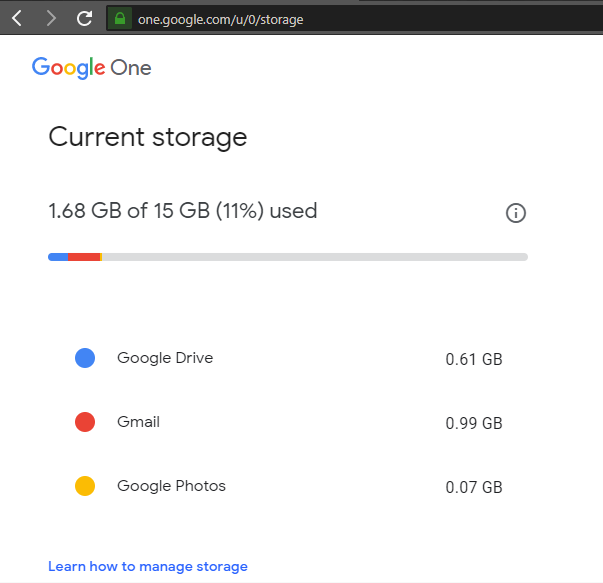
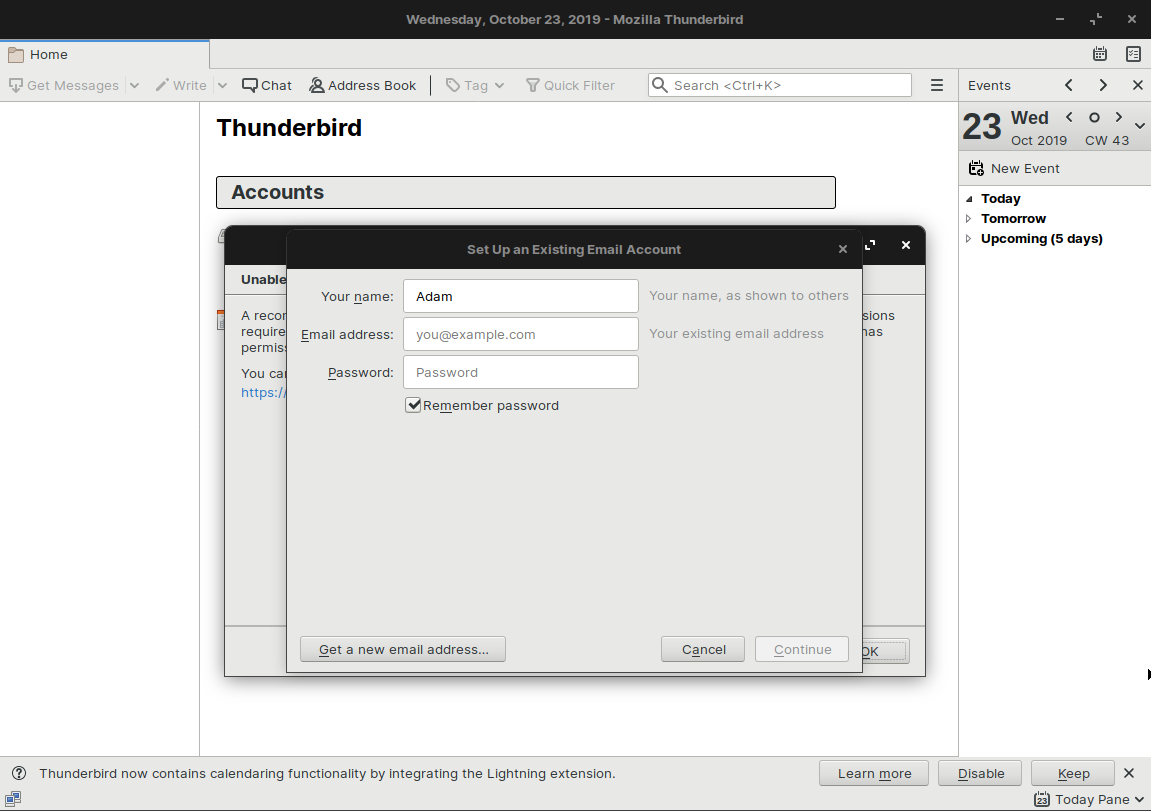
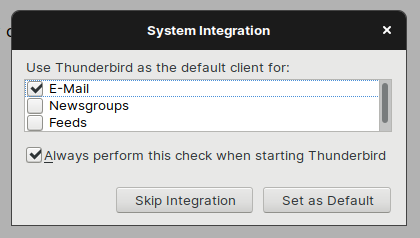
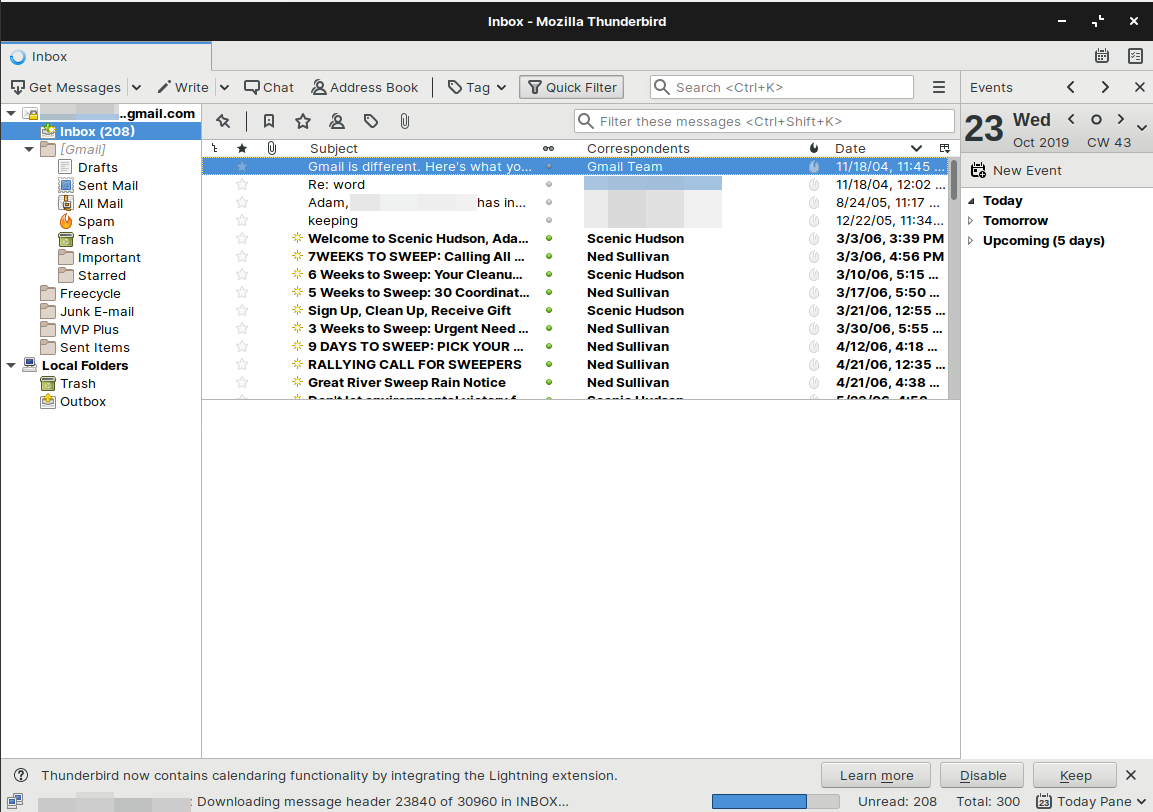
![Q Unread Ostarred a Contact Tags Attachment Filter these messages eCtrl+Shift+K> Subject Reply to your Freecycle post 'White file cabinet' Reply to your Freecycle post 'Grey metal shelving' Reply to your Freecycle post 'Black metal shelving' Reply to your Freecycle post 'Grey metal shelving' 1' Reply to your Freecycle post 'Black metal shelving' [BronxNY] Recent Posts on Bronx [WhitePIainsNY] Recent Posts on White Plains e' Reply to your Freecycle post 'Whtie metal shelving' Response to your Freecycle Post 'Black metal sh... e' Response to your Freecycle Post 'Grey metal she... Response to your Freecycle Post '3 black tall chai... Response to your Freecycle Post '3 Black swivel @ Response to your Freecycle Post 'Black metal sh.„ Reply to your Freecycle post 'Whtie metal shelving' 209 conversations [WhitePlainsNY] Group file: White Plains Group Pet Policy [WhitePlainsNY] OFFER: area rug (New Rochelle) [WhitePlainsNY] OFFER: Sleds for kids (Armonk) Correspondents 'lindaklim' via The Freecycle Network 'jasperg7' via The Freecycle Network 'Glacier225' via The Freecycle Network 'casescurb' via The Freecycle Network 'RDLg14' via The Freecycle Network Bronx Freecycle Group White Plains Freecycle Group Pamelab rowiec' via The Maria clag Maria clag Maria clag Maria clag RDL914v Alwin kies White Plai Forward as Attachments Tag Mark Archive Move To Copy To Move Again Convert To O u Date 7/24/18, g:20 PM 7/24/18, 9:41 PM 7/24/18, 10:16 PM 7/24/18, 10:35 PM 7/24118, 10:57 PM 7/25/18, 1:52AM 7/25/18, 6:19 AM 7/25/18, 8:og AM 7/25/18, g:08 AM 7/25/18, g:08 AM 7/25/18, g:ll AM 7/25/18, 9:12 AM 7/25/18, 9:16 AM 7/25/18, g:21 AM Archive Delete @ Qelete Selected Messages Ignore Thread cbwddw vi Ignore Supthread Watch Thread colleenlew vi J Erint... Get Selected Messages lay@freecycle.org> lay@freecycle.org> lay@freecycle.org> [WhitePlainsNY] OFFER: Round Kitchen table with insert leaf dagdon via The Freecycle Network ((Buchanan)) [WhitePlainsNY] OFFER: Four padlocks all take the same key. ((Montrose)) )ownloading message 6069 of 20138 in MVP Plus... dagdon via The Freecycle Network Selected: 209 Total: 209 (B Today Pane](https://static1.pocketnowimages.com/wordpress/wp-content/uploads/styles/xsmall/public/2019/10/clip_image005.png?itok=Xk97xjmh)
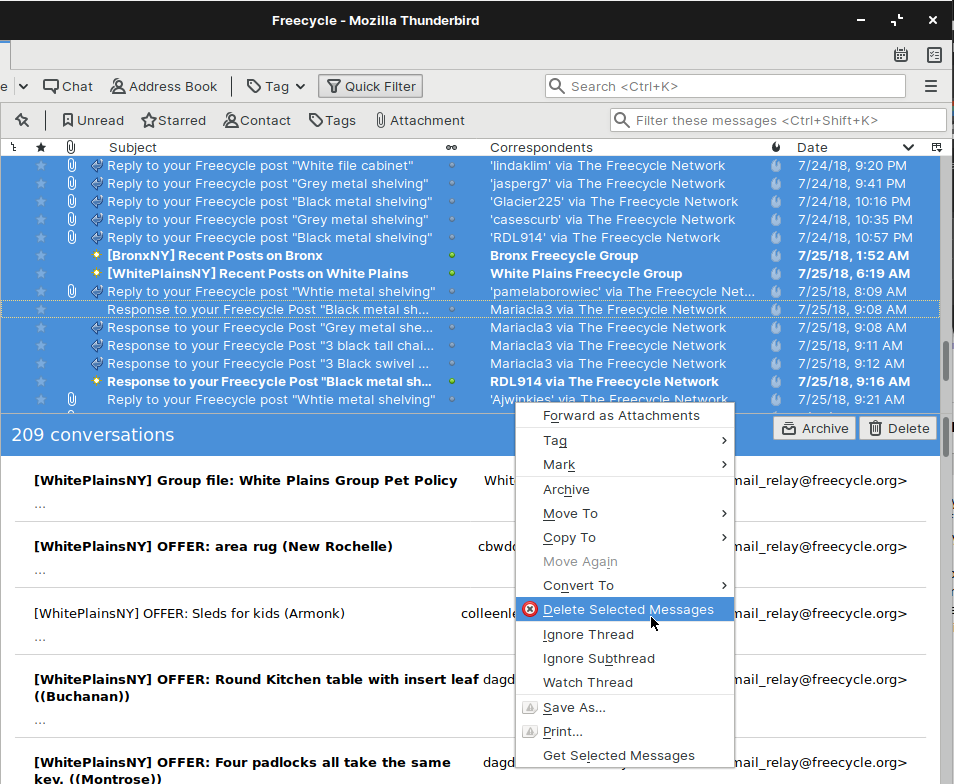
![g Inbox (15803) [Gmail] sent Mail (70) All Mail (15898) Spam Open in New lab Local g out Open in New Window Q Search Messages... New Subfolder... Compact Mark Folder Read Empty Trashk Favorite Folder Eroperties](https://static1.pocketnowimages.com/wordpress/wp-content/uploads/styles/xxlarge/public/2019/10/clip_image007.png)