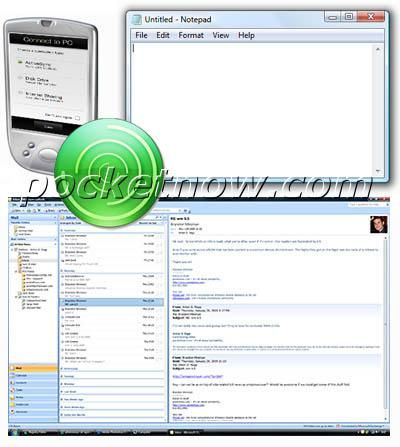There are several scenarios when you'd want to automatically launch an application on your PC once your Device is connected to your Desktop or Notebook (docking). Some would always launch their messaging application, others Windows Explorer; it depends on your needs and how you use your Device.
If you have set up Activesync or Windows Mobile Device Center, it will start as soon as you connect your Device, but here's how to also launch a custom application: you need to edit your PCs registry at:HKEY_LOCAL_MACHINESOFTWAREMicrosoftWindows CE ServicesAutoStartOnConnect
Right Click to select New, String Value and choose a name for it (if doesn't matter what name you choose). Double Click the newly created String to edit it and in the Value data box, enter the full path of the application you want to autostart (i.e.: C:Program Files/Microsoft Office/Office12/Outlook.exe). The application will start automatically the next time you will dock your Device.
If you want to specify a custom application to be launched when disconnecting your device, follow the same procedure, only this time edit the registry at:HKEY_LOCAL_MACHINESOFTWAREMicrosoftWindows CE ServicesAutoStartOnDisconnect