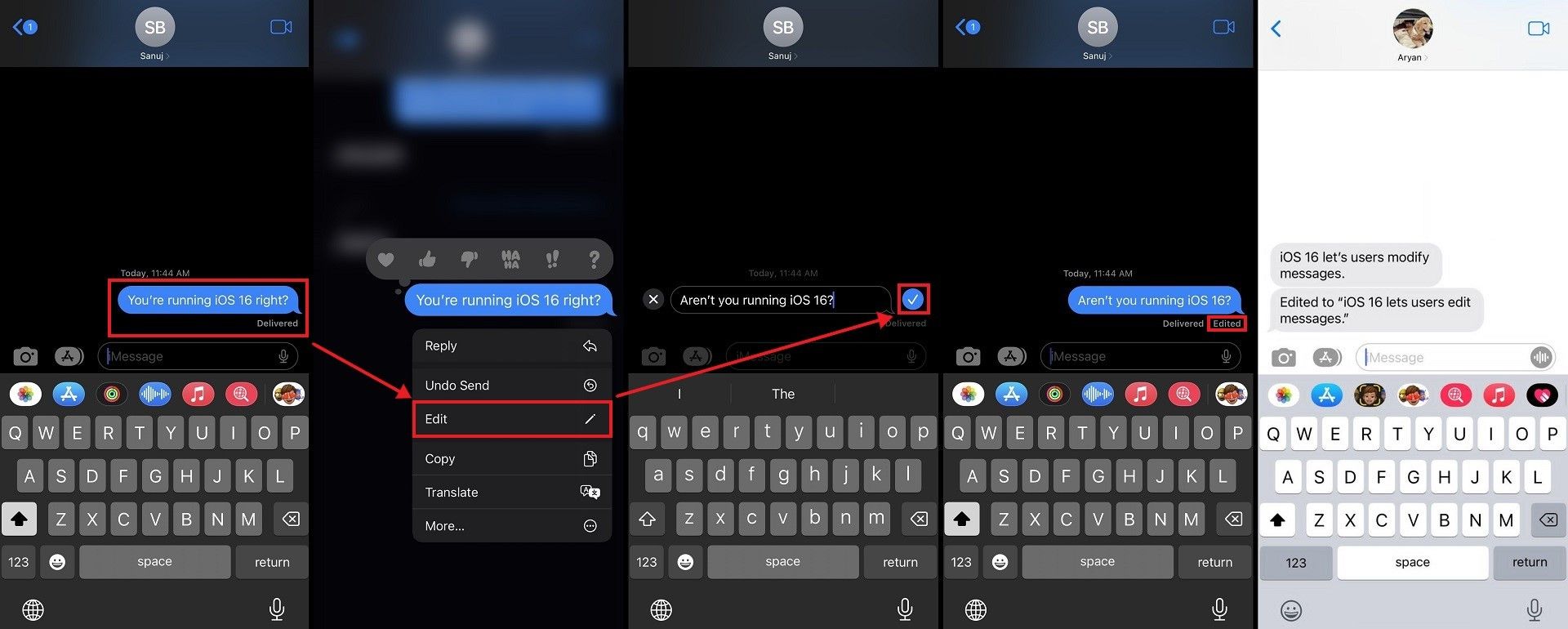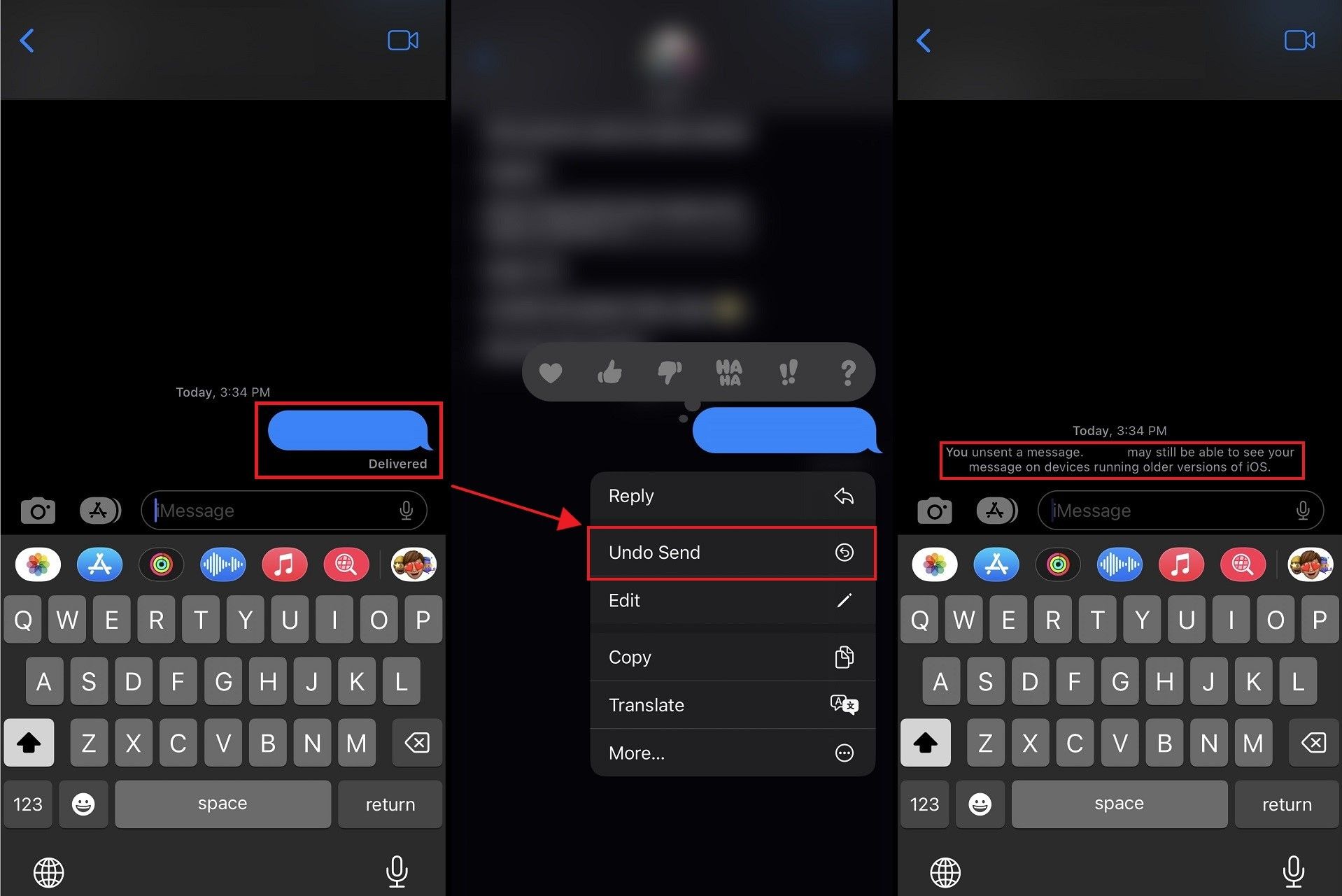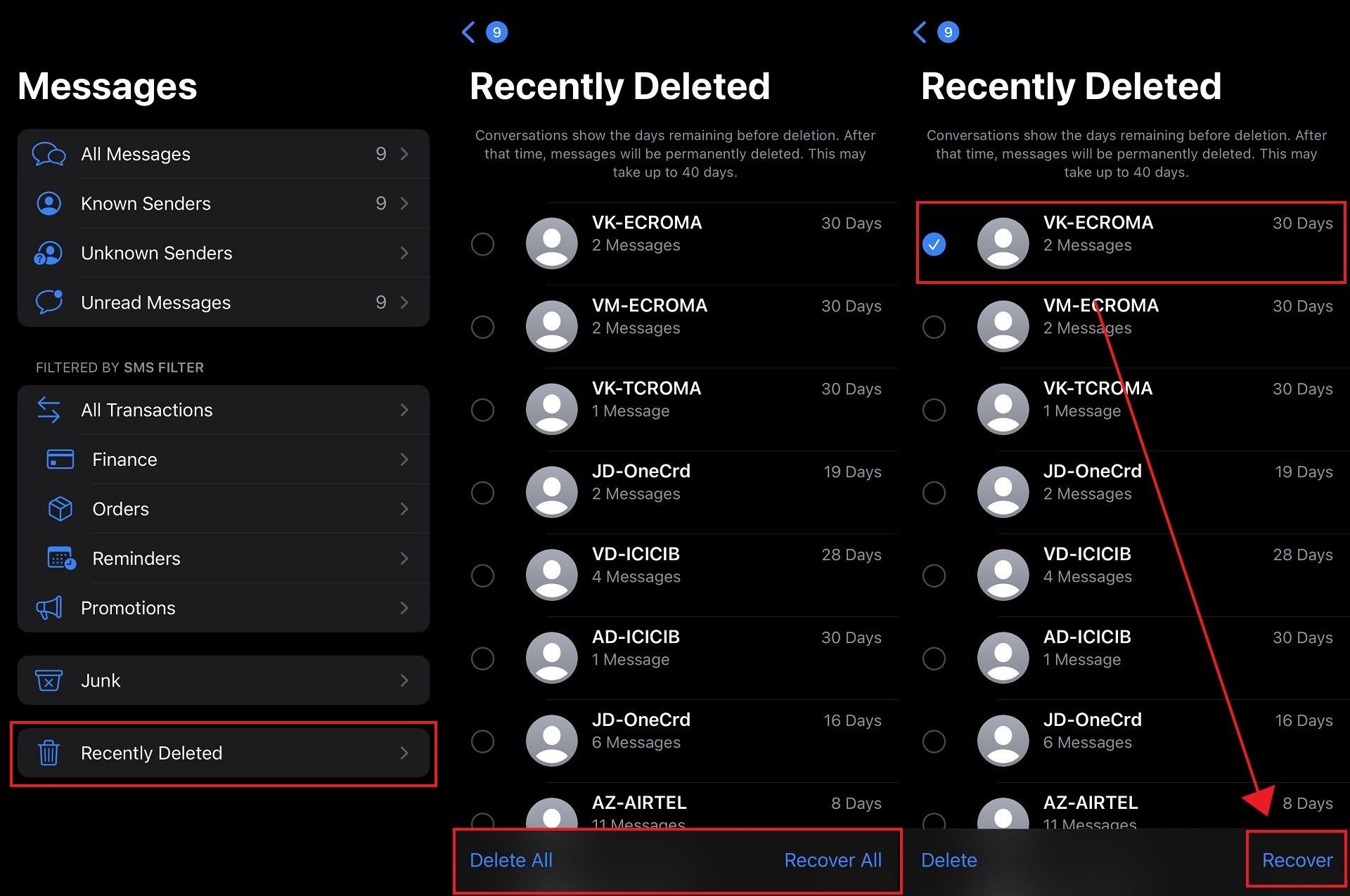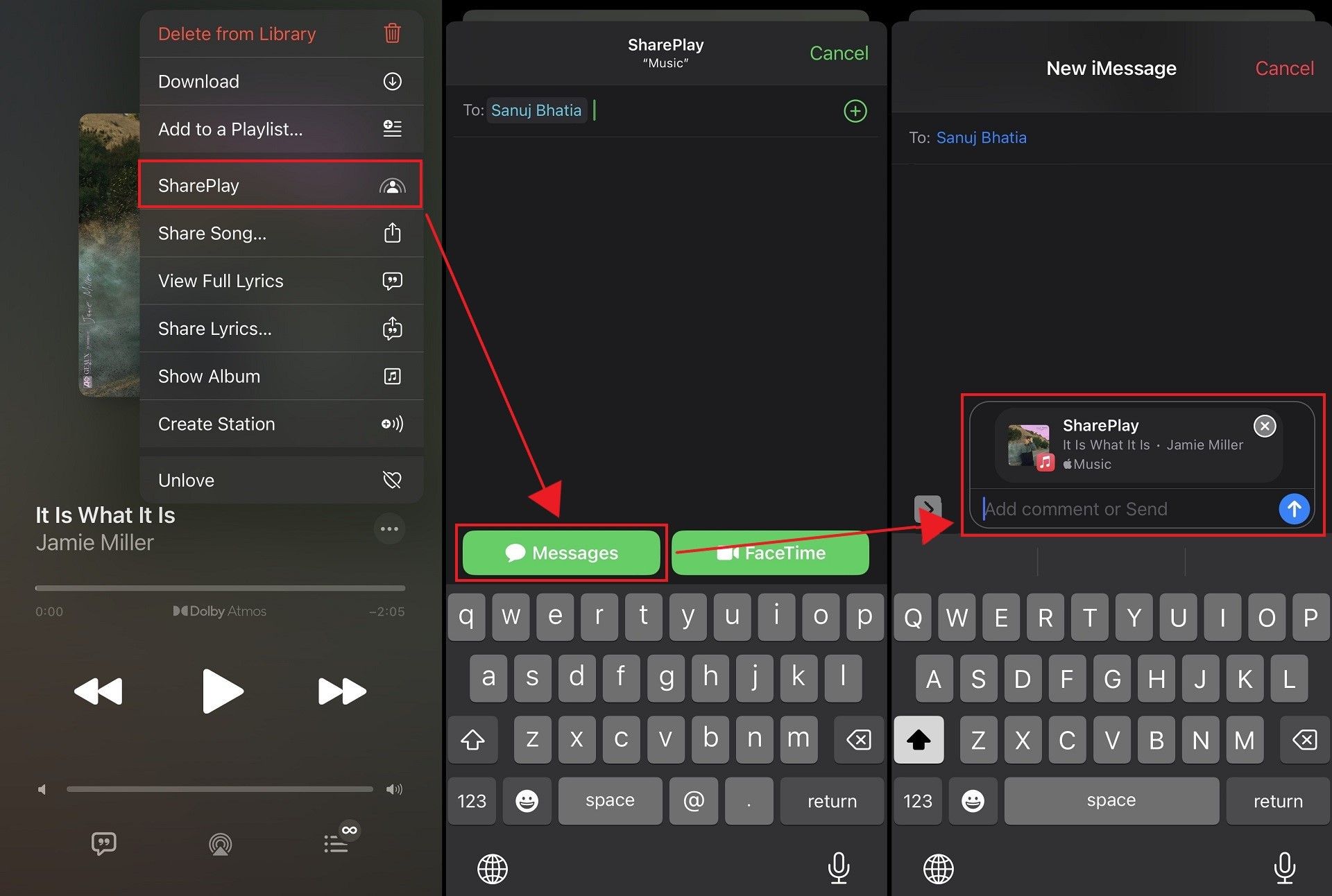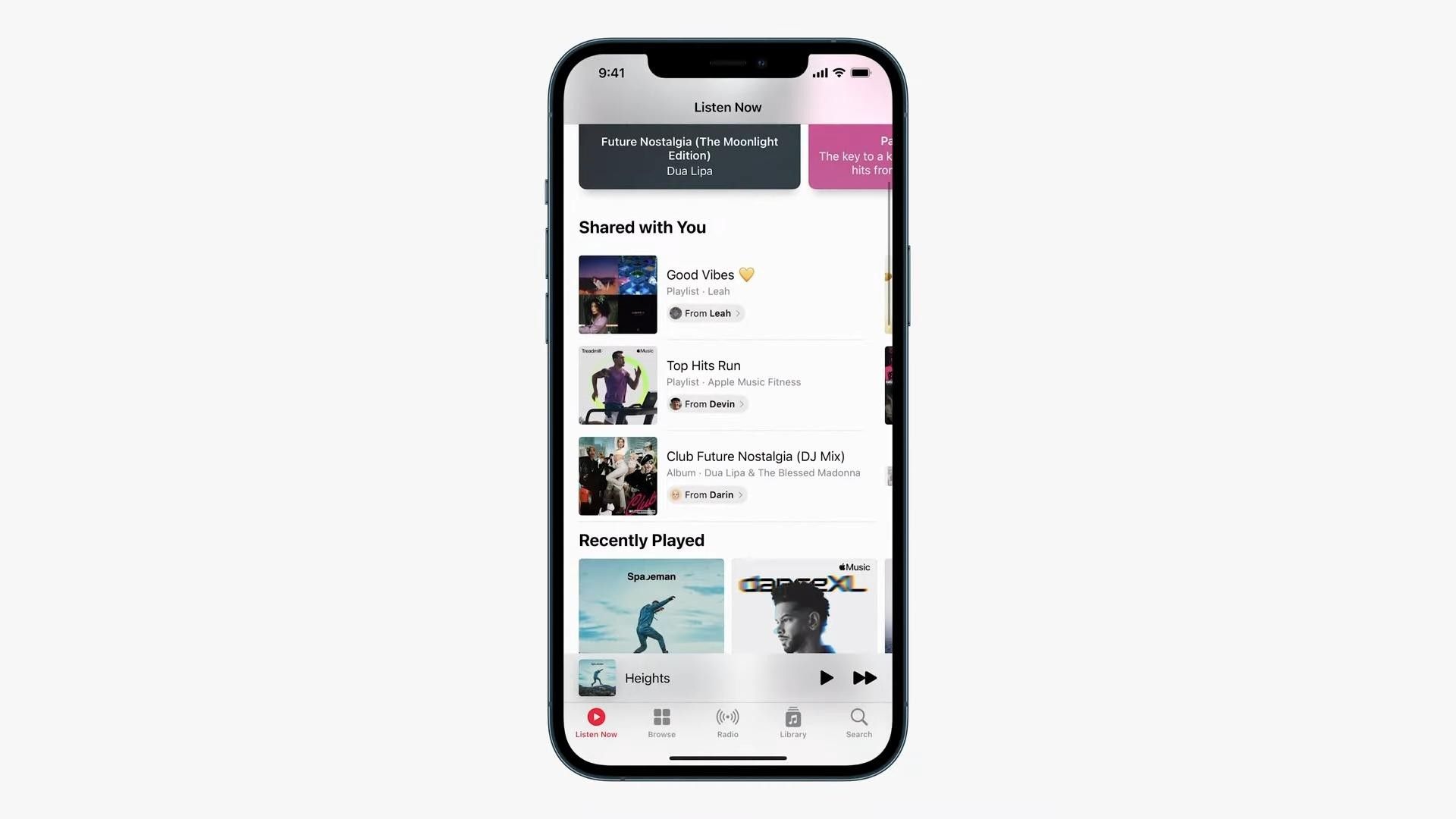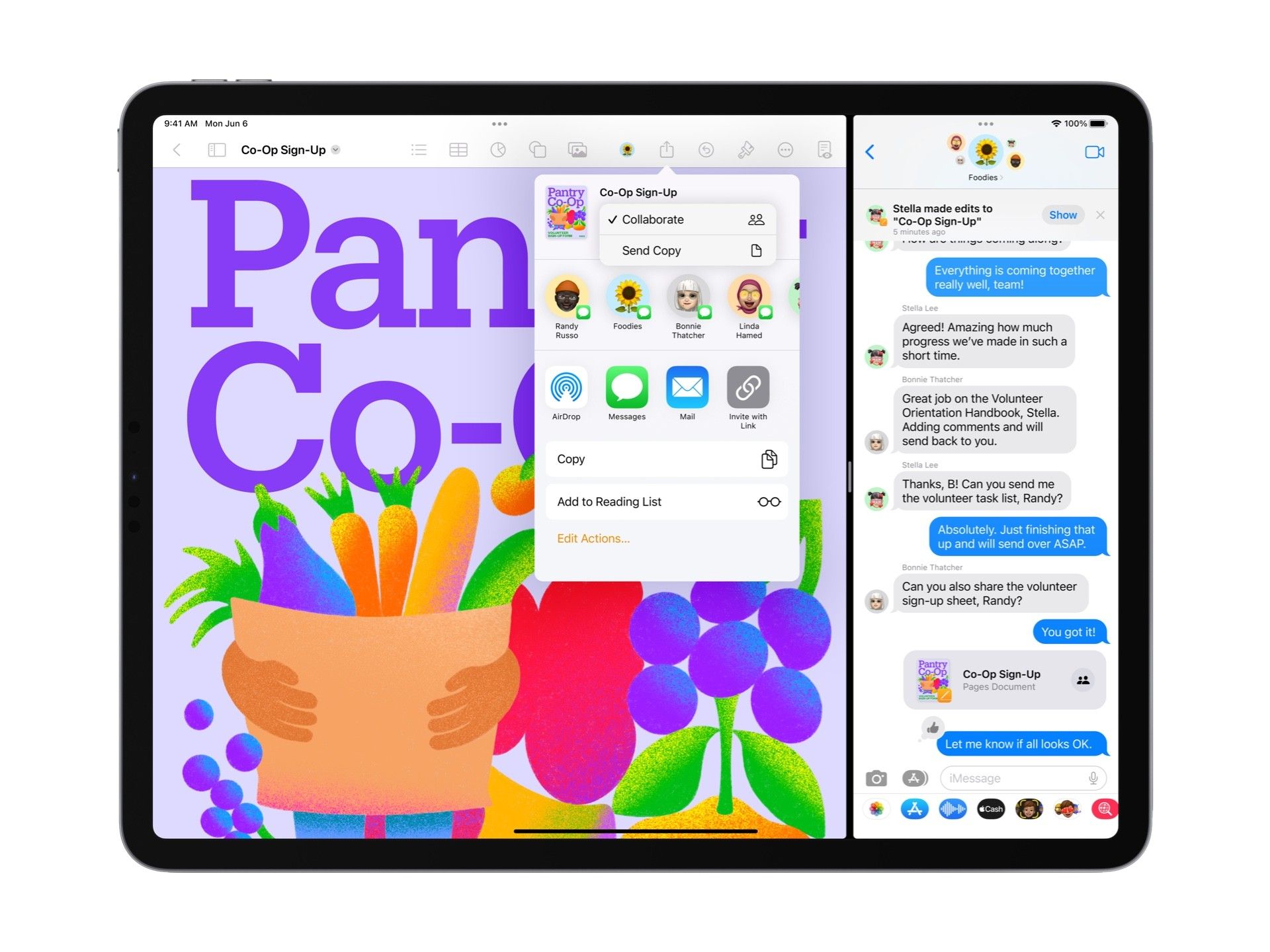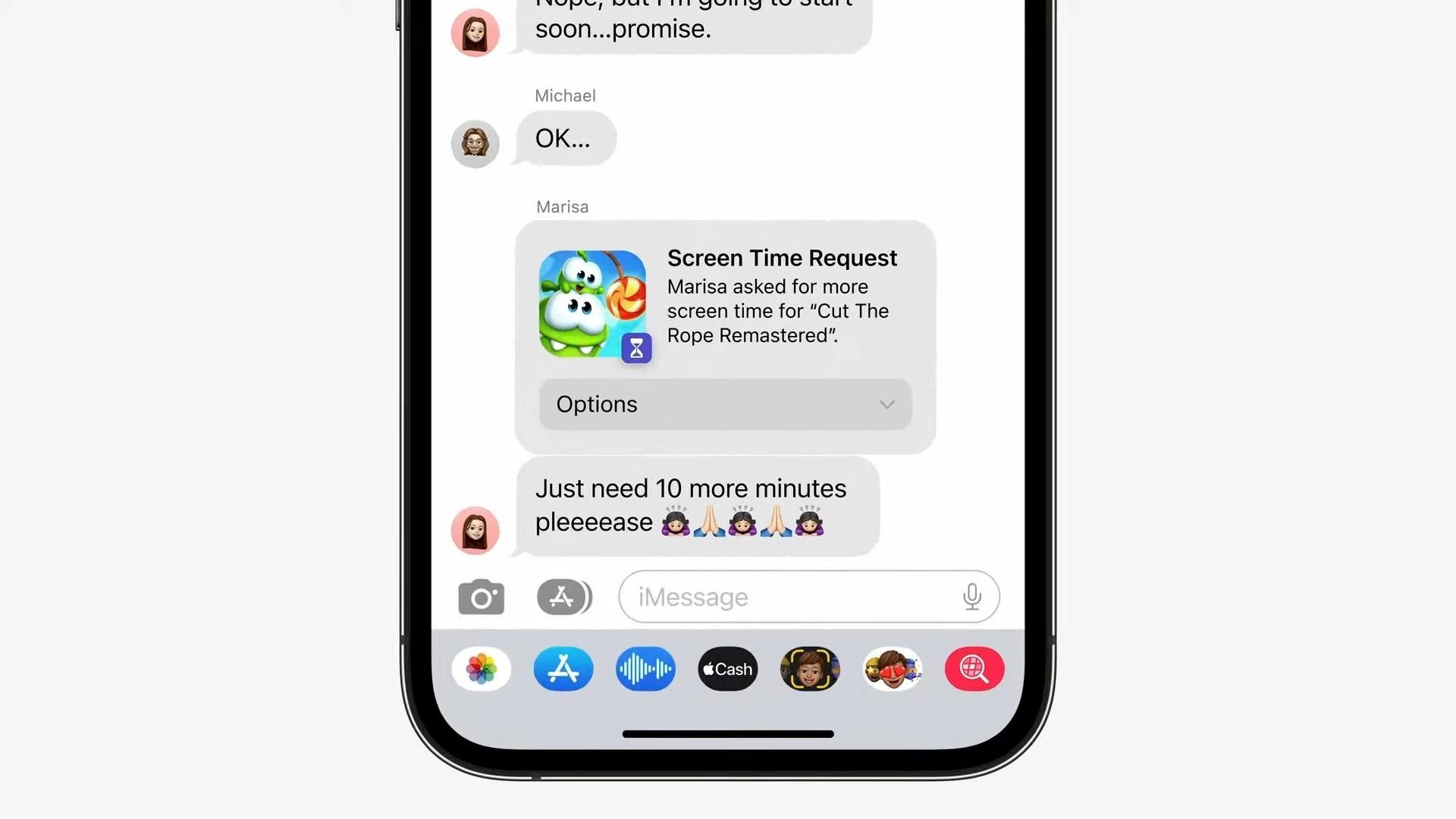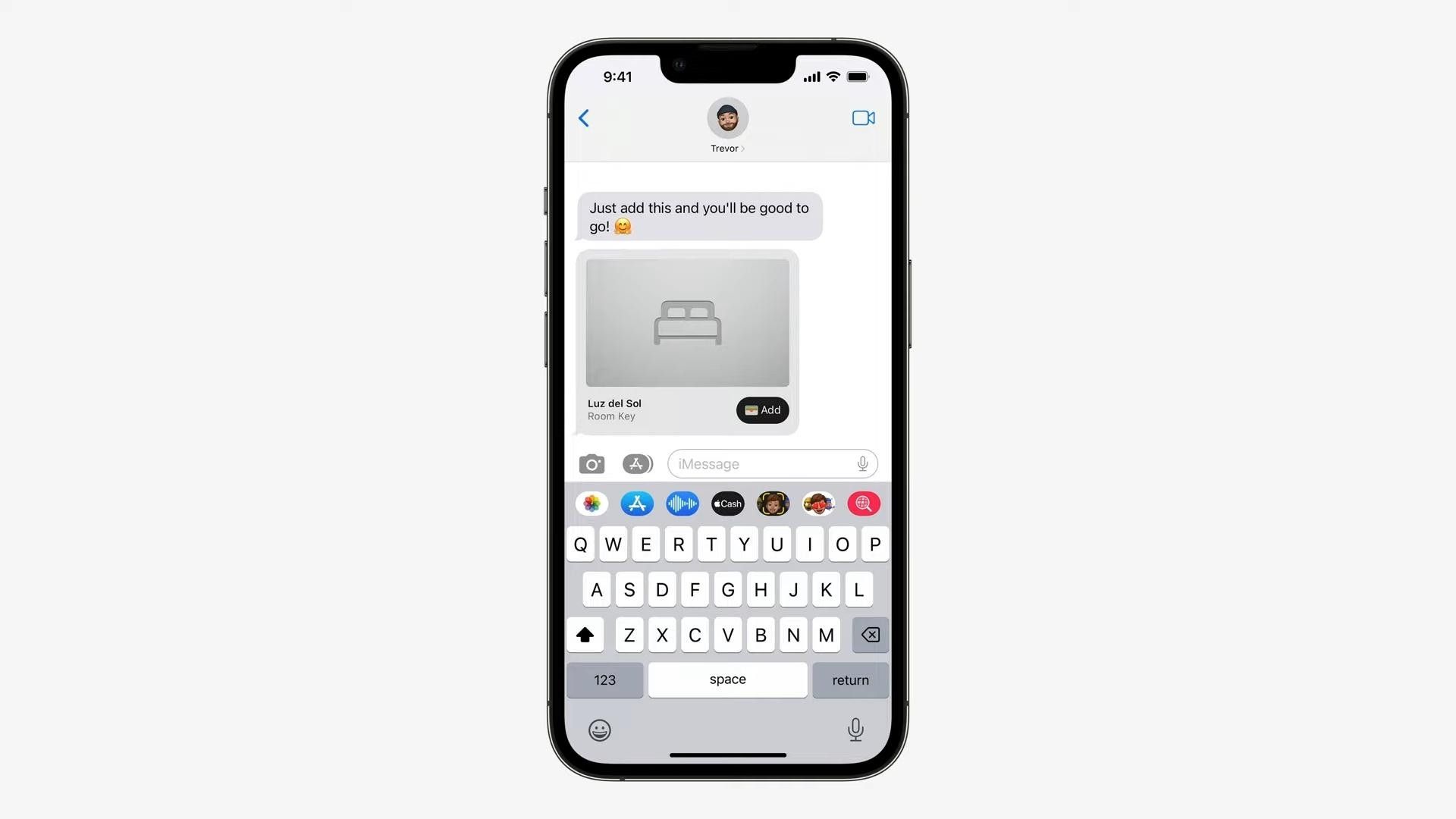Updated 28 July 2022: Information related to Edit and Unsend in iMessage changed to reflect the updates made in iOS 16 Developer Beta 4.
With the upcoming updates for its devices, Apple is bringing several new features to the Messages app that aim to improve the user experience and make the software more compelling to use than third-party services. Now, while the latter is unlikely to happen around the globe, in regions where iMessage is primarily in use, the additions are bound to make a significant difference.
In this guide on Pocketnow, we will go over all the new additions, providing information about them and listing the steps you will need to follow to use them once they're available with iOS 16, iPadOS 16, watchOS 9, and macOS Ventura, this Fall.
Note: The features discussed in this article will only work with iMessage unless specified differently.
Edit Messages
The first headline-grabbing feature with iMessage on iOS 16 is the ability to let users edit messages. Once they have the latest update installed, users can edit any message up to five times within 15 minutes of sending it. With iOS 16 Developer Beta 4, Apple made it such that users can see the edit history for any sent message, in addition to the Edited badge. Before this, users could not see older versions of a sent message.
To edit a sent message in iMessage on iOS 16, follow the steps listed below:
Source: Pocketnow
- Long press on the target message — sent within the last 15 minutes.
- Next, tap on the Edit button.
- Modify the parts of the text and confirm the changes with a tap on the Check Mark enclosed in the Blue Circle.
Users running older versions of iOS will receive a second message reflecting the changes made.
Unsend Messages
The second headline-grabbing feature is Unsend Message. Like the Edit Message feature, the unsend option in iMessage on iOS 16 is only available for the first two minutes after sending a message.
Note: Prior to iOS 16 Developer Beta 4, this limit was 15 minutes, like the Edit feature.
Receiving users on older iOS versions will continue to see the message after if it vanishes on the sending user's end. For those using iOS 16, messages will disappear from the chat on both ends, but the receiver will see a body of text stating that a message was unsent.
Now, to unsend a message in iMessage on iOS 16 follow the steps below:
Source: Pocketnow
- Long press on the message you want to unsend.
- Choose Unsend Message from the pop-up.
On the sender's screen, there will always be a message saying, "You unsent a message. (Contact Name) may still be able to see your message on devices running older versions of iOS."
Mark Unread
The next feature making its way to iMessage is Mark Unread. It does what its name indicates and lets users mark messages they've already seen and would like to return to later. It's one of those features that adds just a bit more convenience.
Now, if you have read receipts turned on, a user will continue to see when you first saw the message. So, if you won't be replying to someone immediately, you may want to let them know beforehand and then mark the message as unread.
To mark a message as unread, follow the steps below.
Source: Pocketnow
Long press on any chat — pinned or not — and tap on Mark Unread. Alternatively, you can swipe right on any conversation in List View and tap on the icon.
Note: This feature will work for both SMSs and iMessage.
Recover Deleted Messages
Source: Pocketnow
Lastly, iOS 16 further increases the convenience afforded by introducing a Recently Deleted section in the Messages application. Like Recycle Bin on Samsung devices, this part stores messages that have been recently deleted. Users have the option to restore these messages within 30 days.
I recently found myself in a situation where I deleted a One-Time Password, and the Recently Deleted section has already come once to my rescue.
Note: The feature works for both SMS and iMessage.
Other Improvements
SharePlay Support
Source: Pocketnow
Brought to the masses with the iOS 15.1 update, SharePlay is a feature that lets users watch TV shows or listen to music while sharing playback controls with others. Until iOS 16, a FaceTime call was a requisite for this feature, but now users can send a SharePlay request via iMessage.
Shared with You API Expansion
Source: Apple
The Shared with You API, introduced in iOS 15, allowed Apple's first-party applications to pick information from Message and display it in the relevant applications. Images shared between family members would automatically appear in the Photos app, while links would appear in Safari; these are just some examples.
With iOS 16, Apple is expanding the usability of the Shared with Yoy API by granting third-party developers access to it. With this change, more applications can grab data relevant to their service and display it under a Shared with You section in their application.
Collaboration
Source: Apple
Collaboration is another iOS 16 feature that received a fair bit of attention during the WWDC Keynote. This feature appears in the Messages app, allowing users to see and track changes made within the shared projects.
In addition, the Messages Collaboration API will even let other third-party apps show updates in the Messages application if its developers choose to utilize the feature.
Screen Time Requests in Messages
Source: Apple
For parents using Apple's Parental Control Settings, iOS 16 will let the children in their family request additional screen time in the Messages app itself, allowing for more straightforward grants. This is a pretty simple feature that aims to make life easier for those managing device access.
Key Sharing
Source: Apple
And rounding off the minor changes is that with iOS 16, users will now be able to share Digital Keys in their Wallet app via Messages. Apple even supports this feature through Mail and WhatsApp.