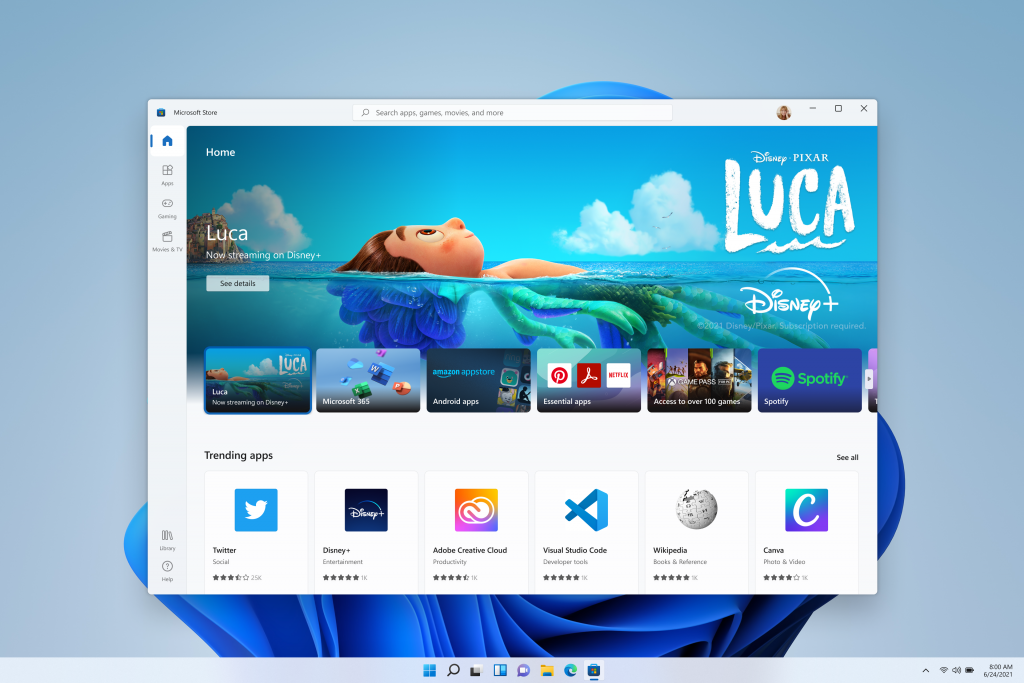Microsoft announced Windows 11 with support for running Android apps. The company has even partnered with Amazon for providing its Android app store built into the Microsoft store. Since its announcement, developers and hackers have managed to install third-party apps, such as Apple Music, onto Windows 11. Now, a developer named ADeltaX has managed to install Google Play Store on Windows 11.
— ADeltaX (@ADeltaXForce) October 22, 2021
In addition, the developer has also provided steps (via Neowin) on how you can install Google Play Store on Windows 11:
- Download MSIXBUNDLE (use store rg-adguard to download the msixbundle, Package id: 9P3395VX91NR, Ring: SLOW, size is around 1.2GB)
- INSTALL WSL2 (ubuntu/debian, any other distro could work)
- INSTALL unzip lzip
- DOWNLOAD GAPPS PICO FROM OPENGAPPS (x86_64, 11, PICO)
- EXTRACT MSIXBUNDLE, EXTRACT MSIX (YOUR ARCH) TO A FOLDER, DELETE (APPXMETADATA, APPXBLOCKMAP, APPXSIGNATURE, [CONTENT_TYPES])
- COPY IMAGES (SYSTEM.IMG, SYSTEM_EXT.IMG, PRODUCT.IMG, VENDOR.IMG) TO #IMAGES
- COPY (GAPPS PICO ZIP) TO #GAPPS
- EDIT (VARIABLES.sh) AND SET ROOT FOLDER
- EXECUTE:
- extract_gapps_pico.sh
- extend_and_mount_images.sh
- apply.sh
- unmount_images.sh
- COPY IMAGES FROM (#IMAGES FOLDER) TO YOUR EXTRACTED MSIX FOLDER
- OPEN POWERSHELL (NOT CORE) AS ADMIN, EXECUTE (Add-AppxPackage -Register PATH_TO_EXTRACTED_MSIX\AppxManifest.xml)
- RUN WSA WITH GAPPS, ENJOY
ADeltaX says the work is still in progress and has cautioned users to proceed at their own risk. Moreover, the steps are complex, and even though there’s a video tutorial available, the steps are not fit for novice users. Microsoft can also block the script at any time, but if you want to try Google Play Store on your Windows 11 device, this is the best time.