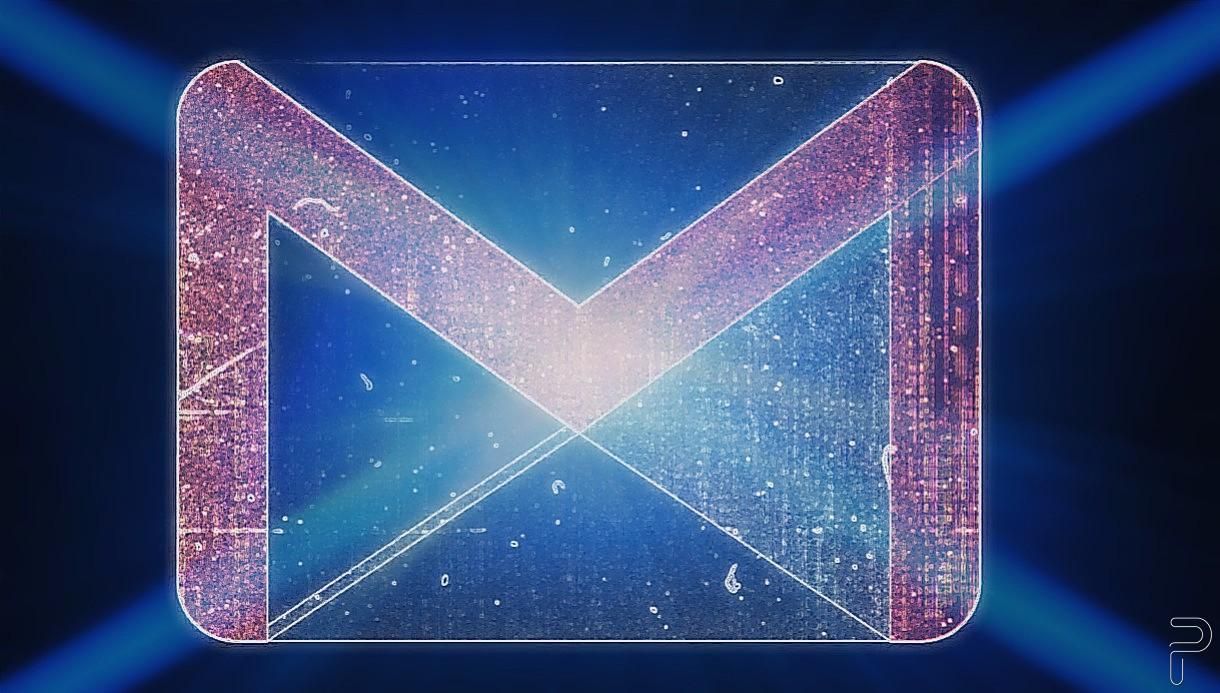Google is integrating its Chat and Rooms feature available to all of its Gmail users. The feature was already available for Enterprise users. Now, Google has integrated the workspace feature available for personal account holders as well. It comes after the company integrated its Google Meet with Gmail last year. It seems like Google wants you to use its services without switching tabs. hence, Gmail is now getting four new tabs so that all work can ideally be done on one page. These new tabs are coming to both Android and Web users. However, there is no information on the rollout of this feature for iOS users.
The integration of Chat with Gmail for all users was first reported by 9to5Google. The Android app is now showing four new tabs — Mail, Chat, Meet, and Rooms. Using Chat, the users can message an individual or a small group of Google users. On the other hand, Rooms is like Slack that is dedicated to a large group of users where they can share files and tasks. The feature needs to be activated by a setting.
Once activated, it will be visible at the bottom bar of the Android app. Further, the Web client has a sidebar with the four sections appearing on the side of the screen by default. These can be hidden by clicking on the double-arrow icon. As for functionality, it is similar to that of the standalone Google Chat app. Now that the feature is integrated within Gmail, you can delete the standalone app.
Google has provided the steps on how to activate the new features for the Android app or the Web client.
Turn Chat on or off in Gmail:
- On your computer, open Gmail.
- At the top right, click Settings
See all settings.
- At the top, click Chat and Meet.
- Select Google Chat or Chat off to turn Chat on or off in Gmail.
- At the bottom, click Save Changes.
Change position of Chat panel in Gmail: In Gmail, you can move the Chat panel to the right or left side of your inbox.
- On your computer, open Gmail.
- At the top right, click Settings
See all settings.
- At the top, click Chat and Meet.
- Next to Chat position, select Left side of the inbox or Right side of the inbox.
- Click Save Changes.