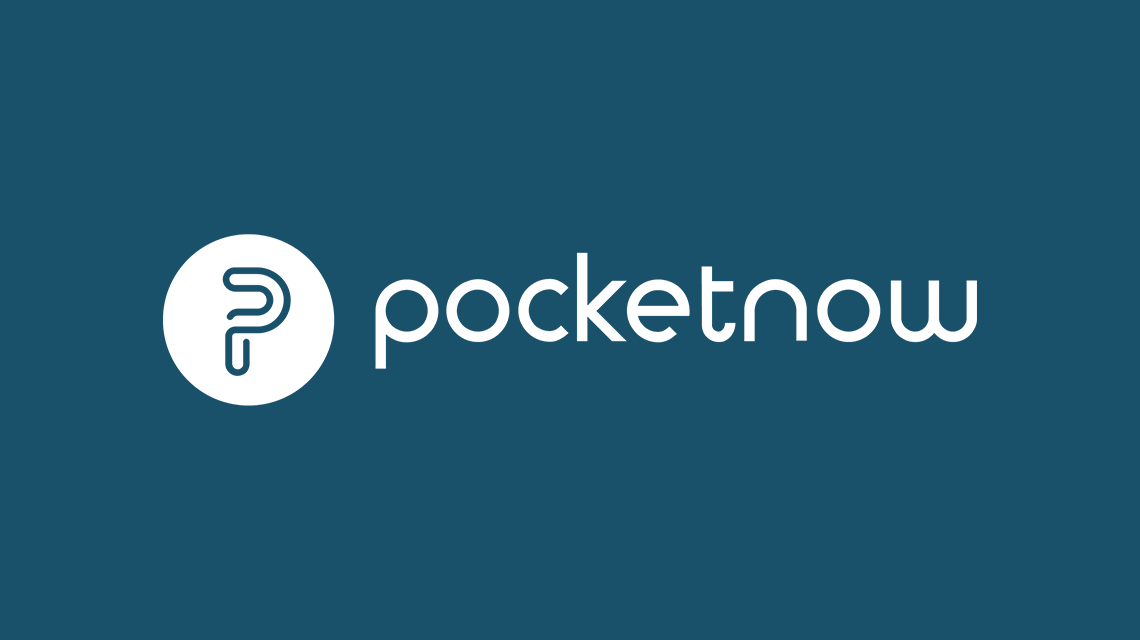INTRODUCTION
For many, text input methods on PDA's and Smartphones has been problematic at best. Several options have been developed to help alleviate this issue, but for many, the most welcome and trusted method is still the keyboard. Some devices are integrating keyboards directly, others are offering connectivity to wireless keyboards, such as the foldable keyboards from Freedom Input and Think Outside. There are issues with both approaches, the integrated keyboards make devices larger. The external keyboards add to your device clutter and create yet another item to keep in your pocket or gadget bag. These foldable keyboards offer fast text input, and while small enough to fit in a pocket, they are still large enough to hinder carrying them with you all the time. If you don't have it with you, it doesn't help all that much does it. Size does matter. I personally use an i-mate PDA2K Pocket PC Phone Edition, which includes a slide down keyboard and I have to admit, I almost never use it. I find it slow and awkward, and can enter text more rapidly using the built in handwriting recognition using the stylus. I'd rather have a smaller device and lose the keyboard. For serious text entry and editing, I use my well traveled Think Outside Stowaway Universal Bluetooth Keyboard (they really should find a shorter name), but as I mention above don't always have it with me. Perhaps someone might want to build something in between the two, larger and more usable than the internal keyboards, but smaller than the foldable keyboards currently available. Something that is easily portable, but doesn't make my phone any larger. Who would offer such freedom? Funny you should ask....
Enter the Mini Keyboard from Freedom Input, could this be the answer? To answer that question, I'm going to put the little keyboard to the test, and use it to write this review. That's right, everything in this review is being typed using the Freedom Mini Keyboard. By the end, I'll have a very good understanding of it's strengths and weaknesses, in a real world test. Certainly, some of you will point out that the keyboard is not intended for this level of text entry, and I realize that, but this extended use will accomplish two things, 1) it will force me to learn the good and bad about this keyboard, and 2) it will enable me to see how comfortable I become with it with real use. I remember reading a review of someone using the Block Recognizer on Pocket PC and tearing it to shreds because it couldn't understand his characters, but few days later, the author of that review posted a follow up stating that all his troubles were due to user error and learning. I want to avoid that. For this review, I want to overcome any initial familiarity issues such as special characters, how to enter numbers, etc... that all will come with familiarity and use of the keyboard. Now with that, thumbs up! The question is, will I love it or hate it when I'm done?
WHAT'S HOT
-
Pocket Size, fits in a dress shirt pocket with ease -
Ease of pairing, dedicated pairing button -
Integrated 4 way navigation button, more useful than I originally expected -
Backlit keys -
No Drivers needed, uses standard Bluetooth HID profile
SETUP
While the retail box for this keyboard is supposed to come with the following; mini freedom keyboard, Installation CD-ROM, Quick start guide, Instruction manual, Pouch, 2x AAA batteries, and a TMTI ( T alk M e T hrough I t) Free support card... our review unit was not retail packaged and arrived with just itself and nothing else. That's right, no instructions, no CD, not even a quick start guide. Hmmmmm, this may be a challenge. The On/Off was easy enough to find, Ok there. Now how to pair with my Pocket PC Phone Edition. Luckily, there is a clearly labeled "Link" button. I pressed it, nothing happened. Pressed it again, nothing happened. Hmmm, maybe I should press and hold it for a few seconds. Success! A little blue LED near the link button starts blinking away. This must be discoverable and pairing mode. Let's try to pair on my phone...
From the Bluetooth Manager, simply select the appropriate option for adding a new keyboard (above left), on my device it is labeled "Connect to a keyboard". This may vary from device to device, so check with your device's documentation. The device then searches for keyboards within range, and once found displays a standard authentication challenge (above right). The 6 numbers must be entered from the keyboard, and once you press the enter button.....They're paired, successful on the first try. Quickly and easily, with no instructions needed. It doesn't get much simpler than that. After pairing is complete, the keyboard is now available for use, and you can see the new shortcut labeled "Input from Mobile Keyboard" for this keyboard. Note, that you only have to pair once, after that you just start typing and your device will automatically connect.
NOTE: This setup shows Pocket PC Phone Edition 2003, the steps for your device may vary. It also assumes that you have support on your device for the Bluetooth HID profile. Many devices do, but many still do not support this profile. Check your documentation to determine if your device supports the HID profile or not.
PRODUCT FEATURES
Now that we're paired and talking successfully, let's look at the features packed into this mini keyboard.
Look and Feel: The keyboard sports a basic, clean look that will fit into any business or casual setting with ease, and stylish enough to look cool doing it. Nothing too flashy about the design, but it has nice lines that really aren't too distracting or attention grabbing. The case is made of plastic, but feels solid and well built, with very few plastic creaks during use. Overall, it's quite light and should not hinder most people trying to carry it. On to the keys themselves, one thing that jumps out quickly is that there is good tactile feedback on button presses. The buttons are small, but very usable still, and have a very positive click that you can feel and hear (if it's quiet) during typing. There are even bumps for the "F" and "J" home keys for all the touch typists out there. Instead of adding the Home Key bump on the keys directly like most keyboards, the bumps are a feature of the case and sit directly below the F and J keys, being a touch typist, I had to wonder about this, but in practice it worked just fine.
Keyboard Layout and Use: The keyboard layout for letters follows a standard QWERTY layout, so this will help most people. Due to the small size of the keyboard, there are no dedicated number keys, which also means that most punctuation characters are also not on dedicated keys. Almost every key on the keyboard has multiple uses, the standard upper and lower case letter, and a special character. For example, the "A" key is used to enter "a" and "A", but is also used to enter "%". On most keyboards, the "%" is located over the "5" key, which means that if you're familiar with a standard keyboard, you'll have to go hunting for the characters you need. The special characters and numbers are printed in Orange (See detail below) on the keys to make hunting for them easier.
Backlit Keys: While not initially obvious, the keys can actually be backlit for use in low light. Next to the "Link" button is an icon for a light, printed in orange. This icon is printed on the keyboard case instead of on the key directly, but if you press the "Num" key (described below) and the "Link" button, you'll see the buttons light up in a subtle orange. The keys themselves don't light up but the letter do, as do the special characters and numbers (printed in orange). This makes typing in the dark not only easy, but a pleasure. The subtle tone and brightness of the backlight is also very low key. It's plenty to work with, and easy to read. My PDA2K on the other hand, lights up the entire keyboard keys in a beautiful, bright blue that is almost unearthly, and always gets other's attention. Normally, this causes people to come over and ask about it, usually when I'm trying to get something done. The Freedom Mini Keyboard on the other hand is practical, easy to read and so far has not gotten anyone else to comment on it when I'm trying to get something done.
The Shift Key: There is only one [Shift Key], and it's located on the rightmost bottom corner of the Keyboard. Entering capitol letters is accomplished by pressing and holding the [Shift Key], and then pressing the corresponding letter. This is in fact, exactly how most standard keyboards work, but I found it to be sometimes awkward on a small thumb keyboard. For letters located on the left of the keyboard, such as [Q], [A], and [Z], this approach works fine. For letter located on the right however, such as [I], I found this very awkward. Remember, there is no [Shift Key] on the left, so your right thumb is pressing [Shift] while your left is reaching all the way over to press [I]. Not nice. A better implementation (in my opinion) is the way my internal PDA2K keyboard handles it, once I press the [Shift Key], it holds that press until I press the next character. This is not the way standard keyboards work, but I find it to be a better thumb board implementation. At this point, you may be asking yourself, "Why didn't they put a [Shift Key] on the left side too like most keyboards?". Hold on, that's covered in the next section.
The Num Key: Ok, since you asked. Instead of a left side [Shift Key], there is a left side [Num] key. This key allows you to get the numbers and special characters printed in orange above the standard letters on the keys. For example, [Num] + [H] = "4". This seems pretty straightforward, but this is where my first MAJOR gripe comes in. Special care should be taken to enable the most used characters easily, and certain punctuation I feel falls in that category, namely the period "." and a comma ",". There are only 2 special characters on the keyboard that have single key entry, and what does this keyboard give you? Go ahead and guess, no really. I'd guess a period and a comma, right? Oh no, that would not be the right answer. The two special characters that you can access quickly with a single key press are, you're not going to believe me. They're a semi-colon ";" and an underscore "". A semi-colon? This would be very useful if I planned to write code with this keyboard, but I find that unlikely. I'm not dismissing the usefulness of the semi-colon and underscore, but if you look at text, the comma and period are often used more. I'd request that Freedom Input remap the next version of the keyboard to switch the current location of the ";" with "." and the "" with ",". I'm sure some of you are finding this quite amusing that this little thing is driving me nuts, but remember, I'm writing this entire review with the keyboard. I thought this was a minor gripe earlier, but it's really bugging me now.
The 4-way Navigation: On the left side of the keyboard is a unique 4 way navigation pad. In normal operation, the navigation pad operates as normal keys, Up is the "S" key, Down is the "_" key, Left is a Tab key and Right is the "X" key. Pressing the [Num] button changes meaning of these keys to standard 4-way navigation controls which are clearly marked in orange like other special function keys. It looks like the navigation pad might also double as a game controller, but I'm not a gamer and was not able to test this function for you. At first, I thought this feature was nice, but not a big deal. After writing a significant amount of text, I find that I'm using this feature frequently and finding it extremely useful.
The PDA Holder: The back of the PDA contains a small clip, which unfortunately arrived damaged so we were unable to review this functionality. The clip opens slightly to allow some PDA/Phones to slip into it, thus attaching the keyboard to the bottom like other thumb-keyboards.
As you can see in the pictures above, the clip on our review unit was damaged and the clip would not stay on to test. The close up shows the actual break, which may be an indication of a weakness in the design. It's hard to be sure, as our unit arrived this way, and had signs of use before we got it, probably used in design validation at Freedom before it found it's way to us. To be honest, I would not have used it, and having the clip off actually made the keyboard thinner and easier to carry.
Since our review unit was damaged, Freedom supplied the above image to show one example of how the clip is intended to work. Based on our input about this issue, Freedom Input send us a message indicating that they have discussed the issue with their manufacturers and that they are already in the process of strengthening the hinge mechanism. If only every company were as proactive in addressing issues, Kudos!
Size Comparisons: The above pictures show the size compared with an i-mate PDA2K and with a Think Outside Stowaway keyboard. The Freedom Mini Keyboard is very small, which adds to it's portability.
Power Consumption: The keyboard is powered by 2 standard AAA batteries, which seem to last forever in my use. If and when they eventually run out, new batteries can be found just about anywhere. With new batteries, the keyboard is rated at 120 hours of continuous use, or about 1000 hours in stand by mode, which is made even longer since the unit will auto power off when not in use. Supposedly, there is a low battery indicator, but I haven't seen it yet and it's showing no signs of needing a fresh set.
Our review unit arrived in non-retail packaging and did not include any documentation, driver CD or even a quick start. I cannot comment on the quality of any documentation that may be delivered in a retail version of this keyboard. This is great news. Why you might be asking? Because I was able to pair the keyboard with my phone almost instantly, without any instructions. How's that for ease of use?
The retail package comes with a TMTI free support card. The TMTI stands for "Talk Me Through It." The fact that this card exists doesn't speak well for the ease of Bluetooth connectivity, but I had no issues getting this keyboard to work. My phone has keyboard support built in, but many devices do not and may require custom drivers or other assistance to get up and running. Our unit was not retail packaged and thus did not have this card, otherwise I would have given this service a test drive for you.
SYSTEM REQUIREMENTS
In addition to the basic requirement of supporting Bluetooth, your device needs to support the Bluetooth HID profile, which enables use of Keyboards. My device shows this in the Bluetooth Manager as an option to "Connect to a Keyboard," but it may appear different on your device. In the past, many keyboards used the Bluetooth Serial Port Profile, but needed custom drivers to function. Luckily, this keyboard supports HID well and no custom drivers or software was needed to install on my device. Be sure to check what Bluetooth profiles your device supports.
If your device does not support HID yet, I suggest you do two things. The first is to write to the manufacturer and complain letting them know that they need to support it!! The second is to check out Freedom Input's webpage and check out their online drivers to see if they have a custom driver for your device. One advantage that the custom drivers offer is to program shortcuts and programmable keys for specific tasks. I did not use or test any custom drivers for this review.
For those who will need custom drivers, Freedom will be rolling out custom drivers in 3 phases. Phase 1 includes support for Symbian series 60 based devices and these drivers are available now from Freedom Input. Phase 2, available in late October 2005, includes custom drivers for Pocket PC devices that use the Widcomm/Broadcom Bluetooth stack, as well as Pocket PC devices that use the Microsoft Bluetooth stack. Phase 3, late October or early November, will provide driver support for Palm OS 5 and 'other' devices.
BUGS AND WISHES
I truly like this product, but it is not without issue. I found that the signal to seems weaker than my Think Outside Stowaway keyboard. I often set my PPC Phone on a table, and type on my lap. With the Stowaway, this was never a problem. With the Freedom Mini Keyboard, this usually works, but sometimes it would seem to be challenged (I'm assuming due to weaker bluetooth signal.) What would happen is a letter I typed would just repeat for some time like thissssssssssssssssssss. Other times, it would simply stop communicating, so what I typed on the keyboard simply didn't make it to my PPC Phone. In most circumstances of normal use, it operated without these issues.
When using a Bluetooth HID keyboard, to connect to your device, you simply start typing on your keyboard and the target device such as your Pocket PC or mobile phone will catch up. This sounds good in practice, but needs improvement on this keyboard. Let's compare the Think Outside Stowaway with the Freedom Mini Keyboard on this topic. To test each, I'll start with a disconnected Pocket PC Phone Edition, and simply type, "Pocketnow.com", let's see how the two keyboards handle it.
As you can see, the handling of the initial connection is a bit different. With the Think Outside keyboard, you just start typing and the characters all make it to your device. The connection is handled flawlessly, and quickly with no loss of typed characters and no waiting on the user's part. This is the way it should be. With the Freedom Mini Keyboard, the connection is done automatically but the first few characters you type are generally lost, how many depends on how fast you type. This means that you either have to go back and correct the first part of your typing, which will kill your productivity on a short note or reminder, or you press a character to initiate the connection then wait..... and after the character shows up on your device, you can start typing more. In practice, this limits the keyboard's usability somewhat for shorter notes, as it makes the keyboard slow to whip out and jot a quick note on. If you're going to be typing a longer block of text, then it's no big deal, but it does hinder using the keyboard for small notes and reminders. If Freedom can address this issue, it would greatly enhance this keyboard's usability and portability, and you could just whip it out when needed and start typing. That's what it should do right?
I've already mentioned my complaints with the period "." and the comma "," not being accessible with a single keystroke. Being the most used punctuation keys, I would think that Freedom would have given fast access to them. Instead, to get them you have perform a simultaneous 2 key press, which is awkward and annoying. Freedom did however, provide you with fast access to the semi-colon ";" and the underscore "_". Why??? If you plan to be writing C code, you might want the ";" easily accessible, but I somehow doubt that most coders will be using this keyboard for that task. This just seems like poor planning to me, but maybe there is a reason that I'm missing. After writing this much of the review on the keyboard, I'm finding this to be a major issue.
Then, there's the no power indicator issue. The on/off button located on the top is easily found and used, but there is no good power indicator. I find myself forgetting that the unit is on and leaving the keyboard in the on position. There is a small Blue LED near the [Link] button, and this flashes briefly with each keystroke, but only while connected. This is a good indicator that the keyboard is awake. When you are not typing however, the LED is off and you don't have any visual clue that the keyboard is still on. I've left it on numerous times all day, with seemingly little impact on battery life. Luckily, Freedom Input has added an auto-off feature for just such occurrences. I'd still like a power indicator.
On Ergonomics, the keys on the unit are all positioned in a grid, much like a standard keyboard. While making for a nice neat design and look, it makes the keyboard a little less comfortable to use than other small format keyboards that implement a more ergonomic arc, which fits thumb typing better. The Palm Treo for example, or the PDA2K (shown above) are good examples of this layout of keys. It may be a matter of personal taste, but I prefer the arced key layout for thumb keyboards. (If you look at the linked high resolution version of the above photo, you'll also notice that the PDA2K also provide direct keys for the "." and the ",". They are located on either side of the space bar, how very convenient.)
PURCHASING
The Freedom Mini Keyboard is planned to be released in mid-November, 2005. To track availability, visit the Freedom Input website, or you can place a pre-order at
Expansys.com for $59.95. We don't know when they'll be shipping, but at $59.95, we think that's a great deal.
Pros
- Pocket-sized
- Lightweight
- Uses Bluetooth HID, no custom drivers needed
- Cool 4-way navigation control
- Backlit Keys
- Long battery life
- Good tactile feedback
- Reasonable cost
Cons
- Most commonly used punctuation keys not available via single key press
- Slow initial connection, lost characters
- Grid layout of keys, versus more ergonomic arc like a Treo
- Slower than expected text entry
OVERALL IMPRESSION
So, now that I've completed most of this review, let's get back to my original question. Do I love it or hate it after this much use? Neither. While I listed many areas for improvement, I do truly like this keyboard and would recommend it with some limitations. I would not recommend you try to write something as long as this review with it, it's just not the right tool (trust me on that one). If you want to write large amounts of text, use a more appropriate tool such as the larger foldable bluetooth keyboards now available. If however, you want to have a keyboard available for general use, quick notes, firing off a few emails, etc. Then this keyboard is meets that need well. The small size enables it to be carried almost everywhere without hassle, and I found that I usually had it with me when I needed it, unlike my larger foldable keyboard. Typing speed is not as high as I had hoped when I started this review. Compared with my larger foldable keyboard, typing on the mini keyboard is very slow. This is to be expected for a thumb keyboard, so I do not view that as a negative, just a comment. Compared to using the internal Block Recognizer on the PPC, typing on this keyboard is faster, but not by a large margin. Using the Block Recognizer, I can almost keep up to the speed at which I can type on this mini keyboard. For many common activities such as setting up a new meeting, or jotting a quick reminder, I still use the stylus and Block Recognizer, but for entering a block of text, the mini keyboard comes out. Speed is not greatly enhanced, but it's just a little more comfortable to do it that way. For those who are uncomfortable with the stylus text entry, or convinced that it cannot work for them, this keyboard will likely be a dream come true. Freedom Input has put together a nice little package, highly portable, easy to use and it does what it is intended for very well.
Side note : If you're wondering, this review was written entirely on an i-mate PDA2K Pocket PC Phone Edition, using the Freedom Mini Keyboard and TextMaker. Final formatting and edits were performed on a Windows XP machine running FrontPage. Upcoming reviews will continue to be written largely on my PDA2K, most often using a larger foldable bluetooth keyboard to enable high speed touch typing. Due to it's size and portability, I expect that the Freedom Mini Keyboard will often be used to augment my traditional tools in these tasks.