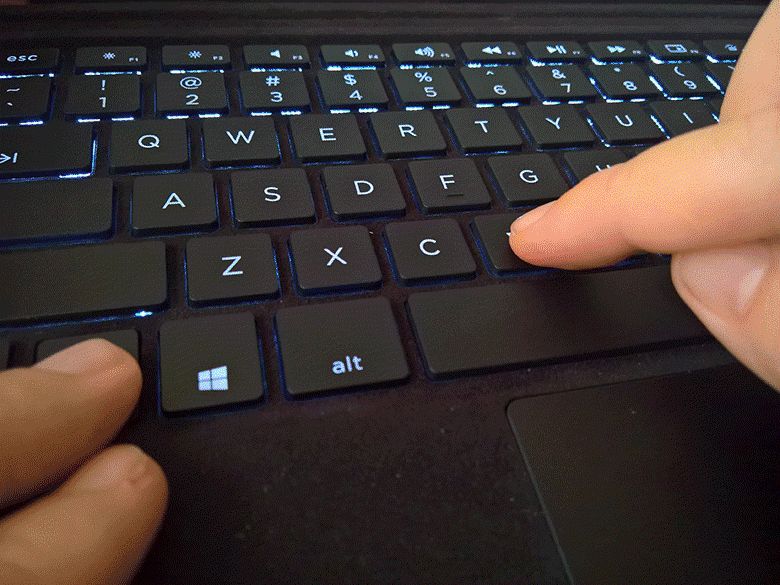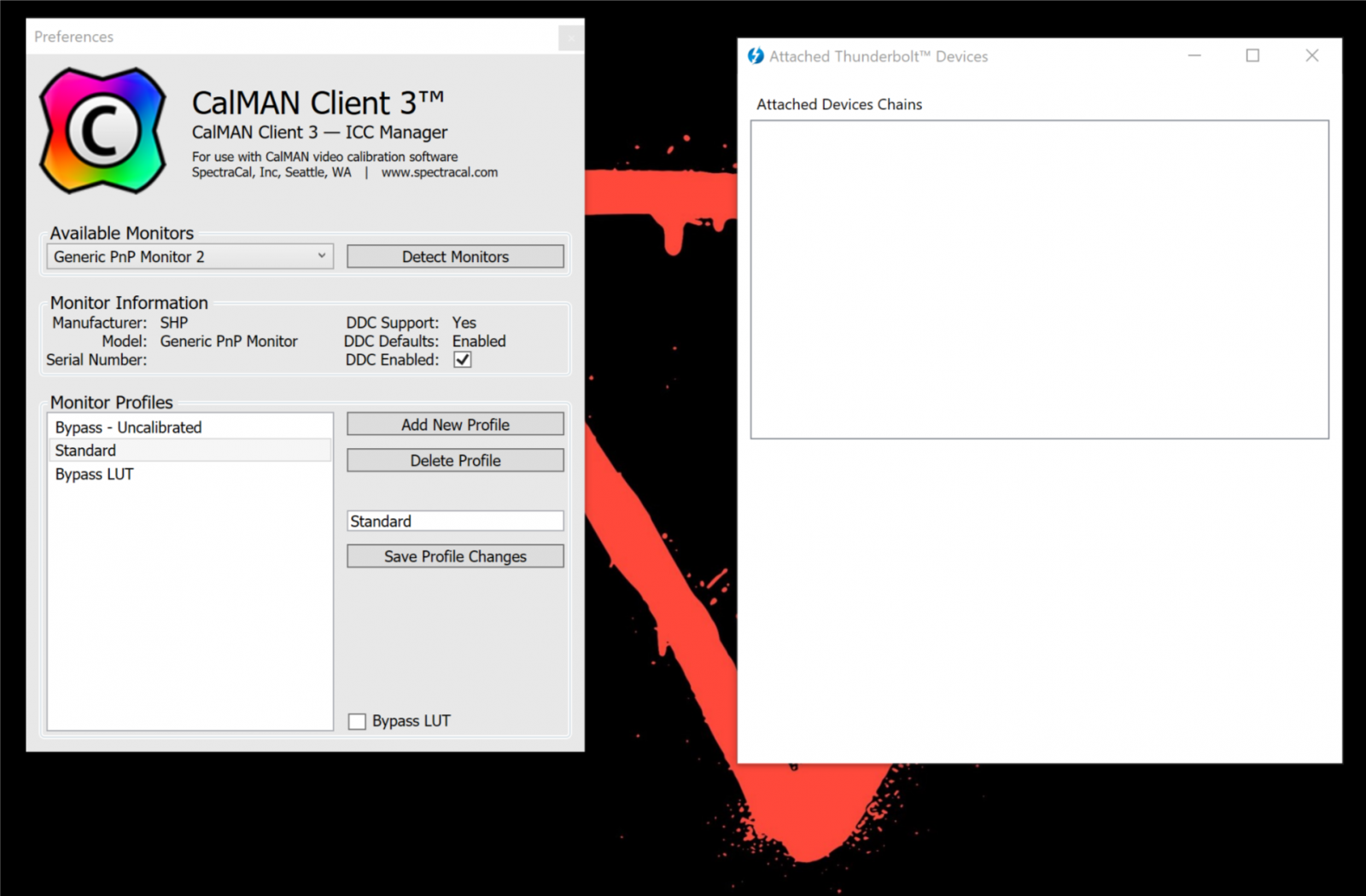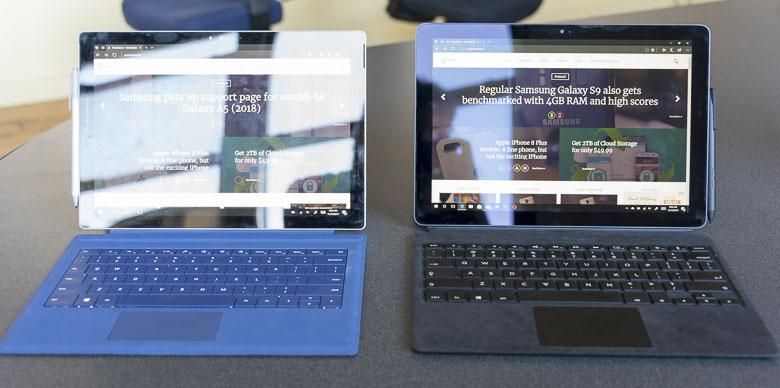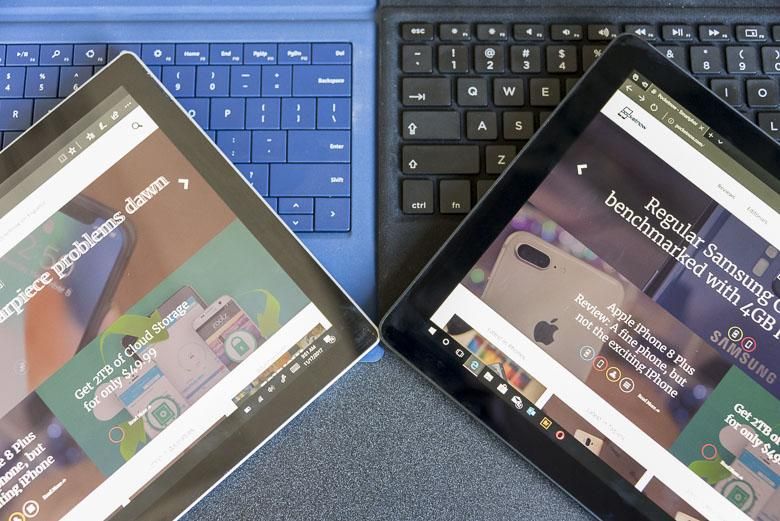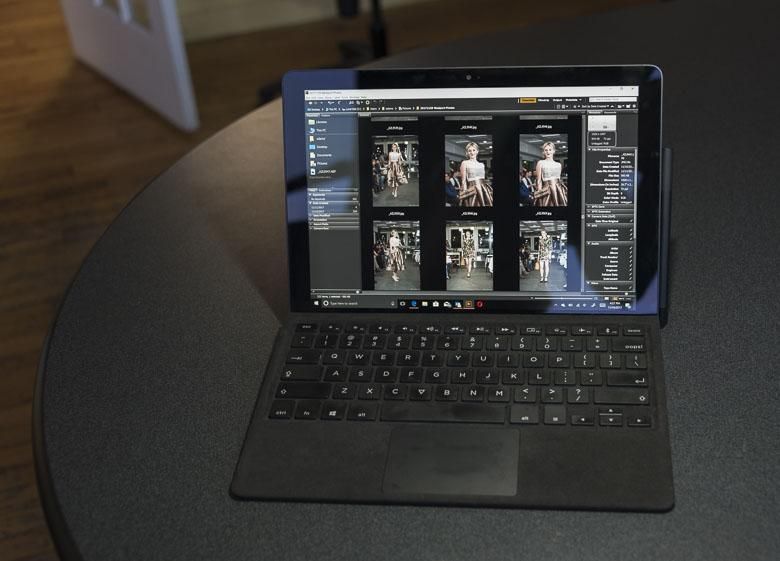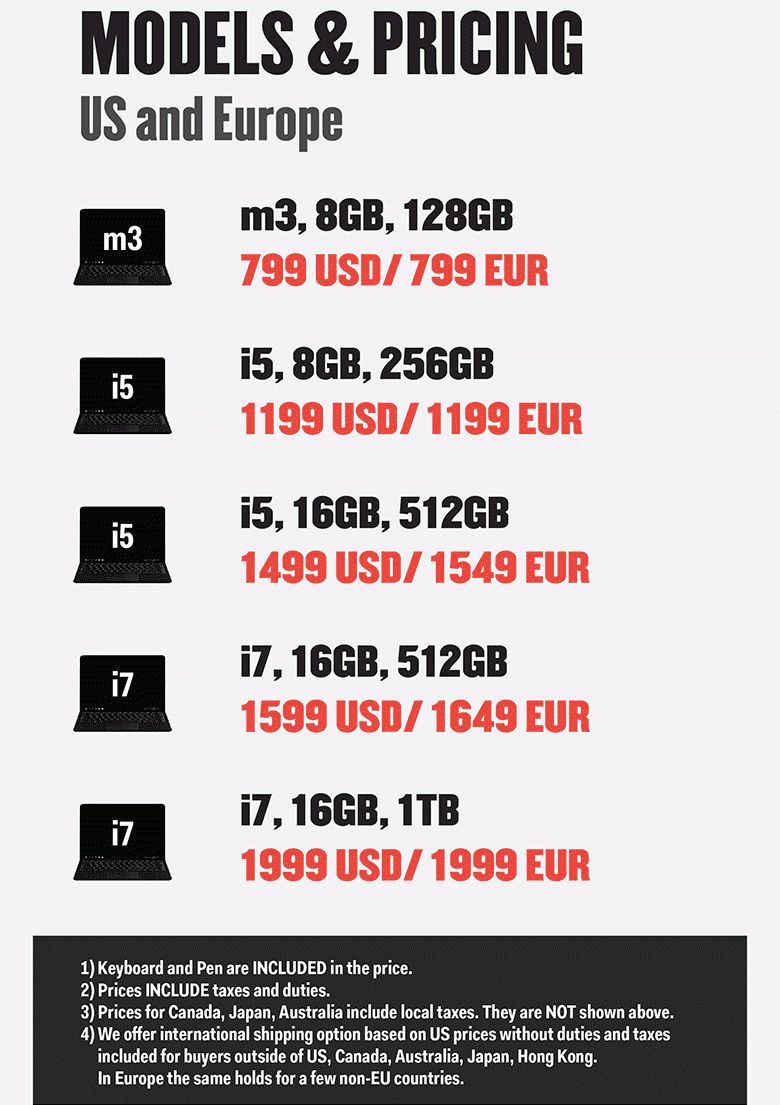There’s something special about the Eve V tablet PC. It’s not just yet another high-end 2-in-1 tablet PC that’s following in the footsteps of Microsoft’s Surface Pro and trying to get a bite of the burgeoning tablet PC market.
The biggest stand out feature is probably going to be the way it was designed and built. We’re not talking about the usual super-wealthy electronic device manufacturing companies that are putting together devices based on what’s going to be profitable or what they think you should want. We’re actually talking about kind of a grassroots movement where the “V” was built by volunteers and community members who signed up on Eve-Tech’s forum website or donors who gave money to the production through Indiegogo.
You’ve heard of crowdfunding and crowdsourcing. Well, this is crowd development.
Eve-Tech started out as just a handful of people who wanted to make a really nice 8-inch Windows tablet because all the other 8-inch tablets around weren’t that great. They released the T1 in 2014 and were met with plenty of critical comments about little things that would have made it better. That’s when Eve-Tech decided to go all in on the crowd development and created the eve.community website where enthusiasts and employees and partners and donors could discuss every little feature that they wanted in a new computer.
Instead of having an oligarchy of management decide what should be in this new computer, Eve-Tech had actual consumers vote on which specs and features were most important. Should it be thinner or should it have better battery life? Should it have one port with a docking station or should it have as many expansion ports as possible built in?
- Read more: Eve-Tech’s founding and development process
Now, you’ve heard the saying “too many cooks in the kitchen spoil the soup”, so obviously there had to be some compromise and it seems that in most cases the majority ended up ruling on spec decisions. I imagine budget restraints had to enforce some compromises as well.
I’m afraid that many crowd sourced projects often end in failure, but, after a year of delays in the supply chain, today we have an actual Eve V tablet PC in working order at Pocketnow. Pilot units were already shipped to select Indiegogo backers with the first “Early Bird” batch shipping from today.
At first glance, you’re probably thinking that the Eve V is just another knock-off of the Microsoft Surface Pro. There are some similarities, but there are also some very significant differences. Is the Eve V going to be a great power-user 2-in-1 tablet PC? Read on to find out as we put it through its paces.
But first, a quick little “Making of” video from the Eve-Tech CEO, showing our actual V tablet PC in the factory. This is the first time we can recall a company creating a custom introduction to our device.
Specs
The Eve V is currently available in 5 different configurations.
The version we have has an Intel Core i7-7Y75 CPU, 16GB LPDDR3 RAM, 512GB PCIe SSD storage, 2.4/5GHz 802.11-AC WiFi networking, 2×2 MU-MIMO, Bluetooth 4.2, and Miracast wireless display support. There is one USB-C port and two full USB ports, all of them on USB 3.0 spec. There’s also a Thunderbolt 3 USB-C, one 3.5mm audio jack, and one MicroSDXC slot. Either USB-C port can be used for charging. It’s too bad USB-C wasn’t designed to be as forward-thinking as it should have been and there are so many other compatibility issues with USB-C. I recommend using the included charger as some of the other USB-C chargers I have around either don’t work at all, or appear to work (showing the charging icon in the status bar) and then don’t work at all.
The display is a 12.3″ IGZO LCD panel with 2880 x 1920 pixel resolution, 1:1500 contrast ratio, and was individually color calibrated to 100% sRGB. Of course it supports multi-touch as well, and there’s a Windows Ink Certified N-trig digitizer inside which supports 1024 pressure sensitivity levels (but no tilt sensitivity). The device’s dimensions are 295.9 x 205.3 x 8.9 mm and the battery size is 48 Wh.
Hardware
First off, on the right side in the upper corner is the power button. It’s flat and nondescript, but since it’s right on the corner, it’s easy to find with your fingers. The texture is a bit smoother than the other parts of the tablet, so again that’s good for tactile location. Pressing the power button turns the device on or wakes from sleep mode and it powers on quite quickly with a cool “Designed by them us” splash screen.
Once the lock screen appears, you can simply touch the power button again to log-in using the fingerprint scanner built into the power button. It works very smoothly and quickly. Of course, you have to set it up either during the first-boot process or in the Windows Hello settings first. Unfortunately, the power button doesn’t recognize your fingerprint as you press it to turn on the device like the Huawei MateBook X does. That may have taken more work to develop than it’s worth though.
Next to the power button is another flat rectangular button, but it’s raised a bit from the edge. This is the volume control and you really have to consciously press the top end or bottom end to get the volume to go up and down. The button actually can be pressed in the middle which feels like it’s doing something, but nothing happens in that case.
Below the volume control is one of the full-sized USB ports and the rest of the right edge is a smooth flat spot with some internal magnetic attachments that hold the stylus.
On the left edge you’ve got a 3.5mm headset jack at the top end which happens to be attached to a Texas Instruments TPA6133 audio amplifier. Next you’ve got two USB-C ports. Both support charging unlike some devices where you have to choose the correct USB-C port to charge. Plus there’s two, unlike some devices that only have one which then requires a big adapter to get more peripherals attached. Of course there’s another USB-A port below them as well.
Here’s the really cool thing: one of those USB-C ports supports Thunderbolt 3 for 40Gbps data transfer, plus daisy-chaining things like two 4K monitors, or even external graphics cards! That’s right, if the built-in Intel HD Graphics GPU isn’t enough for you, simply plug in an external GPU. Ain’t no Surface Pro that can do that!
The Eve V has a kickstand that’s very similar to the Microsoft Surface Pro 3, 4 and 5. It can be propped up at virtually any angle.
The small indentations on both ends of the tablet are quite well-made and allow easy propping up of the kickstand.
Above you can see the hinge mechanism for the continuous kickstand and it’s quite different for the Surface Pro’s mechanism, but in practice it feels like it works about the same. There’s plenty of friction to keep the kickstand from flopping down accidentally.
There’s very little branding on the Eve V, and that’s great, but there is a very nice little V logo on the bottom of the kickstand. It’s very subtle, but I like it.
Just like with the Microsoft Surface Pro, underneath the kickstand is a MicroSD card slot for expanding your storage.
The top edge has very finely machined holes for the speakers. They’re not as loud as the speakers on the Surface Pro 4, but they’re certainly sufficient.
On the back, we have a 5-megapixel camera and I love that it’s placed in the corner instead of the center. Don’t expect spectacular image quality though, rear-facing cameras on tablets are really just a “checkbox” and no one should ever use one in real life. The front-facing camera on the other hand, is great for video calls, and for that you get 2 megapixels.
The bottom edge of the tablet has an indentation where some contact points allow it to connect to the included keyboard cover.
Here’s a close up of the keyboard attachment. There are magnets that hold the keyboard in place, but they’re not as strong as the Surface Pro’s keyboard magnets. This is by design as Eve’s community really didn’t want it to take too much effort to remove the keyboard and stronger magnets don’t really protect it from impact on a drop.
Both sides of the keyboard cover are made with soft black Alcantara fabric. This is a lot like the new Surface Pro keyboards, but the palm rest is not smoothed out and stiffened on this one — it’s more soft and fluffy. I’m not sure how that’s going to handle palm sweat over the years as it can easily attract dust and cling onto quite a few crumbs. You may need a small vacuum cleaner or some compressed air to keep it clean.
The keyboard plays coy and cute with us. First up, the backspace key has been labeled “oops!” because we can’t take ourselves too seriously.
Then there’s the “V” key which was painted with the Eve V’s triangle logo. It’s a really clever little way of sneaking in some branding.
You’ll notice in these close-up photos that the keys have some texture to them. They’re still flat chiclets as opposed to the more ergonomic concave/convex shapes that we used to see on really good keyboards, but the texture makes for a really nice feel. The keyboard button travel is very well done: the buttons lower with a satisfying yet not too loud click. You can feel when each key has activated and that’s very important.
Well, I could feel each key except the apostrophe key which was totally stuck on our original review unit. I mentioned this to the company and the Eve-Tech CEO emailed me right away saying that a stuck apostrophe key is unacceptable and that a replacement would be shipped from the factory overnight. The factory is literally on the opposite side of the planet, so it took 2 days to get a properly functioning keyboard, but still… that’s pretty great customer service. He also said that he would add another person to the quality assurance team right away to make sure none of the other investors & customers would get a defective keyboard.
Here’s another trick that the Eve V’s keyboard can do. Detach it from the tablet and it still works!
Okay, it’s not really THAT easy. You have to set up the wireless keyboard first and doing that is kind of tricky: you have to detach the keyboard, then press both Function and Bluetooth keys at the same time to wake the keyboard. Then you hold down the Bluetooth key on the keyboard while you search for Bluetooth devices in the tablet’s Bluetooth settings. The tablet should find the Bluetooth keyboard and that will allow you to pair it. This wasn’t easy to figure out, but after setting it up once… Now I can detach it from the tablet and it still works!
But wait, there’s more! The keyboard has backlit keys AND you can change the colors of the backlighting. How cool is that? Holding down the function key and pressing the “V” key at the same time will toggle through all of the color options. There’s also a function key in the top row for changing the backlight brightness or shutting it off.
For me, keyboard backlighting is kind of unnecessary since I know how to touch type. My desktop keyboard is missing most of the painted-on letters because they’ve worn away. But having a red keyboard backlight to match the big “V” background image looks very cool.
How about that pen? Of course, a professional grade Windows 10 tablet needs a pressure sensitive pen. It’s got two buttons on the cylindrical barrel. The upper one makes a right click and the lower one triggers a double click. The pen tips are removable too and it comes with a little baggie of replacement tips. The tips do not offer different friction levels. There’s also a clip at the end so you can keep it in a shirt pocket, but there is no eraser or customizable button on the end of the pen.
Instead of building something custom, Eve-Tech used a display panel that already has an N-Trig compatible digitizer built in. I believe it’s the same or similar to the version used in the Surface Pro 3. That means that the Surface Pens from the Surface Pro 3 onward are totally compatible with the Eve V. So, if you want to buy a Surface Pen with different friction texture pen tips and a customizable button at the other end, you can. Another advantage of a Surface Pen is that it has a flat side that sticks more securely to the edge of the tablet via magnets.
That’s another thing about the Eve V’s pen. It’s totally round which means there’s not so much surface area for it to stick to the right edge very well. Yes, you can leave it there so it’s handy to reach while using the tablet, but it’s not a good place to keep it while moving around or packing the tablet into a bag. The pen will fall off very easily.
The digitizer seems to be slightly less sensitive than the Surface Pro as well. The pen needs to be very close to the screen — I’d say about a quarter of an inch — before the pointer registers and palm rejection kicks in. With the Surface Pro, palm rejection kicks in more around the half-inch distance. Both of those are much less than the Wacom MobileStudio Pro (and other Wacom tech tablets) who’s palm rejection kicks in when the pen is within about 1 inch of the screen surface. With the Wacom, I can very naturally rest my hand on the screen and then use the pen to draw without having to worry about touch actions doing something else. With the Eve V, I have to be much more mindful of getting the pen very close to the screen before resting my palm on it. It’s just something to get used to, really.
The screen itself is quite good as well. It has anti-glare and anti-fingerprint coatings because that’s pretty important for a touch screen tablet. A lot of manufacturers implement very glossy screens which are pretty awful to use in anything but indoor lighting. What’s more, the screen is actually manually calibrated for full sRGB support in the factory! Nobody else does that.
Software
Our version of the Eve V comes with Windows 10 Home Edition, but you can choose to get one with Windows 10 Professional. A big selling point for Eve’s investors was that it would not include any bloatware. And aside from a couple of necessary exceptions, it’s genuinely just Windows 10 — although personally, I’d say some of the free games that Windows 10 ships with are bloatware, but those are easy to uninstall.
Windows 10 is of course the only real choice for a high-end tablet PC with touch screen, pen digitizer, keyboard, and mouse interfaces for professional grade software. The Eve V shipped with Windows 10 Creators Update, but since this is the Home edition, it quickly upgraded itself to the Fall Creators Update which brings some much better pen-friendly input methods such as the ShapeWriter keyboard and a handwriting recognition panel that’s almost as good as the old Windows XP Tablet PC handwriting input panel (previous Windows 10 handwriting input panels were much worse.)
The Eve V comes with two software pre-loads. One is the SpectraCal CalMan client. This is used to load the custom-made ICC color profile designed for your specific device. You can use this to change color profiles or bypass grading tables. The other bit of added software is the Thunderbolt device manager where you’ll be able to see a list of devices daisy-chained to your Thunderbolt USB-C port.
There’s literally nothing else, though: no Eve-Tech support link, no automatic driver update software, no CPU hogging anti-virus junk (the built-in Windows Defender is fine), no eBay links. Eve-Tech distributes driver updates through Microsoft’s Windows Update, so there’s no need for anything else really.
Battery Life
As always, battery life is a relative term depending on what kind of CPU intensive programming you’re going to do, but this was an important discussion for the Eve V’s investors and community. For them, that battery life is more important than thinness, so they went with a case that was a bit thicker than the Surface Pro in order to fit a 48Wh battery. And, to be honest, 9 millimeters really isn’t that bad.
In my real-life experience working in design and photography, the battery certainly lasts all day. I wouldn’t carry a charger from about 9am to 7pm, and the battery level would be around 30 or 40 percent by the end of the day. That could probably take me through the night, but maybe not through a second day unless I lightened the load.
Personally, as a power user myself, one of the things I really miss in tablet PCs is interchangable batteries. I’d love to be able to keep a spare battery on a charger at home instead of having to plug in the whole device to recharge the built-in battery.
Eve V vs. Surface Pro
Like we said in the beginning, the Eve V has a lot of similarities to the Microsoft Surface Pro. It’s got the adjustable kickstand, the removable keyboard cover, the same kind of pen, etc, but the Eve V wins in a few key areas.
The Eve V is better at port expansion with 2 full USB-A ports, 1 USB-C 3.0 port, and 1 USB-C Thunderbolt port where as the Surface Pro only has one USB-A port, a mini-DisplayPort and a proprietary Surface Connect port. The Eve V’s screen cuts down on glare better than the Surface.
I love that charging can be done on a left-side port on the Eve V and that the pen can be placed on the right side. That means I don’t have to reach over to the left side to grab the pen with my right hand like I have to with the Surface Pro because the charging port is on the right side — though I guess left-dominant people might take offense to this.
I’d also say the Eve V keyboard is a bit better than the Surface Pro Alcantara keyboard as well due to its softer palm rests, wireless capabilities, key texture/feel, and color backlighting.
The Eve V’s performance and battery life is pretty great too, but we won’t do a quantitative comparison there since our Surface Pro has different specs. Then there’s the pricing which is where the Eve V totally wins again.
On the other hand, the Surface Pro 2017 has a better pen digitizer with tilt sensitivity and more levels of pressure sensitivity. The Surface Pro also has the amazing face recognition sensors for Windows Hello biometrics where as the Eve V only has a fingerprint scanner (which is still good). Another small thing I like better about the Surface Pro is its magnetic charger which is much easier to attach than a USB-C port charger.
Real Life Usage
When I received the Eve V, the first thing I did was install Adobe Creative Cloud and Microsoft Office 2016. Then I edited 2,000 RAW photos I had shot at a fashion show the night before.
The Eve V was very quick. I like to add my RAW edits while working directly off the camera’s SD card so as to avoid having to copy all of that data into a database like you need to do with Lightroom. My stainless steel SD card adapter didn’t work with the Eve V because the USB-A ports were too tight to fit it in, so I had to use an older SD card adapter.
Most of my other USB devices worked great though. I could plug in a wireless mouse receiver and still have ports available for external storage. Processing the photos felt faster than other devices, too. I don’t have any quantitative proof of this, but thumbnail renderings after editing exposure settings in Adobe Camera RAW and full screen previews caused very little lag. I processed another 1,000 photos after another fashion show two days later, and the Eve V performed flawlessly.
The only Adobe Creative Cloud app that didn’t work on the Eve V was the new Adobe Dimensions 3D program. This requires a much more powerful GPU than the one Intel included with its Core chipsets. Luckily, the Eve V supports external GPUs, and while I don’t have one of those laying around, it’s pretty awesome to think that I can drastically increase the V’s graphic processing capabilities simply by plugging one in.
The pen interface is the one place where I wasn’t terribly impressed. As mentioned earlier, you really need to get the pen tip very close to the screen before palm rejection kicks in. Since I’m used to the Wacom digitizers where the palm rejection kicks in almost a full inch before the pen reaches the screen, it was a bit frustrating using Adobe Illustrator to get some signage design work done as I found myself often placing my hand down too quickly and invoking some touch screen gestures by mistake.
Also, with Windows 10’s Fall Creators Update, the pen behavior has changed a lot for the worse. There’s a new pen scrolling feature which lets you use the pen tip to scroll instead of select content like it used to. This messes up a lot of programs like Dreamweaver, but this is Microsoft’s fault, not Eve-Tech’s.
Pricing
The Eve V is available in five configurations and the pricing ranges from $799 to $1,999, but if you didn’t invest in the Indigogo project, it might be difficult to get one.
You can go to the Eve V website and check on stock availability — early readers take note that the first flash sale will take place Monday, December 4 at 2pm GMT. You can also sign up to be notified when the next time a new batch of these devices will be available. It’s important to note that the price includes the pen and keyboard and all of these models are less expensive than comparable Microsoft Surface Pro configurations (which do not include a keyboard).
Eve-Tech is not making very many though. Hopefully these first few batches will sell well so that they can make more.
Conclusion
The production of the Eve V is very different from what we’re used to. Personally, I’ve been pretty skeptical about crowd-funded products. A lot of them fail miserably, but the Eve V is a testament to the ability of volunteers pooling together their skills and money to make something that’s really great.
Let’s step back for a bit. Remember when Microsoft first started making Surface devices? Many of us thought that Microsoft making PC hardware would really screw over their partners who thrive on making hardware for Windows. But really, Microsoft’s goal with the Surface devices was to show what can be done with Windows PCs and to inspire innovation in other PC manufacturers.
In my opinion, this has worked really well. We see lots of great Windows 10 2-in-1 tablet PCs from the likes of HP, Dell, Lenovo, Samsung, Huawei, and even companies that don’t usually make PCs like Wacom. Well, now it looks like Microsoft’s Surface actually inspired a thousand or so random people around the world to get together and build a really nice, competitive convertible Windows tablet themselves. That’s a really big deal!
Eve-Tech’s goal is not only to make a great crowd-developed tablet PC, but to also provide a great experience to end users. Their inverted pyramid concept puts their users/customers at the top. Those are the people that make the decisions, while corporate decisions based on greed and profits are at the bottom with little importance. Eve’s community seems to be very passionate about making this tablet PC something that they would want to use, and if they sell more than expected, then all the better.
Anyone can log-into the community website and get totally transparent info about the Eve V’s production. The other day I read that Eve-Tech was sending the V models that may have failed quality control due to some very minor cosmetic issues to press people instead of to their real customers. Hey, wait a second! Okay, I actually agree that real customers and early investors should be getting the highest quality product, but we, as the press, do want to get the right impression out to our readers.
If you’ve been looking at getting a Surface Pro this year, I highly recommend looking at an Eve V and then, hopefully, snatching one up instead.