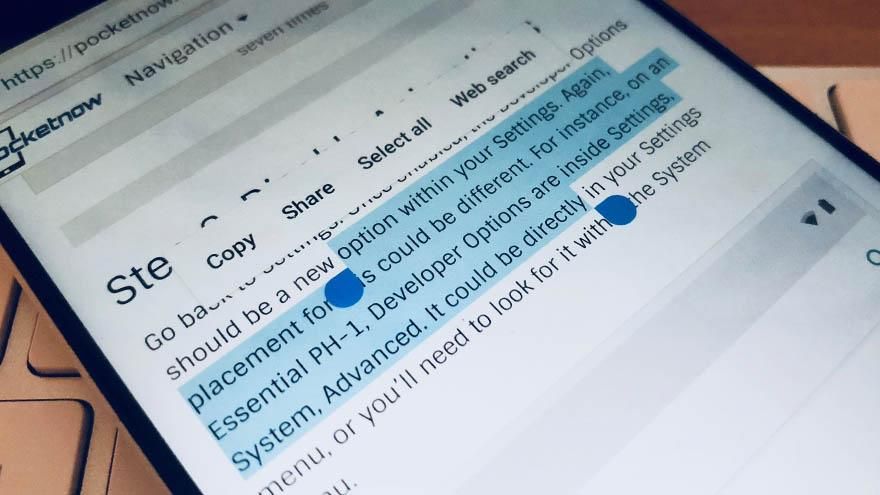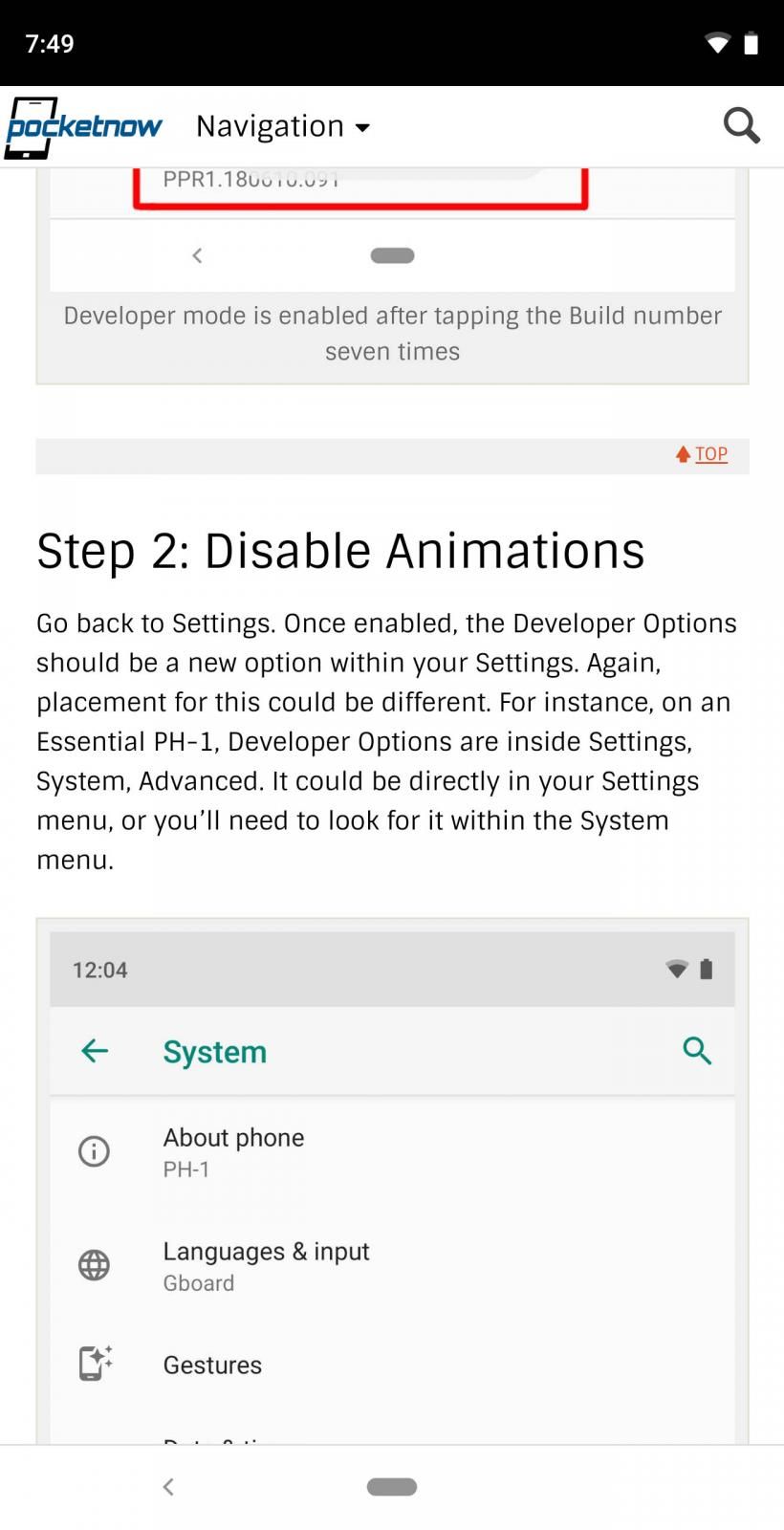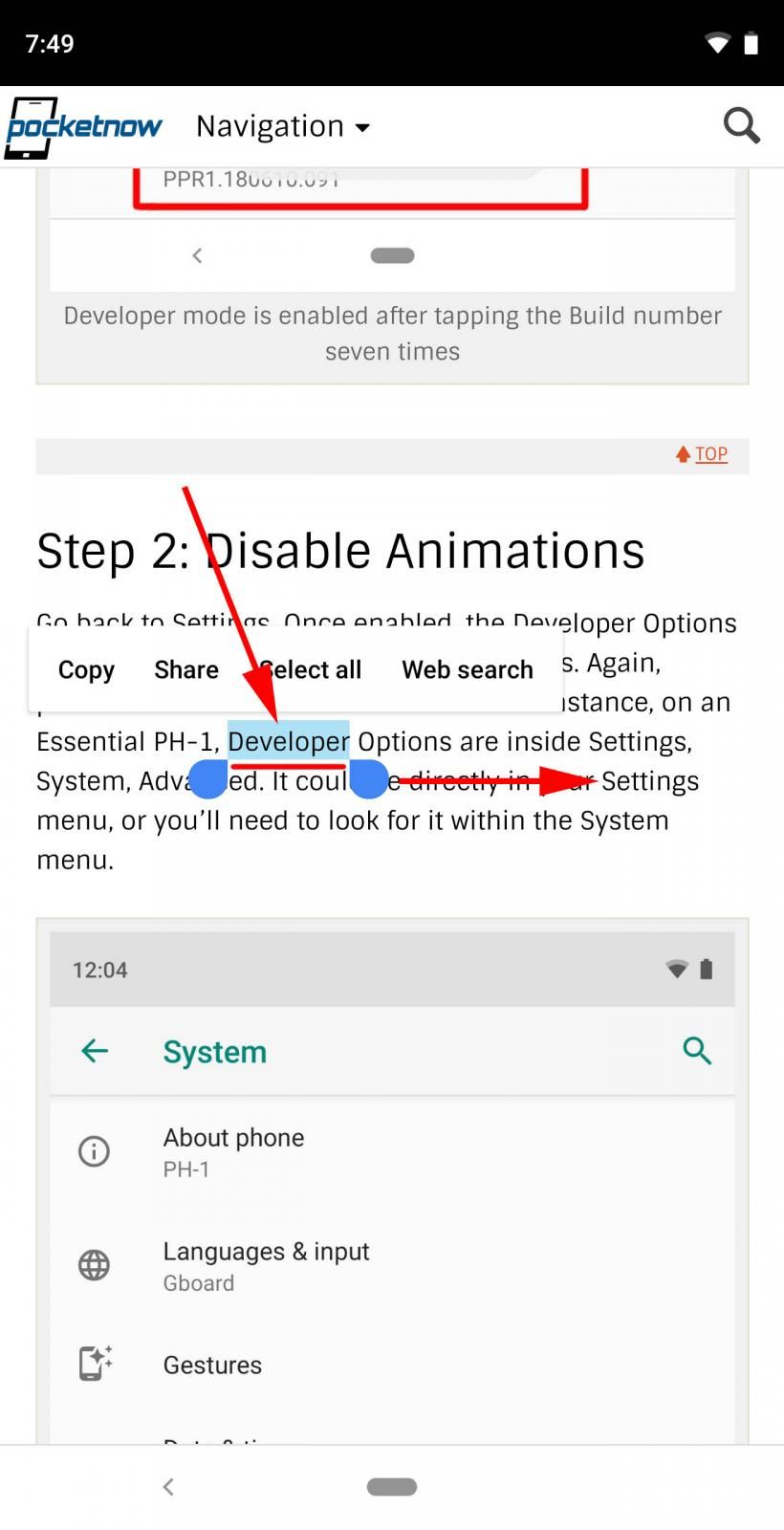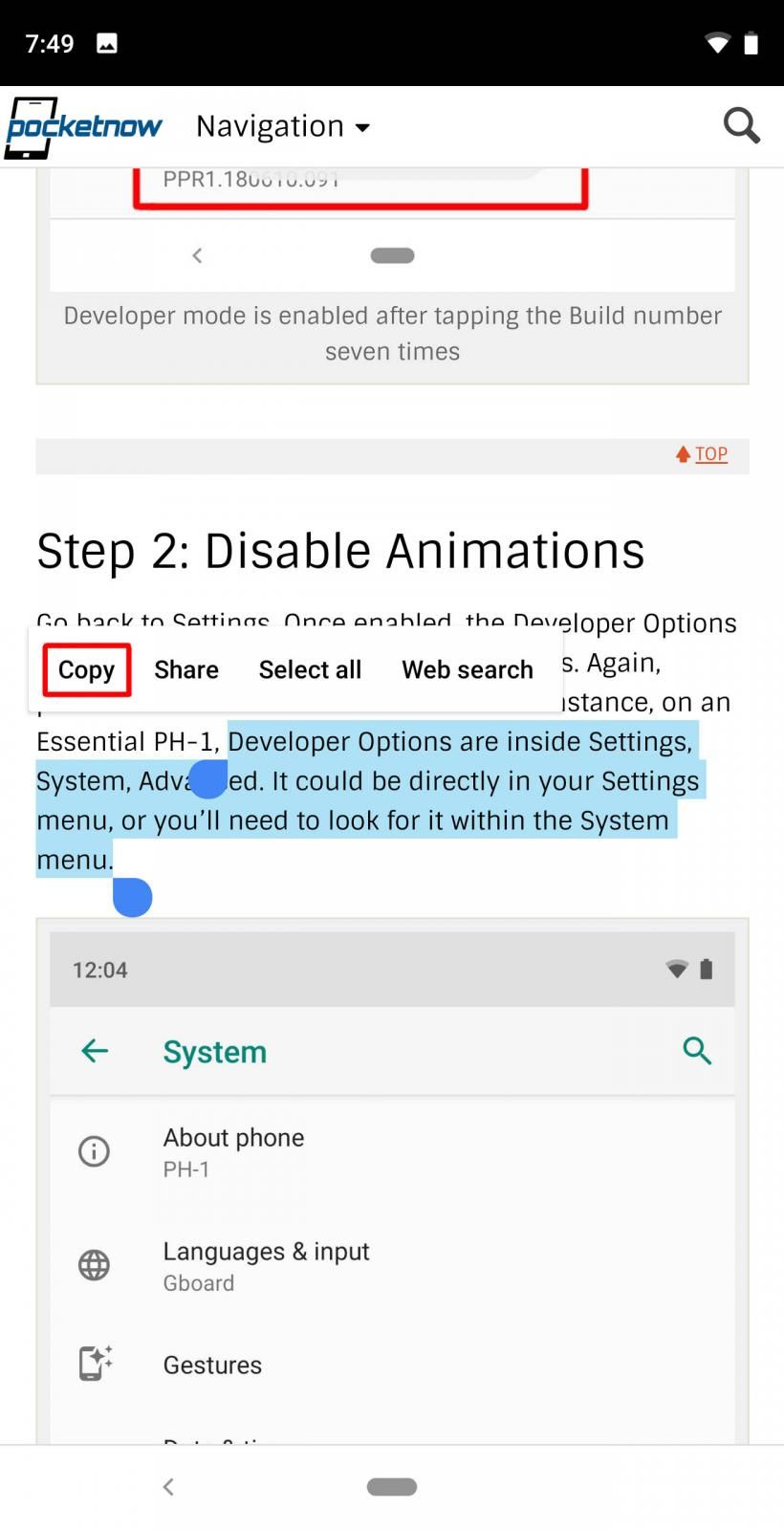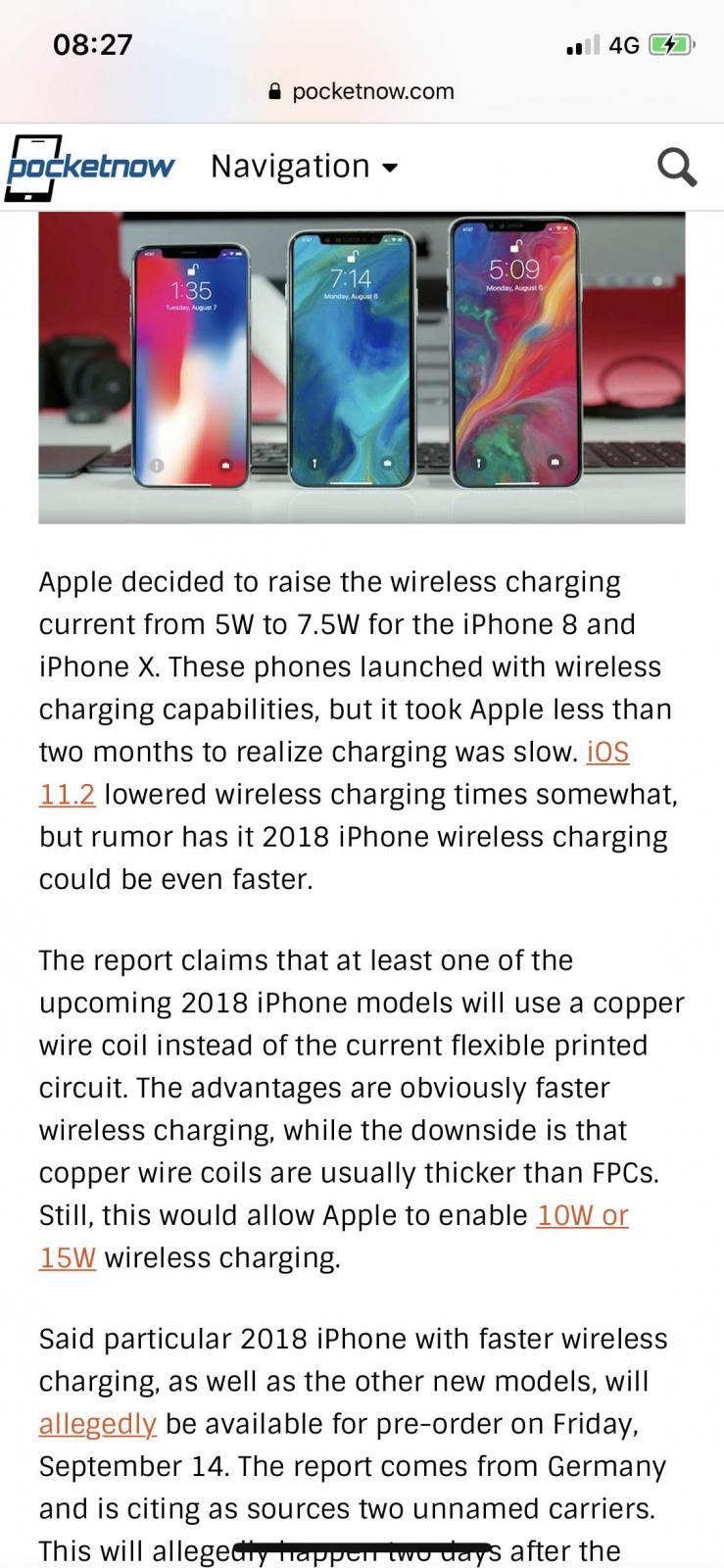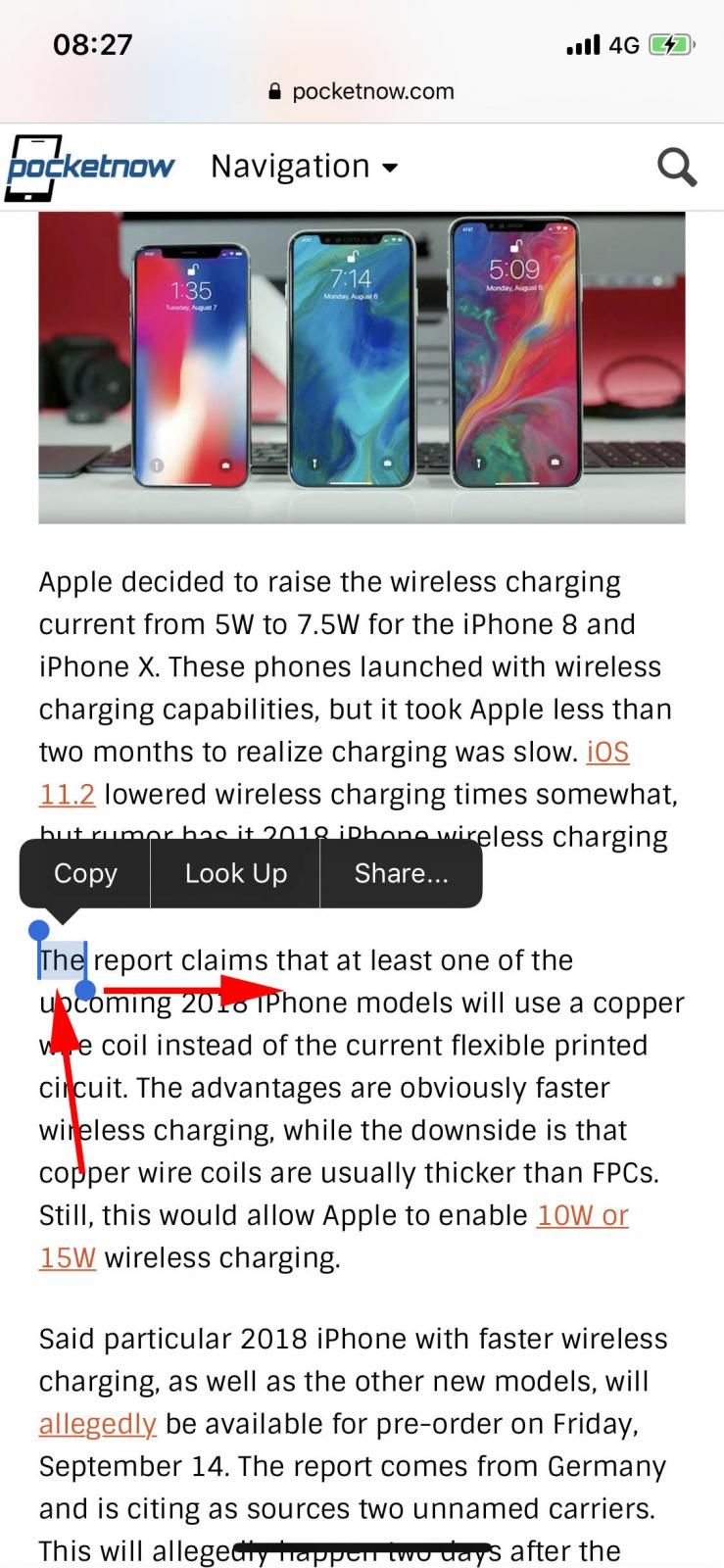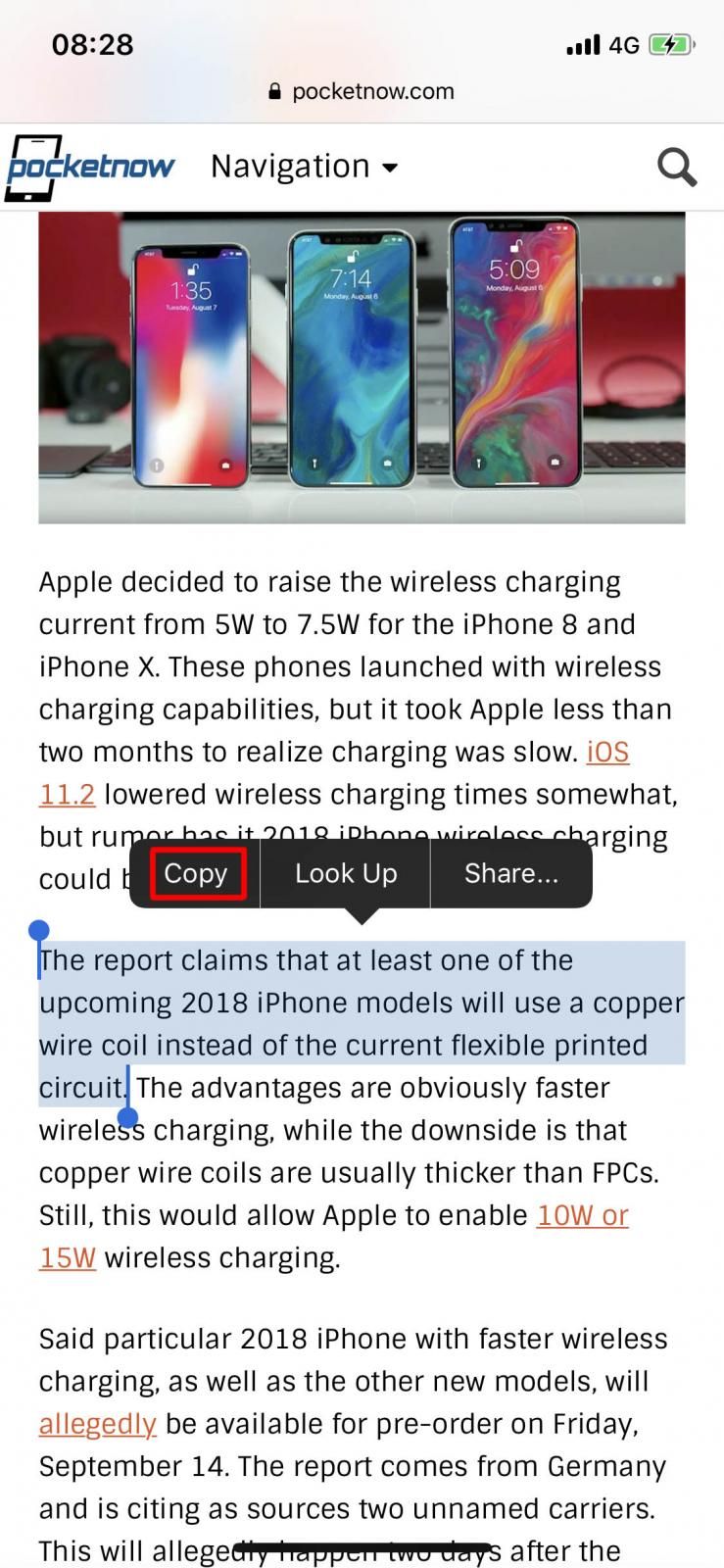Copy and paste on your smartphone or tablet is probably the first thing you need to master. Regardless if you have an Android or iPhone, chances are you’re spending a lot of time typing. Learning how to copy and paste can save you lots of time that you can dedicate to something else. You might want to share a link with someone, or a block of text you found online. Maybe you want to send someone a paragraph that you typed. Regardless of what you want to use it for, copy and paste is the definite quick alternative to retyping everything once again.
Cutting and pasting is similar and follows the same principles. The difference between a copy and a cut action is that the former leaves the selection in its original place and duplicates it at the paste destination, while the latter removes it altogether from the source and moves it to wherever you paste.
How to copy and paste on Android
In order to copy and paste on your Android smartphone (or tablet), you need to follow these four easy steps. The procedure is pretty much the same regardless of the version of Android you are running, or the make and model of your phone and tablet.
Step 1: Find the text you want to copy
This can be a web address or part of an email. It can be a chunk of text from a document or a text message. It can be anything, including entries on your shopping or grocery list.
Find the text you want to copy
Step 2: Tap and hold on text you want to copy
Once you have identified the text you want to copy and paste later, tap and hold on a word. Use the same procedure to copy a URL.
Tap and hold on a word
Step 3: Expand your selection and copy
Optionally, if you want to copy a larger amount of text, not just a single word, tap and drag the highlight handles to include the entire text you want to copy. Once you have selected everything you want to copy, tap the Copy in the menu that appeared on top of your selection.
Tap and drag handles to make a larger selection. Hit Copy to copy text
Step 4: Find the destination for the text you want to paste
In a new document, or an existing one, find the space you want to paste your text in. Once you find it, tap and hold that space and a pop-up menu will appear. Hit Paste, and your copied text is inserted.
How to copy and paste on iPhone
If you want to do a copy and paste operation on your iPhone or iPad, follow these four easy steps. The principles are the same regardless if you want to copy and paste text or a URL.
Step 1: Find the text you want to copy
This can be a web address or part of an email. It can be a chunk of text from a document or a text message. It can be anything, including entries on your shopping or grocery list.
Find the text you want to copy
Step 2: Tap and hold on text you want to copy
Once you have identified the text you want to copy and paste later, tap and hold on a word. Use the same procedure to copy a URL.
Tap and hold on text you want to copy
Step 3: Expand your selection and copy
Optionally, if you want to copy a larger amount of text, not just a single word, tap and drag the highlight handles to include the entire text you want to copy. Once you have selected everything you want to copy, tap the Copy in the menu that appeared on top of your selection.
Expand your selection and copy
Step 4: Find the destination for the text you want to paste
In a new document, or an existing one, find the space you want to paste your text in. Once you find it, tap and hold that space and a pop-up menu will appear. Hit Paste, and your copied text is inserted.
We hope you have not only enjoyed but found this explanation helpful for mastering the copy and paste operation on your smartphone or tablet. Now you can be more productive and avoid the need or typing the same thing several times.