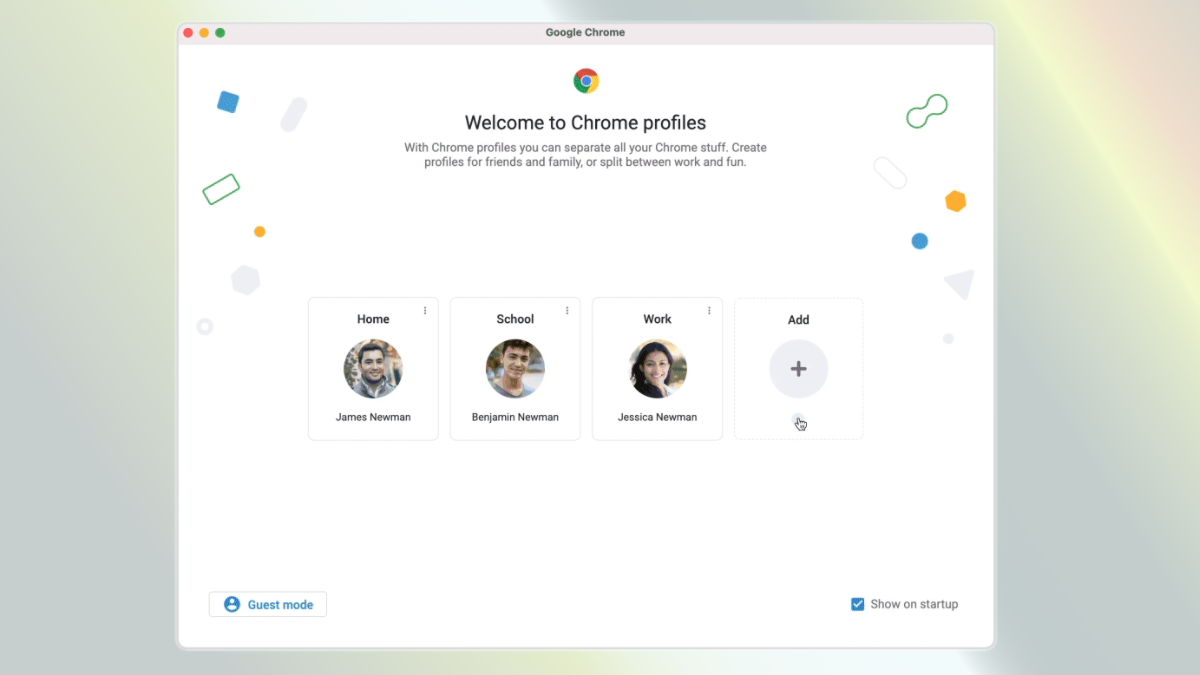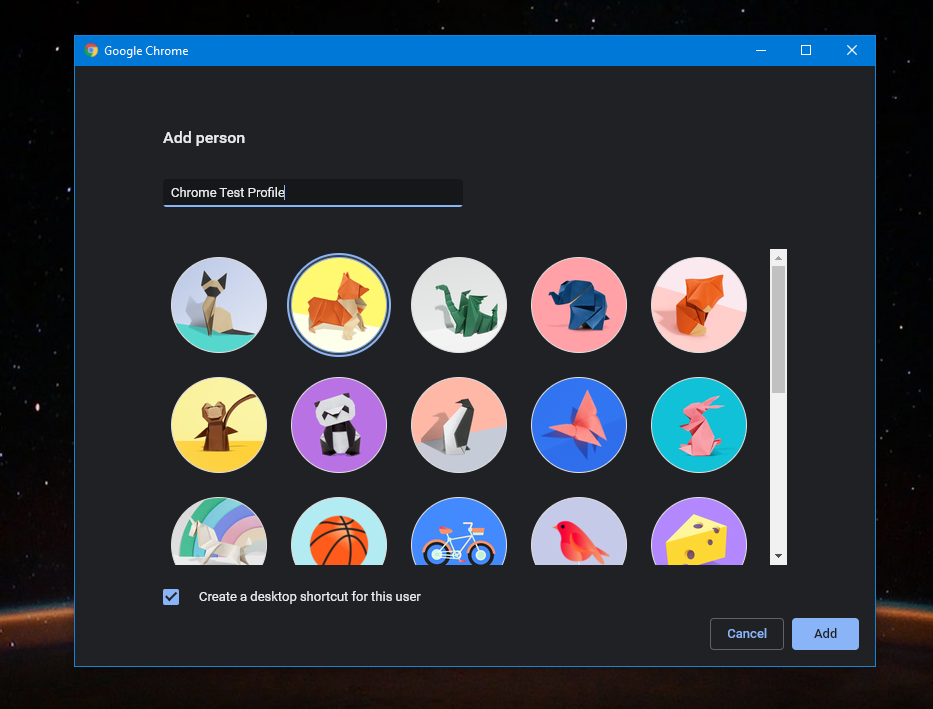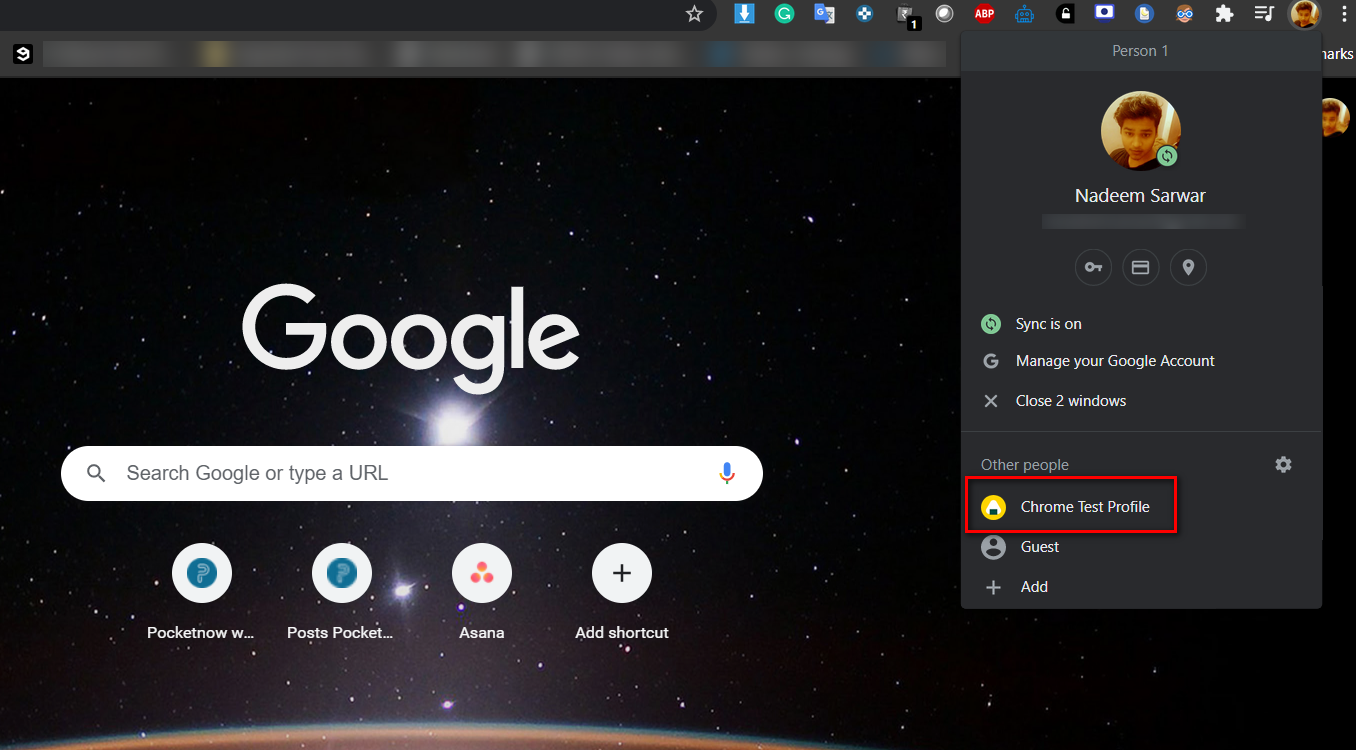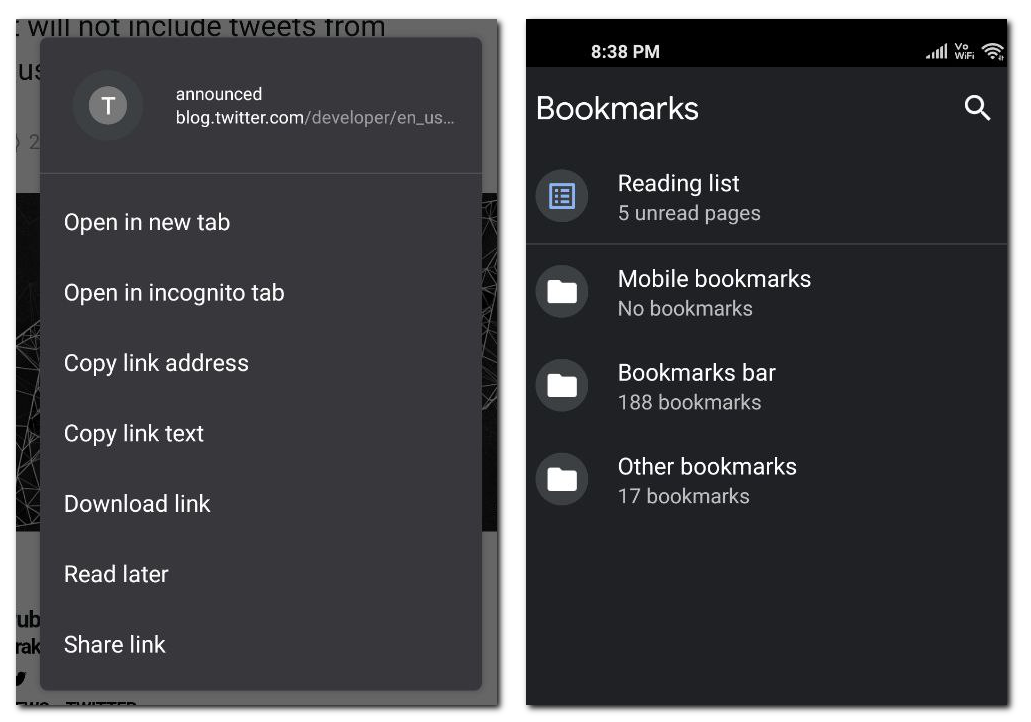Chrome browser is making the process of switching between profiles easier. Whether you share your PC with someone else, or if you simply want to keep your work and personal profiles separate will all the unique data associated with each one, the tweak will come in handy for both scenarios. And oh, a handy reading list feature has also made its way to Chrome.
On startup, Chrome will let you or others select their profile, which can be personalized with a different theme, color accents, profile icon, and background for easy identification. Additionally, data such as bookmarks and saved passwords associated with each profile will remain separate.
It is quite easy to create a new profile in a jiffy. Just click on the profile icon in the top-right corner and select the ‘+Add’ option. Once there, you’ll be guided through a couple of steps where you can pick the color scheme, profile name, and profile avatar as well.
Once the profile has been made, Chrome will ask users to select the right profile every time it restarts. And just like you sync your browsing data across devices, your Chrome profiles can do so as well. All you have to do is enable the sync option from the settings menu and you’re good to go.
Reading List has arrived on Chrome
Additionally, Chrome for Android and desktop is also adding a Read Later feature that allows you to save content for reading it another time in a dedicated Reading List. This feature was spotted being tested back in January. In order to enable it on the stable build of Chrome on Android and PC, visit chrome://flags/#read-later and enable the Read Later flag. And here’s how you can use the new Chrome trick:
- While reading content, tap on the menu button in the top right corner and hit the bookmark (star) icon.
- A window will pop-up, at the top of which you’ll see an option called Reading List. Tap on it to add the page to your Reading List.
- Here is another way to use this feature. Long press a link and tap on the Read Later option in the window that appears.
- Go to the bookmarks section in Chrome on your Android device to access your reading list.