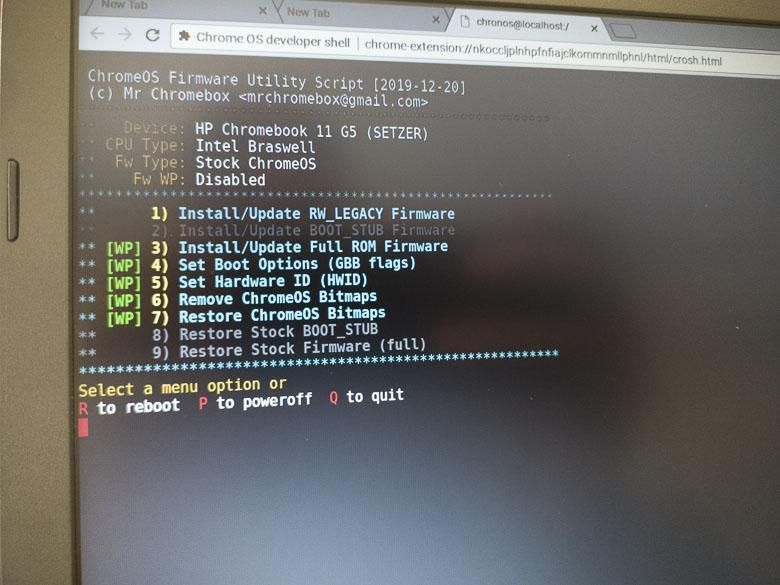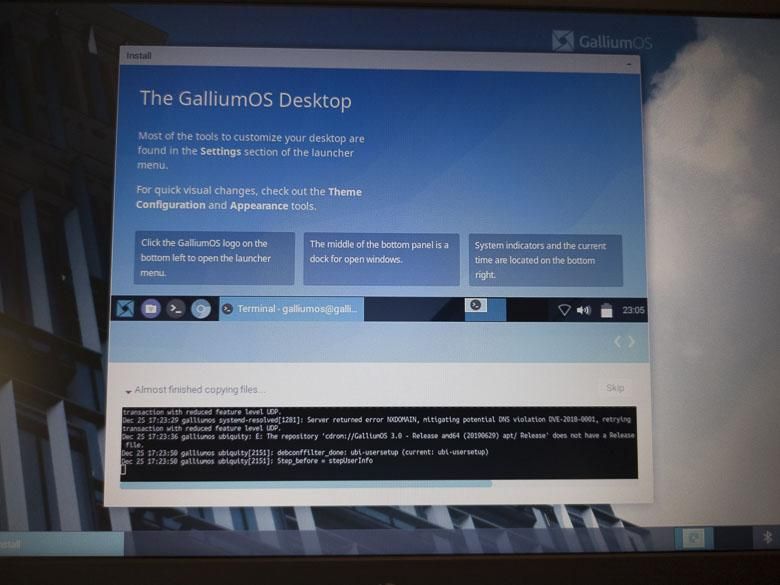Chromebooks have been around for a while now. For the most part, they’ve been relegated to schools who need cheap laptop computers that can open a web browser and connect to the internet. For a long time, that’s really the only thing Chromebooks were good for. Luckily, web-based apps have evolved a lot over the past 25 years and we’ve got some really great functionality that can be accessed all via just a web browser.
Today, some of the more-expensive Chromebooks have added support for running Android apps as well as some Linux programs via a virtualized Crostini container. Chrome OS is, after all, based on a Linux kernel, but usually greatly dumbed-down from all of the other powerful capabilities of Linux in order to make it easier to use. Those Chromebooks that do support Linux and Android apps are often in the $500+ price range more expensive (here’s a list), but moving forward most new Chromebooks should support the Linux container. Still, I’d rather remove the required Google server connection and have a more freedom-friendly personal computer since Google isn’t really trust-worthy anymore.
I recently bought a $99 refurbished HP Chromebook 11 with the intention of taking it apart and converting it to a Gallium OS Linux laptop. My teenage god daughter accidentally spilled water on her really nice HP convertible Windows 10 tablet/laptop PC and of course the warranty doesn’t cover that. So she also needed something for school. She refers to Chromebooks as “Jitterbug laptops” which is a reference to those overly basic mobile phones that only have 3 buttons so that you can only call 3 people. The Chromebooks she’s used at school are similarly limited in her mind, and I’d say she would be correct. The majority of the Chromebooks in school can basically only run Google’s Chrome web browser. Gallium Linux, on the other hand, not only gives you the power of a real computer, but also provides some heightened capabilities for technological freedom.
Now, you have to be careful which Chromebook you buy as some of them aren’t very well supported by the below firmware replacement and Gallium Linux operating systems. There is a very good list of supported and unsupported Chromebooks on the Gallium OS wiki page, so be sure to reference that. That list also shows which models can’t be upgraded or which ones may have problems.
Step 1 in getting this G5 HP Chromebook 11 upgraded to Gallium Linux is to peel off the rubber feet on the bottom and remove all of the screws. Once that’s done, a guitar pick will nicely unsnap the keyboard to reveal the computer’s insides. Next, we have to remove the “write protection” screw. On this model it was near the keyboard connector ribbon and it stands out since it’s wider than the other screws so that it can make a connection on the motherboard that disallows overwriting the firmware.
The next step is enabling Developer mode in Chrome OS. With the device shut down, you should be able to press Esc+F3(refresh)+Power to boot into Recovery Mode. Then pressing Ctrl+D will get you into developer mode. More instructions are here if you need more details.
Now we can install Mr. Chromebox’s custom ROM Firmware! After booting into Chrome OS, we’ve got to get into a crosh shell with CTRL+ALT+T, ‘shell’, enter or VT2: CTRL+ALT+F2, login ‘chronos’. That should bring up a command line interface in the Google Chrome browser. Next, we run the firmware update script by typing or copy/pasting:
cd; curl -LO https://mrchromebox.tech/firmware-util.sh && sudo bash firmware-util.sh
You can find more instructions on MrChromebox.tech. I chose the “Install full ROM Firmware” option to get the full replacement with coreboot, although I did back up the original ROM to a cheap USB stick first. After this finishes, the Chromebook should be able to boot to a USB disk installer.
Here are some detailed instructions and options for installing GalliumOS on a Chromebook. I went with the traditional ISO install. First, using a separate computer, I downloaded the ISO installer file that was made for this Chromebook’s specific processor. This one is Intel Braswell, so that’s the one I chose. Then I used BalenaEtcher to burn the ISO file to a cheap USB memory stick in order to create a bootable installer. With the Chromebook powered off, plug the USB disk into the USB port, and boot it up. You’ll get right into GalliumOS’s desktop environment. You can use it right away if you want, but this is all running off of the USB stick. You’ll want to launch the Installer in order to get GalliumOS installed directly onto the Chromebook’s storage (so you don’t need the USB stick anymore).
Et Voila! Now we’ve got an Intel Braswell laptop with 4Gb of RAM and 16Gb of storage running a Xubuntu Linux distribution with the XFCE desktop environment. It’s probably possible to install Windows on this now that the firmware is overwritten, but a cold boot of Windows 10 takes up about 3.5Gb of RAM. A cold boot of GalliumOS, takes about 500Mb of RAM, which leaves 3.5Gb of RAM to run actual programs and open web pages. That’s a huge difference and a huge advantage.
GalliumOS comes with Chromium installed (the open-source version of Chrome), which means it can do anything a regular Chromebook could do using essentially the same browser. Chromium supports web-apps as well, so creating shortcuts like in Chrome OS is totally do-able. All of the basics that an average student would need are still here.
The big advantages come when you want to learn more useful stuff that you might not learn from the teachers in school… or when you might want to do some actual work. With Gallium Linux, you can run LibreOffice which is pretty close to feature parity with the full x86 version of Microsoft Office and has come a long way since its early days. That means you can do lots of things that aren’t possible in Google Docs… really important basic things like custom style names in the word processor app. For personal information management and communications, the Gnome Evolution email program is almost as good as Outlook on Windows and much nicer than any groupware program on macOS.
While the low-end inexpensive processor in a $99 Chromebook might not be able to handle some things as quickly as a more-expensive device, with Gallium Linux, it’s still absolutely possible to use high-end software for smaller tasks. It’ll run Blender for 3D modeling and animation. You can use GIMP, RawTherapee, or Darktable for photo management and manipulation. There are even a number of video editors out there that will run. Linux command line applications are very efficient too. You could easily install a web server and learn to build websites right on the device.
The only disadvantage of installing Gallium Linux on a Chromebook is that you’ll have to learn how to use and maintain Linux which may be a bit more complicated than the zero maintenance Chrome OS. Still, learning Linux is not a disadvantage at all… and being free from Google’s tracking of everything you do is another huge advantage.