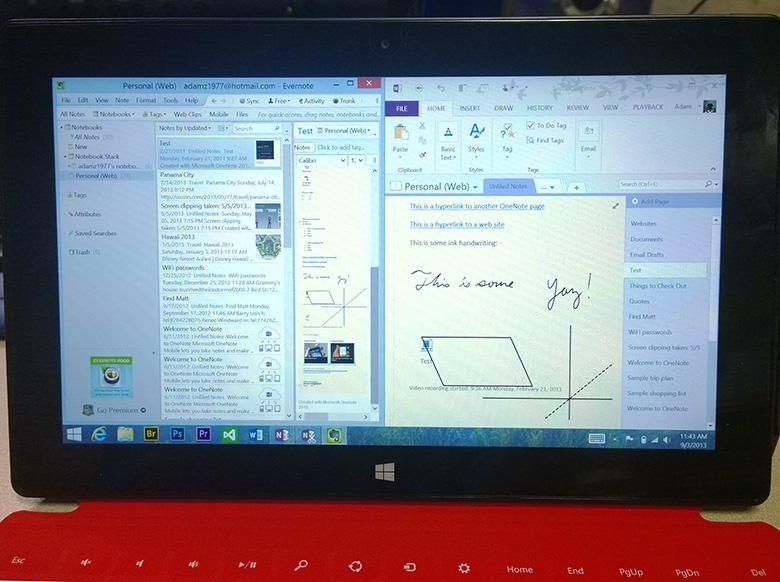Every time I’ve tried Evernote it has been a disappointment. OneNote is far more flexible and feature-rich. Of course, both Evernote and OneNote have multiple different app versions that vary in features and quality across each operating system and platform. Because of that variance, OneNote on Windows Phone 8 may be better than Evernote on Windows Phone 8, or Evernote on Apple’s iOS may be better than OneNote on Apple iOS. For the sake of simplicity, we’ll mainly look at what would be the most powerful OneNote and Evernote clients; the Windows Desktop versions of both apps. Both OneNote and Evernote have apps available on Windows desktop, Windows 8, Windows Phone, Android, iOS and within any web browser. Evernote also has versions available for Mac OS X and Blackberry though.
1. All types of data can be included in each note in OneNote. Evernote requires creating different note types. For example, you can’t have a screen clipping note that’s overlaid with ink notes, nor can you have audio or video attachments in a single note that also includes screen captures, typed notes, and ink notes. That’s a big advantage for OneNote. I can take a screen clipping of something from a web page, and then use the stylus on my Windows 8 tablet to circle certain things or draw notes on the image. I can even embed attachments of any file type onto the page, circle it and write a note about it.
2. Dock to Desktop mode links the notes you’re writing to the web pages you’re viewing at the same time. This is a huge time saver! While I’m doing research, I can dock OneNote 2013 to the edge of my screen and whenever I type something in that note while I’ve got a web browser on the other side of my screen, the URL of whatever I’m looking at is linked to those notes that I type. I don’t have to copy/paste the URL into my notebook if I want to reference something, it’s all done automatically.
3. OneNote is better for simultaneous collaboration. Both Evernote and OneNote can share notebooks between multiple users for collaboration, but OneNote has a few significant advantages. Firstly, more than one person can be working on a single note at one time in OneNote. As I’m typing notes in a shared notebook, I can actually see other people’s notes appearing on the page as they type. If there’s a conflict in the syncing, multiple “conflict pages” are created that show where the discrepancy is so that you can merge the content pretty easily. It also shows little highlights in the right margin with the author’s name so that you can tell who did what.
4. Secure collaboration. You can share OneNote notebooks for free on SkyDrive but you can also share OneNote notebooks on a more secure private SharePoint server if you’d like. Evernote can share 60Mb/month for free, or you can pay for larger data amounts, but there’s no private server collaboration option like OneNote has, nor can notes be worked on simultaneously by multiple users. There is an Evernote Business subscription plan, but the data is still hosted on Evernote’s servers as opposed to a company-owned server.
5. Voice/video recording links time-codes to the notes that you’re typing or writing. Say you’re a student and you’re in class. Maybe you want to record what the professor is saying and take notes at the same time while referencing web pages. OneNote 2013 can record audio or video files as attachments embedded within your notes, but at the same time it will keep track of what else you’re doing within that note and link those written/typed notes to the point in the audio/video recording when it occurred. Afterwards, you’ll see a little play button next to each note you typed so that you can jump straight to what was recording while you were taking that note. This feature is also indispensable for press people like us who sometimes do interviews. Just so you know, this feature only works on the x86/x64 version of OneNote 2013, not the Windows RT version. Evernote can record audio or video notes as separate note items, but it doesn’t come close to the powerful way OneNote handles them.
6. More robust hierarchical and structural organization options. Evernote essentially puts all notes in a big scrolling list within each notebook. You can stack notebooks and you can create tags that help organize them, but I find OneNote’s structural organization options to be much more powerful. In addition to multiple notebooks, OneNote also supports notebook sections (indicated by tabs at the top) as well as note subsections within each tab. This makes it easy to create more complex hierarchical structures for your research. OneNote also supports tags which gives you another method of organizing notes that may apply to multiple categories. OneNote tags can apply to specific lines or areas of each note however. Evernote tags can only apply to the full note page.
7. Better searching. OneNote is searchable from within Windows 7’s start menu, though this feature has been removed from Windows 8. OneNote also is able to search handwritten ink notes as if they were text and it automatically indexes text within photos and screen captures that were placed within note pages. The search terms are highlighted within the note you’re looking at even if they’re part of a photo or screenshot. Evernote can search text within images as well, but it doesn’t work with handwritten ink notes at all.
8. Mathematics. In addition to a whole slew of drawing and handwriting tools, OneNote also supports mathematics formulas. You can create all sorts of mathematic equations in your notes using a special equation editor ribbon, or you can write out equations using ink and then have OneNote convert those equations into actual symbols.